How to share your Google Calendar with someone?
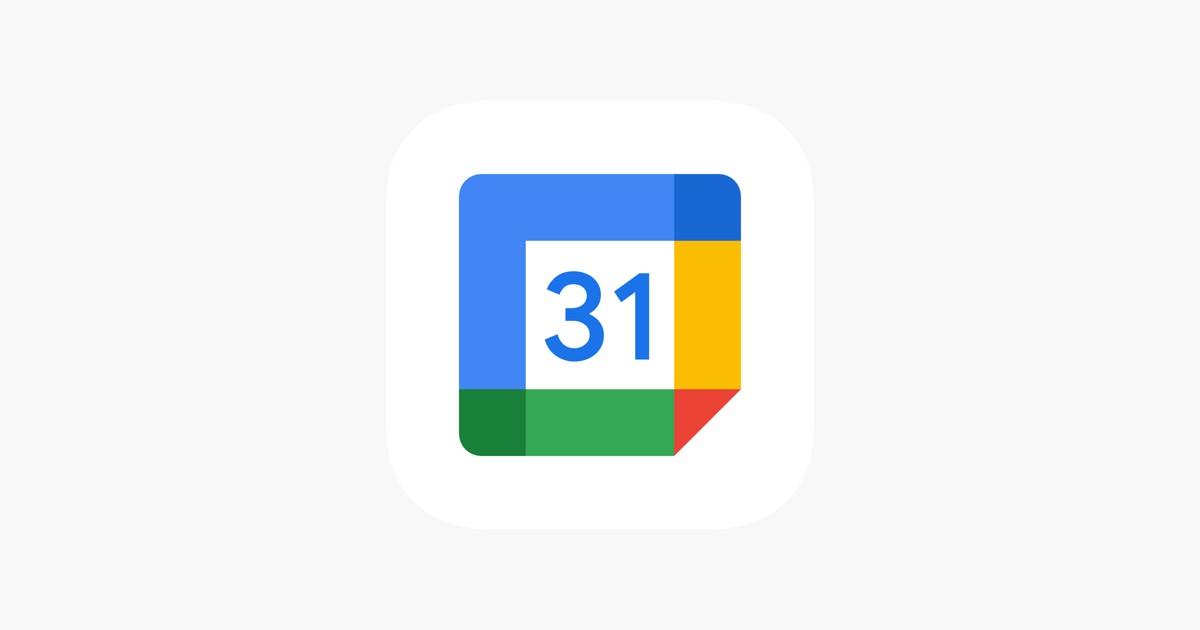
In today's fast-paced world, efficient time management is key to staying organized and productive. Thanks to Google, we have a powerful tool at our disposal called Google Calendar. Launched by Google in July 2009, this ingenious calendar service has become an indispensable tool for millions worldwide. Available on the web and through mobile apps for Android and iOS devices, Google Calendar empowers users to effortlessly create and edit events, ensuring they stay on top of their schedules.
But did you know that sharing your Google Calendar can unlock a world of collaboration and coordination possibilities? In this comprehensive guide, we will answer your question of how to share Google Calendar with someone.
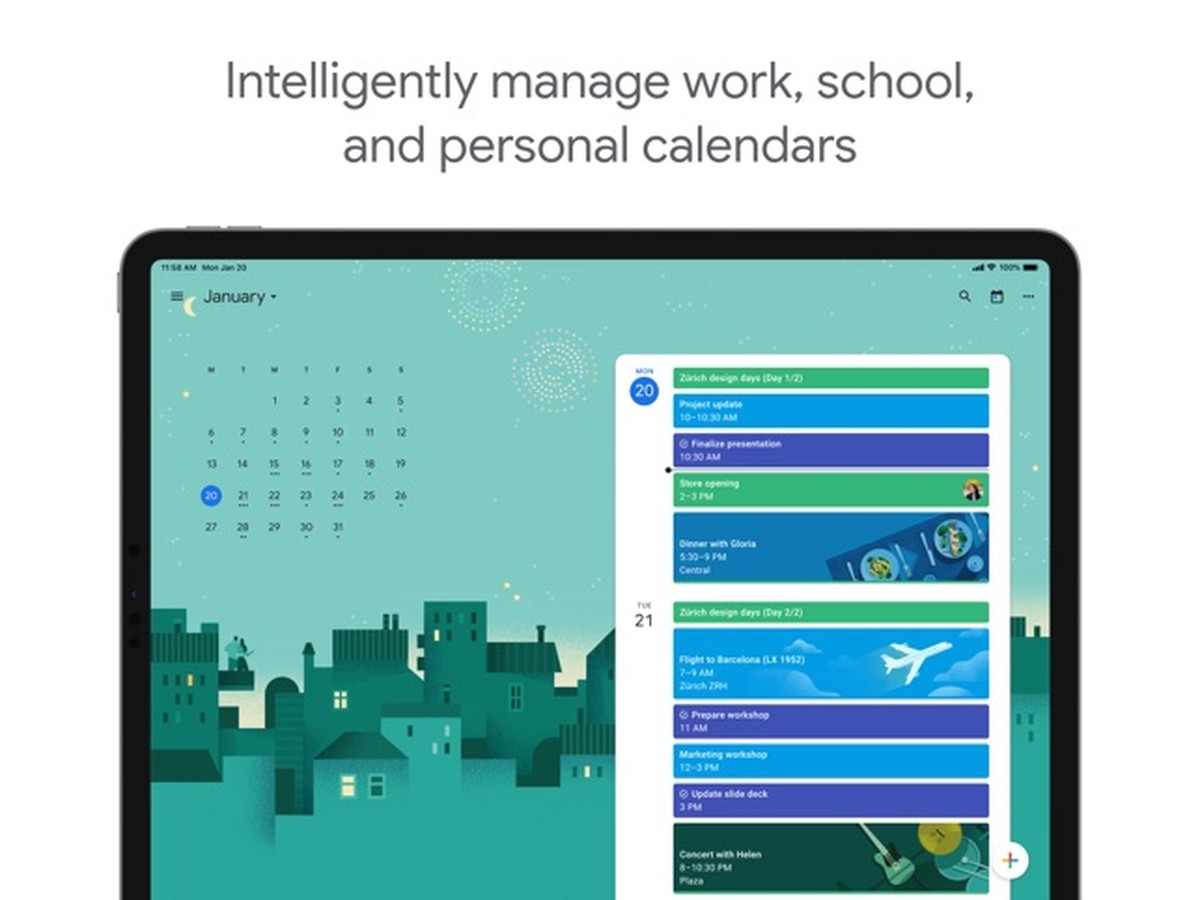
How to share your Google Calendar with someone?
Sharing your Google Calendar with specific individuals can revolutionize how you collaborate with colleagues, family members, or friends. Follow these simple steps to get started:
- Open Google Calendar on your PC or smartphone
- On the left side of the screen, locate the "My calendars" section and expand it by clicking on the Down arrow.
- Hover your cursor over the calendar you wish to share, immersing yourself in a menu of options. Click on "More," followed by "Settings and sharing" to unlock the sharing features
- Within the "Share with specific people" section, click on "Add people" to initiate the collaboration process. Enter the email address of the person or Google group you want to invite, and customize their permission settings using the drop-down menu
- Clicking "Send" and the recipient will receive an email invitation containing a link to add the shared calendar to their own list
It's important to note that if you want to share a calendar you don't own, you'll need to request the owner's permission to grant you the necessary access.
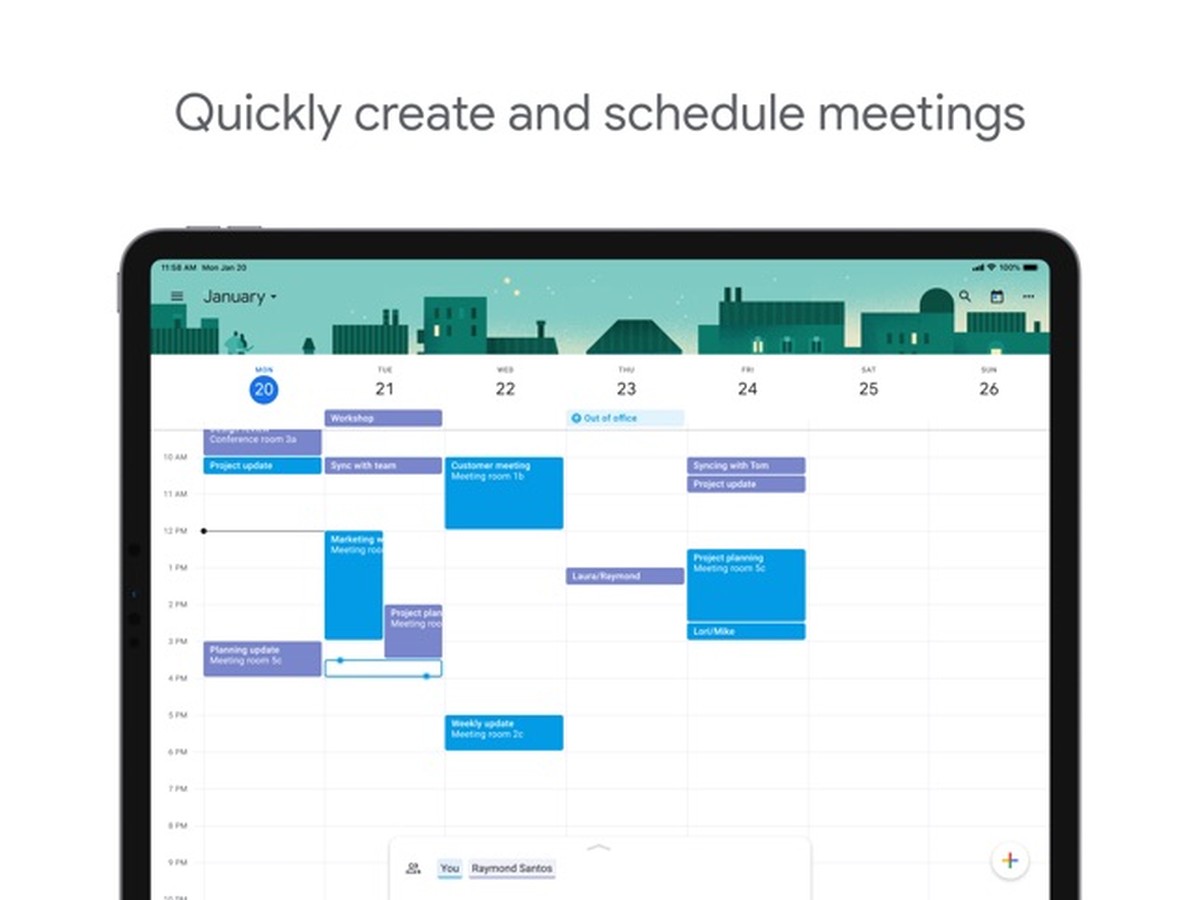
How make your Google Calendar public?
Sometimes, sharing your calendar with the public can be beneficial, allowing a broader audience to stay informed about upcoming events. Follow these steps to make your Google Calendar accessible to the public:
- Launch Google Calendar on your PC or mobile device
- Locate the "My calendars" section on the left side of the screen. Expand it by clicking on the Down arrow
- Identify the calendar you want to share, and hover over it. Click on "More," followed by "Settings," and finally, "Sharing''
- In the "Access permissions" section, select the option "Make available to the public" to make your calendar public
Mastering Google Calendar unlocks the potential for seamless time management and efficient collaboration. By sharing your calendar with specific individuals, you can enhance coordination and productivity within your team.
Additionally, making your calendar available to the public allows for broader access and ensures everyone stays informed about important events.
Advertisement
















