You can use Stable Diffusion negative prompts to get positive results

Stable Diffusion is a popular AI tool that enables users to create AI artwork by generating images from text inputs. The quality of the images created depends largely on the prompts entered by the user. Negative prompts are one such input that can be used to exclude certain elements, styles, or environments during image creation.
In this article, we will explore everything you need to know about negative prompts, including how to enter them and what negative prompts to use in different situations.
What is a Stable Diffusion negative prompt?
As the name suggests, a negative prompt is the opposite of a prompt. Negative prompts are used to specify things in an image that you don’t want to see during creation. By describing what you want to eliminate in your negative prompt, you can ask Stable Diffusion to exclude certain elements, styles, or environments when creating images.
Negative prompts can be used to remove unwanted objects, people, or animals or to change an image’s background or environment completely. They can also be used to emphasize your original prompt by specifying keywords that mean the opposite of what you added in the main prompt. Negative prompts you may use on Stable Diffusion are as follows:
- Ugly
- Disfigured
- Deformed
- Low quality
- Pixelated
- Blurry
- Grains
- Text
- Watermark
- Signature
- Out of frame
- Disproportioned
- Bad proportions
- Gross proportions
- Bad anatomy
- Duplicate
- Cropped
- Extra hands
- Extra arms
- Extra legs
- Extra fingers
- Extra limbs
- Long neck
- Mutation
- Mutilated
- Mutated hands
- Poorly drawn face
- Poorly drawn hands
- Missing hands
- Missing arms
- Missing legs
- Missing fingers
- Low resolution
- Morbid
How to enter negative prompts on Stable Diffusion?
Negative prompts must be entered before creating an image, just like any other input prompt. If you’re using the online version of Stable Diffusion 2.1 on your computer, you can enter negative prompts inside the second text box. The first text box is where you enter the original prompt for image creation, while the other box lets you specify things you want the AI to exclude when generating images. Once you’ve entered the input and negative prompts, you can click on "Generate Image" to activate image creation using the online tool.
In order to generate images that match your vision, you need to specify the right set of negative prompts. There are different prompts you may use to remove elements, environments, and styles in your images. Here are some examples:
- Remove elements from an image
- Change an image’s environment
- Emphasize on original keywords
- Ignore certain picture styles
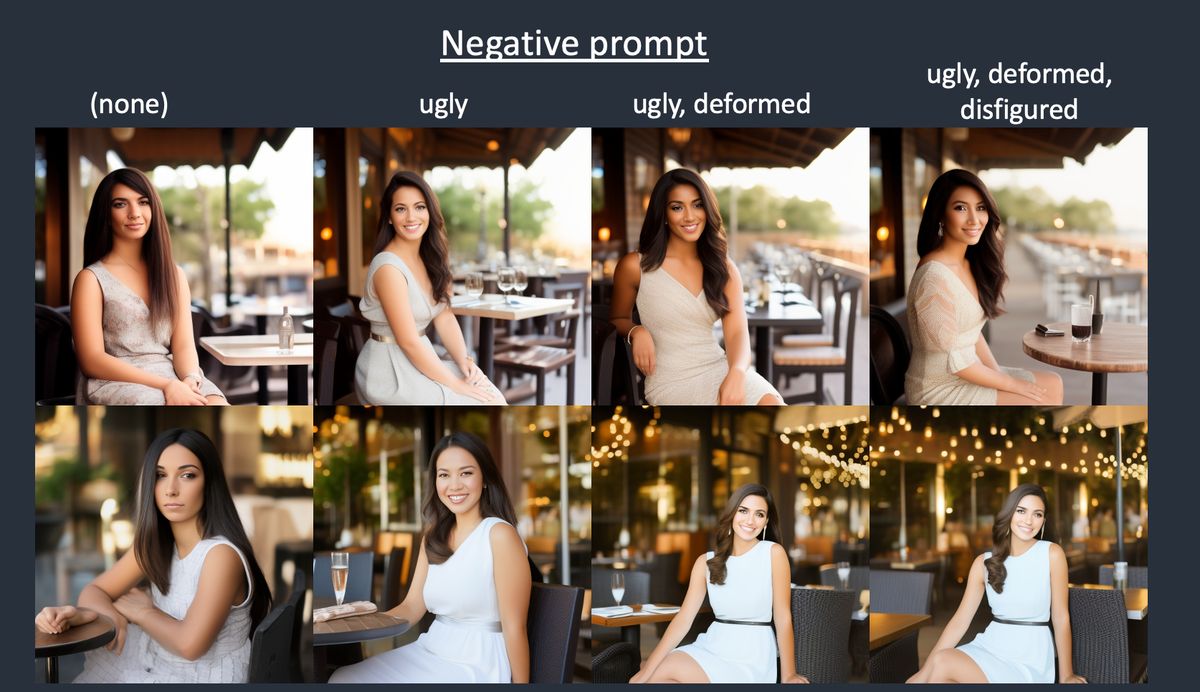
Remove elements from an image
The most basic use of negative prompts is to remove certain elements from generated images. If you want to create a clean landscape of the sea without boats, you can enter negative prompts like boats, ships, vessels, etc. Similarly, if you wish to generate an image of an empty city street, your negative prompts would include people, cars, pets, etc. to ensure that the images generated are appropriate for your concept.
You can also emphasize a specific negative prompt with prompt weights inside Stable Diffusion.
For example, to remove any sign of boats from the generated images, you can make Stable Diffusion emphasize more on removing boats from the images by entering as the negative prompts. This will prompt Stable Diffusion to stress 20% more on removing boats from the images.
Change an image’s environment
Besides removing unwanted objects from images, you can use negative prompts to slightly alter the environment surrounding the subject. Let’s say, you wanted to create a photorealistic image of a fantasy gothic valley. Adding this as a prompt created images that were unique by themselves but had a sense of grimness or darkness surrounding them.
You can also use negative prompts to alter the environment of a portrait of a person to change its look slightly. If the portrait contains an image of a woman, you can add keywords like underage, so the woman appears like an adult, not a child. If the portrait of a woman has freely-flowing hair, you can use a negative prompt like windy to force her hair to settle down.
Emphasize on original keywords
Emphasizing on original keywords is another way to use negative prompts. You can think of negative prompts as the opposite of what you enter as your main prompt inside Stable Diffusion. To make sure the AI tool generates images relevant to your description, you can use the opposite of the keywords that you used as the input prompt.
For example, if you want to create a landscape of vibrant tulip fields in the most detailed way possible, you may use keywords like sharp, focused, high resolution, etc. in your original prompt. You can emphasize more on these keywords by using their opposite words as negative prompts. In this case, you can use negative prompts like pixelated, blurry, and low resolution to prompt Stable Diffusion to stress more on what you really want to see in a picture.
Ignore certain picture styles
Negative prompts can also be used to force Stable Diffusion into following a certain picture style. Let’s say, for instance, we want to create a “photorealistic” portrait of a grizzly bear in a spacesuit. Since we’ve already added “photorealistic” to generate real-looking pictures, but the results don't look that realistic to you, you can make sure the AI tool doesn’t apply any other picture styles to your images by adding them as your negative prompt.
Advertisement




















