How to silence Apple Watch?

With this article, you can learn how to silence Apple Watch.
If you own an Apple Watch, you might want to silence it from time to time, especially when you are in a meeting, at the movies, or in a quiet place.
How to silence Apple Watch?
There are different ways to mute your Apple Watch, depending on your preferences and needs. Here are some of them:
- Silent Mode
- Cover to Mute
- Theater Mode
- Do Not Disturb
- Airplane mode
Keep reading and learn how to turn on these Apple Watch mods.
Silent Mode
Silent Mode is a feature that prevents your Apple Watch from making any sound when you receive a notification or a call. However, you will still feel the vibration from the haptic feedback. To enable Silent Mode, follow these steps:
- Swipe up from the bottom of the watch face to access the Control Center.
- Tap the bell icon to turn on Silent Mode.
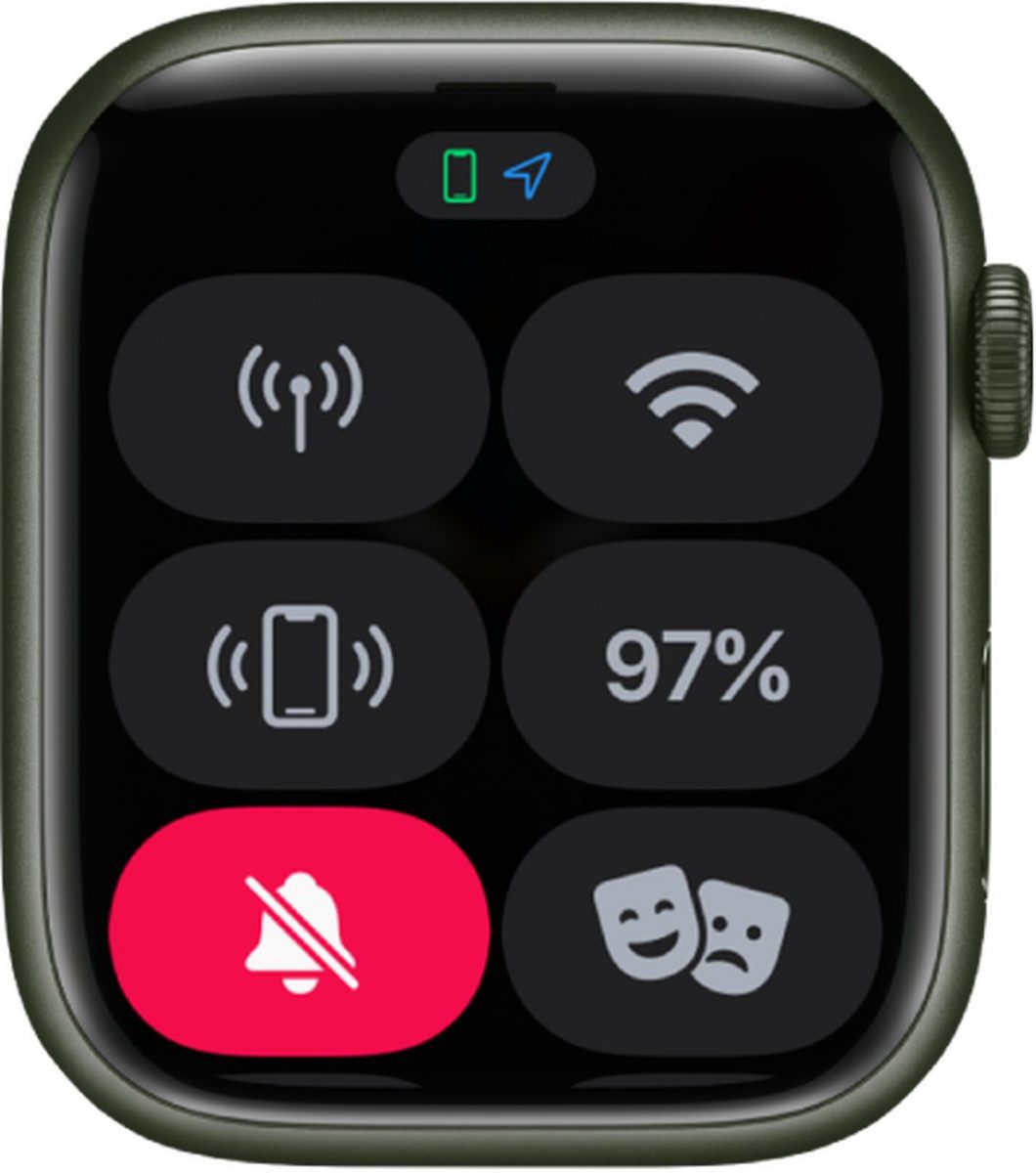
You can also disable haptic feedback from the Settings app on your Apple Watch. Go to Sounds & Haptics and turn off Haptic Alerts.
Cover to Mute
Cover to Mute is a handy feature that lets you silence an incoming notification or call by simply covering your Apple Watch with your hand. To use this feature, make sure it is enabled in the Settings app on your iPhone and follow these steps:
- Go to the Apple Watch app
- Tap Sounds & Haptics
- Turn on the Cover to Mute mod.
Theater Mode
Theater Mode is a feature that prevents your Apple Watch from lighting up or making any sound when you raise your wrist or receive a notification. This is useful when you are in a dark or quiet environment, such as a theater or a library. To enable Theater Mode, follow these steps:
- Swipe up from the bottom of the watch face to access the Control Center.
- Tap the two mask icon to turn on Theater Mode.
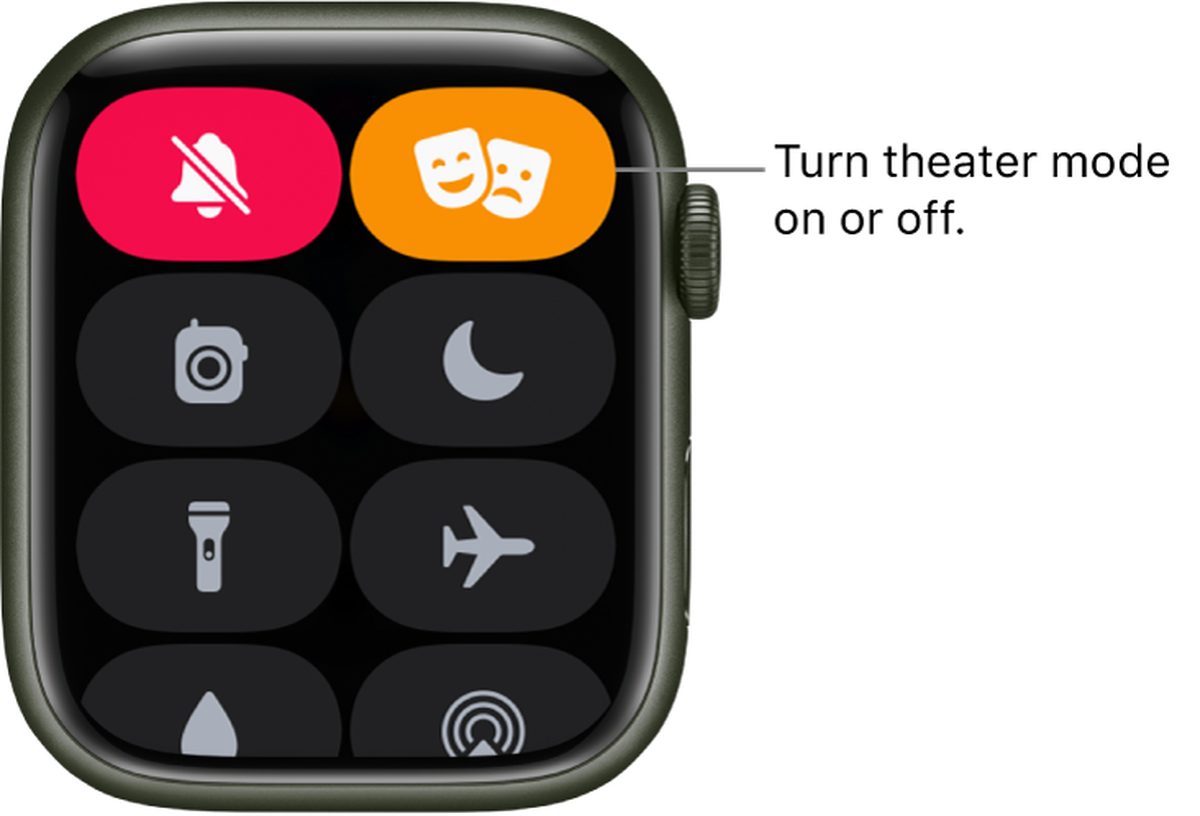
You can still check your notifications by tapping on the screen or pressing the Digital Crown.
Do Not Disturb
Do Not Disturb is a feature that blocks all notifications and calls from reaching your Apple Watch, except for alarms. This is useful when you want to focus on something or avoid distractions. To enable Do Not Disturb, follow these steps:
- Swipe up from the bottom of the watch face to access the Control Center.
- Hit the moon icon to turn on Do Not Disturb.
- Choose how long you want to keep it on or turn it off manually.
You can also customize Do Not Disturb settings from the Apple Watch app on your iPhone. Go to Sounds & Haptics and tap Do Not Disturb.
These are some of the ways you can silence your Apple Watch and enjoy some peace and quiet. You can choose the one that suits your situation and preference best.
Airplane mode
If you are flying in an airplane or want to silence your Apple Watch, you can use Airplane Mode. Airplane Mode will disable cellular, Wi-Fi, and Bluetooth connections on your watch. Here are the steps to open Airplane Mode on your Apple Watch:
- From the watch face, swipe up to open Control Center.
- Touch and hold the bottom of the screen until you see Control Center, then swipe up.
- Tap the Airplane Mode button. It looks like an airplane icon.
- You will see a confirmation message that Airplane Mode is on.
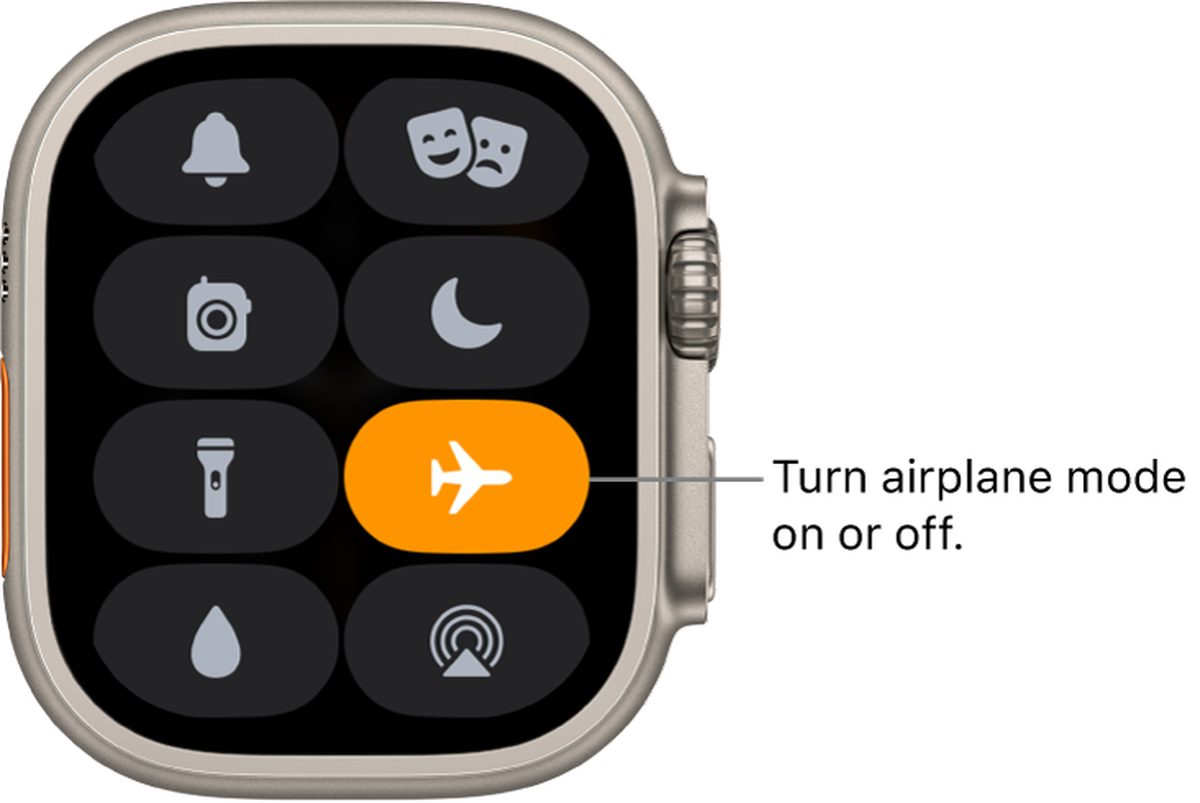
When to silence Apple Watch?
The Apple Watch is a smart device that can notify you of various events, such as messages, calls, reminders, and more. However, there may be times when you want to mute the Apple Watch to avoid unwanted interruptions or distractions. Here are some scenarios when you may want to mute the Apple Watch and how to do it.
- When you are in a meeting or a quiet place, you can mute the Apple Watch by swiping up from the bottom of the watch face and tapping on the bell icon. This will silence all sounds from the watch, but you will still feel haptic feedback for notifications. Alternatively, you can enable Theater Mode by swiping up from the bottom of the watch face and tapping on the mask icon. This will mute the watch and also turn off the screen wake feature, so you won't accidentally light up your watch in a dark environment.
- When you are sleeping or resting, you can mute the Apple Watch by enabling Do Not Disturb mode. This will prevent notifications from disturbing you, except for those from your favorite contacts or emergency alerts. You can enable Do Not Disturb mode by swiping up from the bottom of the watch face and tapping on the moon icon. You can also set a schedule for Do Not Disturb mode in the Watch app on your iPhone, under General > Do Not Disturb.
















