How to fix WhatsApp Web no valid QR Code detected error?
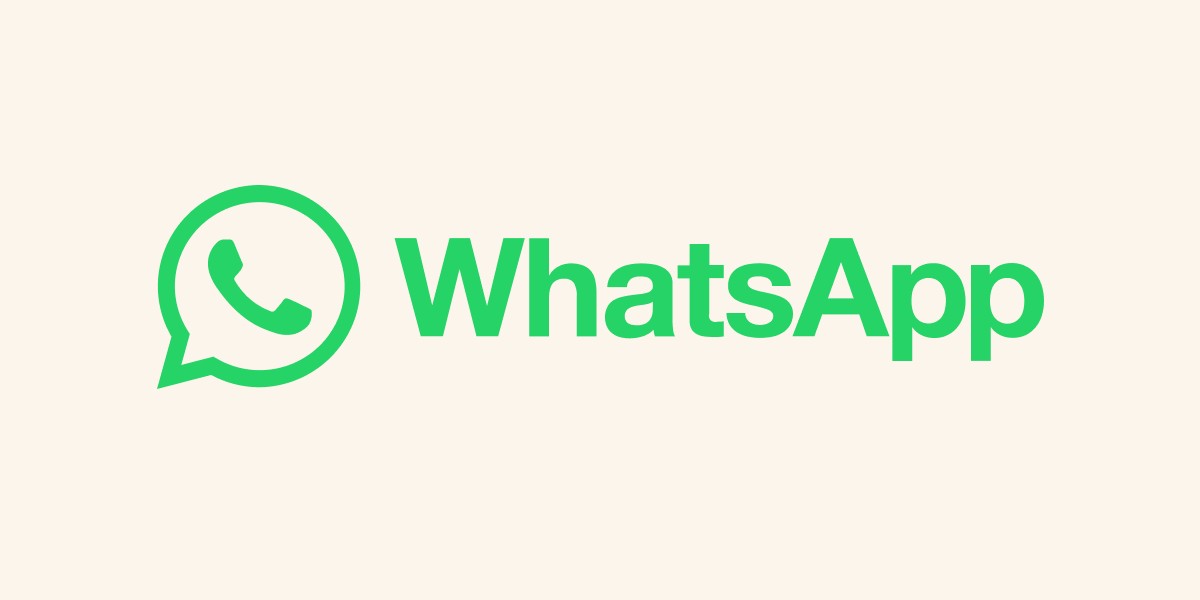
In this article, we discuss possible solutions to address problems when WhatsApp Web no valid QR Code detected message pops up.
WhatsApp has become a must-have messaging platform with an increasing number of people using it for personal as well as professional communication. The web version of WhatsApp has made it easier for users to access their chats on a larger screen. However, there are times when users encounter login issues, particularly related to scanning the QR code required to initiate WhatsApp Web.
How to fix WhatsApp Web no valid QR Code detected problem?
Although there has not yet been a clear statement from the authorities, many social media users who encountered the error started tweeting about the issue on Twitter.
You can see the tweet of the Twitter user SaabSphere about the WhatsApp Web not working error below.
WhatsApp web is not working for some mobile manufacturers.. kindly check. #WhatsApp #whatsappweb #whatsappdown #whatsappupdate pic.twitter.com/01HsF12lY1
— Saab sphere (@SaabSphere) April 24, 2023
There is no official solution yet, but if you are experiencing the WhatsApp Web no valid QR Code detected error, you can try our solution suggestions below.
- Using the built-in WhatsApp QR Scanner
- Cleaning the camera lens
- Checking internet connection and speed
- Clearing the browser cache
- Disabling Dark Mode
- Removing rarely-used linked devices
Using the built-in WhatsApp QR Scanner
It is important to note that the WhatsApp web QR code works only with a built-in QR code scanner, and not with a random QR code scanner. Therefore, users should ensure that they are using the in-built QR scanner in the WhatsApp app on their phone. If that doesn't work, users can try other options.
Cleaning the camera lens
Sometimes, issues with the camera lens can also cause problems while scanning the QR code. Users should ensure that the camera lens is clean and free of dust or any other obstruction that might affect the image quality.
Checking internet connection and speed
Another reason why the QR code may fail to scan could be a poor internet connection. Users should check their internet speed and connectivity to ensure that they have a stable connection. A slow internet connection can cause the QR code to fail to load, resulting in the WhatsApp Web no valid QR Code detected error. A quick speed test can help users assess their network quality.
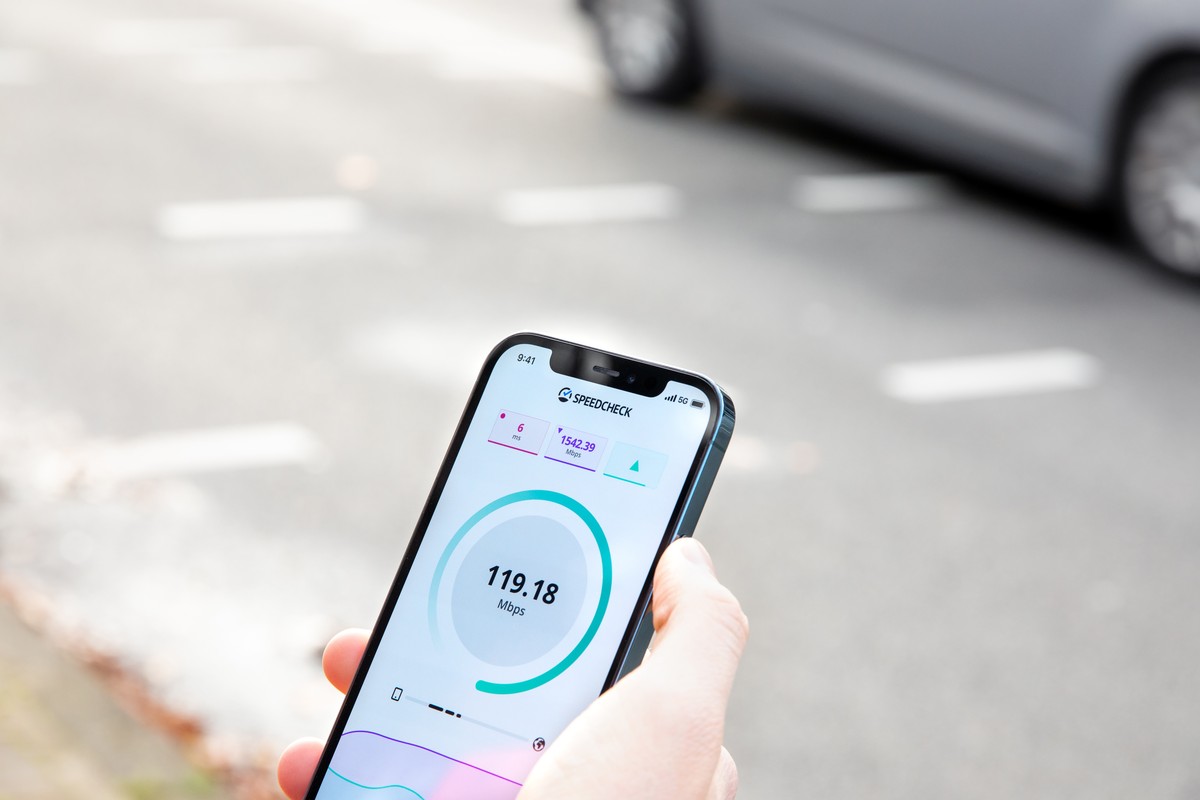
Clearing the browser cache
Clearing the cache of the web browser can help improve the browser experience and speed up the loading of the WhatsApp Web QR code. Users can clear the cache of their preferred browser to resolve login issues.
The process of clearing the browser cache varies depending on the browser you are using. Here are the steps to clear the cache for some popular browsers:
Google Chrome:
- Open Google Chrome and click on the three dots at the top right corner of the window
- Click on "More tools" and then select "Clear browsing data"
- Choose the time range for which you want to clear the cache
- Select the types of data you want to delete, including "Cached images and files"
- Click on "Clear data"
Mozilla Firefox:
- Open Firefox and click on the three lines at the top right corner of the window
- Click on "Options" and then select "Privacy & Security"
- Scroll down to "Cookies and Site Data" and click on "Clear Data"
- Check the box next to "Cached Web Content"
- Click on "Clear"
Microsoft Edge:
- Open Edge and click on the three dots at the top right corner of the window
- Click on "Settings" and then select "Privacy, search, and services"
- Under "Clear browsing data", click on "Choose what to clear"
- Check the box next to "Cached images and files"
- Click on "Clear now"
Disabling Dark Mode
In case the above steps do not resolve the issue, users can try disabling Dark Mode on their desktop. Some users have reported that turning off Dark Mode helped them resolve login issues related to WhatsApp Web.
Removing rarely-used linked devices
WhatsApp users can link up to 4 devices from one account, which means that a rarely-used linked device may interfere with the login process. If users are unable to scan the WhatsApp Web QR code using their phone, they should consider removing any rarely-used linked device to free up the account limit.
Advertisement





















Still not working
the best solution is not mentioned here: when your QR-code shows blurred, leave the Whatsapp app and go to your camera app, let it focus on the QR-code and go back to Whatsapp. This time it will recognize the QR-code.