Do you need some space? Try Google's new feature
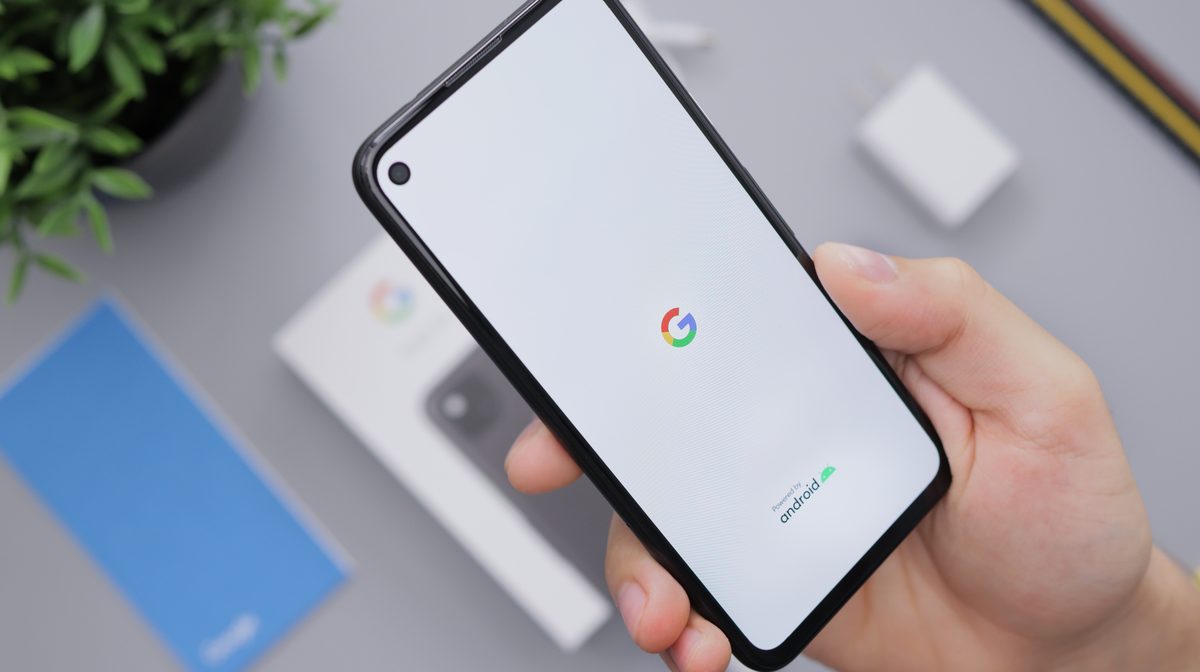
Google has announced a new feature for Android devices that will help users free up storage space on their phones. The feature, called auto-archiving, will automatically remove more than 60% of an unused app's data from the device while keeping the app icon and basic functionality intact.
Auto-archiving is designed for apps that users rarely open or use but still want to keep on their phones for occasional or future use. According to Google, the average Android user has over 100 apps installed on their device but only uses about a quarter of them each month. This means that a lot of app data is taking up valuable storage space on the device, which can affect its performance and functionality.
What will change with Google's new auto-archiving feature?
With auto-archiving, users can choose to enable the feature for any app that they haven't opened in the last 90 days. Once enabled, the feature will automatically archive the app's data in the cloud and remove it from the device. The app icon will remain on the home screen or app drawer, but it will have a small cloud icon on it to indicate that it is archived. Users can still tap on the app icon to open it, but they will need to wait for a few seconds for the app data to be restored from the cloud before they can use it.

Google claims that auto-archiving can reduce an app's size by more than 60%, depending on the type and amount of data that the app stores on the device. For example, Google says that auto-archiving can reduce the size of Spotify from 124 MB to 46 MB and the size of Netflix from 208 MB to 77 MB. This can save users a lot of storage space on their devices, especially if they have many apps that they don't use frequently.
Only developers who publish their apps through the App Bundle can use auto-archive.
How to use Google auto-archiving?
In a few easy steps, users can set up auto-archive:
- When there is no more space on the device, the user tries to add a new app.
- A window pops up and asks the user if they want to turn on auto-archive.
- If the user agrees, apps that aren't being used will be automatically archived to make room for a new app request.
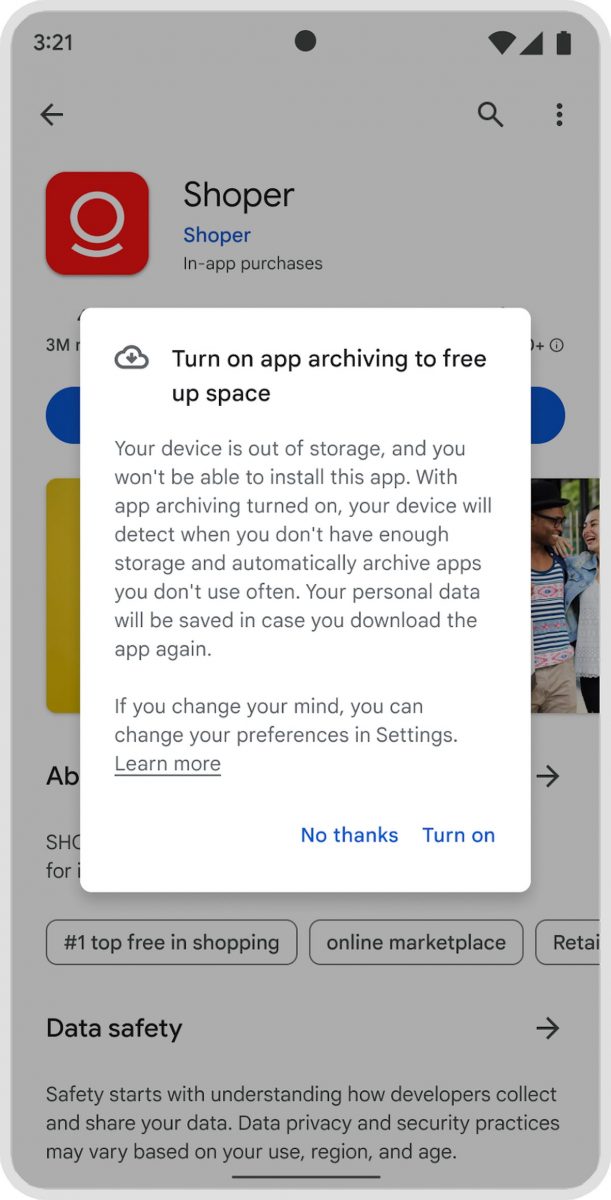
Users also can enable or disable the feature for each app by going to Settings > Apps > App info > Auto-archive.
Do you know how to send high-res photos quickly with Google Messages?
Auto-archiving is part of Google's efforts to improve the Android user experience and optimize device performance. Google says that auto-archiving will also help users save battery life and data usage, as archived apps will not run in the background or consume network resources. Users can also easily unarchive an app if they want to restore its full functionality and data on their device.
Advertisement




















I freed up over 20GB (out of 32GB total) on my android phone by resetting it and reinstalling everything.
I reinstalled everything from scratch and now I have 20GB more free space!
Like WTF? It’s either the OS that’s a mess, or the apps, or both but a lot of garbage gets generated and stored.
You need a junk cleaner tool, just like on Windows.
Stupid and ignorant people preach that you don’t need junk cleaners and optimizers because computers are really fast and have SSDs, but it’s not true. A lot of programs create a lot of junk and leave leftovers if not uninstalled properly, like registry keys and such.
I use Wise Program Uninstaller in tandem with Wise Disk Cleaner and Wise Registry Cleaner, which are both set do clean junk every day at 10:00AM and if this is missed because my PC wasn’t on at the time, it’s being done first thing when the PC is on again.
It’s not just Windows, Linux and Android also get junk and if you leave it there, it will never get cleaned. On Android SD Maid is a good cleaner, the PRO version cleans everything, as much as I hate CCleaner on PC, the Android version with PRO is also doing really powerful cleaning like SD Maid – both of which individually clear the cache of every application on the phone – whether it’s built-in or installed.
Those who say you don’t need cleaners if you throw enough power at it are just stupid and uneducated. In 2005 junk cleaners were about making slow PCs a bit faster, like they were on a fresh install, now it’s about just cleaning junk, because junk still piles and it can lead to OS instabilities and errors.
Its the app data for each app that builds up over time. on my phone YouTube was the culprit. All the saved video’s on it as well as streaming apps you use when you download video’s or music takes up a huge chunk of storage