How to use Bixby Text Call: New One UI 5.1 feature explained

The new One UI 5.1 has brought some features into different areas, and today we will focus on how to use Bixby text call. Remember that you must update your device to the new One UI 5.1 to be able to use the new features.
“When Samsung first launched Bixby as a voice assistant, it was part of a vision to create a human-to-machine interface that makes life easier and can advance over time with Samsung Galaxy innovation. Today, we introduce updates to build a more intelligent interface that is proactive and adaptive, giving people greater control over their mobile experience,” said YoungJip Kim, Executive Vice President and Head of the Artificial Intelligence Team in the Mobile eXperience Business at Samsung Electronics.
Samsung announced the enhancements of Bixby in a press release today. The feature was originally used in South Korea, but the latest update brought it to English users. From now on, Bixby Text Call can be used by English users, which represent the majority. If you want to know how to use Bixby Text Call, you will find all the necessary information below!
How to use Bixby Text Call in English
First, let's start with a brief definition before going into how to use Bixby Text Call. Samsung's technology lets you transcribe what the person on the other end of the phone, or the caller, in a simple way, says and shows on your screen and lets you type a response. Bixby converts your response into audio and sends it to the caller. It might not sound effective at first, but there are some occasions that you might want to use the technology. For instance, a user in a crowded and noisy place would benefit greatly if they can't hear from the speaker well. It could also solve some privacy issues.
As mentioned above, how to use Bixby Text Call is pretty simple and straightforward. If you ever receive a call from someone that you want to maintain your privacy or if you are in a crowded and noisy place, press on the "Bixby Text Call" option that appears in the middle of the screen when you get a phone call. If you want to activate the assistant anytime, call Bixby by saying "Hi Bixby" or pressing and holding the Bixby or Side key, depending on your settings. It can also generate an AI version of your sound, announced by Samsung as a "Custom Voice Creator."
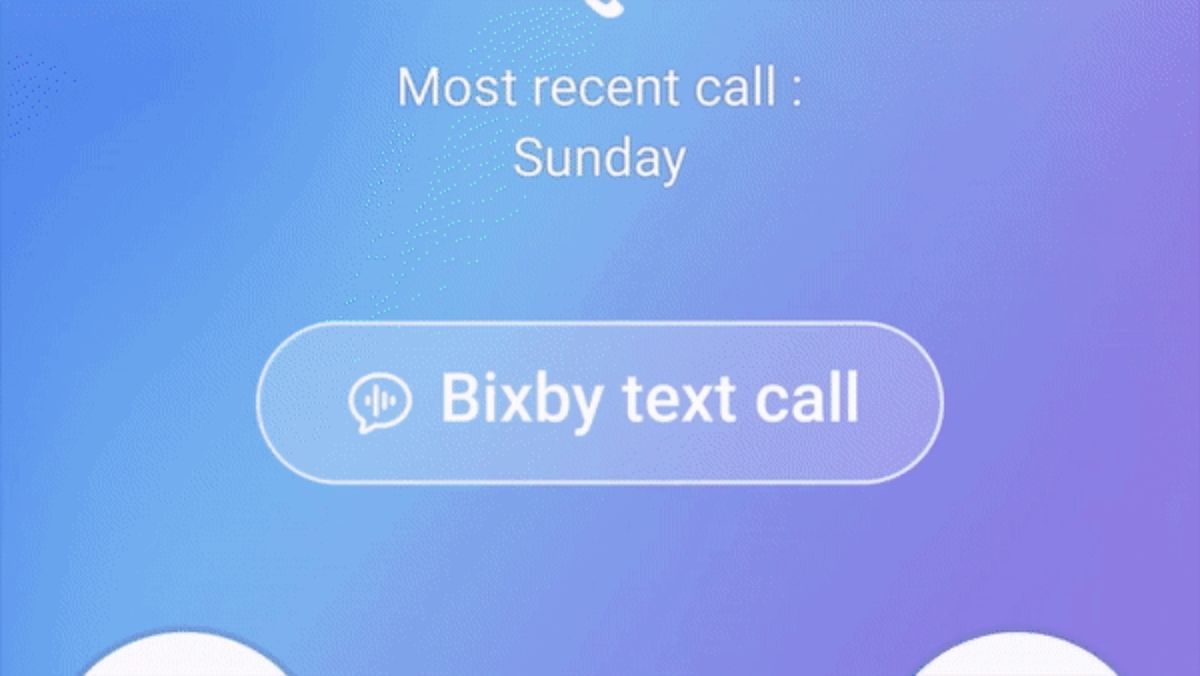
Bixby is one of the closest friends of Samsung users because it helps you organize many things and makes them easier for you. Bixby Text Call is the newest feature that went live for English users, and to use it, you must upgrade your phone first. How to use Bixby Text Call is very simple and effective in many ways, as mentioned.
What is Bixby?
You might still wonder what Bixby is, and to simply put it into words, it is the Samsung equivalent of Apple's Siri and Google Assistant. It helps you with simple tasks on your Samsung Device, like calling someone or taking a note on the calendar. It is a voice-based virtual assistant that understands user demands and acts accordingly.
Advertisement



















