Handbrake 1.6 video converter released with AV1 video encoding support
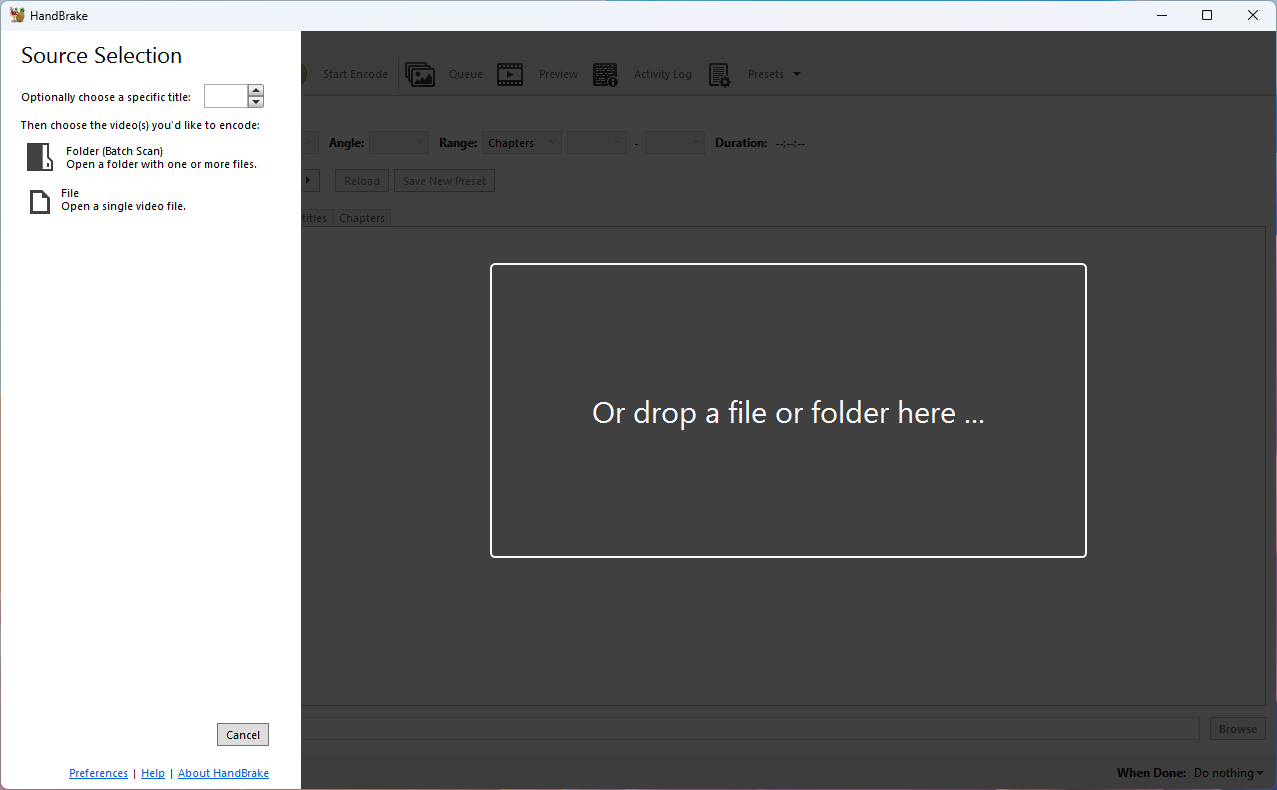
The developers of the open source video converter Handbrake have released Handbrake 1.6 to the public. The new version is available 64-bit versions of Windows 10 and Windows 11, as well as for Mac and Linux devices.
Handbrake used to support older versions of the Windows operating system, but this changed with the release of Handbrake 1.5.1 in early 2022.
Handbrake 1.6 is a major new release that includes multiple improvements and changes. Noteworthy additions include support for new audio and video formats, revised presets for web publishing and filter updates.
Our first review of Handbrake dates back to 2007. Back then, I published a tutorial on converting DVDs with Handbrake.
Handbrake 1.6
Handbrake 1.6 introduces support for AV1 video encoding. Users of the program may now convert existing media to the format using custom settings or new presets that the developers added. New and updated presets are also available for HEVC and the Web, which now features Creator, Email and Social presets. Support for VP8 presets was removed in the build. The developers note that the VP8 video encoder is deprecated and that it will be removed in a future build. The Theora decoded is deprecated as well and will also be removed in future builds.
Several new video encoders and updates to existing video decoders have found their way into the release:
- Added SVT-AV1 (software) and Intel QSV AV1 (hardware) video encoders
- Added VP9 10-bit encoder
- Added NVENC HEVC 10-bit encoder
- Added VCN HEVC 10-bit encoder
- Added H.264 levels 6, 6.1, and 6.2 for the x264 encoder
- Added H.264/H.265 4:2:2 and 4:4:4 profiles for the x264 and x265 encoders
- Added H.265 4:2:2 profile for VideoToolbox encoder on Apple Silicon
- Added support for Intel Deep Link Hyper Encode (leverage multiple QSV media engines to increase performance)
- Fixed longstanding issue where slowest NVENC encoder preset caused encoding failures
- Removed support for Intel CPUs older than 6th generation (Skylake) when using Intel Quick Sync Video
These changes add more capabilities to the video encoder. Support for levels 6, 6.1 and 6.2 for H.264 that extend resolution and frame rate limits support. Level 6.2, for example, adds support for 8k resolution at 120 fps.
Several filters were updated or added in the release. You can check out the full list on the official GitHub repository, but most users of the application may not require information about individual library updates.
The Linux version has reached parity with the Mac and Windows graphical interfaces, and several quality of life improvements were added in the release. Mac and Windows changes are mostly bug fixes and translation improvements. Mac users may use Quick Look in the queue now, though.
Now You: do you use video converters? If so, which and why?
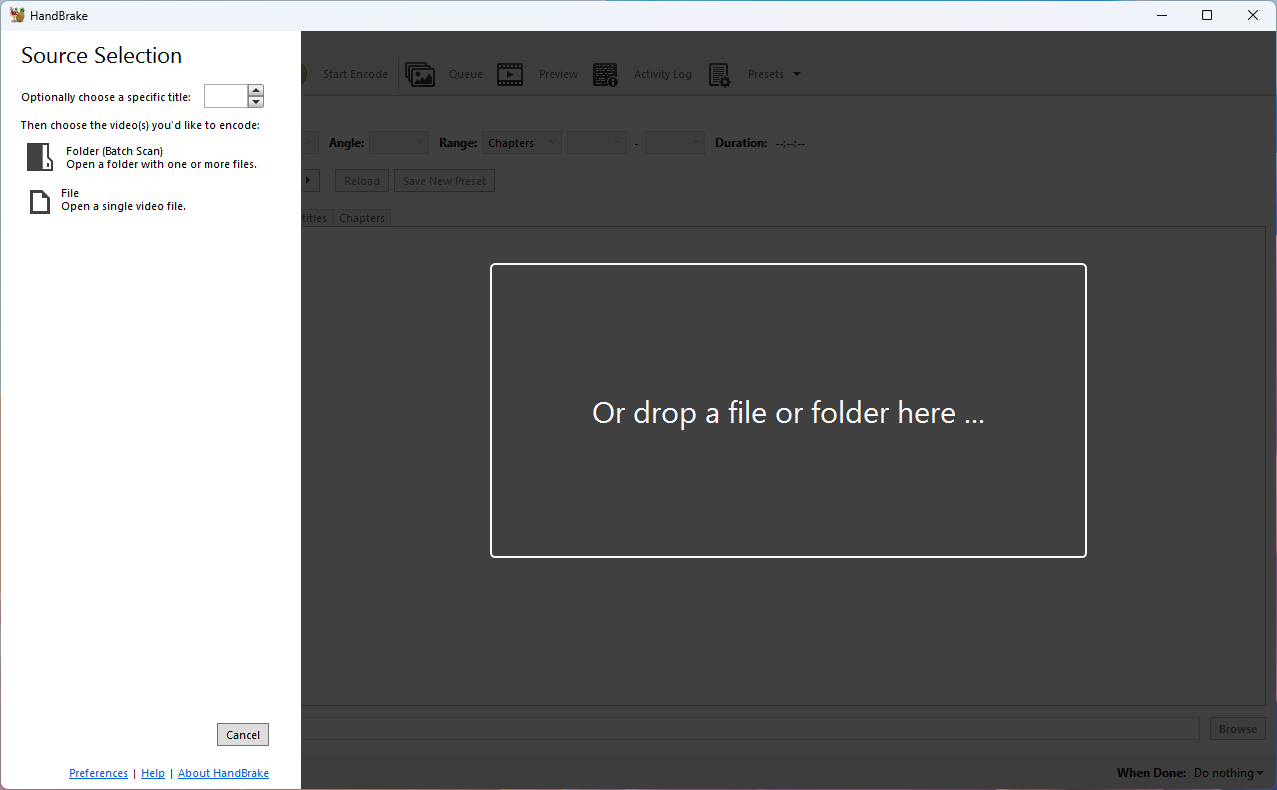



























Stopped using Handbrake after they dropped support for Windows 7.
Windows 7 is a giant security vulnerability, no sane person should be using so of course they dropped support for it.
Avidemux is lightweight & has some easy crossplatform presets for converting stuff too (it’s quite handy).
Avidemux is buggy last time I tried, some part of video sometimes got cut off or sometimes artifact shows even though the original video doesn’t have it.
Handbrake also has presets as mentioned by the article.
Think I’ll stick with Shutter Encoder:
https://www.shutterencoder.com/en/
Some generic programs that have worked well in the past–
Format Factory – bundleware
https://format-factory.en.softonic.com/
WinX HD and VideoProc by Digiarty regularly offer full lifetime editions on various “gratis” sites.
Not much of a need.
Yes and it’s Handbrake we use for the job.
Sometimes we get files in formats that aren’t compatible with our plex server.
We also use it to downscale files for use on mobile devices.
I use VLC every day, and its so useful, that I used almost all of their features.. Its so comfortable, and also the big youtube videos converter/downloader that has, makes you, dont want to use other similar programms.
Handbrake is installed here, though version is 1.3.3, compatible with Win7. I read Win10/11 was required starting ver. 1.5.1. No idea if a version in between 1.3.3 and 1.5.1 and compatible with Win7 has ever been available. I seldom convert videos, had installed Handbrake to convert old (and very old) mpeg and flv files, started with a few and then ceased to do so : wanting to do is nice, persevering is nicer :=) Why the hell is laziness considered to be a sin, if I may say?!