PicPick screen capturing software update adds Screen Recorder
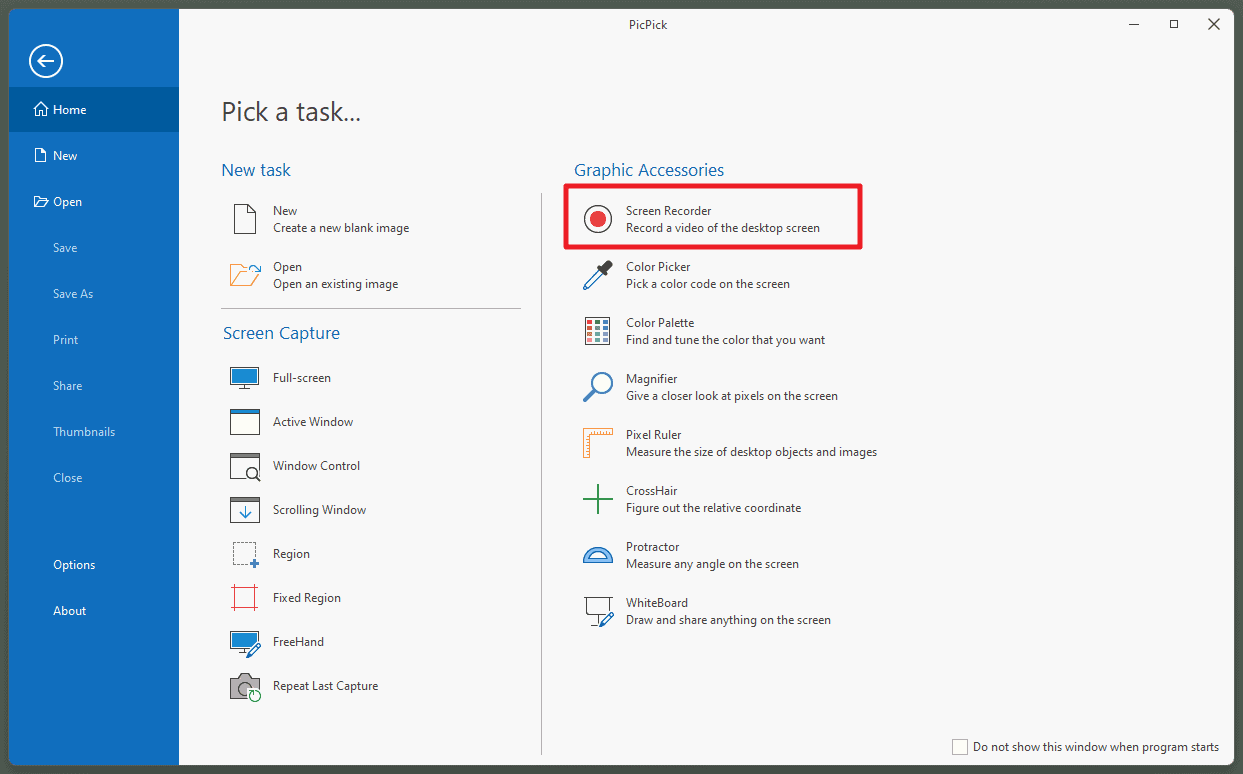
PicPick is one of my favorite screen capturing tools for Windows. It is a professional application that is free for non-commercial use. The program lacked screen recording support, which was my biggest criticism back when I reviewed it.
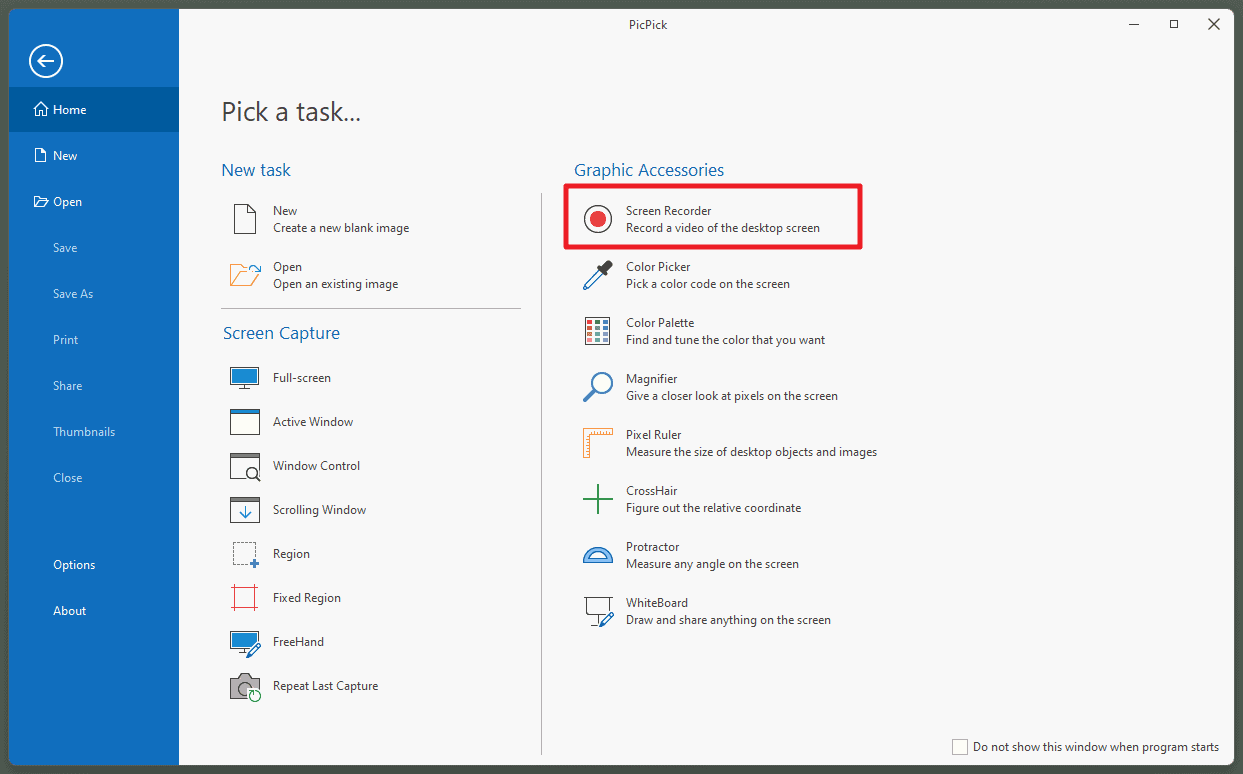
PicPick 6.20, the latest version of the application, adds a Screen Recorder to the program's arsenal of tools. Using it, PicPick users may save records of the desktop or a region as mp4 or animated GIF files.
The new version of PicPick is available for download on the developer website. The free version does not support automatic updates, which means that free version users need to download the installer or the portable version from the developer site to run the update manually. One of the benefits of the Pro version is that updates can be automated.
Screen Recorder is available as an option from Home and the application icon in the Windows system tray area. A hotkey is not mapped by default, but you may go to Program Options > Hotkeys to assign one to the Screen Recorder to open it using the selected keyboard shortcut.
While we are at it: the recording options may be worth a visit before you start your first recordings.
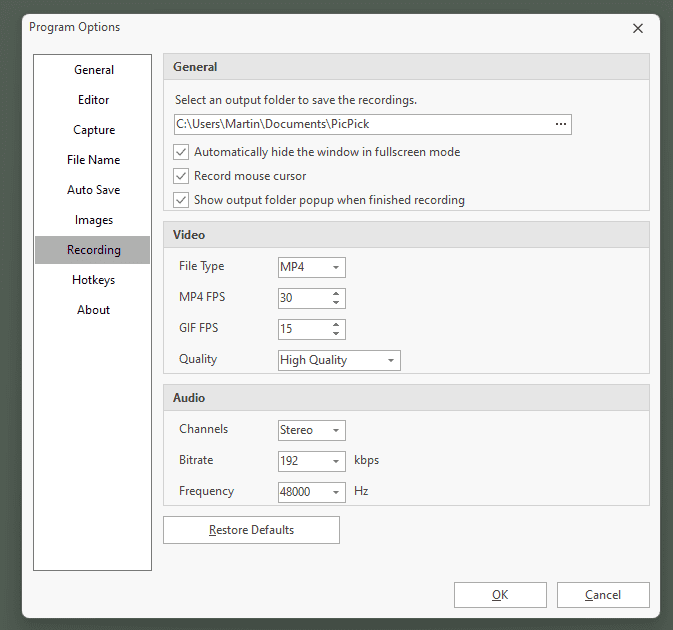
Set the output folder for the recordings, the file type (default mp4), and several quality related preferences such as frames per second, overall quality, or the quality of the audio recording.
The program hides its own window automatically in fullscreen mode and records the mouse cursor by default. Both options can be turned off in the preferences. There is also a handy restore defaults button to reset all preferences to their defaults.
The recording interface displays a small floating toolbar and a rectangular recording area by default.
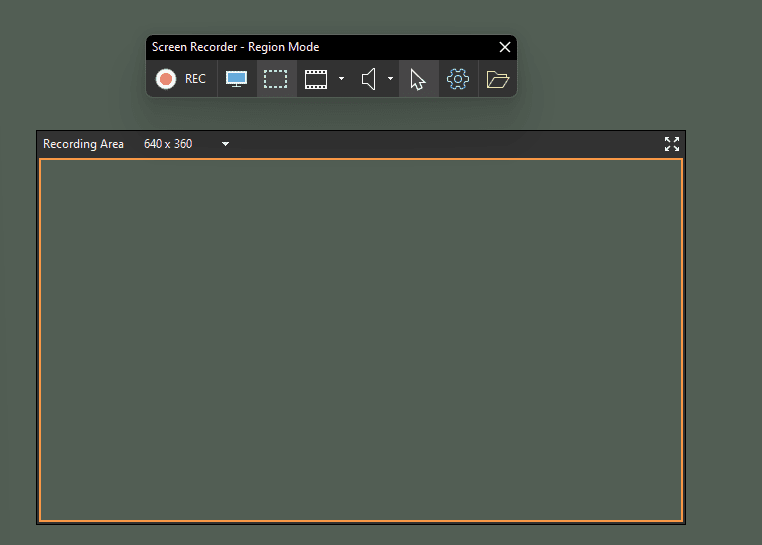
The toolbar has icons to switch the regional mode to fullscreen mode, disable the recording of audio and the cursor, and options to switch the recording file format from mp4 to gif.
Activation of the rec button starts the recording, another click on the button stops it again.
Recordings are saved automatically to the selected directory. The initial version comes without editing options, which means that another program is required if you want to edit recordings. There is a good chance that support for video edits is coming in a future version.
Closing Words
Screen Recording functionality adds a missing feature to PicPick, which most users will welcome. It adds a new option to PicPick and may convince some users who require it to give it a try. An excellent tool just got better.
Pricing has changed recently. Previously, you could buy a Pro version as a single user for $29.99 and use it on 2 machines. Now, users have to pay $50 for a lifetime license or subscribe for $2.50 per month. Home users do not need the Pro version, on the other hand.
Now You: which screen capturing software do you prefer?
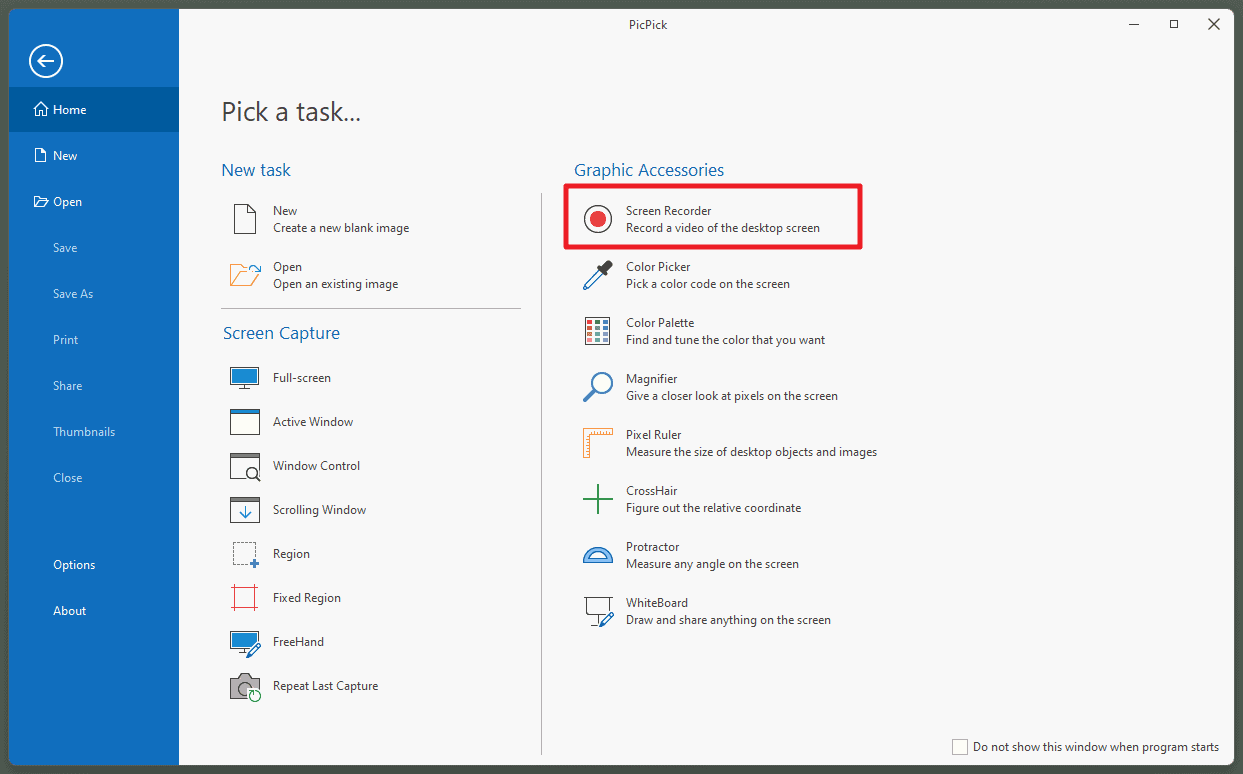



























Going back from maybe Windows XP to at least Windows10, the Print Screen, ctrl-c, ctrl-v sequence occasionally gets confused and shows an old image, even one preceding a Shutdown, Power On sequence. I have never seen this problem using PicPick Full Screen.
If you want updates you could use PortableApps.com platform
Does anyone know why I am seeing a blue circle with a white cylinder in the middle where all the screenshot images should be?
Everything loads fine on my end. Have you tried forcing a reload of the page (with Shift-F5)? Maybe something is blocking the loading of images?
ShareX here also
I use freeshooter, the fastest and most lightweight screen capture I’ve ever tried
I created a solution to fix the “Screen recorder requires administrator privileges to perform an additional installation” alert dialog when staring a screen recording.
1) Exit out of PicPick if it is running
2) Create a shortcut to the “picpick.exe” file in the same folder as “picpick.exe”
For example…
“picpick.exe – Shortcut”
3) Right-mouse-click on the new shortcut and select “Properties”
4) Edit the Target field to include the following flag: -install-video-capture
For example (include the quotation marks)…
“C:\My Portable Apps\PicPick\picpick.exe” -install-video-capture
5) Save the changes by selecting “Ok”
6) Run your modified PicPick shortcut, i.e. – “picpick.exe – Shortcut”
7) Run the original PicPick executable, i.e. – “picpick.exe”
The PicPick Screen Recorder feature should now work without presenting the alert dialog.
Cheers
I have used many different screenshot tools over the years. Lately I use Screenshot Captor (https://www.donationcoder.com/software/mouser/popular-apps/screenshot-captor) along with Easy Screencast Recorder (https://www.donationcoder.com/software/mouser/popular-apps/easy-screencast-recorder). There are many options to get exactly what you want. That said I will give PicPick another look. Thanks.
One thing I noted was that in order to get PicPick to record system audio I needed to run picpick_plugin.exe from the PicPick directory. Otherwise, it wouldn’t be enabled.
Personally, I use OBS for screen recordings, but I do recognize it can also be pretty complex and way more than some people need, a bit like building a sandcastle with a bulldozer. Easy to learn/use software definitely has its place.
As for stills, I use Greenshot and don’t anticipate changing anytime soon. It’s fast, it’s lightweight, and (aside from some slightly obtuse toolbar icons in its image editor) pretty easy to use. I love it.
I installed Picpick 6.2.0 yesterday and on restarting today I was automatically notified 6.2.1 was available for my free home version, which I installed. I still have to look into the OneDrive hotkey incompatibly problem.
= Open Broadcaster Software (obs-studio)
Recorder and streamer for live video content
https://obsproject.com/
= Flameshot
Powerful yet simple-to-use screenshot software
https://flameshot.org
It is nice to see PicPick 6.2.0 not only for its new features, but for longtime users it’s a reminder to review old features to see if you now have a current use for some of them, but forgot they were there.
I prefer Green shot, or, even better, open source wobderfull piece of code : ShareX !
ShareX ftw
I’ve been using the Intel ‘Graphics Command Center’ (v.1.100.3408.0) for video capture. Very nice.
I suppose there sure are large groups of professionals, like software/hardware specialists, photographers/designers/artists and the like, who need and use dedicated screenshot software such as this.
As a more average, non-professional computer user, I guess I should not even comment here.
I still add this comment, just for the record, to note that there also exists a large group of people like me: people who do use laptops and destops every day, but who rarely ever need saving a screenshot. In my own case, maybe a couple of times in a year? And in such a case, installing screenshot software would be (as we Dutch say) like using a gun to shoot a mosquito.
So, in the very rare situation when I need a screenhot, I just use the built-in Windows screenshot function: first hitting PrtScr on the keyboard, then pasting the image in my image editor to crop it (if needed).
I’m sure I’m not the only one!
You don’t have to be a professional computer user to make use of robust screen capture. For example:
1. Do you ever want to report a problem with software you are using? A screen capture showing the problem can provide essential documentation. More robust software than Windows print screen allows you to further document the problem with boxes, arrows and text on top of the screenshot.
2. Have you bought something online with special terms? Saving a capture of those terms might be useful. For example, when I buy something from Amazon and it says “One year warranty”, I keep a copy of that screen in case something goes wrong. Unfortunately, the Chinese sellers often stick “One year warranty” on the page but when you get the product a, it will specify only a 30-90 day warranty or the seller may be gone from Amazon by the time you experience a problem. If you have documentation in the form of a screenshot, you can get Amazon to refund your money, which I have done. It is also a good practice to keep a copy of the price paid when buying something, especially from a new vendor that you have no experience with.
3. Sometimes there is an image you want to save but the right-click capture function is blocked/disabled. Screen capture software can allow you to select just the image and save it even if copy commands are blocked.
I rarely use screen capture as well. The Windows version turned me off when Microsoft moved away from simple and set edit as default after capture (started drawing all over my captures when I went to move them using touch screen).
Try PicPick portable. It has some added features that may (or may not) be handy for you. It does not dial out anytime you use it.
PS Yes I also don’t use a spell checker. Hate them. Sorry.
Hello Henk, your are stating that in Dutch the Dutch are saying goes “using a gun to shoot a mosquito” but is the Dutch saying not, “shooting a fly with a cannon!”?
This because with a gun you can miss the fly/mosquito! And Dutch do not like to spill anything. I can prove this by pointing out when two Dutch fought over a copper penny they invented the copper wire. :-)
Formally you’re right, I guess. But if we Dutch are so thrifty, then wouldn’t we try using a cheaper gun first, before buying a cannon?
I love Screencast-O-Matic. I use the pro version but they have an excellent free product as well.
“An excellent tool just got better.” I agree wholeheartedly with this opinion.
Fore quit some time I am ferry pleased user of PicPick and with the new record function I aspect that I will stay, to use this screen capturing software application.
The only things is that “Screen recorder requires administrator privileges to perform an additional installation. Do you want to continue?
I have noticed when I want to use the screen record function I have to thru the taskbar (or start) Icon, start the screen recording application. The rest works like before.
Am I missing anything? Or is this the correct way?
Paul, please see my work-around further down in the thread. -Jason P.
I’m using Screenpresso