We take a closer look at Suggested Actions in Windows 11, and show you how to disable it
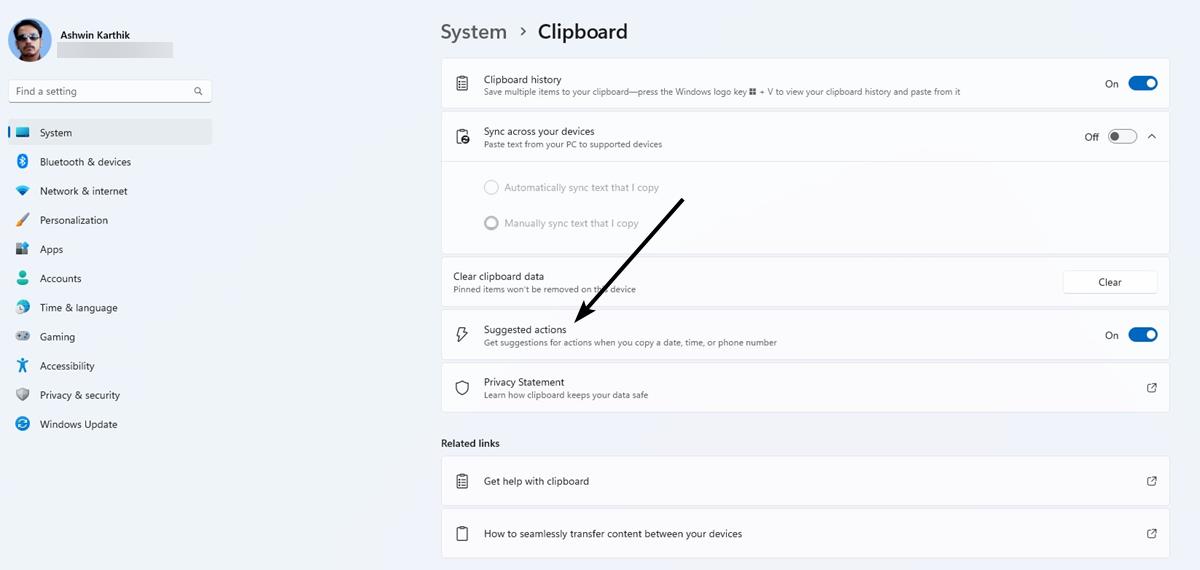
Microsoft released Windows 11 Insider Preview Build 25115 to the Dev Channel. It introduced a new feature called Suggested Actions.
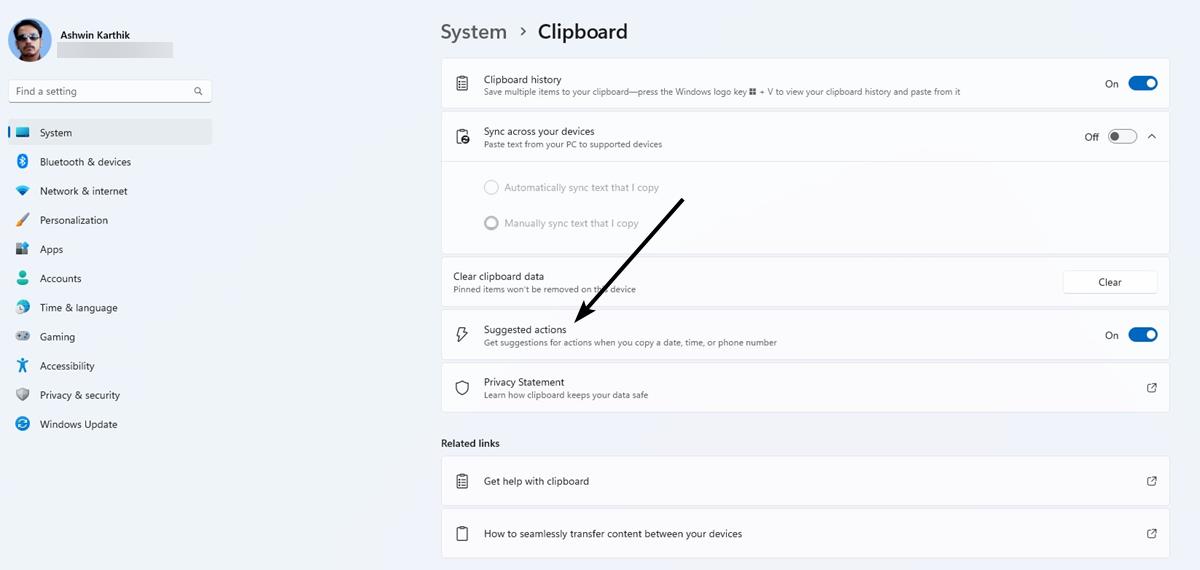
Microsoft showcased it with two screenshots. We take a closer look at it to see how it works.
How to use Suggested Actions in Windows 11
Open any app and highlight text that contains a phone number, or a date or time. Use Ctrl + C, or the right-click menu to copy the selected text to the clipboard. A tool-tip should pop up with a lightning bolt icon, this is the Suggested Actions bar. Microsoft describes it as an "inline light dismissible UI". The bar displays options that correspond to the content in the clipboard.
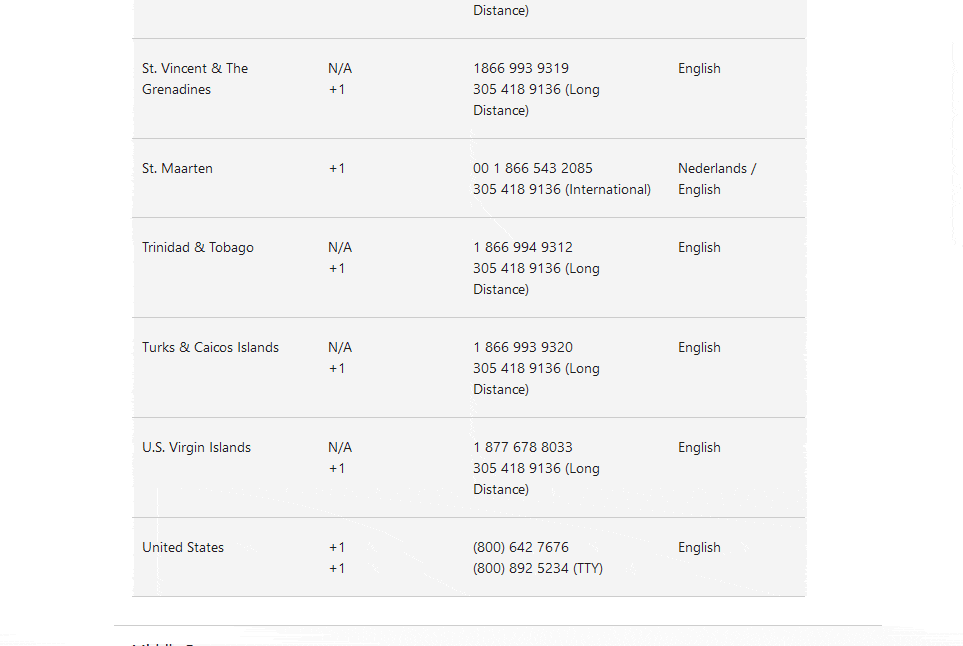
If you copied a phone number, Suggested Actions will show two buttons: Phone Link (formerly Your Phone) and Microsoft Edge. E.g. If you're on a customer support page on your browser, select the phone number, click on the Phone Link button. Windows 11 will open the app to dial the number via your connected phone. Selecting the Edge button simply opens the browser, it doesn't perform a web search for the number.
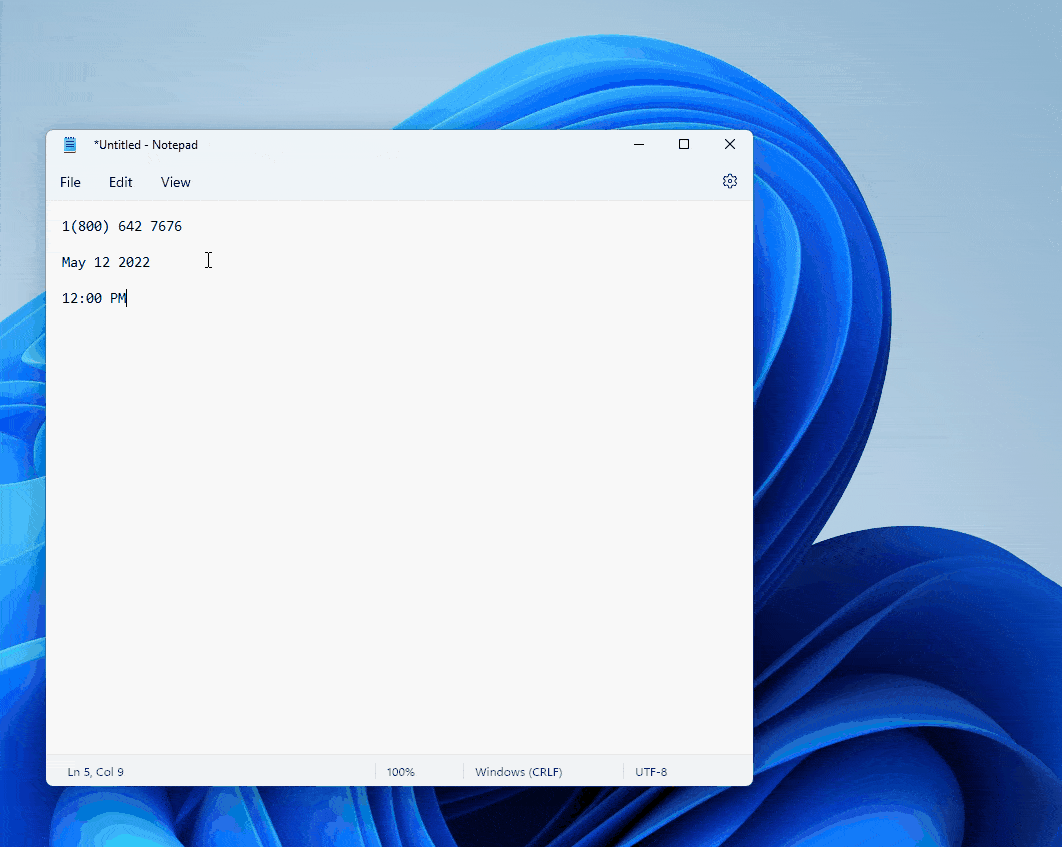
On the other hand, selecting a Date or Time, displays a "Create Event" button, clicking on which opens the Calendar app, with the Date and Time fields autofilled with the time or date that you copied. That's quite useful for creating a new appointment for a meeting.
Suggested Actions works universally, i.e., it is not restricted to a specific app like Microsoft Edge, Mail and Calendar, etc. You can use it from any app like Notepad, Firefox or other third-party apps. While this can be a useful feature for some people, others may find it annoying and want to disable it. Fortunately, you can do that.
How to disable Suggested Actions in Windows 11
1. Open the Settings app.
2. Click on System in the sidebar, scroll down the right pane, and select the Clipboard section.
3. Toggle the button labeled "Suggested Actions".
This disables Suggested Actions completely. There is no way to disable it for a specific type, i.e. maybe you want it to trigger while copying a date and time, but don't want it to open while selecting phone numbers. That's not possible, it merely has an on/off switch.
Limitations in Suggested Actions
In its current state, the option only seems to work with US Phone Numbers. It fails to recognize the format used in other regions. That is a bit disappointing, but not surprising, you will see why in the next section.
Suggested Actions settings missing in Windows 11 Build 22
If you don't have Suggested Actions settings in the Clipboard page, don't worry.
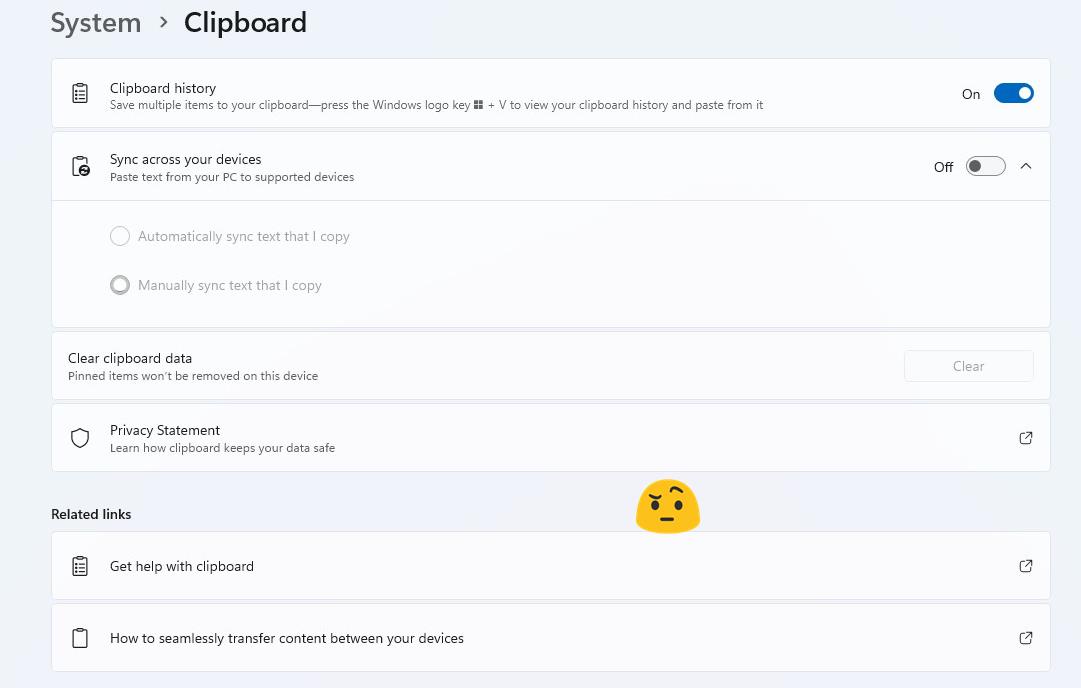
Microsoft's announcement is missing an important piece of information, the feature is not available in all regions yet. It was missing for me even though I'm on Windows 11 Build 225115.
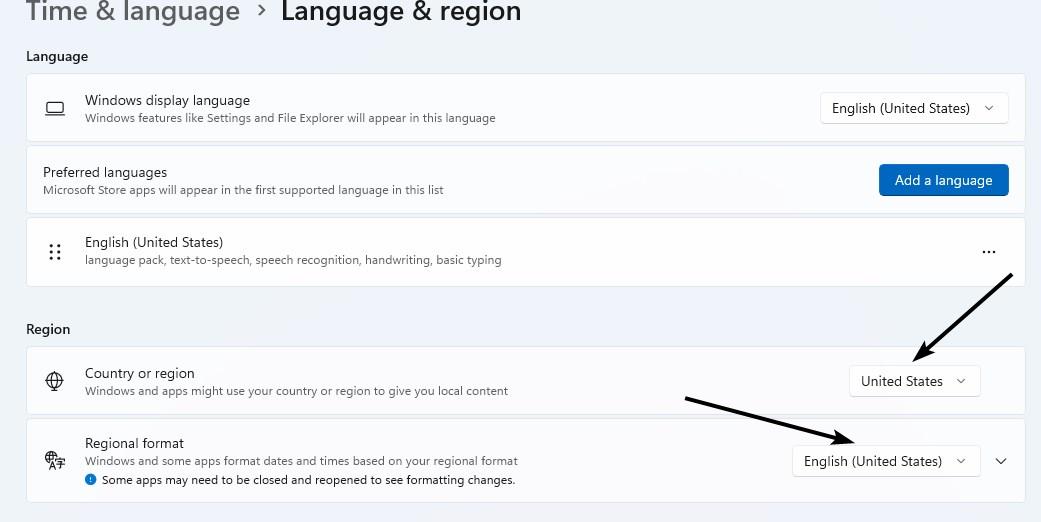
I had to set my Country and the Regional Format to the United States in the Settings app, to get the option to appear in the Clipboard page. Without this option, the tool will not work.
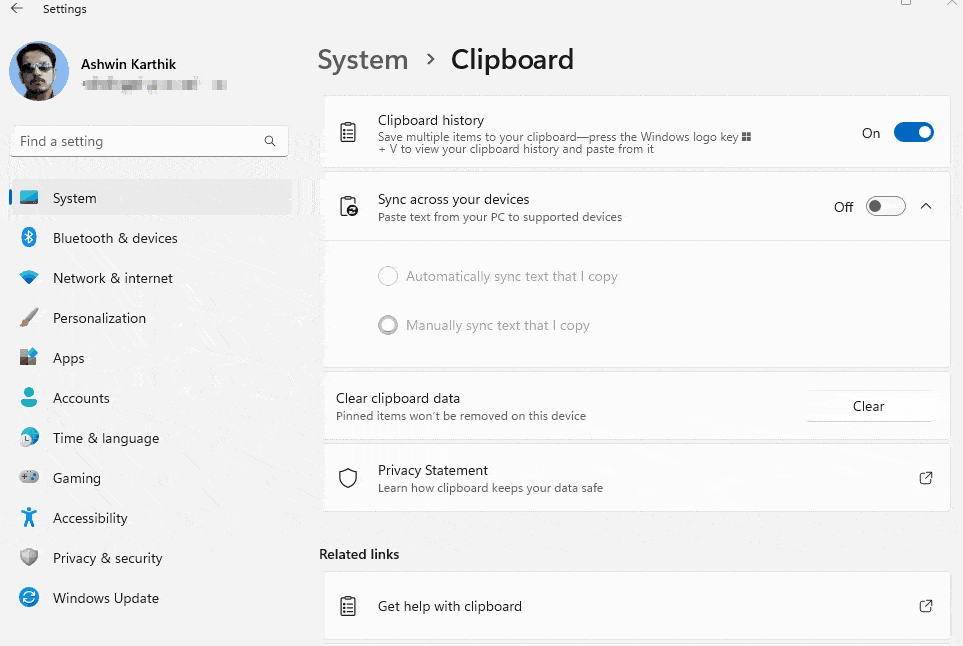
I think Suggested Actions should allow users to customize the panel, so we can select which apps or options are displayed in it. It could be better if it supported more content types, e.g. open the Mail app while an email address is in the clipboard, or open Paint or a different image editor, when a picture has been copied.
What do you think about Suggested Actions? Yay, or nay?
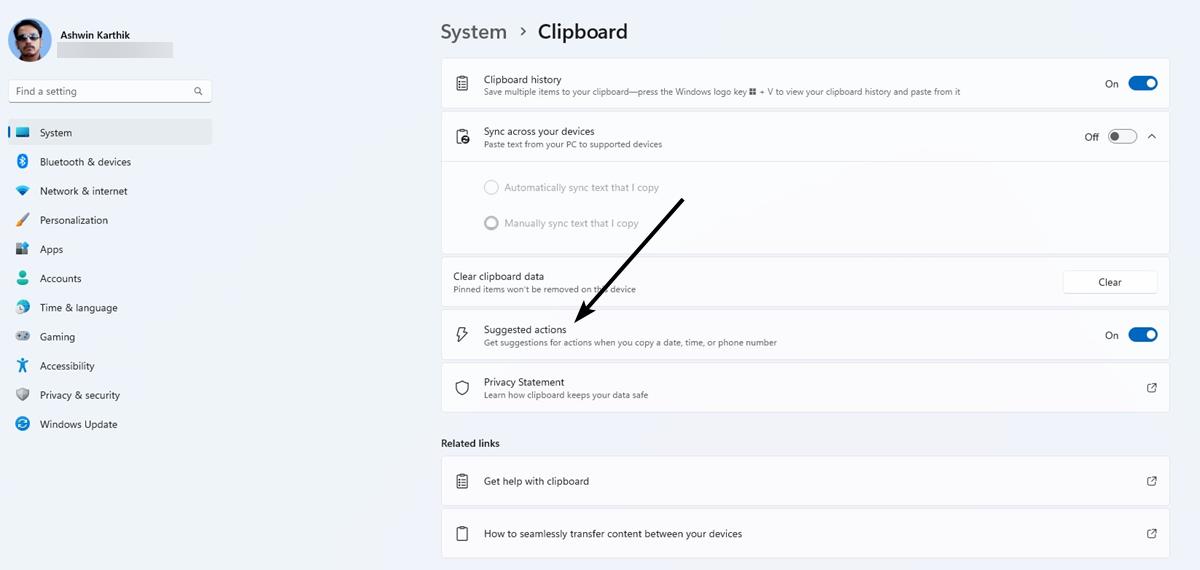





















I’m fine with features like this existing and appreciate that some people may find them useful – so long as they can be disabled for those that find them distracting. Me personally? I’ll probably disable it.
I like it. Seems nice.
Glad there’s a way to turn off this nonsense.
“Yay” as long as it doesn’t invade privacy or increase security risk.
I won’t use suggested actions and probably this feature maybe a possible security leak in some way. Thanks @Ashwin for the article! :]
@John G.
Oh look another comment from the same clueless person.
Your comment doesn’t even make sense as usual, why “possible security leak”, you are literally only selecting text and it creates an “action” depending on the content, you are not copying or saving it, it is not like the clipboard history feature that could be used for something.
You are so clueless that you don’t even understand that many already offer this type of feature, Opera is a browser that does it when you select content, I think Outlook and Office and Gmail does it too.
But it is not different than just selecting and right clicking which you can do in a lot of other services, and it does different stuff depending on the right clicked content.
So stop clowning around with ignorant comments, it will not be security risk nothing, it will be annoying for some and that’s why it can be disabled.
Stop using technology if you think everything is a security risk… do you even use Windows 11?? I wonder, since most people talk crap about it and doesn’t even use it and some supposedly rolled back because “can’t use taskbar like before” which is even more stupid reason, when it works better than win10 in many ways.
@Anonymous, oh my beloved bully, chasing me around the forum trying to destroy my selfconfidence… How many nicks do you have here? Anyway, what I tried to say that is the ability to know what is highlighted the real risk. They know that it is a telephone number the highlighted number, then use your imagination to complete the history. This is the last time I will explain you a comment of mine, because your lack of education is higher than your ego. Relax!
“should allow users to customize the panel, so we can select which apps or options are displayed in it”
What you been smoking. ;-)
Haha, I just don’t want to see Edge there. It’s everywhere these days.