Default Windows apps have a much larger size than reported
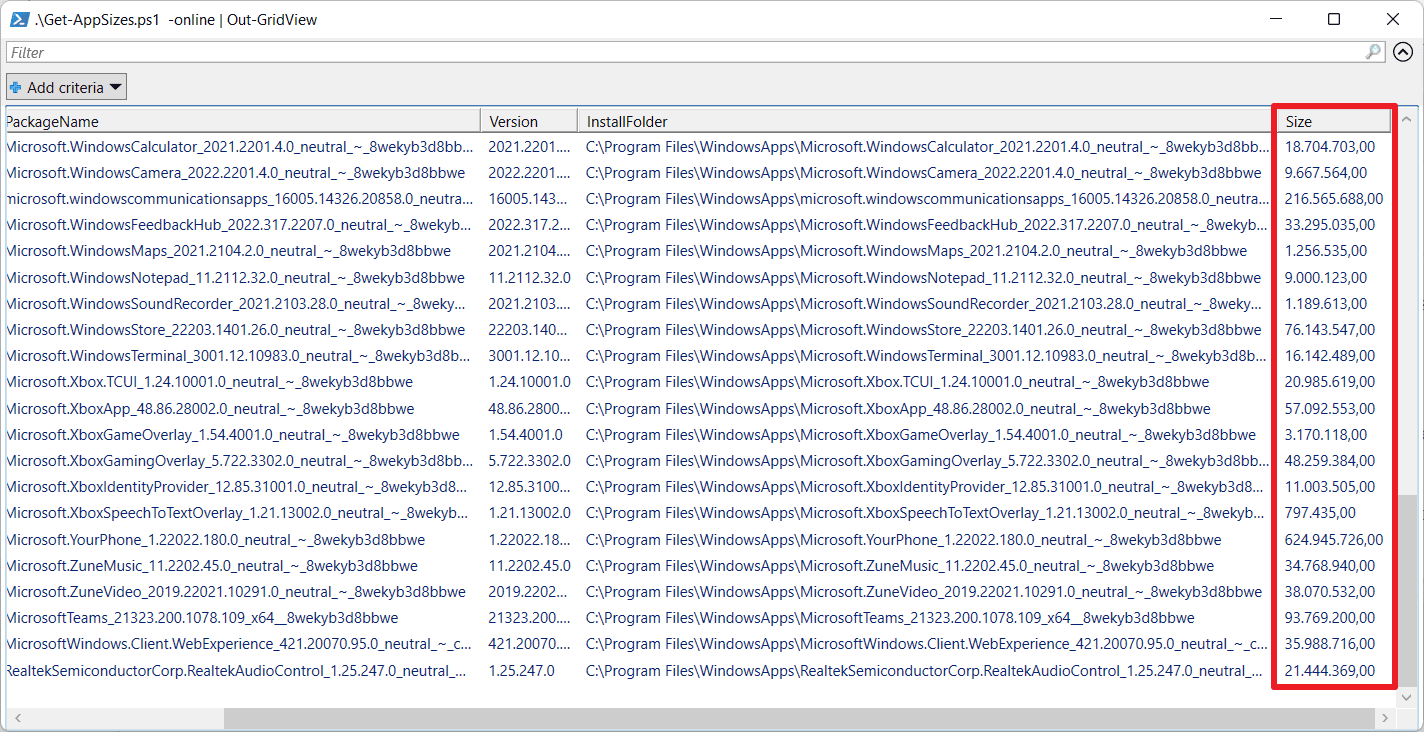
Microsoft's Windows 11 operating system includes dozens of default applications that are available by default right after installation on first run. Some of these applications provide core functionality, like photo viewing, media playing or plain text editing. Others have a narrow focus that is of use to a small subset of Windows users only.
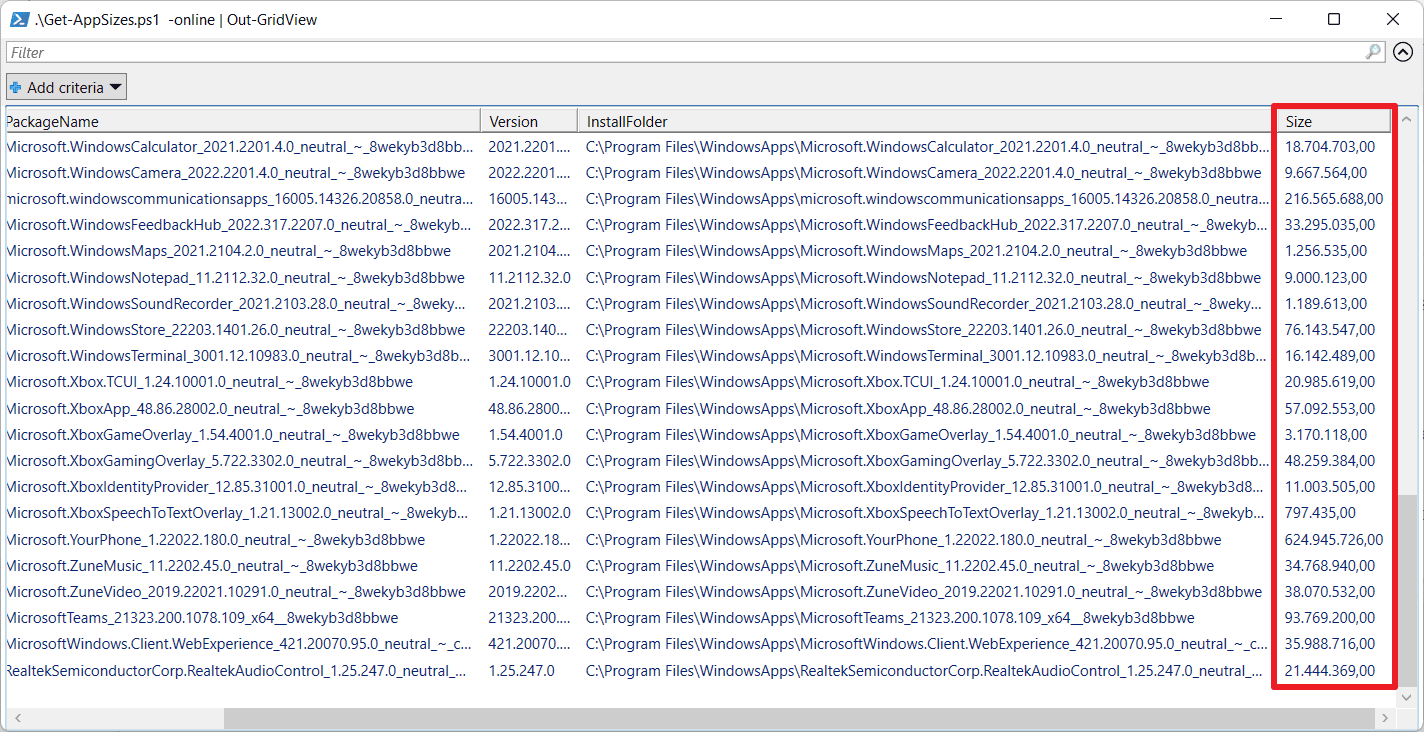
Many of the preinstalled apps can be removed from the Windows machine, either through Settings > Apps, PowerShell commands, or by using a program like winget, the Windows Package Manager. The apps occupy disk space and some administrators may want to remove them to free up space on a drive
When it comes to determining the actual size these apps occupy, administrators will run into roadblocks. The Settings > Apps listing is useless for this, as many of the default Windows apps are listed with a few Kilobytes of size only.
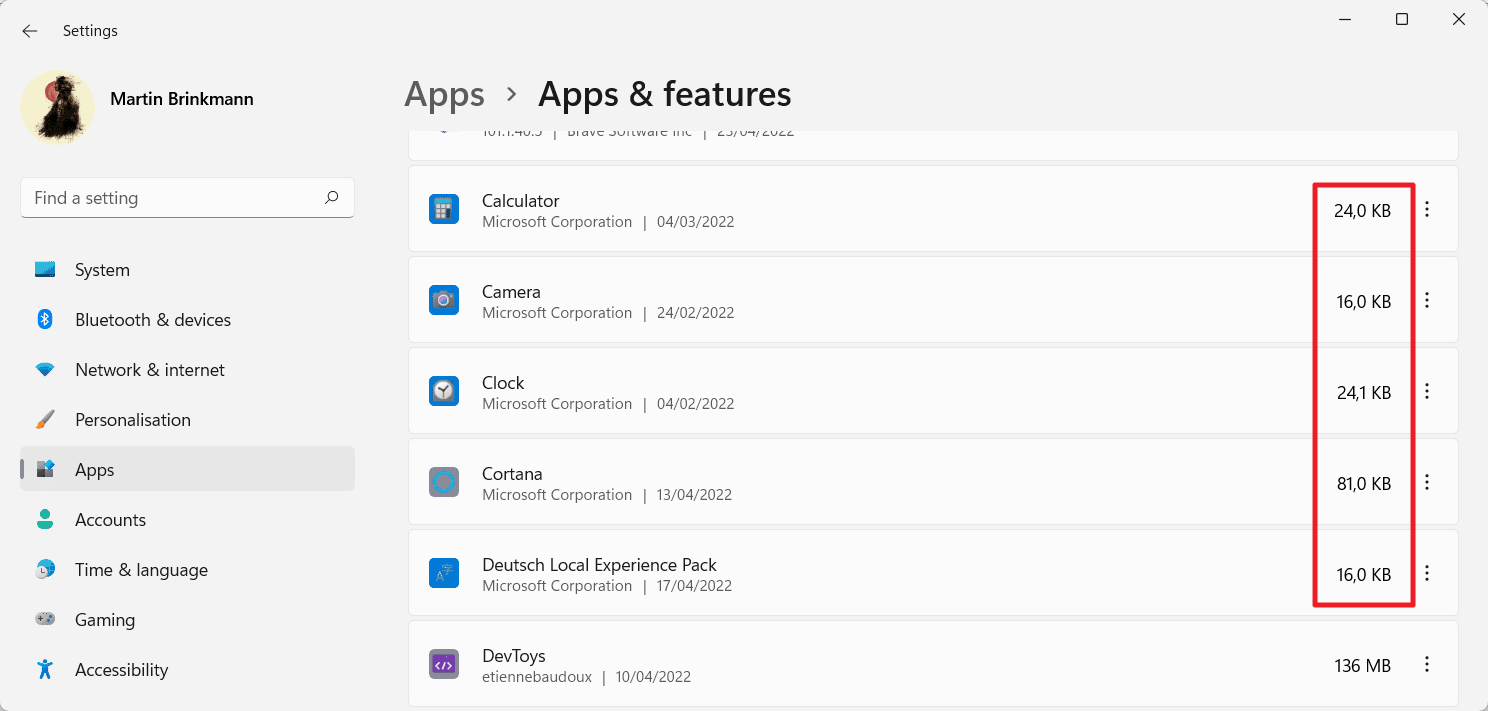
The storage readings are not correct. The reason for the low number that is reported for preinstalled Windows apps is that these applications may be installed into multiple folders. Microsoft's Settings application returns the size of one of the folders as it ignores any other folder that stores application files.
The same is true when you run regular PowerShell commands to return application listings.
Michael Niehaus analyzed the behavior on Windows 11. He published his findings in a blog post on his website and created a PowerShell script that returns the full size of default applications on Windows systems.
The PowerShell script is available as a download. Just download the zip archive to the local system and extract it to get started.
Use the Start Menu to launch an elevated PowerShell prompt, navigate to the folder the script is stored in, and run .\Get-AppSizes.ps1 -online | Out-GridView to get the output.
Note that you need to allow the execution of third-party scripts and select "run once" when prompted to run it. Cautious users may look at the code before they run the script to make sure it is safe to run.
Get-AppxProvisionedPackage -online | % {
# Get the main app package location using the manifest
$loc = Split-Path ( [Environment]::ExpandEnvironmentVariables($_.InstallLocation) ) -Parent
If ((Split-Path $loc -Leaf) -ieq 'AppxMetadata') {
$loc = Split-Path $loc -Parent
}
# Get a pattern for finding related folders
$matching = Join-Path -Path (Split-Path $loc -Parent) -ChildPath "$($_.DisplayName)*"
$size = (Get-ChildItem $matching -Recurse -ErrorAction Ignore | Measure-Object -Property Length -Sum).Sum
# Add the results to the output
$_ | Add-Member -NotePropertyName Size -NotePropertyValue $size
$_ | Add-Member -NotePropertyName InstallFolder -NotePropertyValue $loc
$_
} | Select DisplayName, PackageName, Version, InstallFolder, Size
The PowerShell script opens a new window, that lists each application in its own row. Each app is listed with its name, package name, install folder, version and size. The size is listed in bytes. Most apps have a size of ten Megabytes and more. Some, YourPhone, Windows Store, Windows Communication Apps, or Microsoft Teams, are much larger than that.
Closing Words
Microsoft should readjust the size readings in the Apps listing of the Settings application, as the small sizes of the installed apps give users and administrators an incorrect impression.
Now You: do you remove preinstalled apps on your machines? (via Deskmodder)
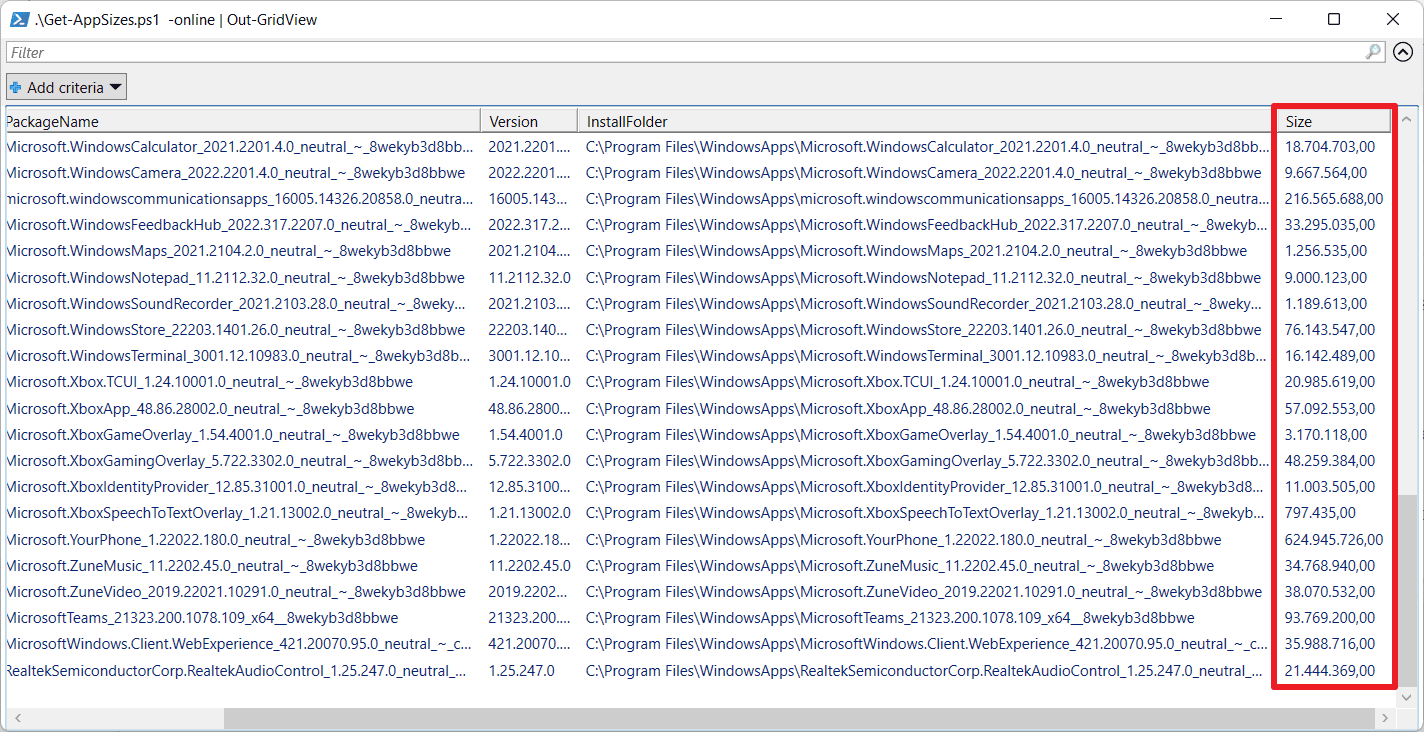























You mean the windows package manager, not the windows packet manager.
My System
Windows 10 (x64) Version 21H2 (build 19044.1645)
And when I ran the script, it listed the following 4 items.
I checked them and found that “Microsoft.VCLibs.” is the C++ Runtime framework packages, so it seems to be required.
In “Microsoft.WindowsStore” there is only Local Experience Pack to use Windows 10 in the language.
Fortunately, I did not find anything unwanted that could be removed, probably because I had previously removed bloatware with PowerShell and other software.
DisplayName : Microsoft.549981C3F5F10
PackageName : Microsoft.549981C3F5F10_1.1911.21713.0_neutral_~_8wekyb3d8bbwe
Version : 1.1911.21713.0
InstallFolder : C:\Program Files\WindowsApps\Microsoft.549981C3F5F10_1.1911.21713.0_neutral_~_8wekyb3d8bbwe
Size : 40971457
DisplayName : Microsoft.MicrosoftEdge.Stable
PackageName : Microsoft.MicrosoftEdge.Stable_92.0.902.67_neutral__8wekyb3d8bbwe
Version : 92.0.902.67
InstallFolder : C:\Program Files\WindowsApps\Microsoft.MicrosoftEdge.Stable_92.0.902.67_neutral__8wekyb3d8bbwe
Size : 60614
DisplayName : Microsoft.VCLibs.140.00
PackageName : Microsoft.VCLibs.140.00_14.0.27323.0_x64__8wekyb3d8bbwe
Version : 14.0.27323.0
InstallFolder : C:\Program Files\WindowsApps\Microsoft.VCLibs.140.00_14.0.27323.0_x64__8wekyb3d8bbwe
Size : 30577818
DisplayName : Microsoft.WindowsStore
PackageName : Microsoft.WindowsStore_11910.1002.513.0_neutral_~_8wekyb3d8bbwe
Version : 11910.1002.513.0
InstallFolder : C:\Program Files\WindowsApps\Microsoft.WindowsStore_11910.1002.513.0_neutral_~_8wekyb3d8bbwe
Size : 62436115
With regard to articles,
If we want to list them, can do so with “UninstallView (NirSoft)” or “Bulk Crap Uninstaller”.
UninstallView does not reveal the size, but Bulk Crap Uninstaller shows them in “full size” and deletion can be performed from “BCU”.
**Easy way to reduce Win 10 bloatware, use LTSC only**
Repost to add: I did not reference Windows 11, because Windows 11 will never, ever get any where near
my boxes. I am in the process of learning Linux, in preparation for the day Win 10 LTSC no longer receives security updates.
Well Windows 10 IoT Enterprise LTSC 2019 will receive security updates until January 9th 2029. It you want to go past 2029 then upgrade to Windows 10 IoT Enterprise LTSC 2021 which will receive update support until January 13th 2032. Myself I’m using Windows 10 IoT Enterprise LTSC 2019 v1809 after update supports ends. I’ll switch over to the 2021 version.
Too bad for you that will not happen. LTSC is about to be scrapped for new versions of Windows. LTSC that came out in 2019, will still get 10 years of support. LTSC that came out later, support stops after 5 years.
What Microsoft is planning for Windows Server 2022 is not great either if you want or are legally bound to on-premise setups. Reduced functionality is the least bad item, being discussed in their own documentation.
Wouldn’t it be cool to see a version of Windows 11 that’s in the stage where they haven’t added any bloat yet? No Edge, not even Defender, none of the telemetry none of the calling home things..all that abscent, just the fully functional barebones Windows before it’s ginormously garbagetized. I’m sure it would be faster and more enjoyable to use than anything anyone has experienced.
I would pay ten thousand dollars for that operating system.
I always uninstall all the bloatware that I won’t use. There is no need to have it installed and being updated month over month. However, it’s so dramatic the current size compared to the software that my father has in his W7. I don’t know how those petite pieces of software run so good in those times. Also I prefer to install portable software as much as I can. Thanks for the article! :]
You can’t uninstall the bloatware. Ony onedrive and Edge can be uninstalled because MicroBloatsoft hasn’t turned them yet to “modern” bloatapp and still are win32. The bloatware is still all of it there in your hard disk. The only thing you can do is to disable it and not to be shown in your start menu.
Actually, you can unninstall good amount of them via powershell commands
Who really cares about a few 100 MB these days?
This is the same logic as:
Who really cares about a few 100 processes running these days?
My Windows 11 runs 135 processes in normal mode and just 49 in Safe Mode with Networking.
The difference in performance is remarkable. And, everything I use on the system runs just fine in safe mode.
I have the distinct feeling that my Windows 11 box is running for Microsoft’s benefit, and that my programs occasionally get some CPU time as Windows sees fit.
@chris
This article is about “storage space” which my reply is in reference to and, yours is not.
135!? Windows 11 must be really be bloated. My Windows 10 1809 installation runs 53 in normal mode. Haven’t looked at safe mode. 135 is way too high IMHO.
As developers get lazier more and more processes creep in and the size of stuff gets bigger and code efficiency is in the toilet.
I’ve had to assist people with computer issues on machines with over 400 processes. And they wondered why they ran as slow as a wet week.
Corsair’s iCue for example. After installation it runs an additional 64 processes. If you use it just to manage fan curves and monitor temps as I was, that’s just insane…. Well, 64 is insane in any universe – for one program. That one program takes 2.3GB installed.
Many A/V programs are upwards of 2GB too. Crazy stuff
Not entirely correct…. windows infact has about 3 times that amount of processes running, the amount seen by the user is limited to probably what’s relevant and safe to see…. Anyway long story short and without having to get out of bed to check exact numbers etc it’s worth knowing that what users see and what’s actually happening/running Is no where near the same or similar or a true reflection etc etc etc.
Incidentally, on my Windows 11 system, the sum total of all those programs is 2.38 GB.
If anyone wants to make it a bit more human readable add /1MB to the end of the $size line.
$size = (Get-ChildItem $matching -Recurse -ErrorAction Ignore | Measure-Object -Property Length -Sum).Sum / 1MB
Who really cares about a few 100 MB these days?
Even low end devices are averaging 250-500 GB drives and most PC come with a TB or more now.
Storage wise it isn’t indeed such a big deal.
But larger files do take longer to load and/or write to. You can say that the speed of drives has improved a lot, so you won’t notice.
Again a very ill viewpoint. Because your system could be noticeably faster in everything it does. But people fully buying into this ‘who cares’-attitude, there is very unnecessary bloat in a lot of applications. While hardware has improved a lot and those improvements are very noticeable.
Yet those speed gains are not nearly as good as they would have been without that bloat.
I care
You start caring, especially if it always runs in background like the phone app and it tries to make outgoing connections.
Feels bit like MS is telling you actual app size in store, but that script shows you all space it is taking, including synchronized data. Hence why phone app is so bloated, likely got a lot of data synced. Even while uninstall will bloat size of launchers, because it will also add size of all games you installed in default folder, which is inside launcher folder.
Though by all means, I am not saying MS is honest, this is likely where some of the bloat ones from. Other might be based on amount of user accounts, since I could see MS dropping copy for each user sepetately.
If you want Windows 11, buy a new PC, buy more disk, buy more memory …
Sorry, I am not supporting the consumer economy that Microsoft is trying to force us into. I’ll stick with W10 until EOL and then go to Linux.
LOL no you wont, if you fell this strongly about things you would have switched to Linux NOW.
Exactly.
In fact the switch to Linux should have happened YEARS ago.
But noooooo…….I’ll stick with Win7 until, I’ll stick with Win10 until………etc….
There should be possibility to remove that trash, but M$ is so arrogant and won’t let it without obstacles.
You mean to tell me that Microsoft is LYING???????
I am in total disbelief.
Please God let this be fake news.
Not Microsoft.
Not.
Microsoft.
That last bastion of truth, honesty and customer honour.
Please, no.
>Now You: do you remove preinstalled apps on your machines?
Yes, no need for phone app and xbox tripe :)