Open Source app TapTap brings Android's Quick Tap feature to unsupported devices
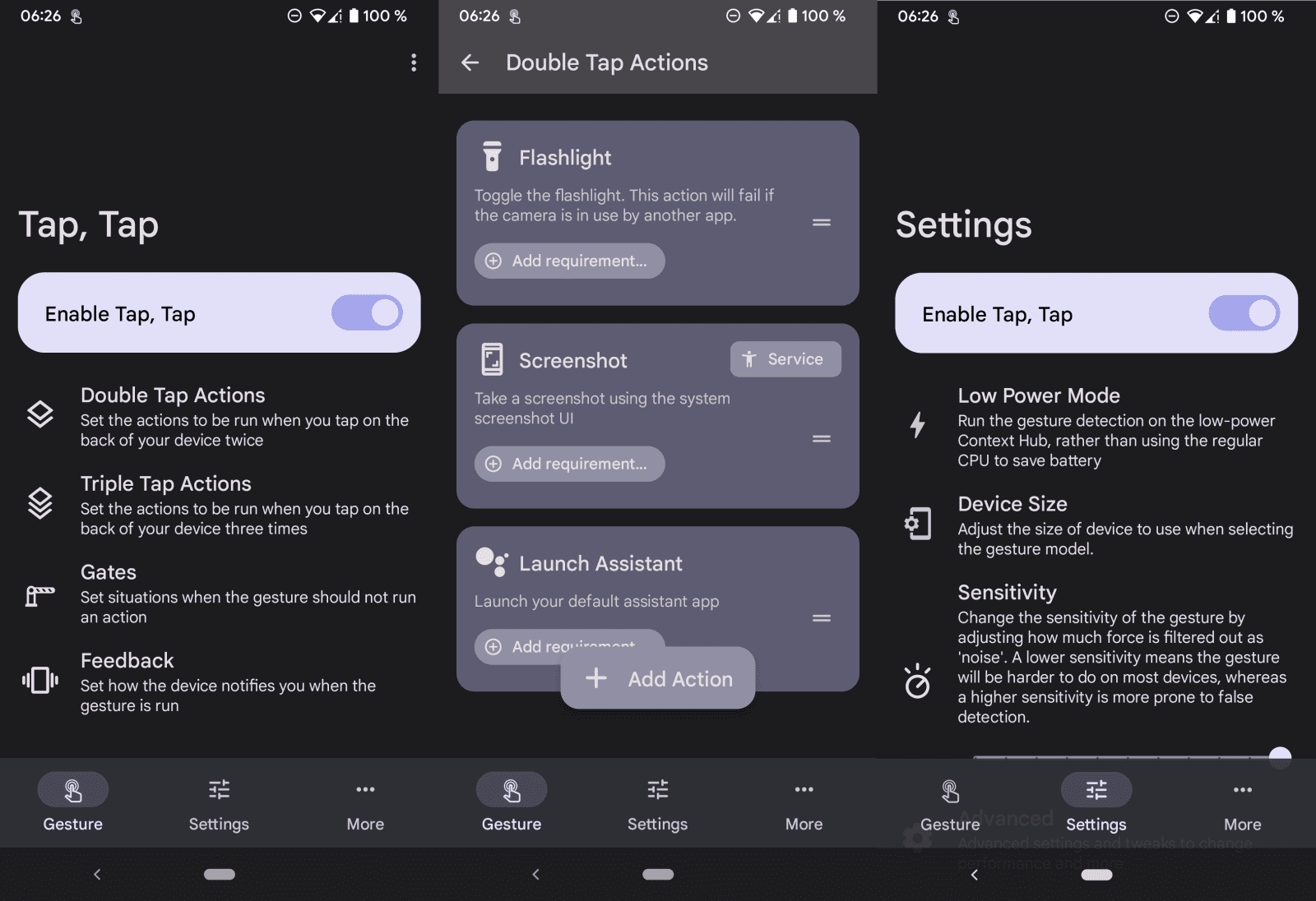
TapTap is an open source application for Google's Android operating system that brings Android 12's Quick Tap feature to devices running Android 7 and up.
Google implemented Quick Tap in Android 12 but restricted the feature to its own Pixel 4a 5G, Pixel 5 and Pixel 6 devices. Any other Pixel device by Google and any other Android 12 device does not support the feature.
Quick Tap allows users to double-tap on the back of the phone to trigger an action on the device. The default is set to capture a screenshot, but users can change that to other actions, including pausing media playback, showing notifications or opening a custom application.
The open source application TapTap brings the functionality to all Android 7+ devices, including Pixel devices that Google ignored when it launched the feature in Android 12. The app does not require root or other modifications.
All it takes is to download the latest version of TapTap from the official GitHub repository. Note that you need to allow the installation of apps from unknown sources before you can install the app. Once that is out of the way, you can launch it to configure it.
The application supports double-tap and triple-tap actions, and uses a priority queue system that supports multiple actions for each gesture. Users who just want a single action can assign it to the gesture, for instance, that a double-tap activates the device's camera or the torch. Actions at the top have priority over actions below them, but requirements define which action is executed when you use a gesture.
To give you some examples:
- Define audio control gestures but make them active only if audio is playing.
- Set a desired action when a specific application is open.
- Use sensors are requirements for actions.
- Run actions only when the display is off or on.
Tap-gestures become active once you set them up. You can test the functionality immediately, but may want to check out the settings as you can adjust the sensitivity of the gesture. The slider defines how much force is needed to execute a tap gesture on the device. Make it more sensitive, and actions may be easier to execute, make it less sensitive, and you may get less false positives. Interestingly, I had best results with a middle sensitivity setting during tests.
You may define gates in the settings; these prevent gestures from working if the requirements of all defined gates are met. Gestures may be blocked when the display is off, the keyboard or camera are open, or if an alarm or timer is going off.
Closing Words
TapTap brings the Pixel-exclusive tap gestures to other Android devices. The app is well designed and offers more options and features than Google's implementation. The developer notes that the app works better on Android 12 devices, as these are usually more accurate than devices running older versions of Android. Downside to using TapTap is that it has to run all the time and that it needs battery for that.
Now You: do you use the double-tap feature already, or would you if it would be available?
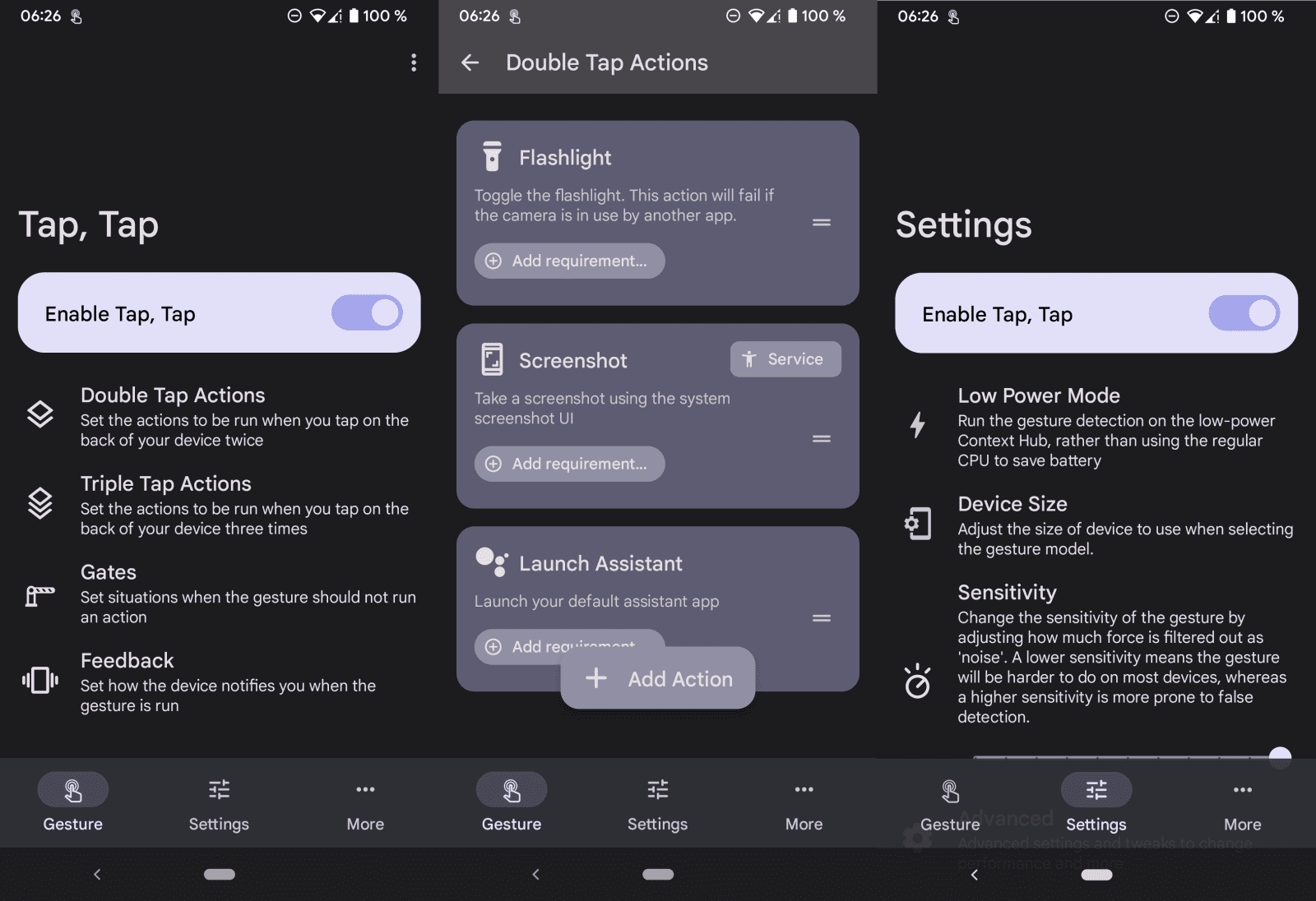



























It requires gyroscope sensor on the phone.
Gonna try this out. I miss being able to skip tracks instantly with a hardware button, and this could bring back that functionality.
I tried TapTap and it didn’t work very well. I had to set the sensitivity fairly high and still missed the taps. That may be due to the fact that all of its presets are based off of Google Pixel phones and I’m using a OnePlus Nord N100. However, Martin, thank you for the suggestion.
I had better results with a lower sensitivity setting. Another thing you may want to try is change the phone dimensions in the settings.