Microsoft releases the first build of the Windows 11 Insider Preview to the Dev Channel, here's how to download it
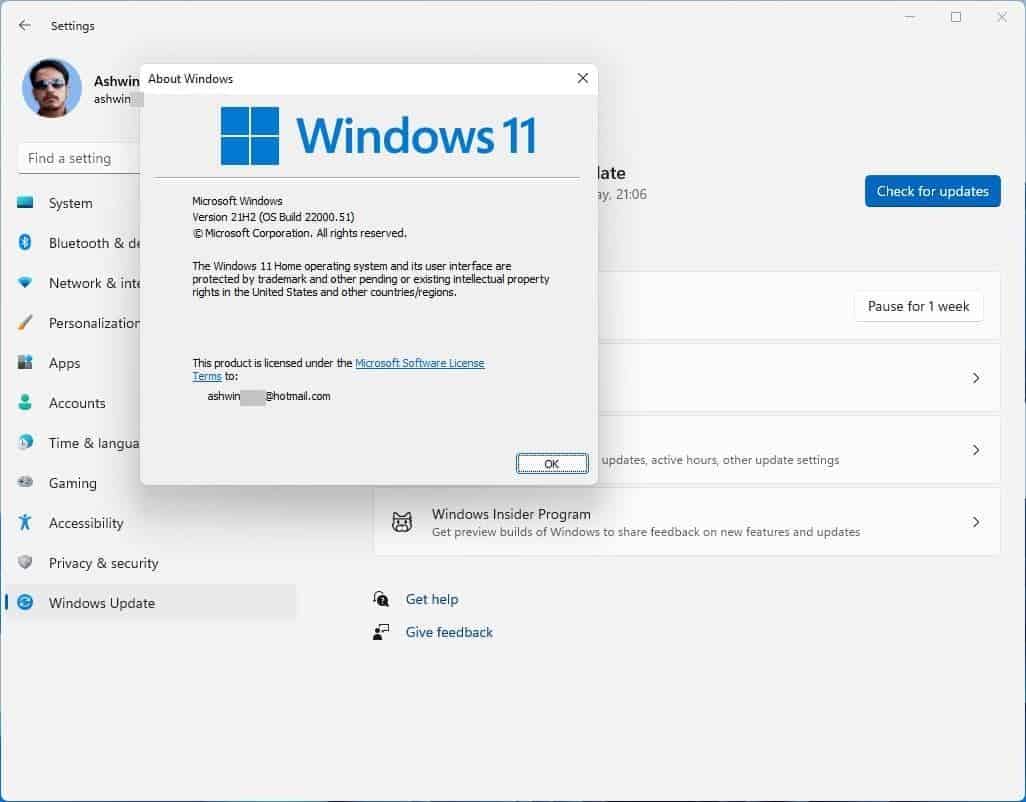
Microsoft has released the first Windows 11 Insider Preview Build to users to test before the free upgrade lands this holiday season. An ISO for this update has not been released, and the announcement post doesn't mention if an image will be made available.
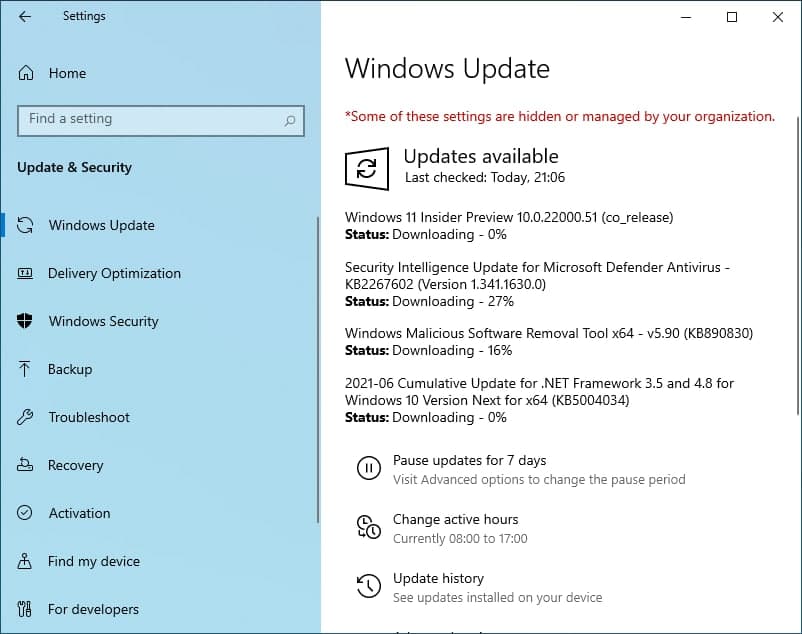
The only way to get it on your computer, as of now, is by participating in the Windows 11 Insider Program. Microsoft has explained how the testing phase will progress, and we published an article about it a few days ago. If you haven't read it already, head over to our previous coverage to know more about what's new in Windows 11.
Don't install preview builds on your primary computer. Try it on a spare system or a virtual machine. Ready to try the new operating system? Let's go.
How to download the Windows 11 Insider Preview on your computer
To enroll in the Windows 11 Insider Preview Program, you need to have Windows 10 installed on your computer, in other words, PCs running on Windows 7 or 8 aren't going to make the cut here. Make sure the system is capable of running the next-gen OS. If you aren't certain about it, check the PC Health Check app to verify your computer's compatibility. Microsoft won't explain why your system may not be compatible with the new OS, but there are a couple of new tools that tell you what the issue is.
If your PC meets the Windows 11 minimum system requirements, open the Settings app, and navigate to Windows Update. Select the Windows Insider Program at the bottom of the sidebar. Sign in to your account using the "Become an Insider" option, or if you're already signed in, choose the Insider Account. Since Microsoft has only released Windows 11 to the Dev Channel, you have to set it as your preferred channel. Existing Insider Preview users can continue on the Dev channel.
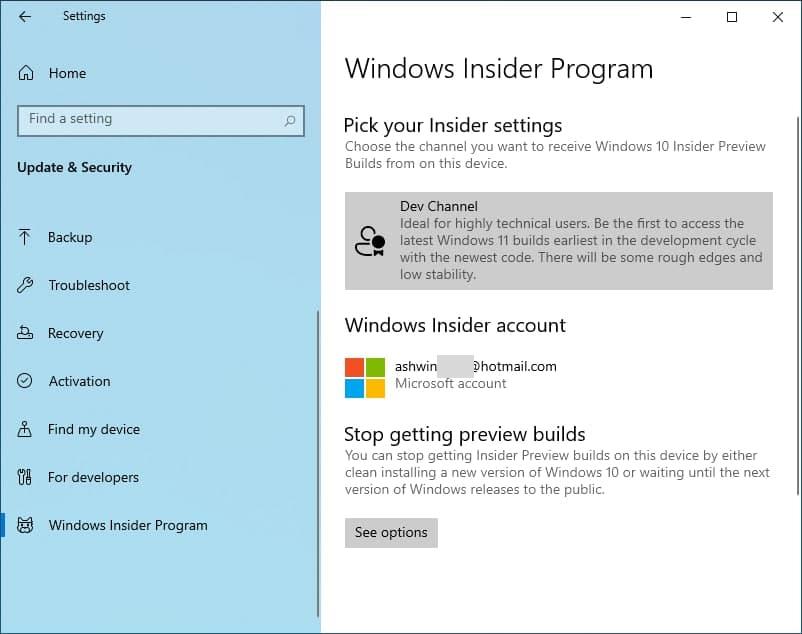
Now, go to the Windows Update section in the Settings App, and click the Check For Updates button. The Windows 11 Insider Preview should start downloading, wait for it to complete. I was expecting it to prompt a restart, but to my surprise, Windows 11 was being installed in the background. The installation was slow, it took about 30 mins, but that could be because I was installing it in my virtual machine.
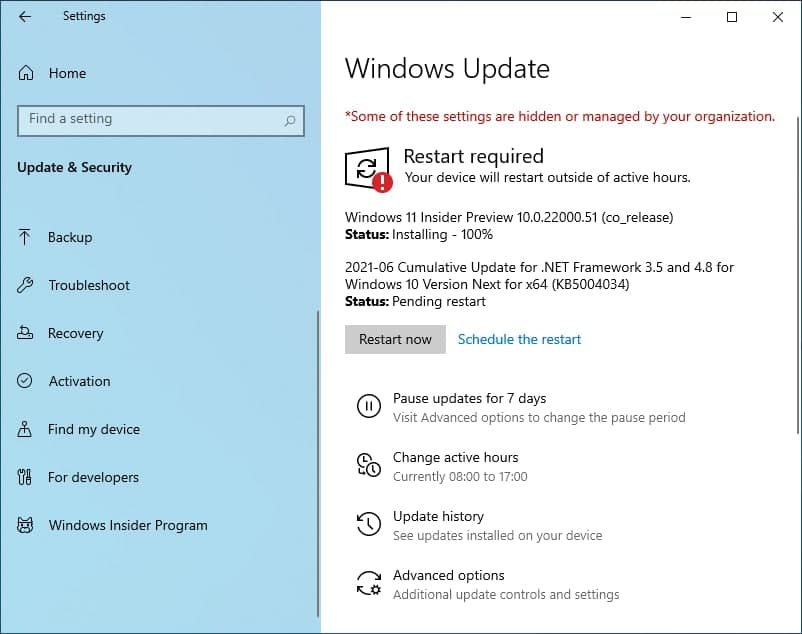
While the update was being downloaded, a notification about Windows 11 popped up in the Action Center. I also noticed this notification on my Windows 10 computer running on the stable version of the OS. It's just Microsoft's way of making sure everybody is aware of Windows 11.
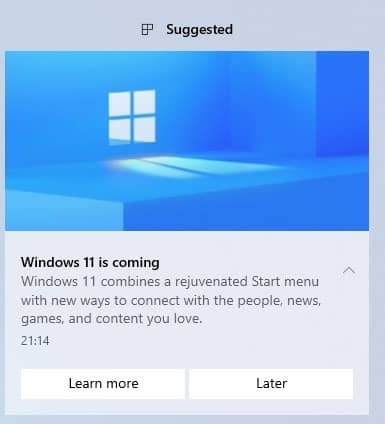
I was using the leaked version of the operating system for about 10 days, and could not get the Dev Preview update to show up when I tried to. So, I installed the latest Windows 10 Insider Preview, and followed the steps that I mentioned above, to get the Windows 11 Insider Preview.
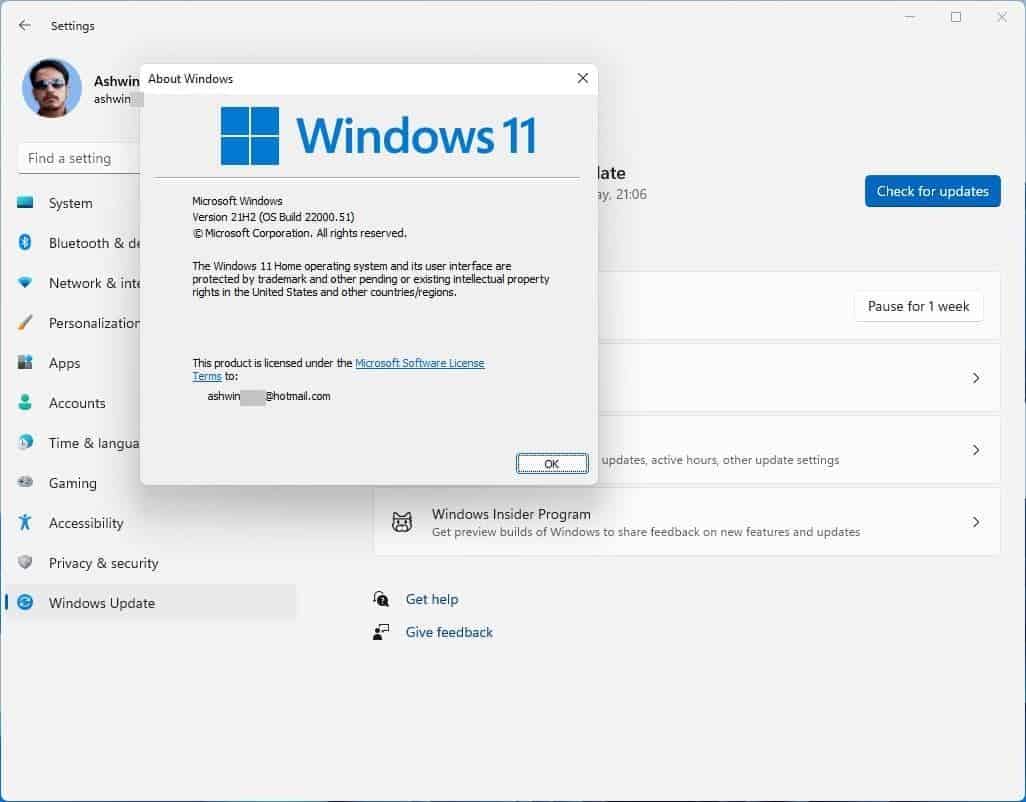
The version number of the build is Windows 11 Insider Preview 10.0.22000.51 (co_release). Windows 11 is fast, you will notice the difference in performance, it's unmistakable. And unlike the leaked build, the Insider Preview version allows you to personalize the operating system without validating your license, even though the Settings app tells you need to activate Windows.
Here are the known issues in the first Windows 11 Insider Preview Build
When upgrading to Windows 11 from Windows 10 or when installing an update to Windows 11, some features may be deprecated or removed.
Taskbar:
- Taskbar will not be shown across multiple monitors but will return in an upcoming build.
- The preview window may not display the entire window when hovering over Task View on the taskbar.
Settings:
- When upgrading a device with multiple user accounts to Windows 11, Settings will fail to launch.
- A small set of Settings legacy pages as well as fit and finish bugs will be addressed in future releases.
- The ‘Power mode’ setting does not show up on the Power & battery page.
- When launching the Settings app, a brief green flash may appear.
- When using Quick Settings to modify Accessibility settings, the settings UI may not save the selected state.
Start:
- In some cases, you might be unable to enter text when using Search from Start or the taskbar. If you experience the issue, press Win + R on the keyboard to launch the Run dialog box, then close it.
- We’re working on fixing an issue that’s preventing unpinning apps from Start, making the command bar in File Explorer disappear, or hiding snap. To work around these, restart your PC.
Search:
- App icons in the Search panel may do not load, and instead appear as gray squares.
- When hovering your mouse over the Search icon on the taskbar, the third recent search does not load and remains blank.
- After clicking the Search icon taskbar, the Search panel may not open. If this occurs, restart the “Windows Explorer” process, and open the search panel again.
- When you hover your mouse over the Search icon on the taskbar, recent searches may not be displayed. To work around the issue, restart your device.
- Search panel might appear as black and not display any content below the search box.
Widgets:
- System text scaling will scale all widgets proportionally and may result in cropped widgets.
- Launching links from the widgets board may not invoke apps to the foreground.
- When using screen reader/Narrator in widgets may not properly announce content
- Widgets board may appear empty. To work around the issue, you can sign out and then sign back in again.
- When using the Outlook client with a Microsoft account, Calendar, and To Do changes may not sync to the widgets in real time.
- Widgets may be displayed in the wrong size on external monitors. If you encounter this, you can launch the widgets via touch or WIN + W shortcut on your actual device monitor first and then launch on your secondary monitors.
- After adding multiple widgets quickly from the widgets settings, some of the widgets may not be visible on the board.
Store:
- The install button might not be functional yet in some limited scenarios.
- Rating and reviews are not available for some apps.
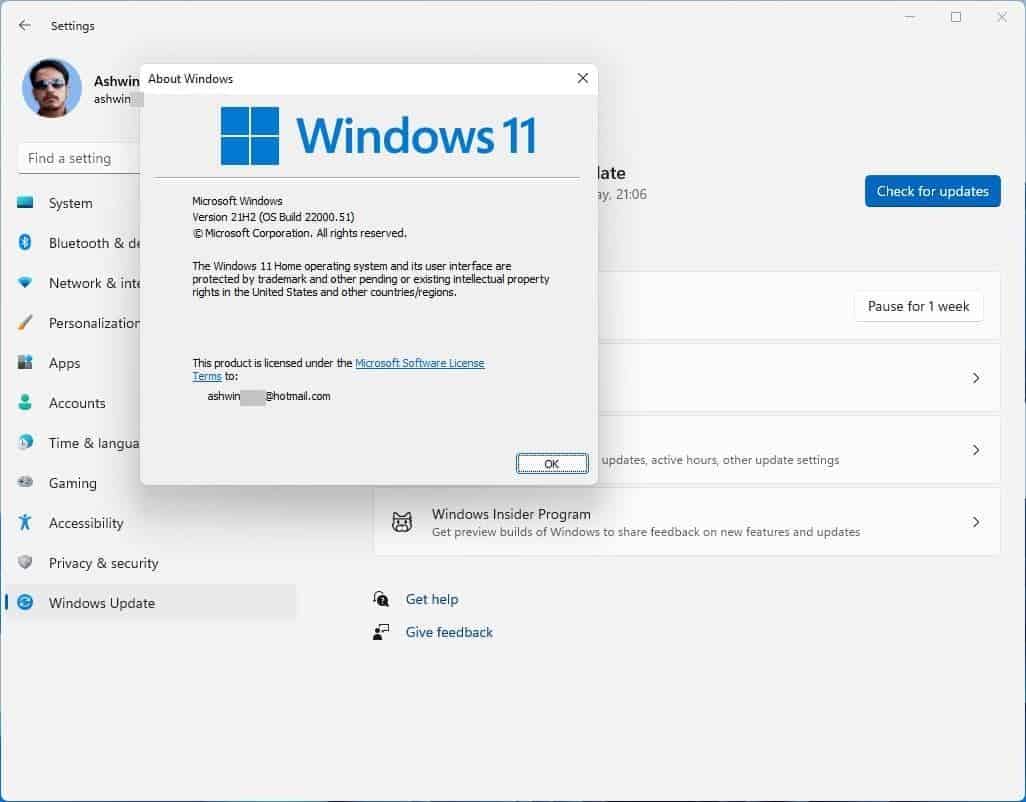



















Microsoft trashed the start menu in win 8 and 10, now they are setting their sights on the taskbar.
I downloaded the first win 11 iso insider preview, bypassing you need TPM and secure nonsense, good install, now I have build Insider Preview 10.0.22000.51 stuck as the DEV update is stopping at 8% asking for TMP and secure, how to get by this??? Thanks
Nice question in fact…. and I HATE THIS REQUESTS….. HATE.
The new taskbar has more regressions than features. Did some intern in Redmond who uses a MacBook order this nonsense? Panos Panay, is this your hill to die on?
It has a new Settings app, the leaked build still has the old one. I’m using that to see if it will get any updates after a while.
If you install this development build of Windows 11 (Windows Insider Program), you will need to do a clean installation to revert to Windows 10. If your purpose is just to try out Windows 11, a test PC or virtual environment is a safe bet.
Note:
In Microsoft’s Public information, “Obsolete and Removed Features in Windows 11”, the ability to customize the taskbar area has been removed. Also, Open Shell will no longer be available.