Create tab groups, stash and unload tabs in Firefox with Tiled Tab Groups
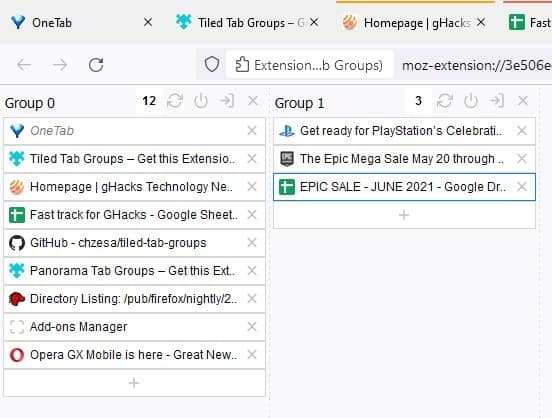
When you have dozens of tabs open, it becomes difficult to find a specific tab. You may not even need some of those, and yet they are open.
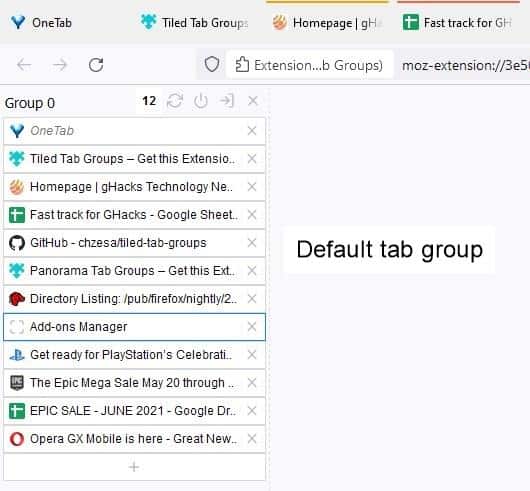
Tab Groups are a great way to organize your tabs, and the Tiled Tab Groups extension makes them easy to manage.
Install the add-on, and press F2 to access its sidebar. You'll only have one group now. Click on a tab to switch to it. Firefox will tell you that the extension has hidden your tabs, the add-on doesn't. The reason you see this message is that Tiled Tab Groups uses the Tab Hide API to provide access to the tab lists, so you can ignore the warning.
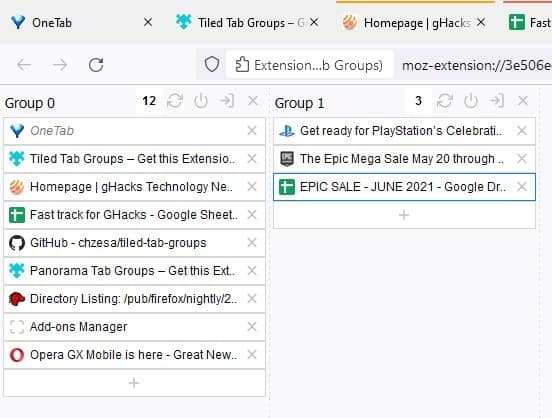
Let's create a new tab group. Right-click on a tab and select Move Tab to Group, and select move tab to a new group. This adds a second list, aka your new group. To move multiple tabs at the same time, hold down the Ctrl or Shift key while selecting the tabs. You can also do this by drawing a box around the list.
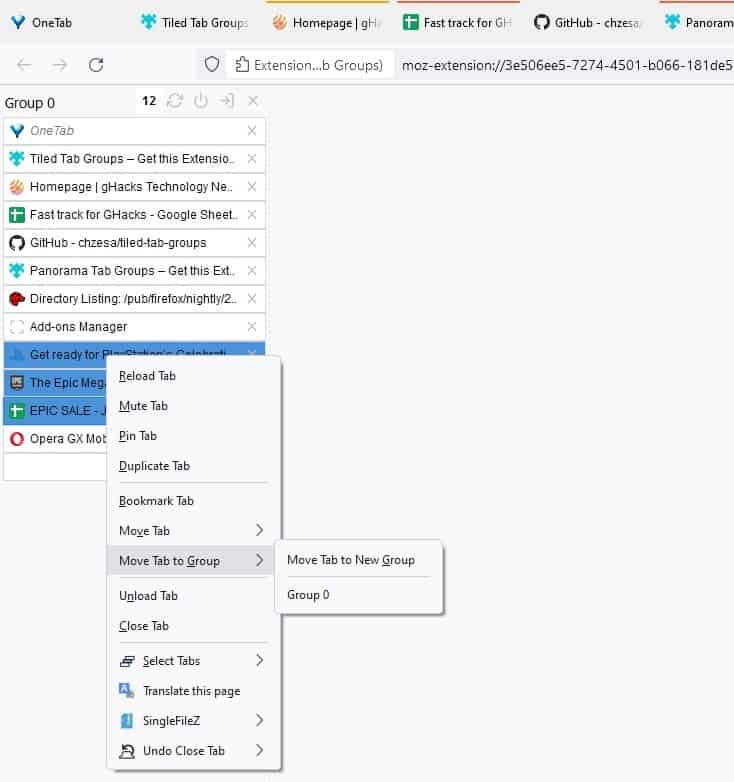
You can rename a group by clicking on its title. Tiled Tab Groups allows you to reorder the tabs with a click and drag, this also works for moving tabs between groups.
Left-click on the Tiled Tab Groups button on the toolbar, and a pop-up appears, this modal displays a list of your tab groups. Select a group to switch to it, and the extension will hide all the other tabs without closing them. The + button at the end of a tab group's list opens a new tab in that group. Use the right-click menu for accessing Firefox's tab bar options.
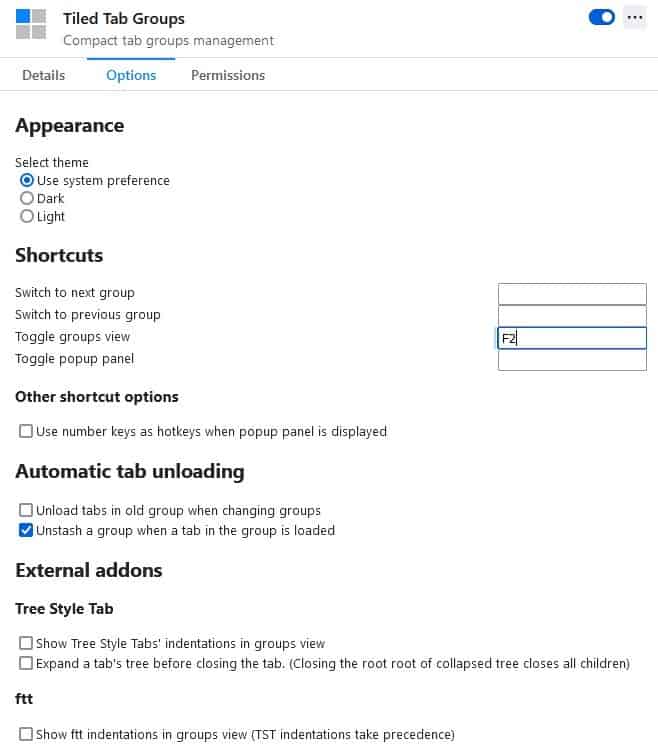
Switch between the dark and light themes from Tiled Tab Groups' settings. You may assign a shortcut for accessing the pop-up panel and switching between groups. I recommend setting these, as it makes the switching process faster. Enable the option to unload tabs, and the add-on will discard them when you jump to another group.
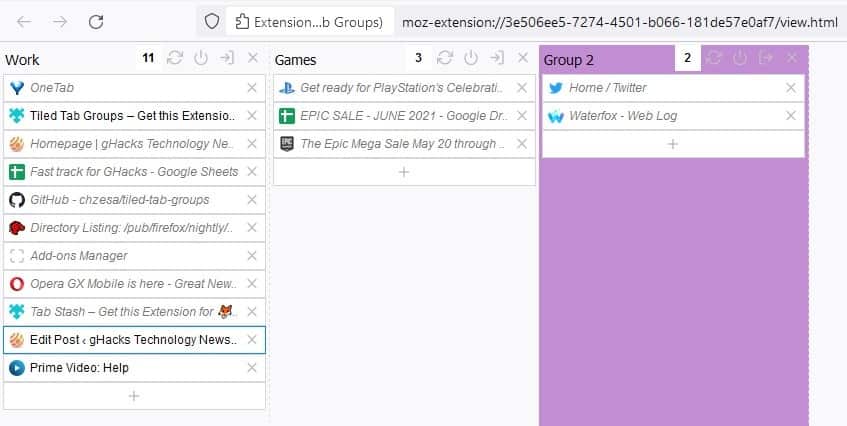
Tab Stashing is similar but unloads the tabs in the group and saves the tab session, you can access the stash from the pop-up or the sidebar.
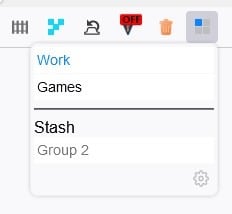
Tiled Tab Groups has a feature called "Tab Catch", which detects the URL of a tab and automatically sends it to a specific group. You can use wildcards to detect domains and subdomains like ghacks.net, google.com etc.
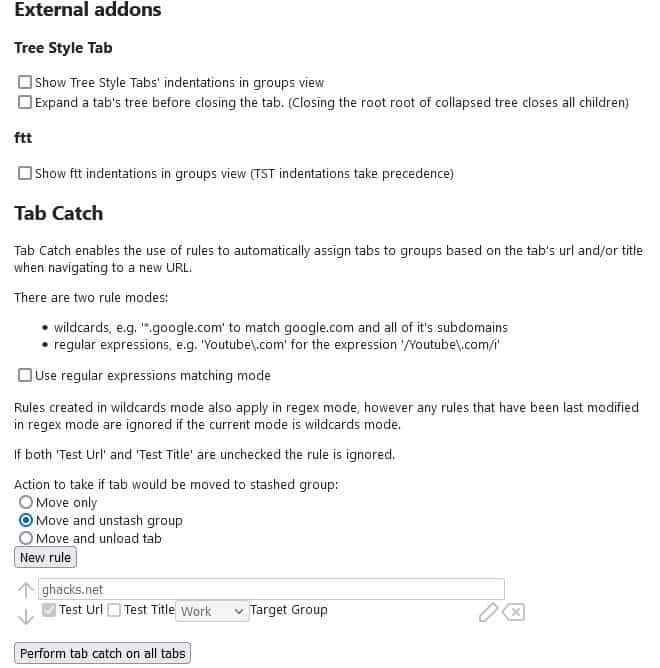
Here's how it works. Click on new rule button, and a text box and some options will appear. Let's say I want all ghacks tabs to open in a tab group which I created. I enter ghacks.net in the box, check the box for Test URL, and select the "Work" option from the tab group menu. So, when I try to open a page which has ghacks.net in the UTL, the extension will automatically move the tab to the group I assigned in the rule. The Test Title option will check the wildcard to see if the tab's title matches it, and then moves the tab. This can help you organize your tabs without the manual effort.
Alternatively, you can use regular expressions are used to filter sites. Advanced users who wish to theme the sidebar and pop-up, can paste their CSS code in the add-on's settings page.
Tiled Tab Groups is an open source add-on. The add-on is compatible with Tree Style Tab (you don't need it to use the former).
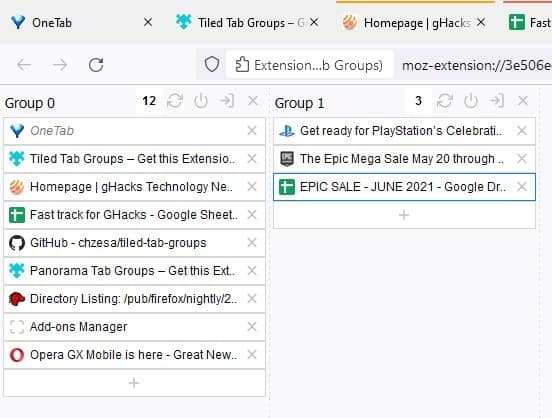

























Looks very similar to Simple Tab Groups except … well … the tab organizer page uses tab title instead of thumbnails.
Or am I missing something else (more than possible)?