Imagine is an open source image compression utility for Windows, macOS,and Linux
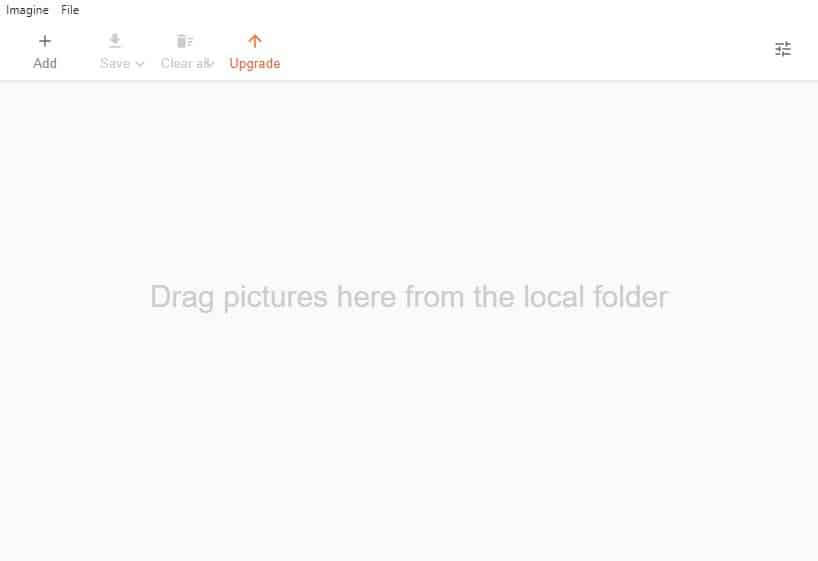
If you take hundreds of photos or screenshots, and save on them on your computer's hard drive, its gonna get full sooner or later. To avoid this, you can save the images to a cloud service, move it to an external storage device, or just delete the ones you don't need anymore.
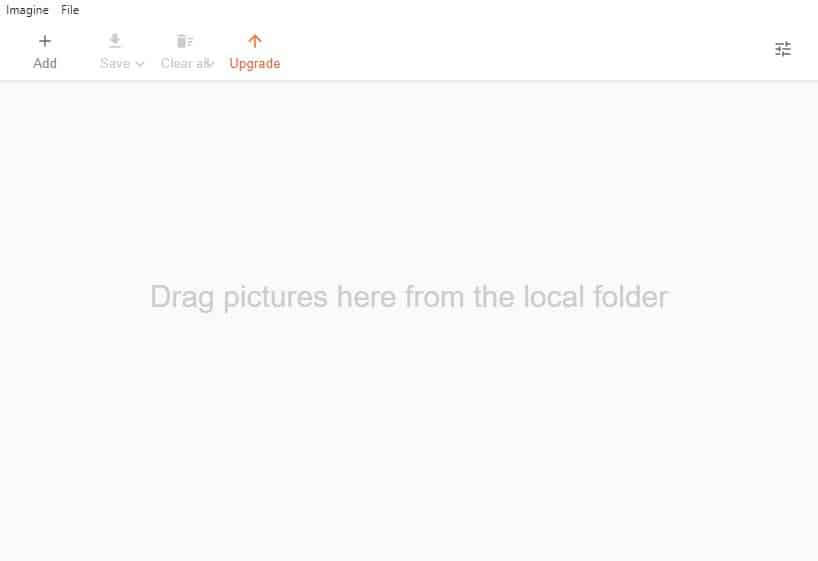
Sometimes you may want to keep a bunch of pictures because they are irreplaceable, but their file size could be really large, especially if they are in a very high resolution. Imagine can help you recover some disk space by compressing your images. Oh, and don't confuse this with the legacy picture viewer of the same name.
Imagine, the photo compressor, has a clean GUI. Click the Add button or drag and drop some images on to the program's interface, it supports JPG, PNG, and JPEG images. While the add button lets you select multiple photos at the same time, it doesn't load an entire folder. But dragging and dropping a folder adds the contents, so you may want to use that for batch image processing.
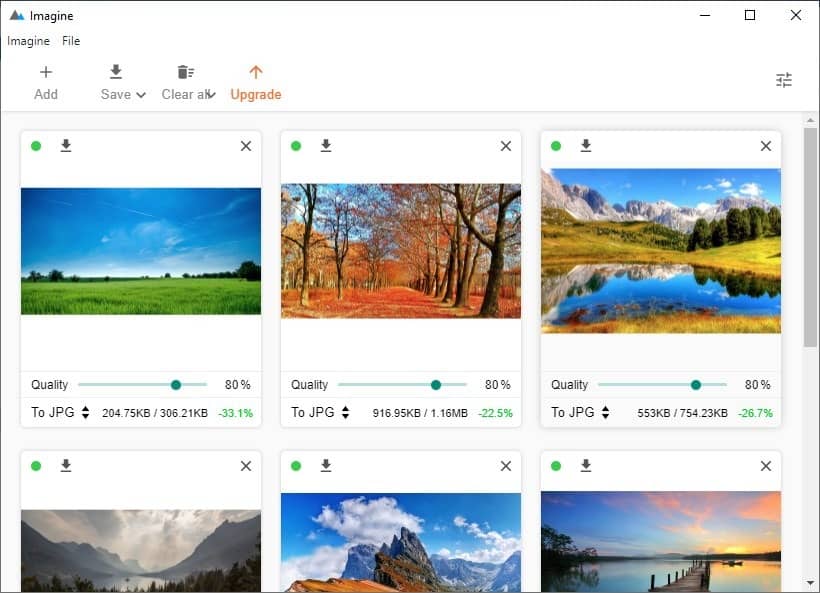
Imagine displays a thumbnail of each image that you add. If you want to remove a picture, use the X button, or the Clear All button in the toolbar if you want to start over. The program doesn't support image editing, all it does is compress the images to a slightly lower quality, to reduce the file size.
Adjust the quality by dragging the slider below each image. This allows you to set the quality for the JPG and WebP formats. As for PNG, you can set the color quality. The number next to the slider indicates the chosen value. Select the format you want to convert the image to, by clicking the option in the bottom left corner.
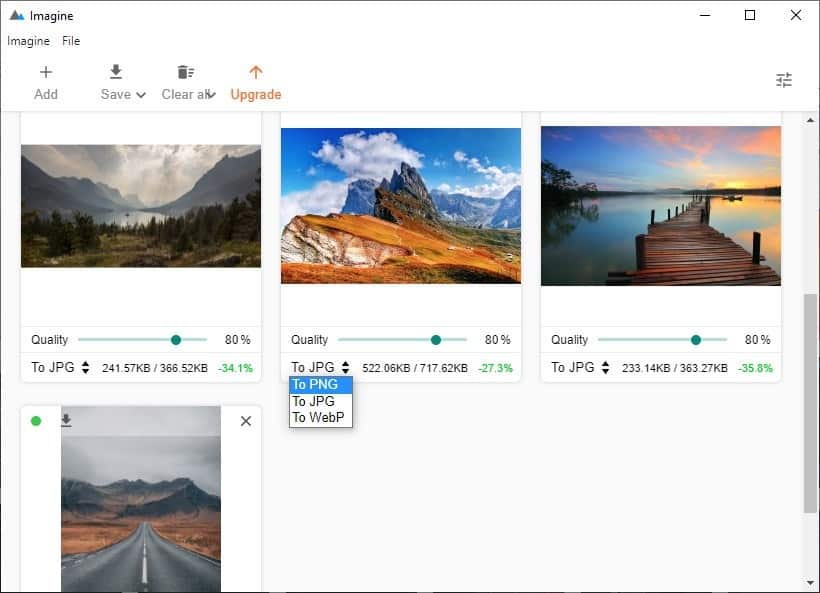
Imagine shows you the file size before and after the compression, as well as a percentage represented the reduction in the size. Click the green dot next to an image, and the program loads it in its built-in photo viewer. This gives you a larger preview of the image, has some zoom controls, a color/quality slider. The before and after buttons are useful, to get an idea of what the image will look like, when the compression is done. You can change the background color of the previewer, this does not affect the image.
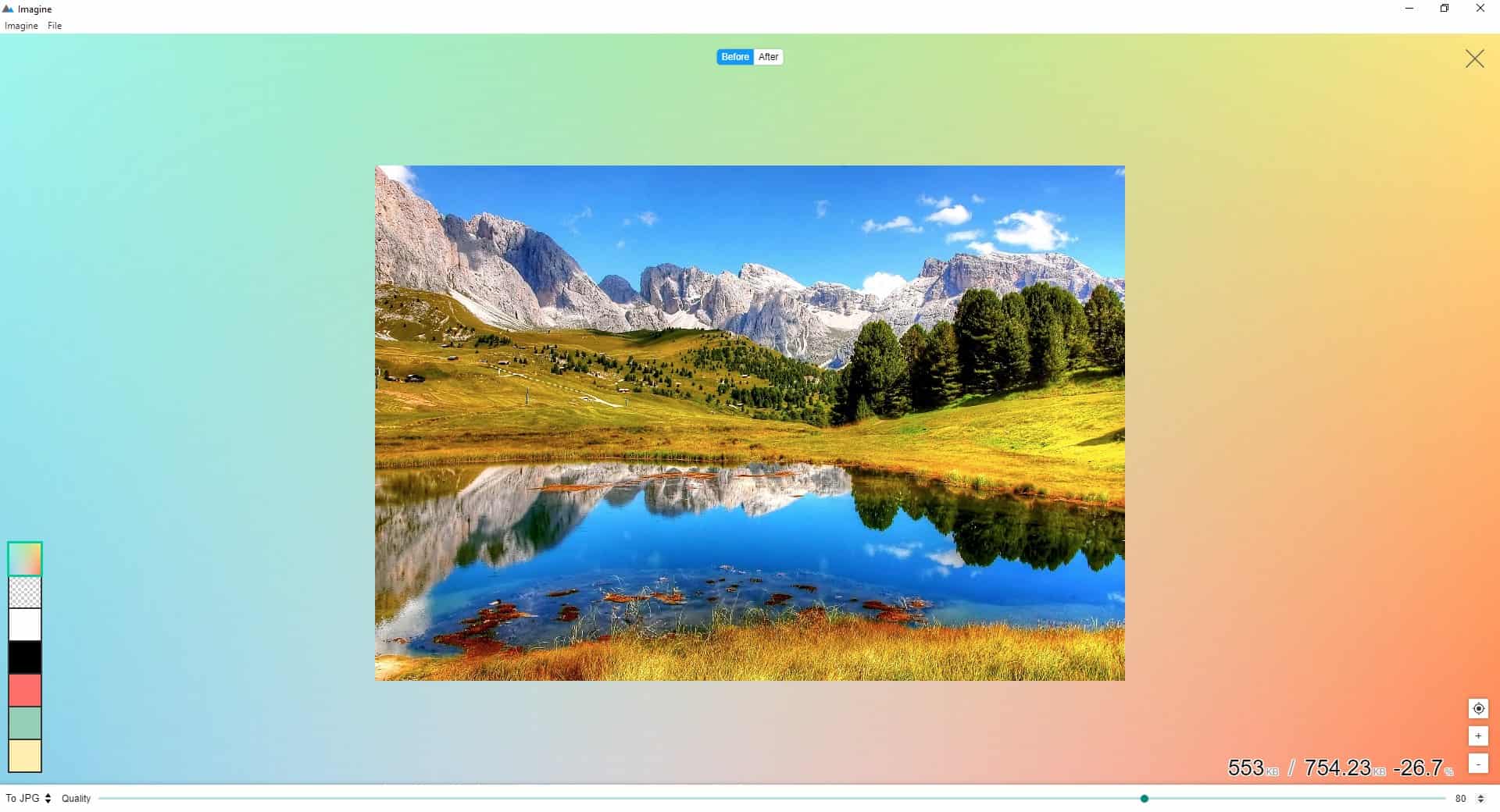
There are a few ways to save the compressed images. Use the arrow button above a picture to save the content individually. Or, for a more convenient approach, click the Save button on the toolbar. You have the option to save the image as a new file, or overwrite the older photo directly. I recommend creating a new image, just in case if the output isn't good enough, you can use the original as a fallback.
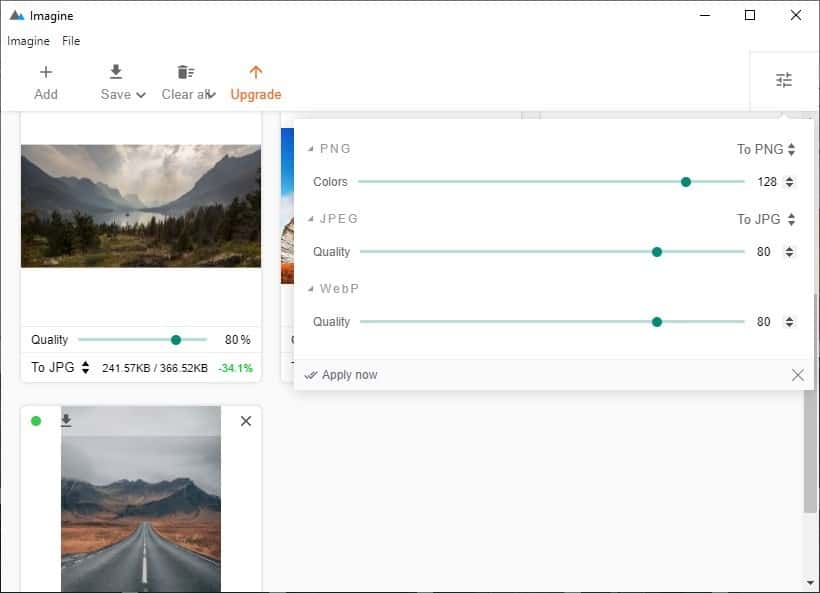
The button in the top right corner of Imagine's UI opens a modal with three sliders, these are the global quality settings for JPG, WebP and PNG images. This is useful for processing several images at once.
Imagine is an Electron program. It is open source, available for Windows, macOS and Linux computers. There is a portable version too. It's up to you to decide what you want, image quality or quantity. The program does not have a way to select a format for all images in a single-click, so you'll need to set it manually.
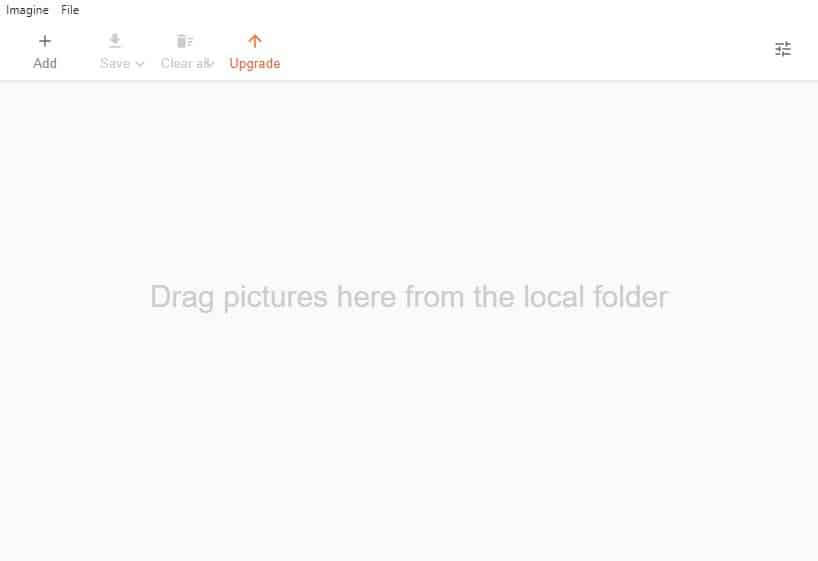



























Is this any different/better than saving the, or to a, jpg with lower quality? Would need to be lossless to be any good.
Caesium Image Compressor is my go-to choice for more than 7 years. It works perfect and you can do bulk compression too. https://saerasoft.com/caesium
I think this software is like the most used one by end-users.
As stated in the comments above it is just a electron garbage imo. I don’t wanna use any electron based apps on my computer at all.
with all these comments the reviewer (Ashwin) owes us a reply or explanation how he has overseen all those poor elements in his review. Or is he biased??
“Sometimes you may want to keep a bunch of pictures because they are irreplaceable, but their file size could be really large, especially if they are in a very high resolution.”
Lossy JPG compression for irreplaceable images? Yuck.
I wish someone would make a free alternative to JPEGmini. No idea what magic it used, but it managed to shrink 5MB+ photos to less than 1MB without any noticeable loss of quality. I used it weekly for my photo backups until it became paid-only in 2017 or 2018.
You could try https://shortpixel.com/online-image-compression and see if you like their compression rate.
You can try jpeg-archive (https://github.com/danielgtaylor/jpeg-archive), the method SmallFry should be very similar to Jpegmini.
Probably some “ImageMagick”, ha! (https://imagemagick.org/)
As mentioned in the article, you can play a bit with JPEG compression for great results. I usually go for 85% for a good balance between size/quality.
It has the same name as my favorite image viewer “Imagine” by Chun Sejin. Sadly that’s where the similarities end.
It was good, but no longer updated sadly
59.6 MB. No thanks. Just by the file size I can tell its Electron rubbish.
“Just by the file size I can tell its Electron rubbish.”
Or you could’ve RTFA which clearly mentioned this.
You are right- this is really Electron junk. Unfortunately due to this reviewer this website has become an Electron show-room.