Multiscreen Blank is a free multi-monitor tool that places an overlay to blank, dim or mirror the screen
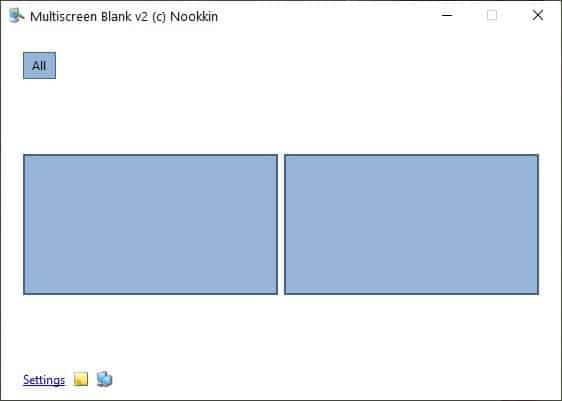
Multiple monitor setups are great for working, gaming, and of course multitasking. When I have to focus on one screen, I switch to the single display mode (disable the other one), and re-enable it later.
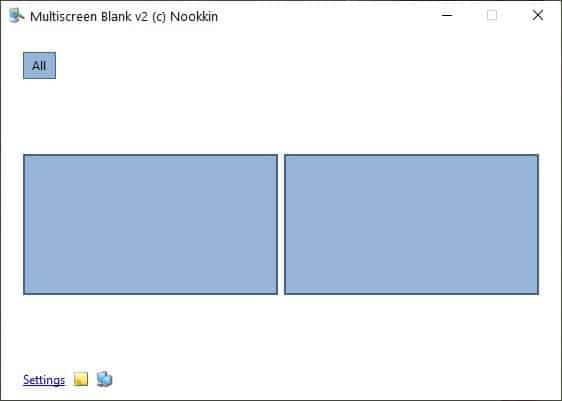
Multiscreen Blank is a freeware tool that lets you do this quickly, without having to jump through Windows' multiple display settings menu.
The application ships in a portable archive, and the folder is just under 300KB in size. If there's one thing I don't like about using extended display mode, it's the system tray, which is only accessible on the primary screen. So, if you have to manage a program from the tray, you'll have to fumble a bit. This isn't an issue with Multiscreen Blank, because it has a tray icon and a floating window, both of which let you to manage your monitors with ease.
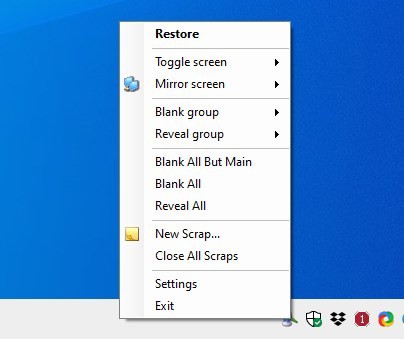
Let's look at the window, it displays a box representing your monitor, if you have two displays, you'll see 2 boxes on the interface. Click on a box to select the corresponding monitor, double-clicking on it will blank the monitor. To restore the screen, double-click inside the blanked-out monitor, or right-click on it and select reveal this screen from the menu. You may group displays together, and manage them in one go.
Note: The application does not turn off the display, it just blanks it with a black overlay.
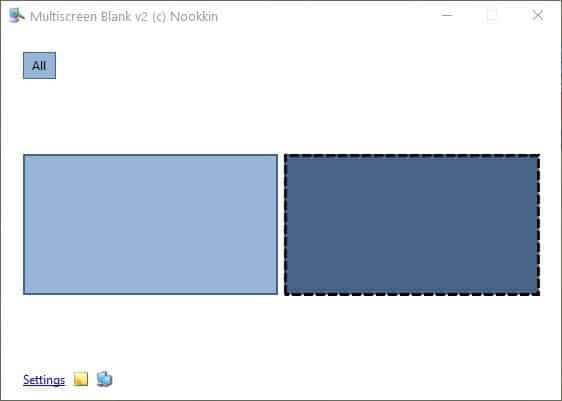
Right-click on a monitor to rename it. Multiscreen Blank's context menu has more useful items, like the screen dimming option, which again uses an overlay, i.e. it does not turn down the display's brightness. To revert the settings to normal, hit the reveal screen option.
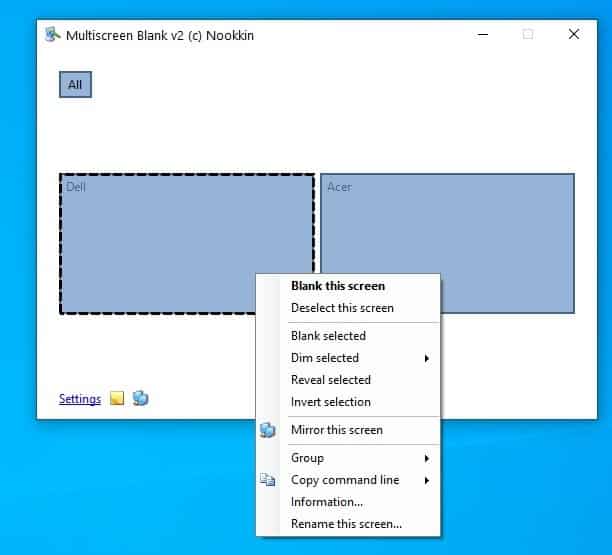
Blank screens have their own context menu, which lets you blank all screens, reveal the current display and blank the rest, If you don't like the black overlay, you may want to check invert colors option, which turns the screen white.
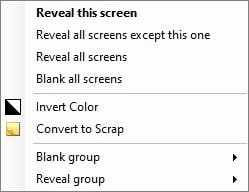
Multiscreen Blank supports a variety of command-line options, which are listed at the official help page. There are a few special features in the program, Virtual Screens, Scraps and Mirrors. Virtual Screens requires a special hardware screen splitter to work.
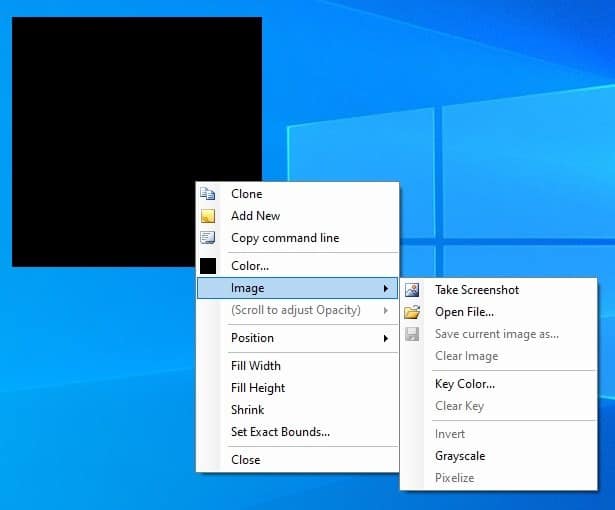
Scraps are essentially their own windows, you can use to blank specific areas of the screen, and even change the color of the overlay. But Scraps can be used for other things, such as to view images (BMP, JPG. JPEG, PNG and GIF). Want to take a screenshot of the content behind the scrap, you can do that too. The windows can be resized manually, or set to fill the screen's width or height.
The Mirroring feature displays the content of the current screen in a window that opens on the other monitor. To use it select a monitor on the main page of the program, right-click on it, and pick the Mirror this screen option. Though it starts in a mini-window, you can resize and move it as required.
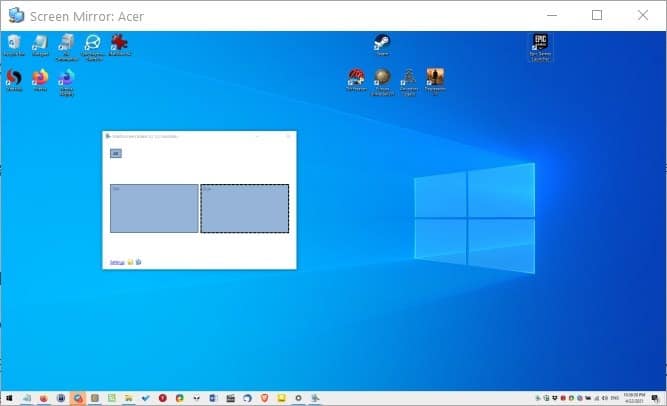
Multiscreen Blank has an INI file in its folder, but does not save its configuration in the directory. Instead the tool saves the settings in your AppData folder, which means is it is not truly portable by default. In order to fix this, all you have to do is delete the "Paths" line from the INI file, and it will make the program portable. Or, you can just delete the INI file, and the application will create a configuration file in the same directory.
If you find it difficult to use the mouse while a screen is blanked (the overlay hides the pointer), toggle the option that displays the cursor, from the Blanking tab in the program's settings.
Multiscreen Blank keeps its core features simple to use, though the lack of hotkeys is a bit disappointing.
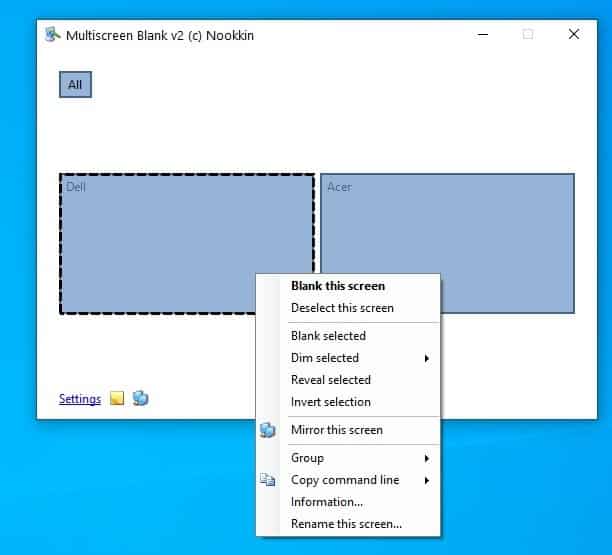



























Works great thank you for the detailed review , the only thiing I cannot seems to figure , is that when I go to a virtual desktop , it deselect the already blank monitor and I cant blank it again, I’m only able to blank the main screen…
Unfortunately, after testing, the software did not work. I received a not a valid Win32 error for the current version of the software. When trying an older version, the software failed to run and an error relating to .NET framework was provided.
I tested on Windows XP Professional with Service Pack 3.
The software does not appear to be truly portable.
Windows XP, really?
Protip: As far as blanking out individual monitors, you don’t have to go into settings to do that – just press Winkey+P.
I can’t find a link to the website from the program in the article Ashwin, do you mean Multiscreen blank version 2.40 from the firm https://dl.nookkin.com/ with the direct link being http://multiscreenblank.nookkin.com/ ?
That is the right one, I have added the link. Sorry for that!