Photo Anonymizer: remove image metadata to improve your privacy
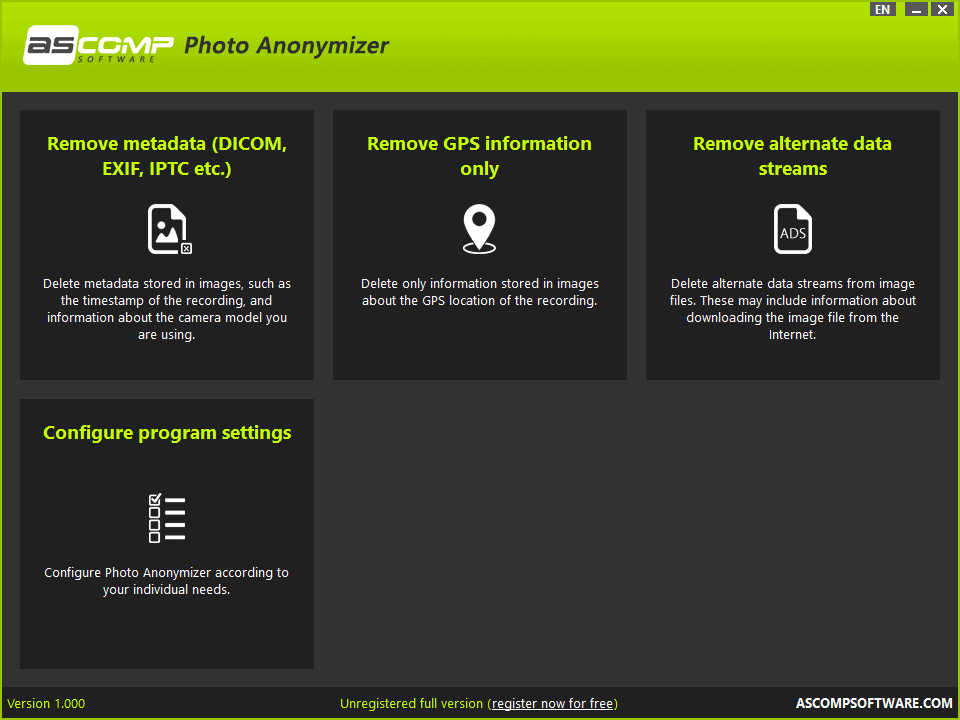
Photo Anonymizer is a new free software program for Microsoft Windows by the German software company ASCOMP Software GMBH. The free program removes traces from image files, e.g. photos or downloaded images, to improve a user's privacy.
Photos and images may contain metadata that may reveal information that some users may not want to reveal; this may not be a problem if the photos or images are not shared, but if you upload images to websites or the Internet, it may be preferred.
Photo Anonymizer may remove the following data:
- Metadata stored by images, e.g. timestamps or information about the camera model.
- GPS information that reveal where the photo was taken.
- Alternate Data Streams that some images may include, e.g. that a file was downloaded from the Internet.
The application is compatible with all Windows client and server versions, starting with Windows XP on the client side and Windows Server 2003 on the server side. It needs to be installed, and is available with English and German interfaces. Note that it needs to be installed, and that Windows Smartscreen may block the download or the installation because it is too new.
Select the option that you want after you have started Photo Anonymizer. Each displays a drive, folder and file browser, making it easy to find and select the image files that you want processed. Only one folder can be processed at the same time.
Once you have selected files and hit next, you may check or uncheck the data that you want to remove or keep.
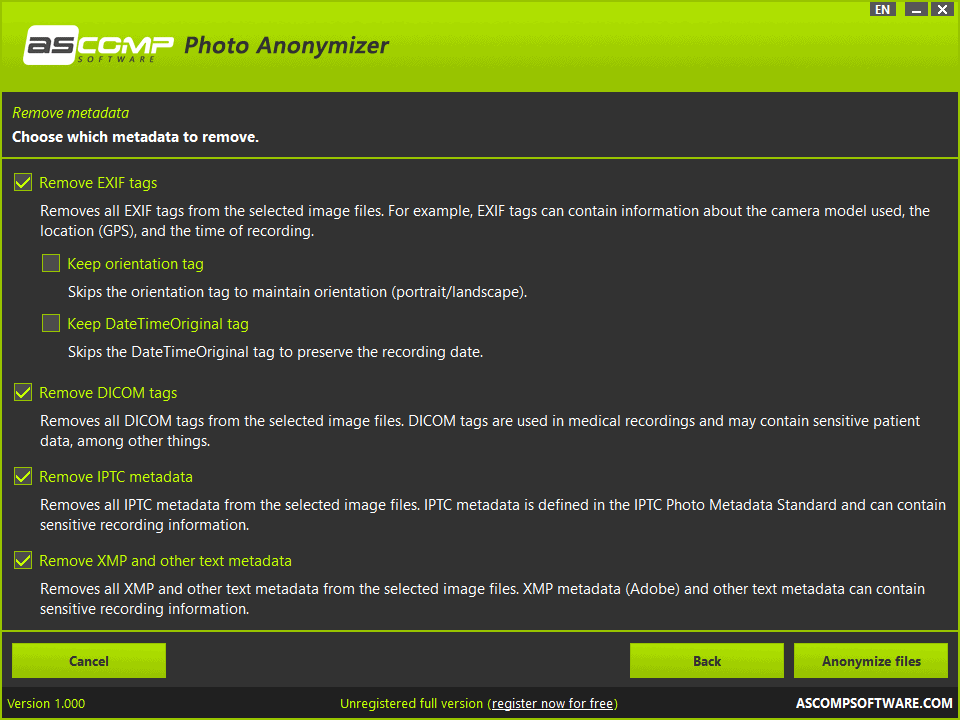
Most options are selected, and you may hit the "anonymize files" button to remove the data from the files, if it exists.
It is possible to keep some information, e.g. the orientation tag which applications may use to display an image or photo correctly, and the date & time of the original recording.
As far as supported metadata is concerned, EXIF, DICOM, IPTC and XMP are supported. The removal of GPS location information and Alternate Data Streams works similarly, but without the options menu. The data gets removed right away after the file selection screen.
The processing is fast and processed files will be overwritten by default. You can change that in the program preferences by enabling the save as new file name option there. It is furthermore possible to save to a new folder as well, handy for large folders with lots of files.
Closing Words
Photo Anonymizer is a useful program for Windows to remove metadata and other information from images and photos quickly. An option to add images to a queue would be useful, and one to run images through all three anonymization processes in one go as well.
Now You: do you use software to remove metadata? (via Deskmodder)
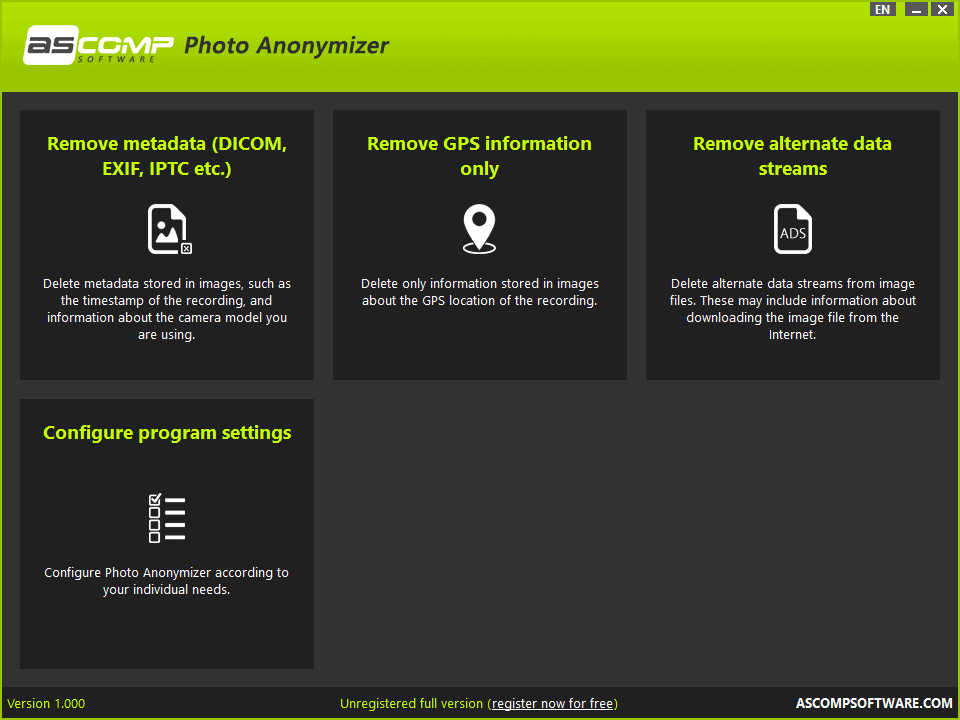


























This program sounds convenient. It would add to the value if you can actually see what it finds before deleting. Then it would be a good way to check what info your files hold for your own general security/privacy. I know there are other ways to check that, of course.
From the description, it wasn’t mentioned if this is possible. It sounds like it just deletes stuff. I haven’t downloaded it yet.
When sharing images, I just copy the image contents (i.e. from Irfanview) and paste them from the clipboard. That way, there are no metadata.
For Android, there is “Scrambled Exif”, you select it from the sharing screen, after which the sharing screen opens again. Very simple.
I just use Windows properties dialog.
“do you use software to remove metadata?”
Yes, with both my main viewer and Windows but some data seems to remain beyond size and orientation. I’ve emailed pics to myself and others and it’s still there. I’m not opening Affinity Photo or Topaz Studio to get a perfectly clean copy each time I send something. I’ll try this.
:)
exiftool -r -P -overwrite_original -all= .
@Alex
I came here to type the exact same thing, although I also add -Adobe:all= if the images do not need all those extra tags to maintain their appearance (ExifTool doesn’t delete them by default even with -all=).
I suppose tools like these are useful for those with limited needs and who prefer GUIs.
@James, you can’t use : in file names for windows
Wow @Anonymous, thanks for the tip, I never knew that. /s
FYI “-Adobe:all=” is an argument to be passed to ExifTool, and very obviously NOT a filename.
For personal use, I am haply to retain metadata. When I share and wish to clean:
– Right-click
– ‘Details’ tab
– Down the bottom is an option to remove properties and personal information.
Save as copy and you still have your original with metadata.
Except there’s a whole bunch of metadata in various file types (audio, video, images, documents etc.) that Explorer has NO clue about.
@Steve Good tip, thanks.
I use JPEG & PNG Stripper (Stripper) from SteelBytes. A simple exe file , 87 KB, doesn’t need install.
Looks like Photo Anonymizer is more capable, will give it a try.