Turn any web article into a podcast with Sent as Podcast for Chrome
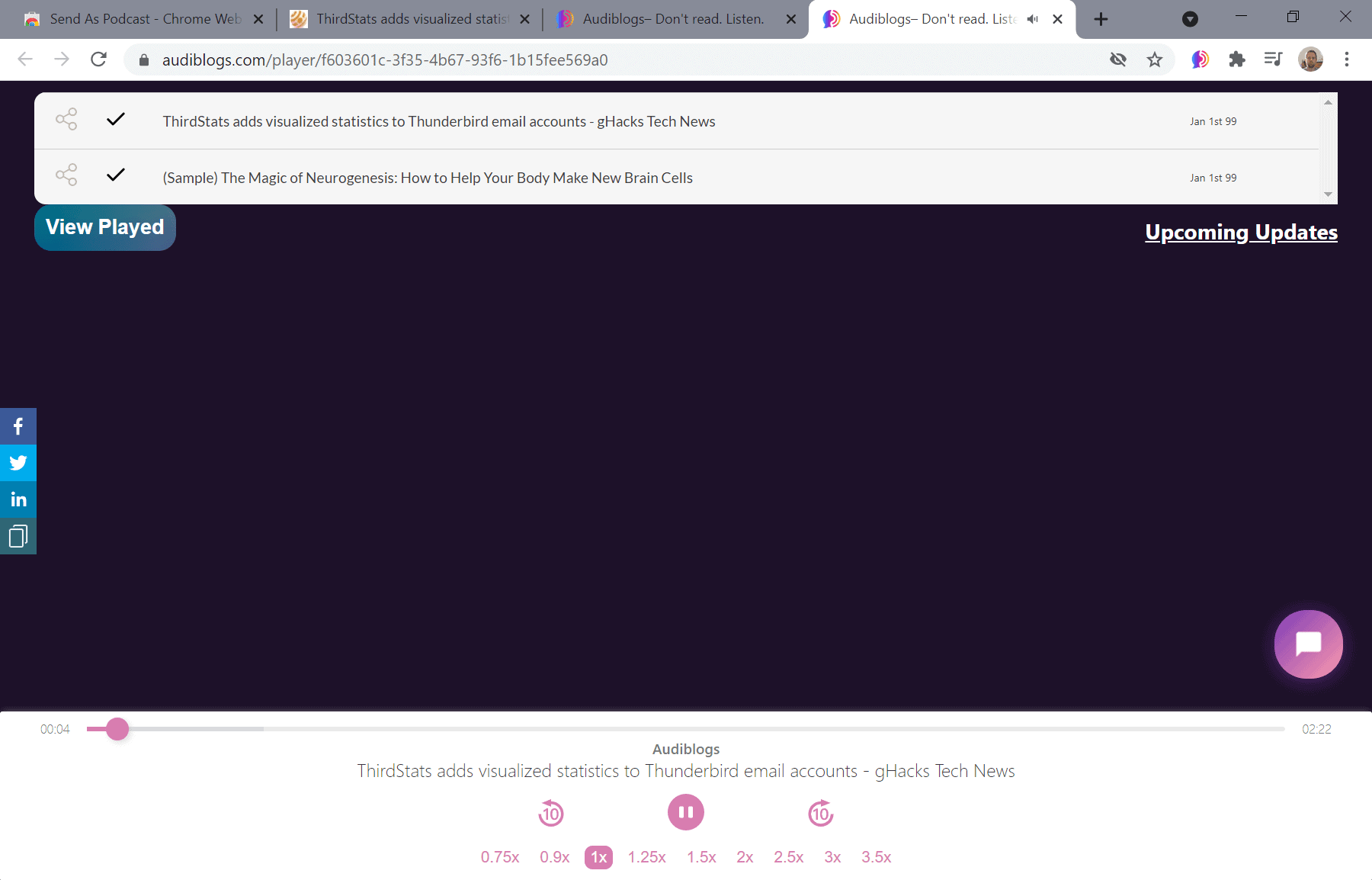
Sometimes, listening to something is more comfortable than having to read, or maybe the only option. Say, you want to go to the Gym, buy some groceries, or take the train back home, but still want to read a couple of interesting articles that you had saved as tabs in your browser for a long time.
The Google Chrome extension Sent As Podcast offers a solution, as you may use it to listen to any web article using a computer generated voice.. The extension works with any podcast application but also as a standalone version that sits in Chrome.
Setup is quite easy and does not take longer than a minute. Head over to the Chrome Web Store and install the Sent as Podcast extension. We tested version 1.28 of the extension in Chrome, but it should run in other Chromium-based browsers as well.
The extension and service don't require a sign-up, and are completely free. Also, no extra permission is requested by the extension during installation.
Once installed, you have two main options to use the extension. The simpler variant has you open an article that you are interested in and use the shortcut Ctrl-Shift-Z to listen to it in the browser. You may also click on the extension icon and select "listen in browser" if you prefer to use the mouse for that.
Sent as Podcast opens a media player on the developers site.
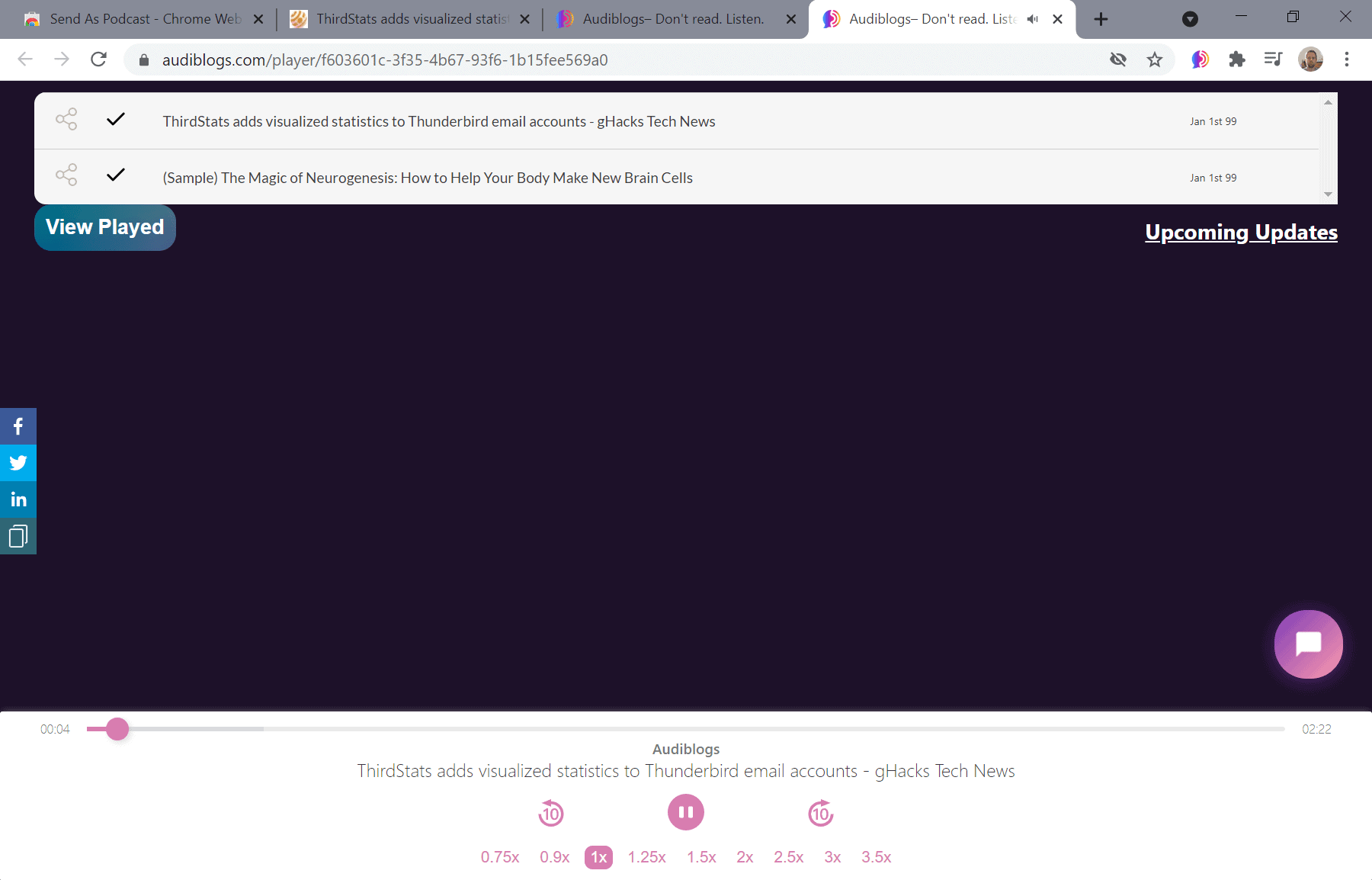
It includes playback controls, options to speed up or slow down playback, and to pause it. While that is handy in itself, it is the second option that podcast users may find more useful.
The voice is computer generated, and while it sounds pretty good, it is clearly a computer voice and not comparable to a professional human voice. Still, everything is perfectly understandable.
Basically, what it does, is create a unique URL that you can subscribe to in your Podcast application of choice. Instead of sending the articles to the web-based player each time you find something of interest, you are sending it to the queue of your podcast player. You may then listen to the articles that you sent to the player using the extension.
You could even use it as a read-it-later service of kinds, e.g. to reduce the number of open tabs in the browser or for safekeeping.
The process works really well, and if there is one caveat, it is that you can only add the content of the active tab to the podcast playlist. An option to add multiple items at once, e.g. by pasting or collecting them from links posted on a site, could be a useful addition to the service. Last but not least, an option to switch to another voice, e.g. female, would be welcome.
Closing Words
Sent as Podcast is a handy extension for Chromium-based browsers and here especially for Podcast users.
Now You: Do you listen to Podcasts? Do you have any favorites?
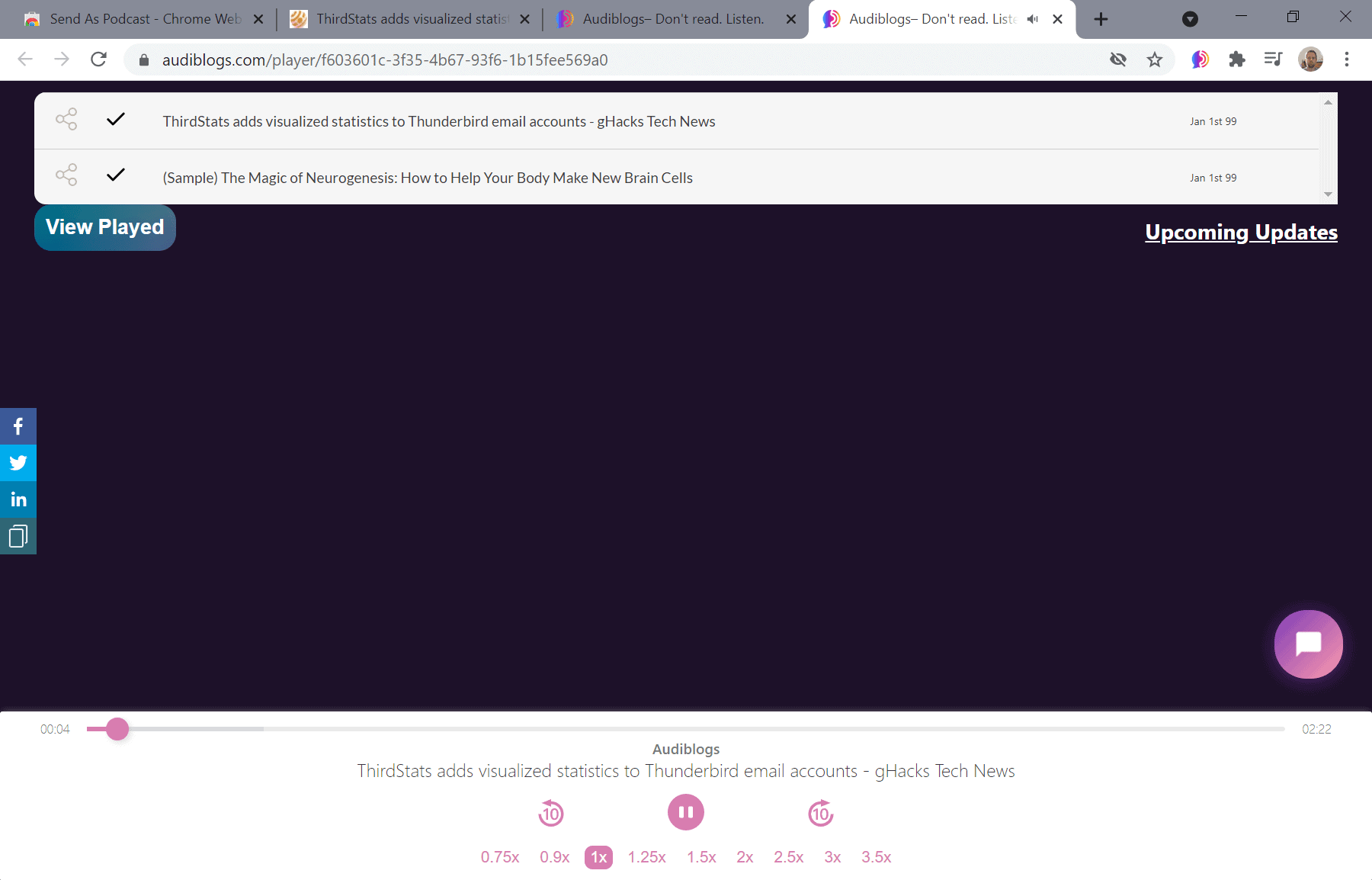






















This is excellent, thank you for pointing it out. The voice they’ve used is fantastic; it’s very easy to listen to. As you say, it would be useful if you could add multiple items at once; if it were able to read PDF files; and if it had a selection of voices, but I can’t really complain. Between this and the Microsoft Edge Read Aloud function, I find myself staring at the screen less and less.
English only :-(