Read pages in a distraction-free mode, print or save them with the Reader View extension for Firefox and Chrome
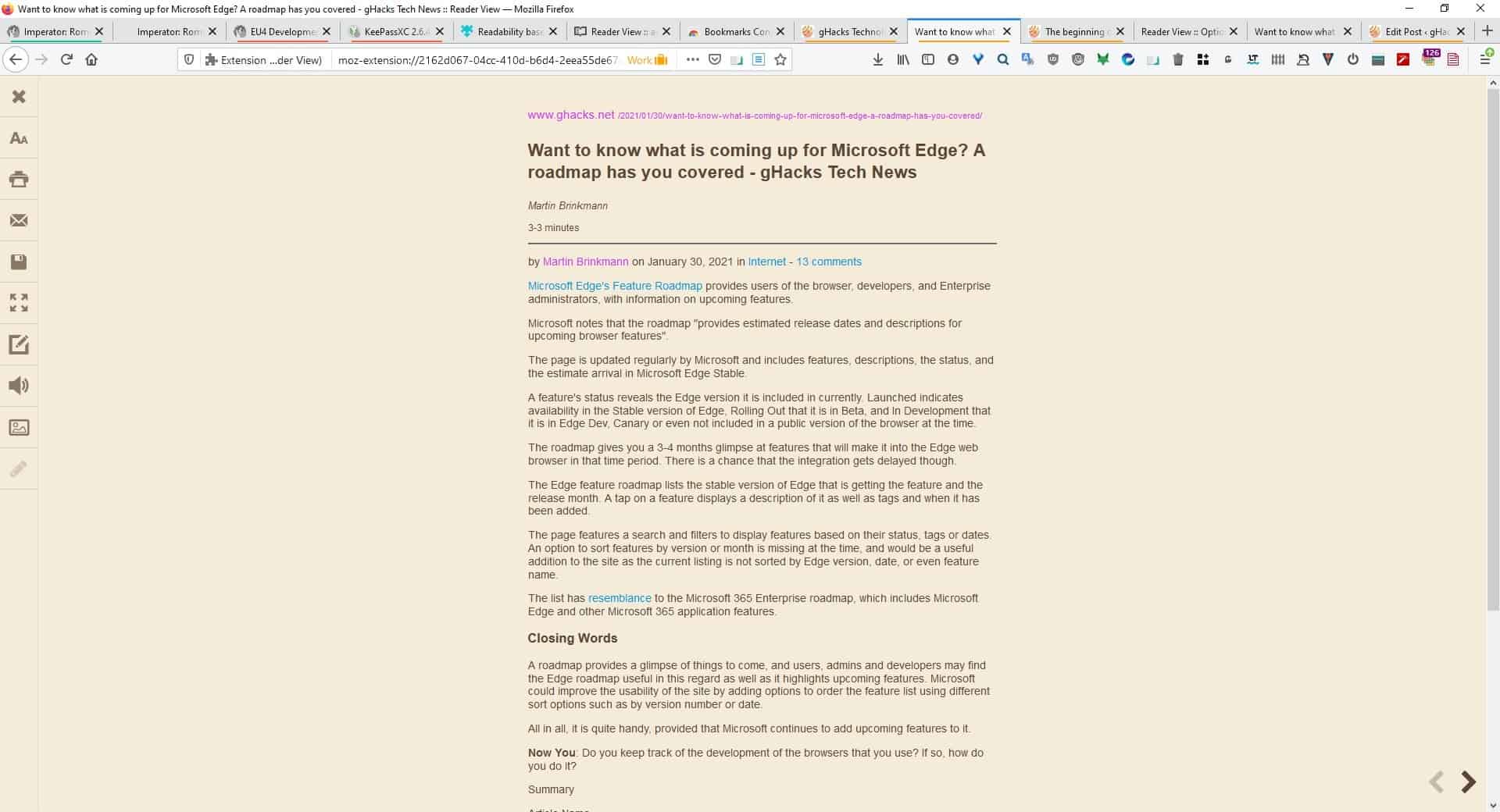
Many modern browsers have a feature called reader view, that presents web pages in a distraction-free layout. So, if a page has a cluttered sidebar, annoying ads, or a lot of elements which take the focus away from the article, you can enable reader view to get a better experience.
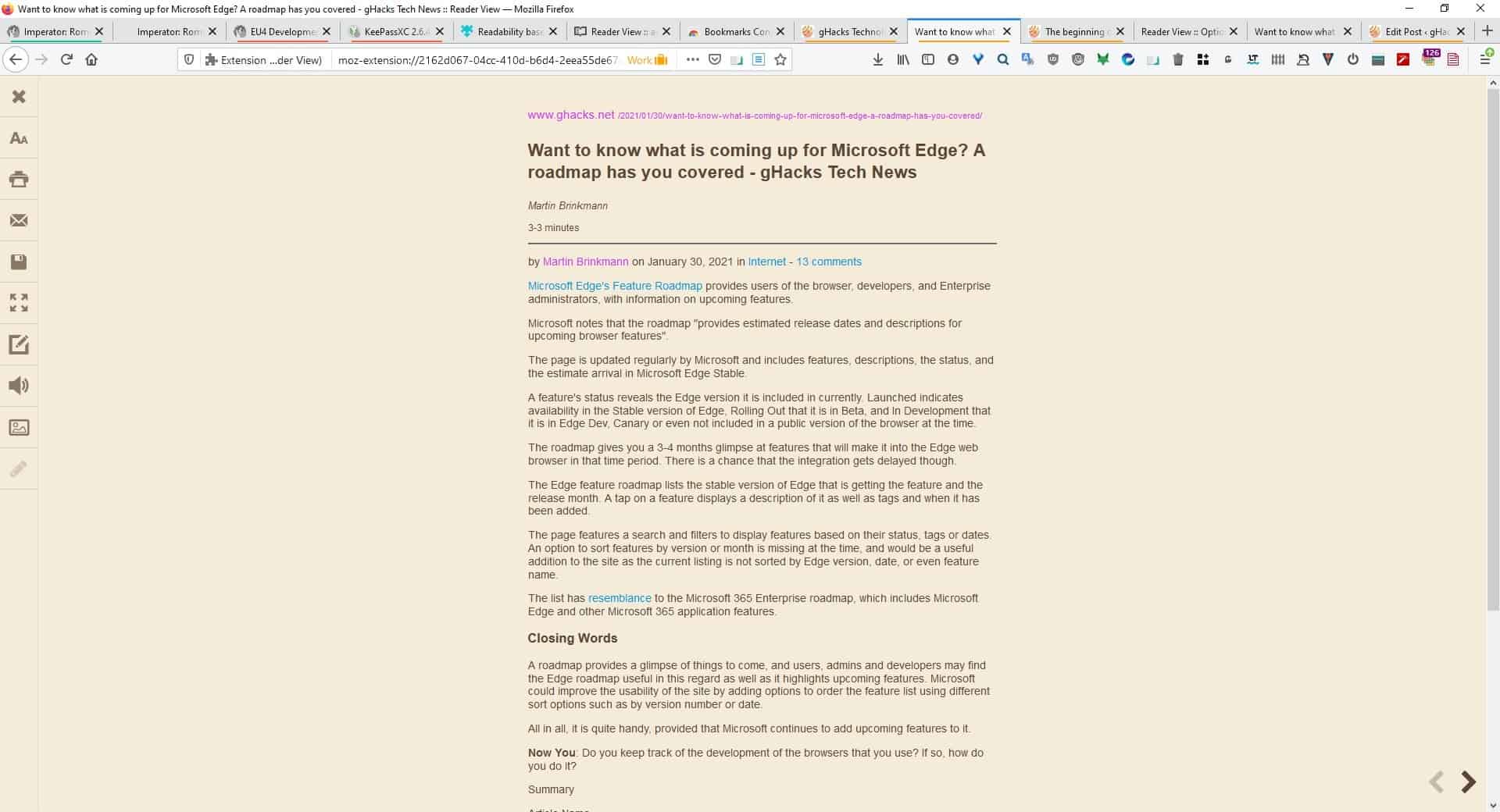
Now, the thing about this feature is that it's pretty bare bones. You either use it or you don't, there are just a couple of extra options like changing the font size or enabling text-to-speech. If you want more customization options, take a look at the Reader View extension for Firefox and Chrome.
Before we begin, I'd like to mention that while the Firefox add-on is called Readability Based Reader View, the Chrome extension is Reader View. I'll be referring to it as the Reader View extension or add-on, because it sounds better and distinguishes it from the browsers' built-in feature.
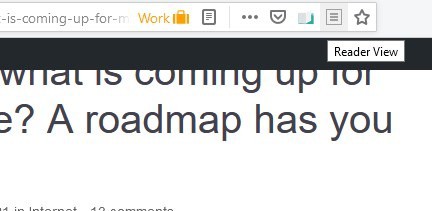
Visit a web page and click on the Reader View extension button on the address bar. You can also access the add-on from the browser's right-click page menu.
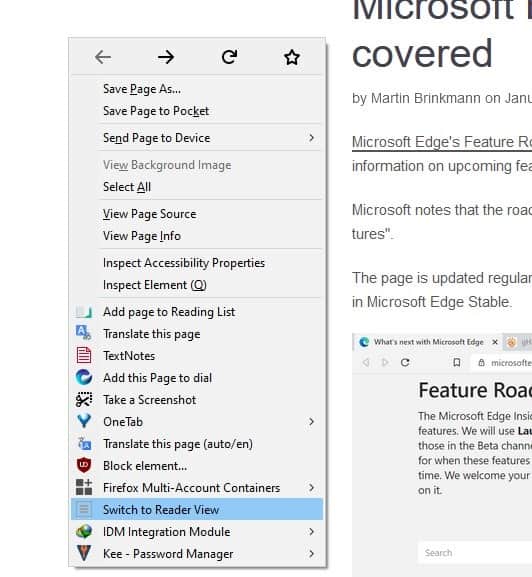
This will display the page in a clean text-only view sans ads. You will still see the images included in the article. The add-on displays the content in its own tab, so to compensate for this, it places the URL of the page (that you enabled Reader View for), at the top of the page.
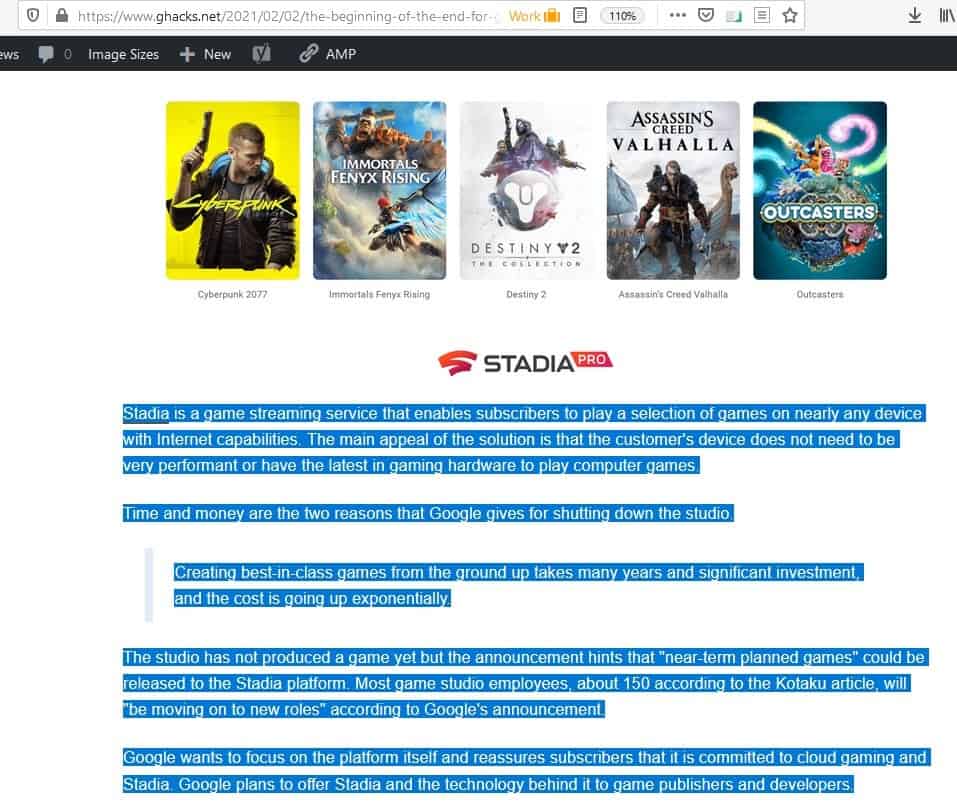
If you want to read a specific line or paragraph of a page, select the content before clicking the extension's icon, and it will load the content in the reader mode, which is really cool. This doesn't work with the context menu option.
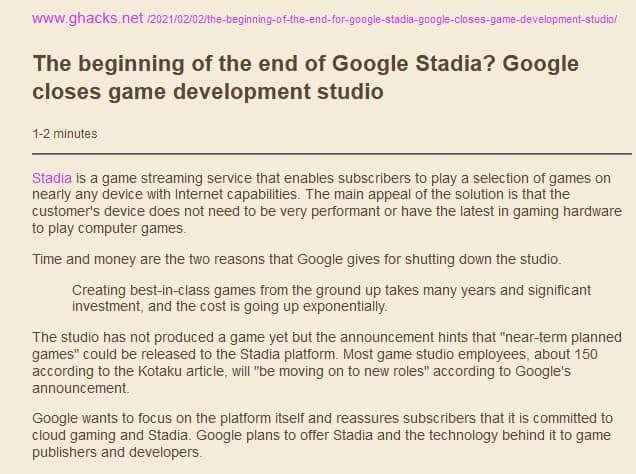
Click on the X button on the sidebar to the left-hand side to go back to the original page. The AA button allows you to change the font size, type, display width, etc. The colors displayed aren't for the background, rather it just switches the color of the side-panel.
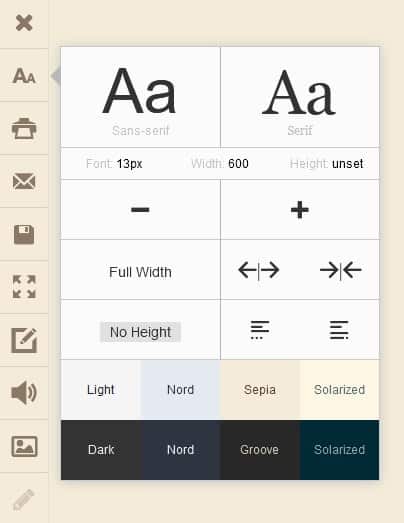
The second option is for Printing the content in Reader View, while the next one can be used to email the page (opens it in your default Mail program). Save the page in HTML format using the 4th option in the Reader View extension, it preserves the reading mode style. You may toggle full screen mode (F9) for a more immersive experience.
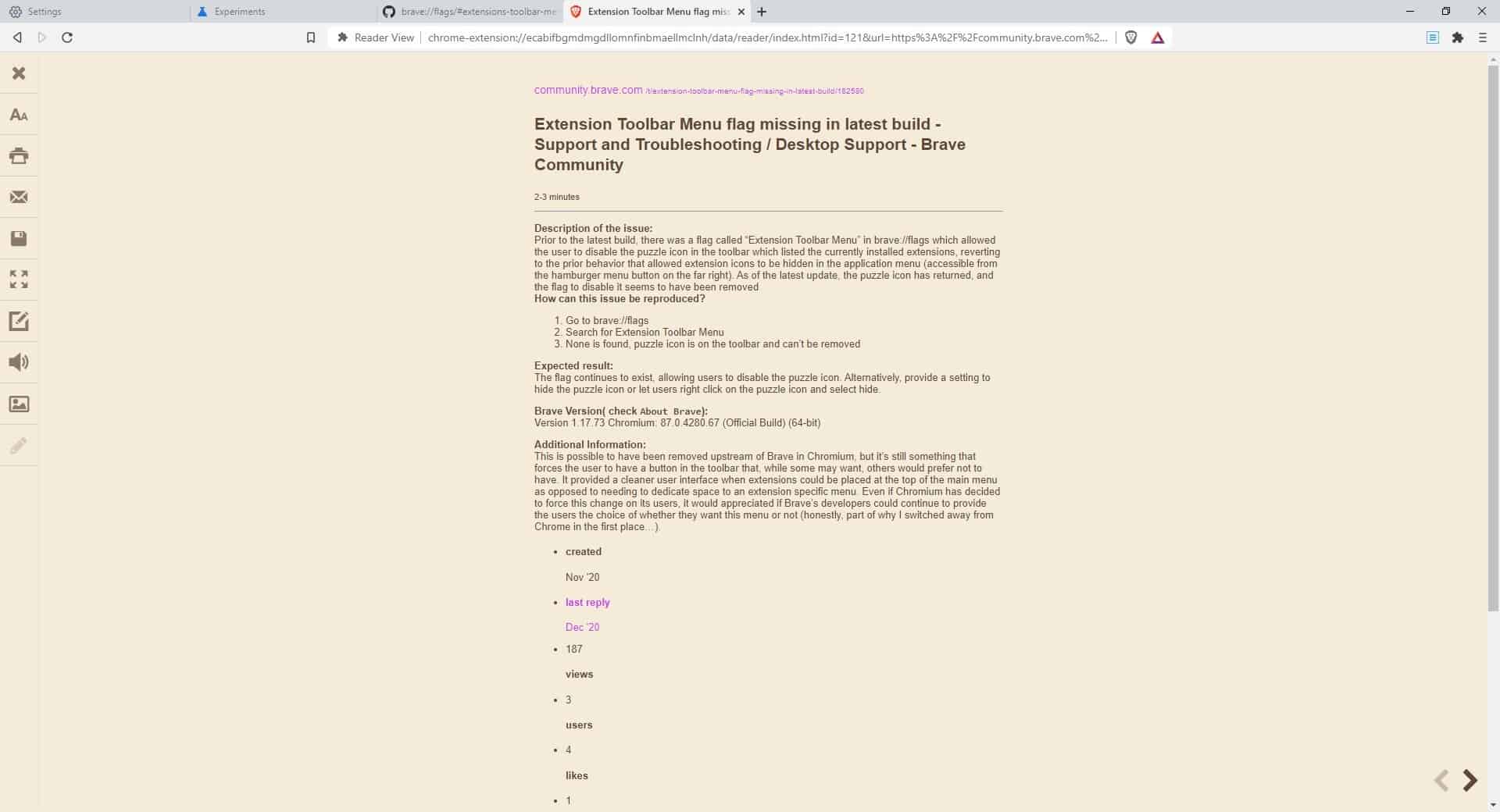
Enter the design mode using Control + Shift + D; this brings up a formatting toolbar on the right side of the screen. It's a floating bar that you can drag to any location on the screen. Select some text and click on the formatting options to apply the effect, like paragraphs, heading, bold, italics, bulleted lists, numbered lists, hyperlinks, images, etc.
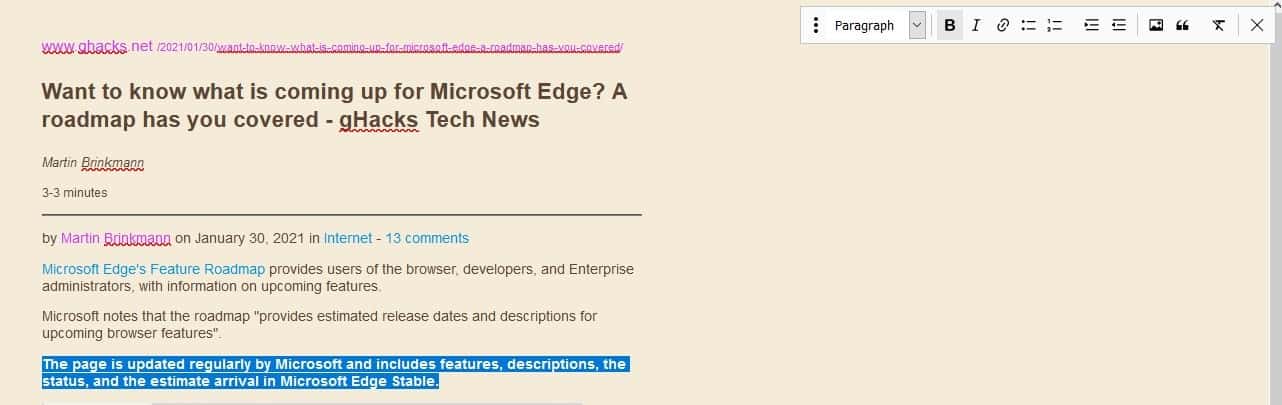
The Reader View extension has a text-to-speech mode that reads the selected text aloud, you can control the volume, pitch and the speed of the narrator. The "image" button on the sidebar has options for zooming images, without affecting the text content.
Go to the add-on's options to modify the keyboard shortcuts associated with the various tools. You can toggle every item on the side-panel, and also add a couple of new ones that can open a page in Reader View (new tab) or do the same in a background tab.
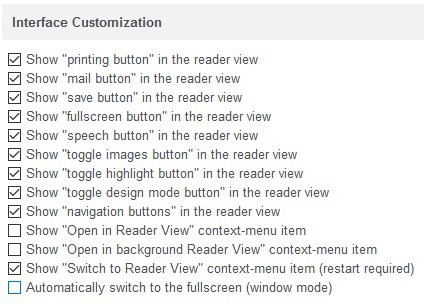
Reader View is customizable, providing you can modify the code provided in the options. If that isn't a problem, you can change the text style, background color, etc.
Download Reader View for Firefox and Chrome, it is an open source extension. It is made by the developer of Auto Tab Discard.
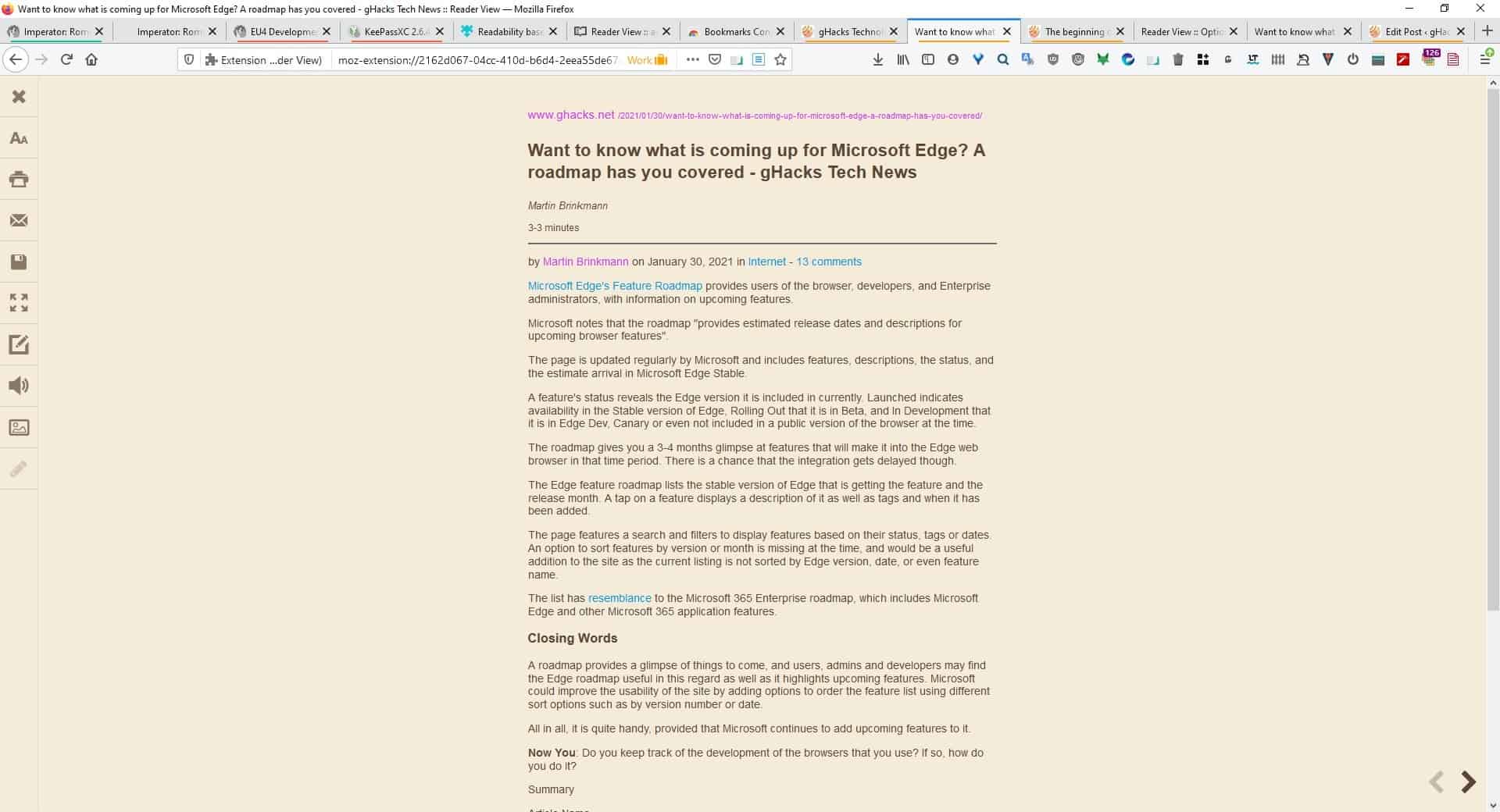


























So this is a pretty cool extension. I have tried it in Kiwi and I quite like it – I think I could use it to substitute the Reading List/offline pages of Firefox for Android (pretty much the last thing keeping me on Firefox 68 :o)
Downloading individual files and then opening them is a little cumbersome but the browser itself is fast enough that I could probably get used to it…
thanks
I also came across the #offline-bookmarks flag. In a way this seems closer to what I want, but I don’t know if I would want every bookmark saved, and I liked the minimal view that Reader View produced. Hmm.
Hi, I have tried to make the background of the reading page ‘white’ but it does not work. Any ideas?
Hallo????
Why duplicate built-in function in Firefox? What are the advantages of this extension?
BTW. You describe this second time. I’m not sure why you promote it.
In my opinion this extension works not well. For example doesn’t display pictures well, whereas this one built in Firefox does. Just please check below url:
* [Editor: URL removed]
Clicking into “Toggle pictures doesn’t bring effect.
Can anyone report back on how well the text-to-speech feature works in Linux? (I’m not currently running Linux but will be doing so again at some point in the not-too-distant future.)
In Pale Moon, I use a “native” extension called “Reader View” that is apparently based on an older Firefox extension. I mainly use it on pages that use small fonts in long lines that don’t wrap to the screen when you zoom in — a *terrible* design for any audience but *especially* bad for readers with poor eyesight.
I was interested to read the comments about Reader functionality in Brave, which I recently adopted as my primary fallback browser. The “Reader View” extension in the Chrome Web Store seems to work fine in Brave. The Chrome extension’s publisher says it will not collect or use your data, so what’s the big deal? Is it because they might be lying or might change their mind in the future? I read that there are ways to view the source code of *all* Google Chrome extensions (not that it would do the likes of *me* much good ;-), so I’m not seeing what the problem is.
I LIKE this alot!
K
Had to restart FF for it to show up, Chrome was immediate.
Feature set is pretty much what need although I wish there was an easier way to save as text.
Great find.
Best add-on of its kind, in my opinion, love its ability to save pages as html files exactly the way they are rendered in the reader, among other things.
I’m another fan of Reader View – excellent extension which I’ve been using for a long time.
I installed Brave browser, three days before your comment was posted.
Reader mode is stubbornly greyed out!
Thanks for great find.
Without your now corrected chrome store link this add-on is difficult to sort from similarly-named items.
Same with Firefox link
In Brave I used Mercury reader and in Firefox – Tranquility but have dispensed with both in favor of Reader View.
However, I still use Print Friendly $ PDF to quickly tailor pages for printing or saving as PDF. One step to eliminate all images at once or pick images / page elements to eliminate from printing or PDF.
To re-enable the Brave reader which is still built in:
1] In the address bar, go to:
“brave://flags”
2] Then select “Enabled” on:
“Enable Reader Mode”
3] Restart Brave
4] Certain websites will now be able to be viewed in reader mode by clicking in the menu:
“Enter reader mode”
Hi Ashwin,
the Download-Link for Chrome-AddOn ist pointing to the “Bookmark Manager” and not “Reader View”
Greetz
Thank you, corrected!
No idea why Brave has’t forked this one, instead of creating their own buggy reader which doesnt even work after years.
There are so many low-hanging fruits ith Brave – they could include a white-label version of popular extensions like a user-script manager, uBO or cookie autodelete, and thereby also vetting the code. It’s so easy to fork open-source things.