SyncTrayzor is an open source Syncthing client for Windows
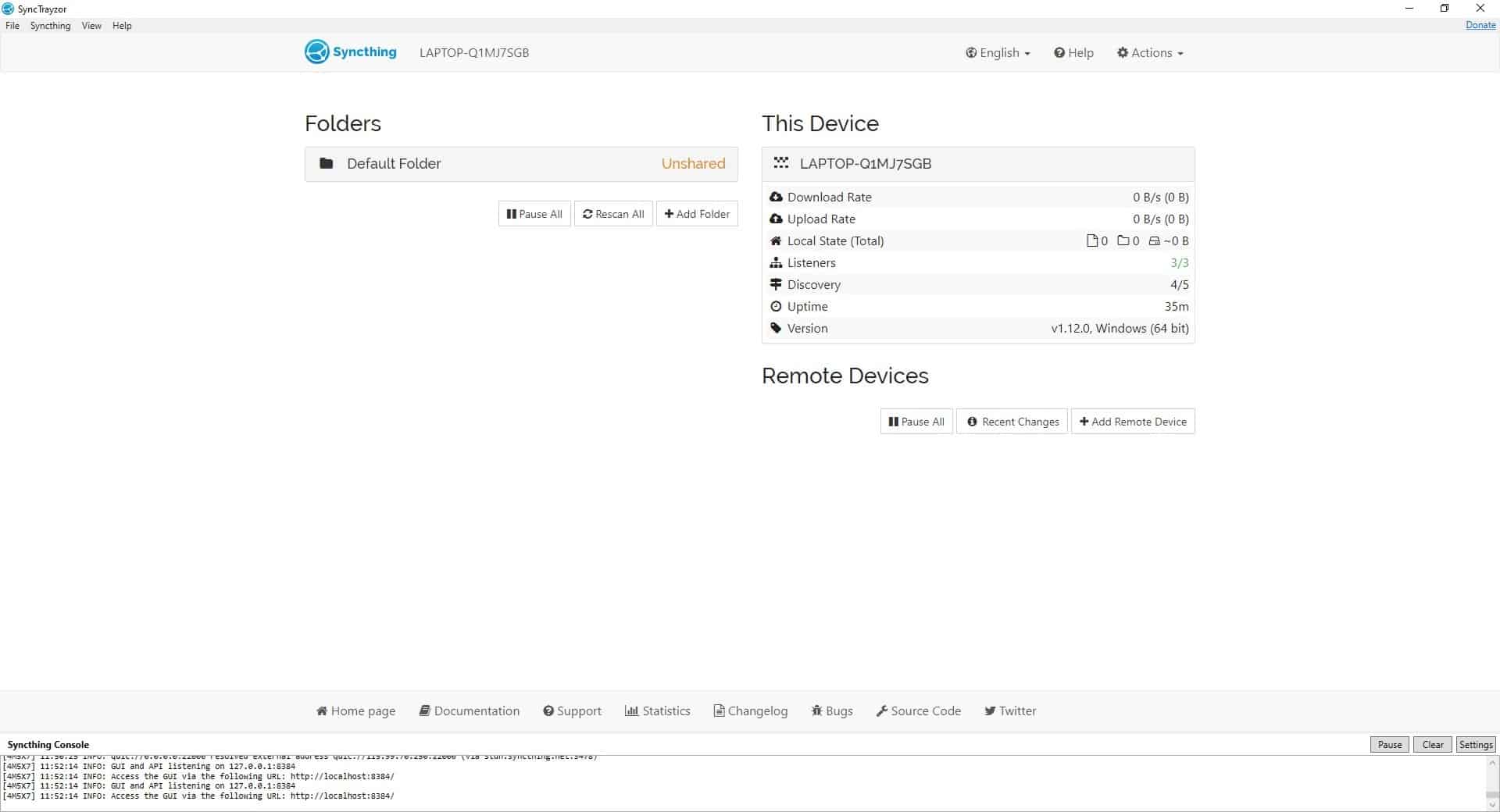
Syncthing is a popular peer-to-peer file sharing/synchronization software. It uses a web GUI which can be a little confusing for beginners. SyncTrayzor is an open source client that makes the P2P tool more user-friendly.
Note: The program prompts you whether you want to allow anonymous usage reporting. You can disable the option, or preview the report and decide if it's alright. It does not contain personally identifiable data.
SyncTrayzor's distribution includes Syncthing, so you don't have to download it separately.
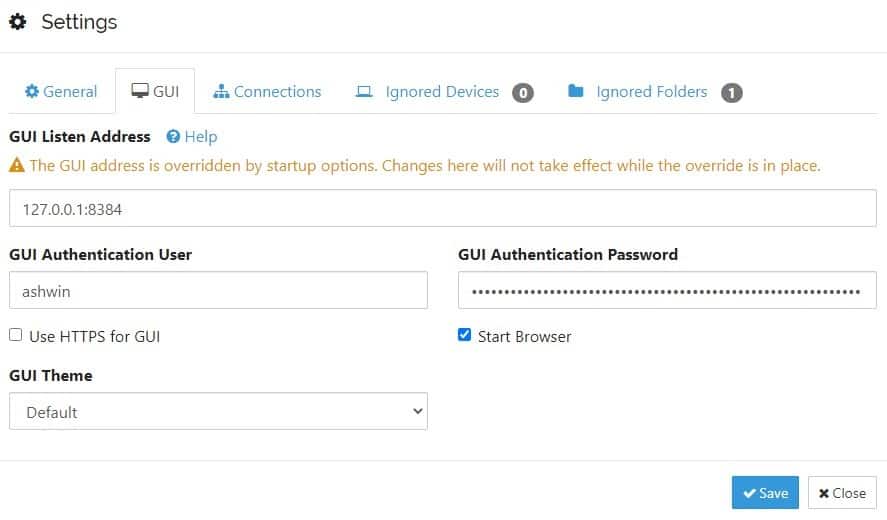
SyncTrayzor recommends you to set a username and password for authentication. To do this, click on the Actions menu in the top right corner, select Settings, switch to the GUI tab and set your username and password. You may want to toggle the use "HTTPS for GUI" option. Hit the save button to preserve your settings.
The interface displays your computer's name at the top of the window, and also in the right-hand of the screen under the "This Device" section. SyncTrayzor's GUI is sort of like a file browser. The Folders section on the left lists all folders that have been set up for synchronization, while the "This Device" section on the right side of the screen displays some information about your computer.
Click on Default Folders to expand it, you'll see a list that may not make much sense right now. That's because we haven't marked anything for synchronization yet. So let's do that. Click the "+ Add Folder" button and a window will pop-up.
Assign a name to the directory using the folder label box. The folder ID can be ignored. The third option, Folder Path will pick up the name that you chose as the Folder Label. Synctrayzor saves the folder in your USERS directory.
In our example it is located at, C:\Users\Ashwin\ghacks
You can define the Sharing, File Versioning, Ignore Patterns as required. If you just want to use Synctrayzor for basic file synchronization tasks, you can ignore the settings. Refer to the official documentation for additional information.
However, there is one setting that you may want to customize. Switch to the Advanced tab and click on the Folder Type menu. This allows you set the folder's synchronization behavior, i.e., whether it should send and receive files, or just do one of the two things.
Each folder that you add to SyncTrayzor has its own settings, which is a nice thing.
Now that our folder is ready to be shared, you can add some content to it. e.g. photos, music, documents, etc. Any data inside the folder will be synced, including sub-folders.
Next, you need to add a remote device that you want to share the data with. You can connect to a different computer or a mobile phone.
To do this you will need to know the device ID, click on the Actions menu and select Show ID. Synctrayzor will display a long alphanumerical code, and a QR code below it. You can either paste the alphanumerical content in the remote device or scan the QR code with your mobile phone.
In this example, I will be using the official SyncThing Android app. Tap on the + button in the top right corner of the app and select "Add Device".
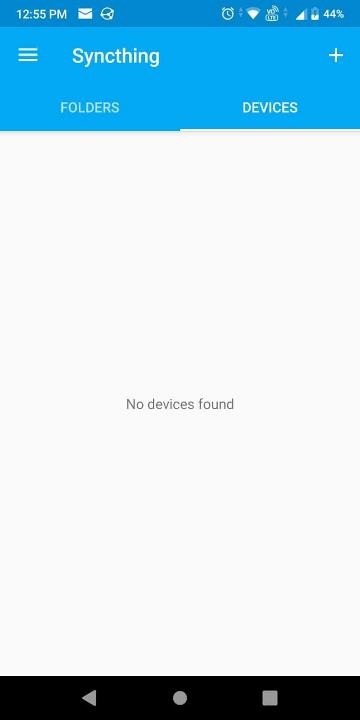
Note: You will need a barcode scanner app to scan the QR code.
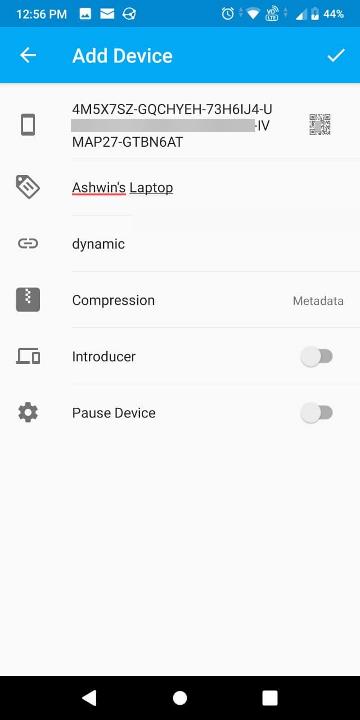
Scan the code and give the remote device a name, which in this case is the client computer. Tap the checkmark in the top right corner to save the settings. Once you do that, you will see a notification appear in Synctrayzor's GUI. It displays the ID of the remote device and says that it wants to connect, and asks whether you want to add the device or ignore it.
Click on the add device button, and you can name the remote device, and save it. Your remote device will be listed on SyncTrayzor's screen and its status should be displayed as "Connected".
Next, click on the Edit button and go to the Sharing tab. Choose the folders that you want to sync and hit save.
You should get a notification on your remote device about sharing the folder.
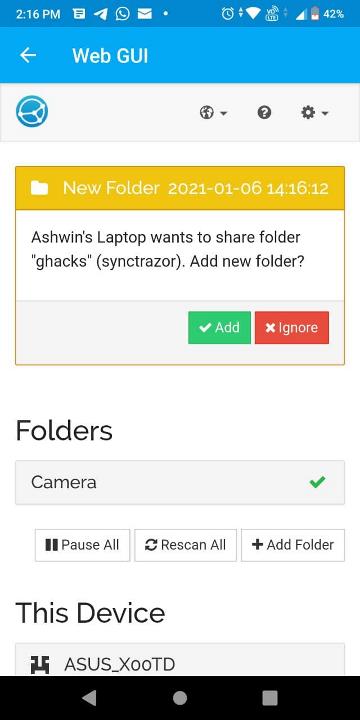
The Android app displays this in the Web GUI option that can be accessed from the side panel.
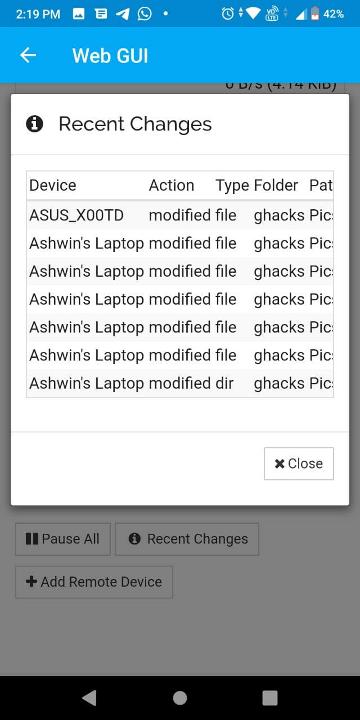
If your devices aren't syncing, check the folder settings to see if it is set to "Send only". The Syncthing Android app uses that by default, while SyncTrayzor is set to send and receive.
The Syncthing console is displayed at the bottom of the SyncTrayzor interface, maintains a log of all events that have been recorded.
SyncTrayzor is officially recognized and recommended by Syncthing. A portable version of the application is available on the GitHub page.
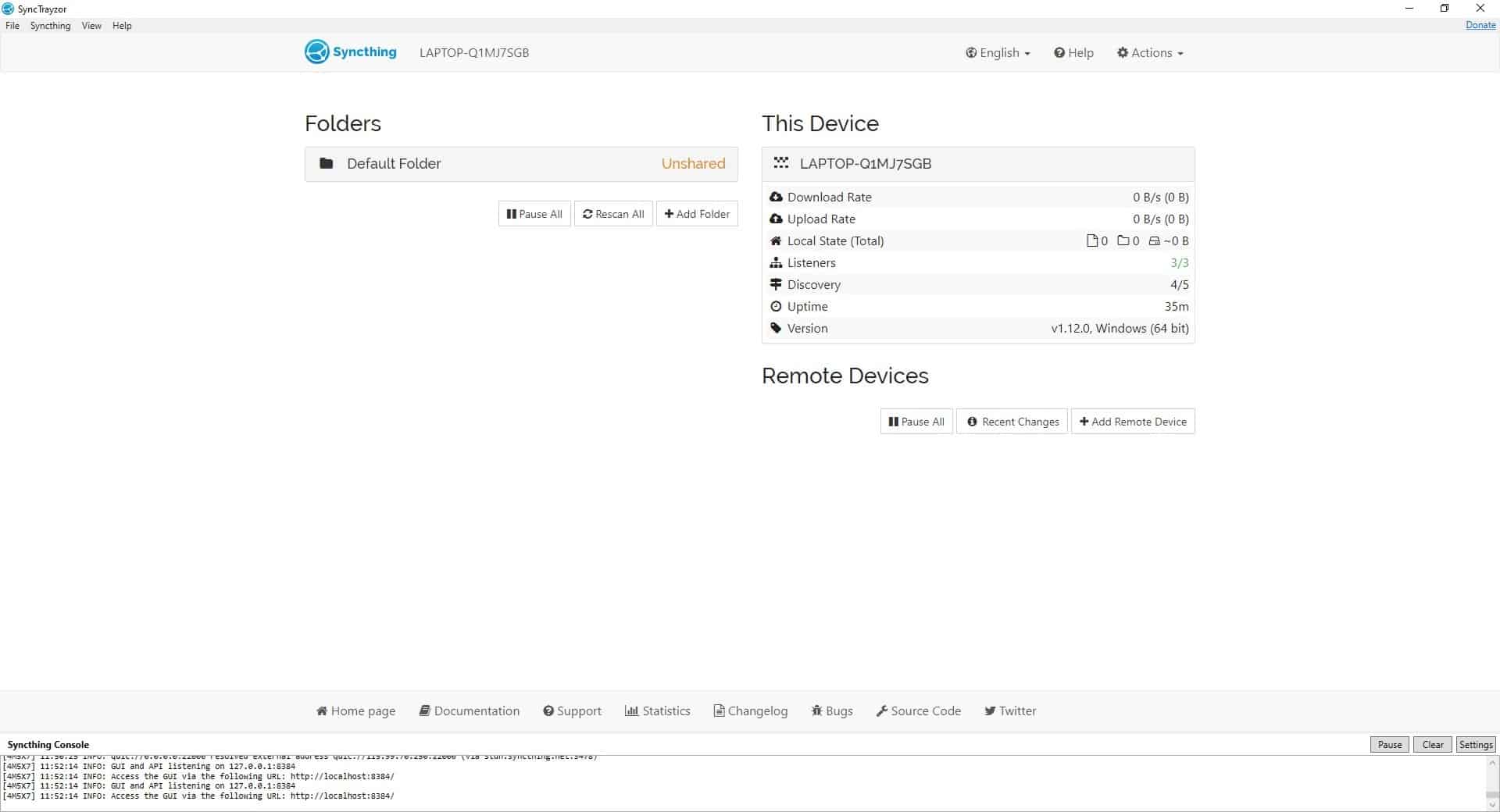



























The biggest problem is when transfer gets interrupted and it has to start all over. Binfer is a superb file transfer software, without all the headaches of FTP and nuances of torrents. The link is https://www.binfer.com/download
Its still too confusing compared to Resilio Sync. But now that Resilio Sync is pretty much shareware, this is the better option.
I just installed this between my home computer and my Pixel smart phone. No more using cables to transfer files, Yay! Https seems like a nice touch for when syncing between a laptop and a smartphone especially when sitting in a hotel room. I really like it but hope it doesn’t drain the battery on my phone. Thanks
SyncTrayzer, One Man Army coming to a screen near you!
Where do they get these names?
:)
The core Syncthing executable package comes with a CLI interface AND its own pretty nice web-based UI. The web UI works and looks the same on all Syncthing compatible OSes.
SyncTrayzer is a nice wrapper for Windows, but not necessary.
RECURRING TYPO ALERT: It’s SyncTrayzor with a “y,” not SyncTrazor.
Also, while the Syncthing “backend” is available for Windows, Mac, Linux, Android, Solaris, Darwin, and BSD — Syncthing for iOS is in beta — the SyncTrayzor client does indeed seem to be limited to Windows 7 and up.
I’ve been using Resilio Sync (fka BitTorrent Sync) in an attempt to automatically sync my Android phone’s pictures and music folders with folders on my computer, with mixed success. I’ve found Resilio’s interface to be unintuitive and its documentation not terribly helpful, so there’s a good chance I will be checking out Syncthing as an alternative at some point. (Bonus: Syncthing is open-source whereas Resilio Sync isn’t.)
This gets a thumbs up from me too. I’m usually *very* picky about GUI clients and prefer CLI/services, but SyncTrazor is just too nice to ignore. Together with Syncthing, they’re perfect for keeping my files out of the cloud (yes, some of us view this as a plus!)
While setting things up can be quite daunting at first, it feels that you are in control, instead of just using a third-party service.
Watch out Ashwin when sync’ing files between MacOS and Windows.
Browsers may save webpages on a Mac that with names that contain characters (e.g. a comma) that are not allowed on Windows – resulting in unsync’ed items.
@Gavin B: Commas are in fact legal in Windows folder and file names, but your point stands: there are a lot more illegal filename characters in Windows filesystems than there are in MacOS or Linux filesystems. (In Windows, there are also some illegal/reserved filenames that consist entirely of otherwise legal characters, names are case-insensitive, and filenames can’t end with a space or dot.) If you’re syncing between MacOS or Linux and Windows, it’s a good idea to conform to *Windows* folder and filename rules on *all* computers, at least in the subfolders you intend to sync.
Conjecture: If cross-platform syncing is a frequent, high-volume, or important part of your work, it would be very handy to have a setting in the non-Windows system that *enforces* Windows folder and filename rules. I have no idea whether such a thing exists. I suppose using NTFS as the native filesystem in MacOS or Linux for stuff you want to sync would work, but it might come with unacceptable drawbacks.