Don't like Tab-to-Search in Firefox? You can disable in Firefox 85
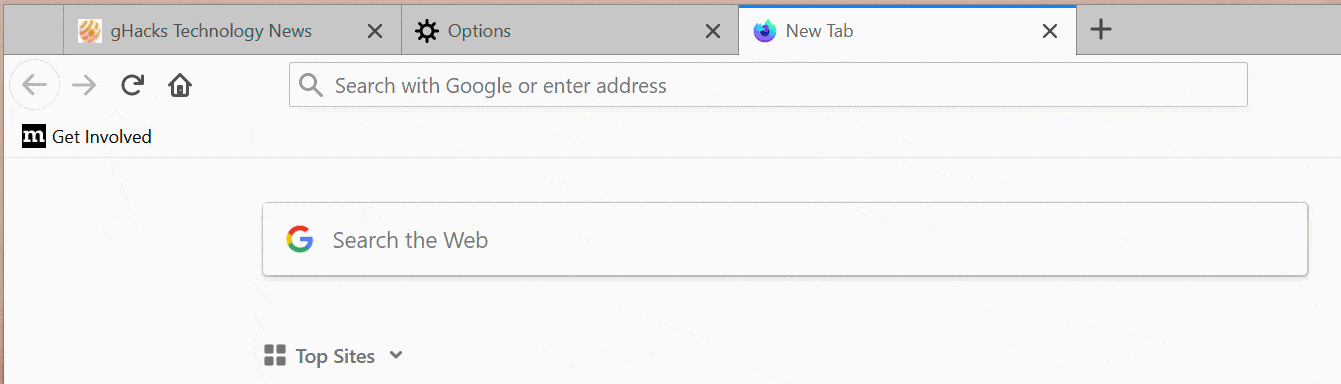
Tab-to-Search is a feature of the Firefox web browser; it aims to improve searches using non-default search engines in the web browser's address bar. All it takes is to enter the root name of a search engine that is integrated in Firefox, e.g. google or bing, and hit the Tab-key to run a search using that search engine.
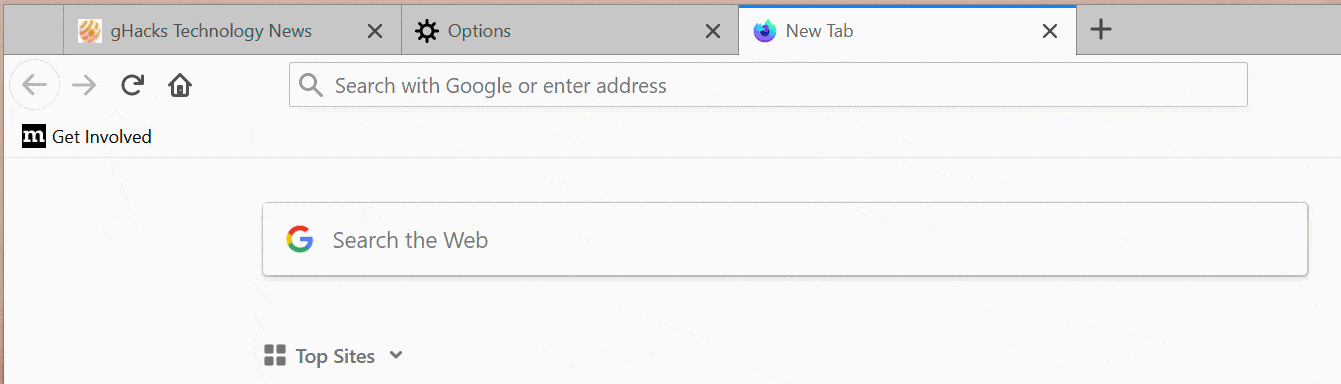
Firefox highlights the selected search engine in the address bar. All you need to do is type the search term and hit the Enter-key to run the search using that search engine. Tab-to-Search is a one-time operation, the default search engine will be used again afterwards.
Tab-to-Search works just like keyword searches, and the only difference is the visual distinguisher in the address bar when using the Tab-to-Search feature.
Tip: you may also use the keywords to run searches using non-default search engines in Firefox. Type @bing to run a search using that search engine. You may change keywords for each search engine in the Firefox preferences. Just load about:preferences#search, double-click in the keyword field and type a different keyword to start using it right away.
From Firefox 85 on, Firefox users may disable Tab-to-Search functionality for individual search engines or entirely. Why would someone want to disable the feature, and not just ignore it? If you look back at previous versions of Firefox and the Tab-key use in the address bar, you will notice that Tab was used to jump to the next item in the list of suggestions. Firefox users who prefer this, may disable tab to search functionality to always get this behavior even when they type the name of a search engine.
Remove Tab-to-Search individually
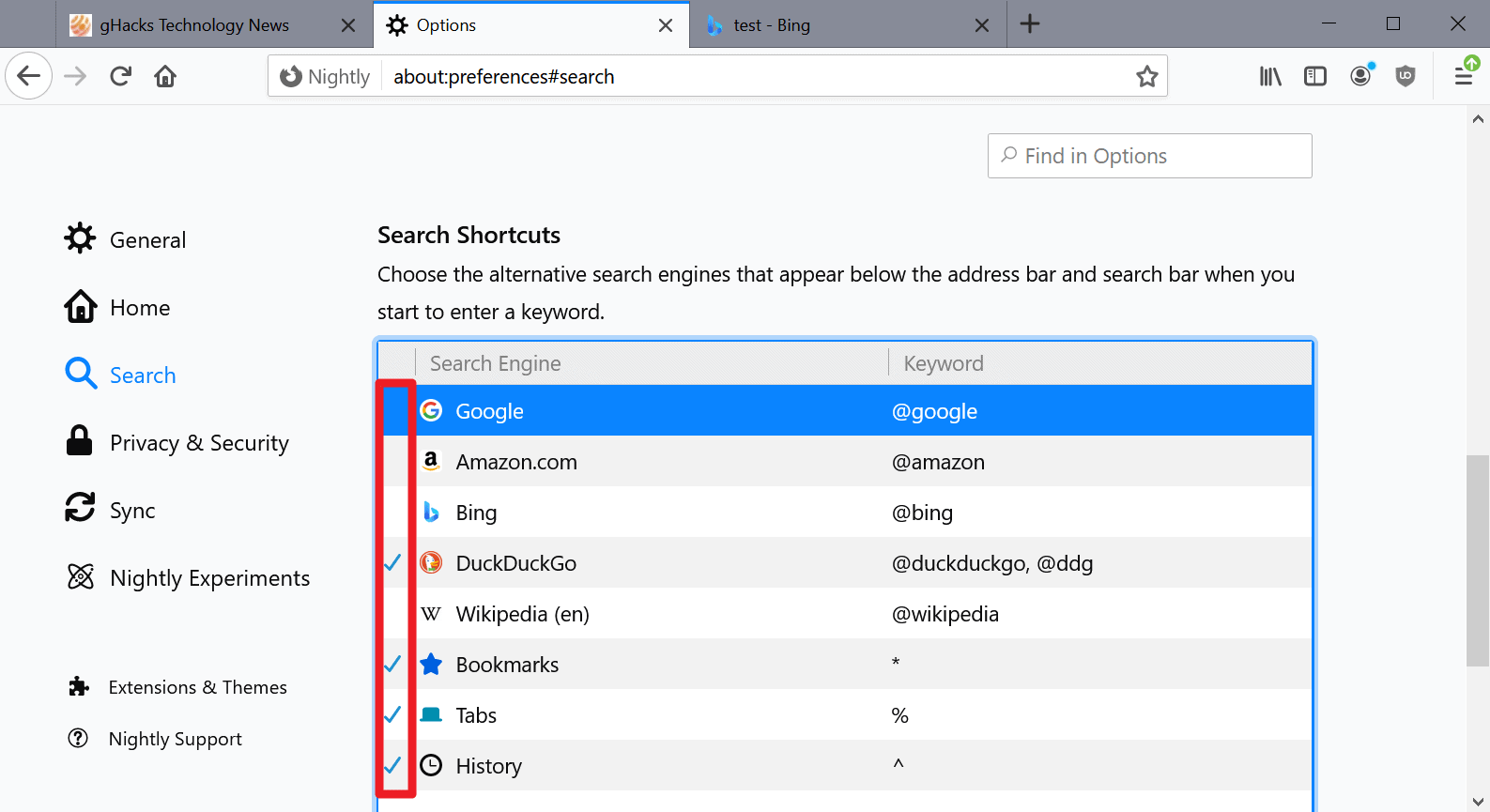
Do the following to disable Tab-to-Search functionality from individual search engines_
- Load about:preferences#search in the Firefox address bar.
- Scroll down to the Search Shortcuts section.
- Remove the checkmark that is displayed in front of search engines to disable the functionality for that search engine.
Note: removing the checkmark will also remove the search shortcut button in Firefox's address bar. Keyword searches continue to work as before.
Disable Tab-to-Search entirely in Firefox
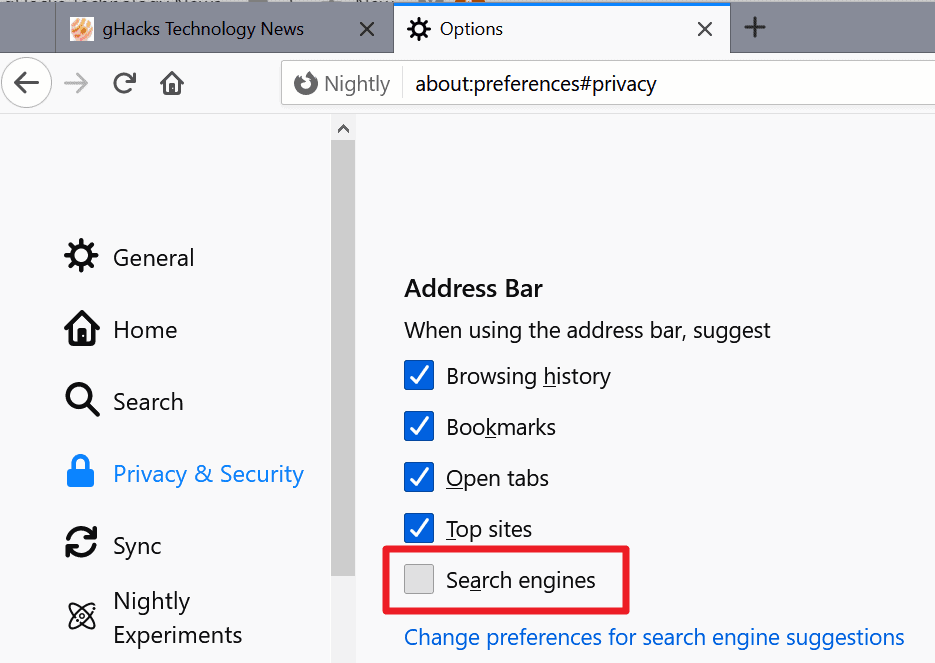
If you don't need Tab-to-Search at all, then you may disable it entirely. Here is how that is done:
- Load about:preferences#privacy in the Firefox address bar.
- Scroll down to the Address Bar section on the page.
- Uncheck the "Search Engines" listing.
Both options will be available in Firefox 85 Stable. The new Firefox version is scheduled for a January 26, 2021 release.
Now You: how do you search in Firefox?
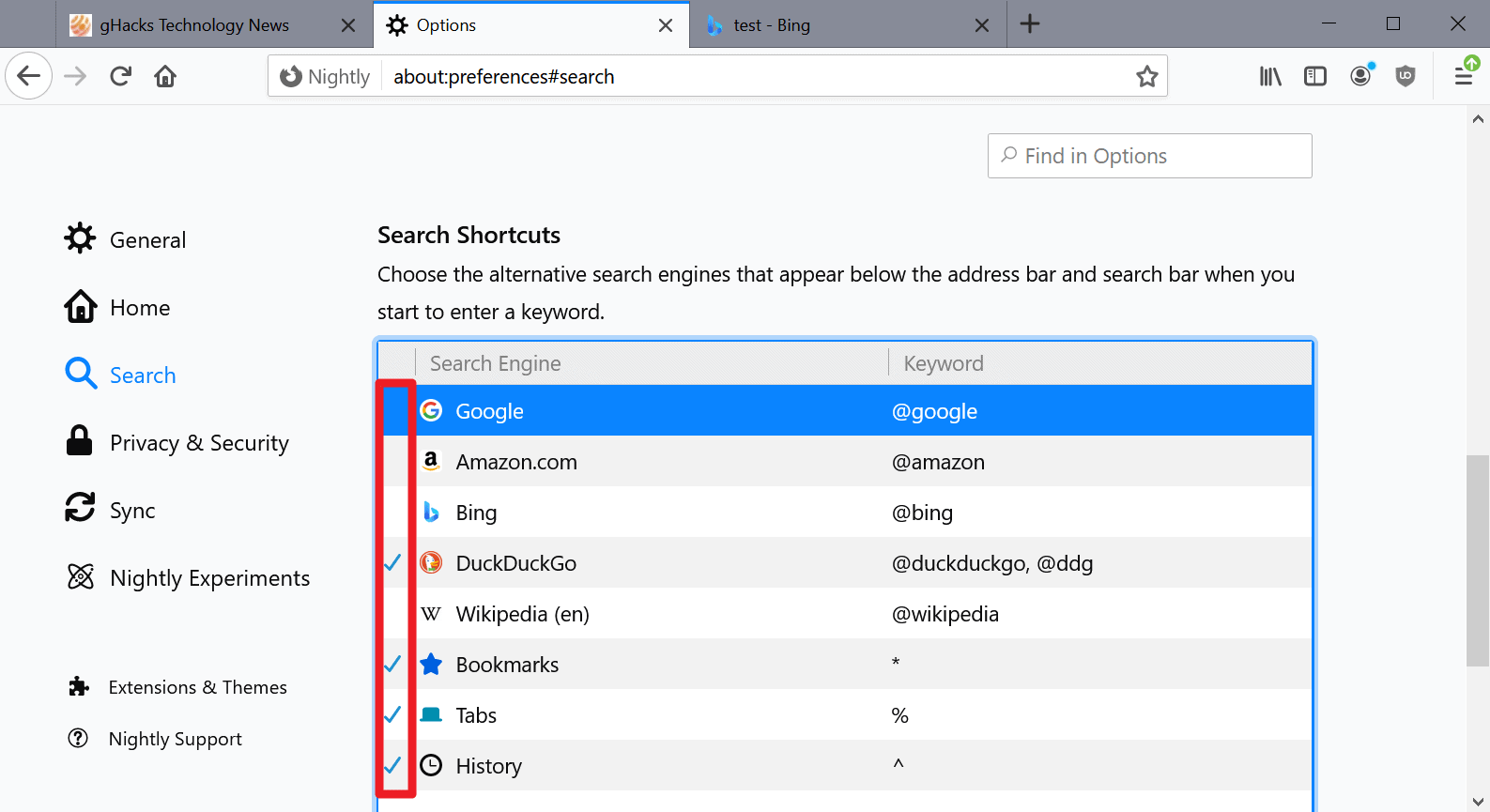





















This article is totally misleading, and should be deleted. The options mentioned have nothing to deal with Tab-to-Search feature. The individual checkmarks remove the search engine from the Optional Search Bar: https://support.mozilla.org/en-US/kb/add-or-remove-search-engine-firefox. In the address bar, keyboard shortcuts for unchecked engines still work, as well as Tab-to-Search feature. The option under preferences#privacy->Address Bar->Search Engines disables search engine suggestions in the address bar, but not the Tab-to-Search feature!
What pisses me off is the fact that when I click on one of the search engines I have below the suggestions, instead of performing the search like before, now it input the search engine in the address bar inside a blue box, forcing me to click on the arrow or press enter to start the search. It’s a huge and really irritating waste of time. And you can’t apparently stop this behavior with this tip.
The ContextSearch extension lets me add search engines from websites, with my own adressbar keywords and they’re available in the right-click menu from marked text.
Didn’t know this existed, it’s a bizarre feature. If I bumped into it, I’d think it was a bug.
If duckduckgo is your default search engine you can fast-switch to other searches using the built-in !bang search shortcuts. For instance, !g for google, !gm for google maps, !yt for youtube, !w for wikipedia, etc. etc. Thousands of these keywords are listed at https://duckduckgo.com/bang
Call me old fashioned but I still prefer using the dedicated search box for when I want to search something up while keeping the address bar for… well, addresses.
I already have this disabled. However, I never miss a chance to recheck on things like these.
I wish every other article is about how to disable something not only to reduce the attack surface but to reminder developers: KISS.