Save text or image from the clipboard to a file with a single-click using PasteHere
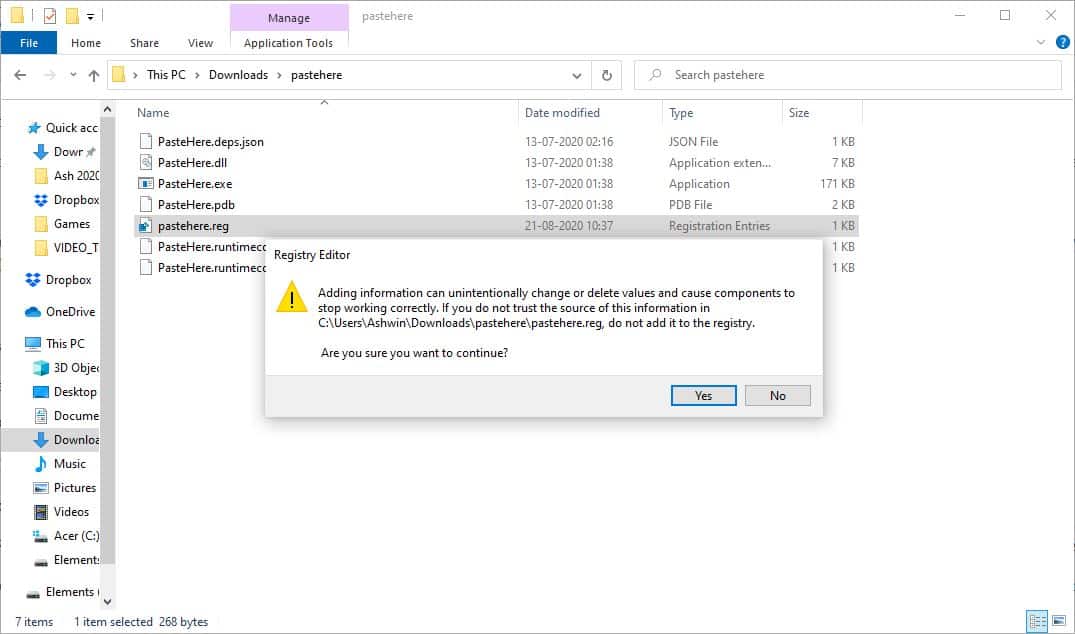
Saving text or images from the clipboard for future reference? If all you are doing is copy and paste the data to one or two files, it may not take a long time.

But if you're working with a ton of content, that is a different story. Opening a word processor or image editor, to paste the data, save each file by assigning a name can quickly chew up your precious time.
What if you could paste the clipboard's content directly into Explorer as a file. That is possible with the help of PasteHere. Note that you may also use Paste As File which Martin reviewed in 2012.
The program does not have an interface. It is not a script either. PasteHere is a Shell command that integrates with Windows Explorer. There are a couple of steps you will need to do to get it working, but once it has been set up, you'll find it very useful.
How to setup PasteHere
Download the archive and extract it to a folder. It has 7 files in the directory. One of these is a Registry key. You'll need to run it, but don't do that yet.
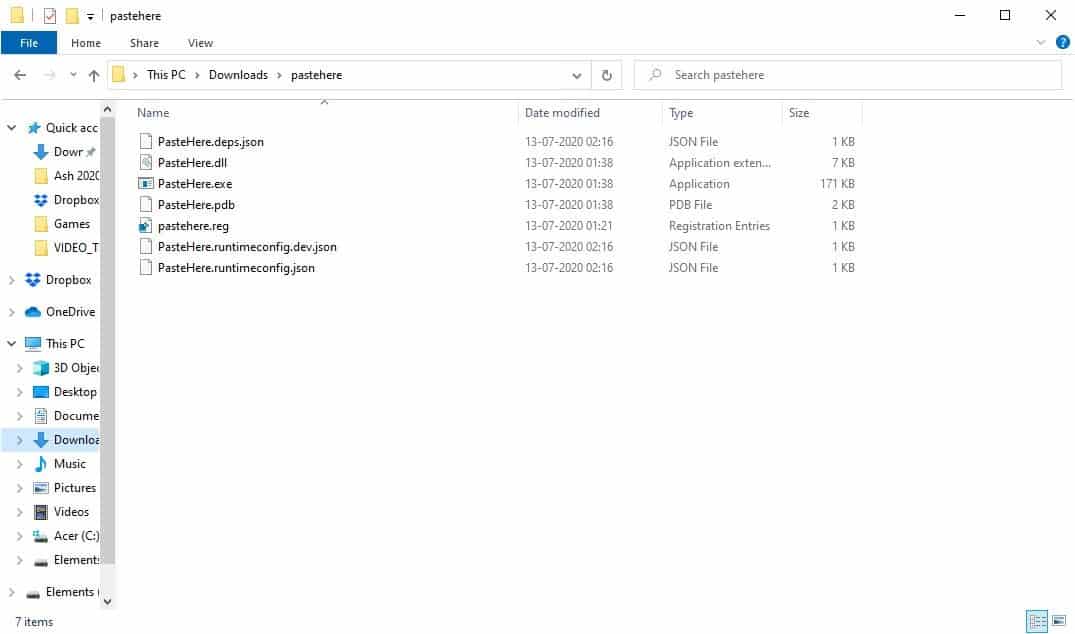
Right-click on the PasteHere.reg and select the Edit option from the Context Menu. It should open in your default text editor, e.g. Notepad. It has just four lines of code.
The fourth line is @="D:\\um\\PasteHere\\PasteHere.exe"
We need to edit this. Copy the path of the folder to which you extracted the program's files to. For e.g. @="C:\Users\Ashwin\Downloads\pastehere\PasteHere.exe"
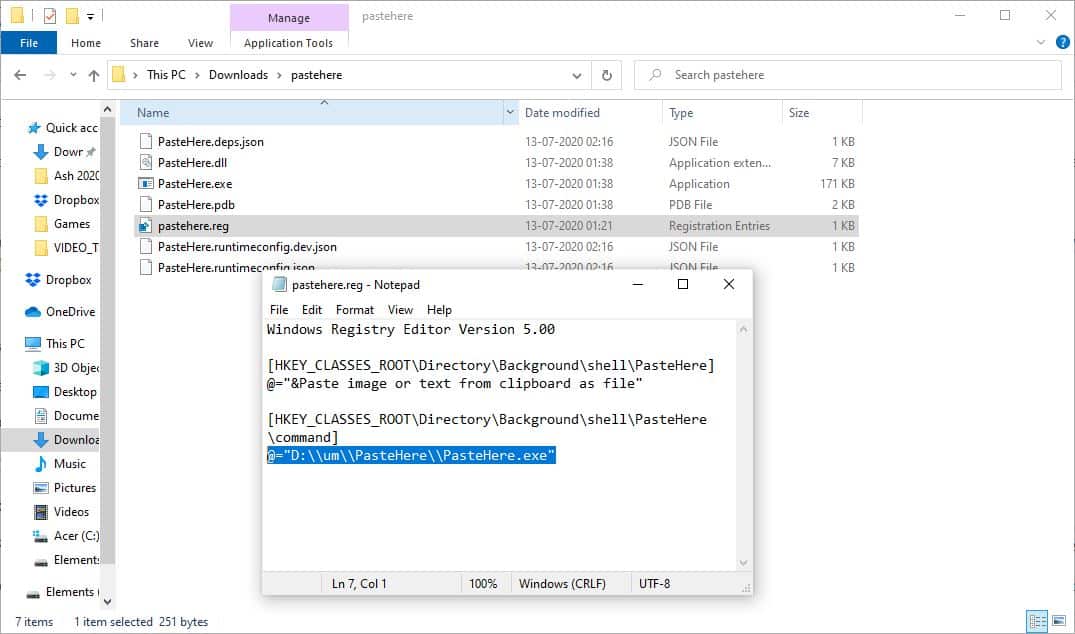
Note: I renamed the folder path to make it simpler.
Replace the path in the 4th line of the Registry key with the one you copied in the previous step. Don't forget to add the at, equal to and double quotes, or the exe. Save the registry file and close the text editor.
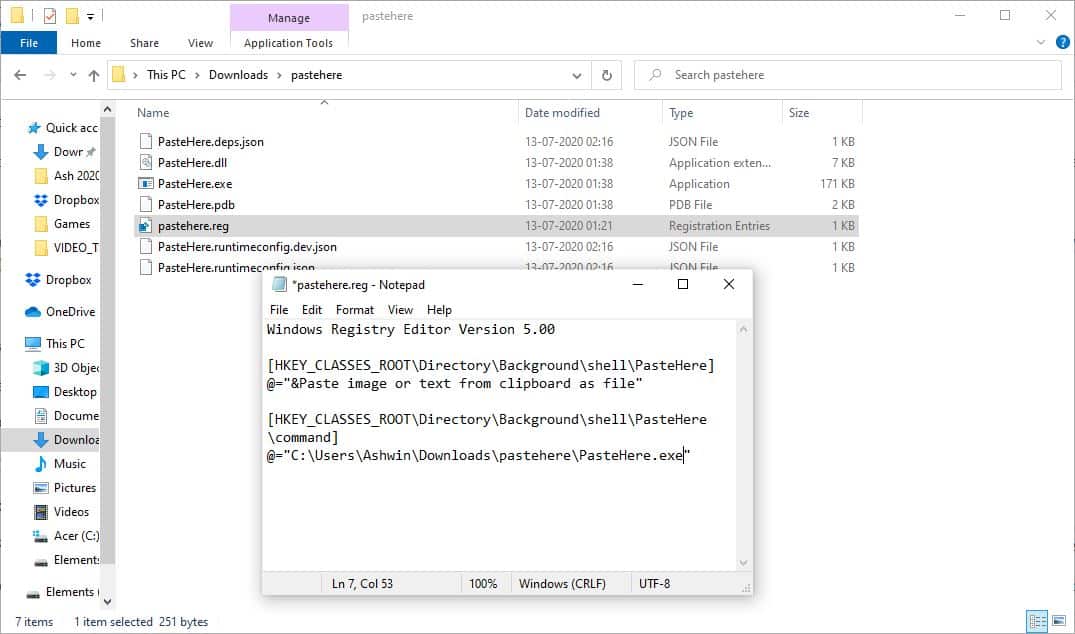
Now, go back to the folder and double-click on the registry file that you edited. Windows will display the standard warning about how adding registries can cause programs to stop working correctly. Click on the Yes button to proceed to the next step. It should tell you that the value has been added to the Windows registry.
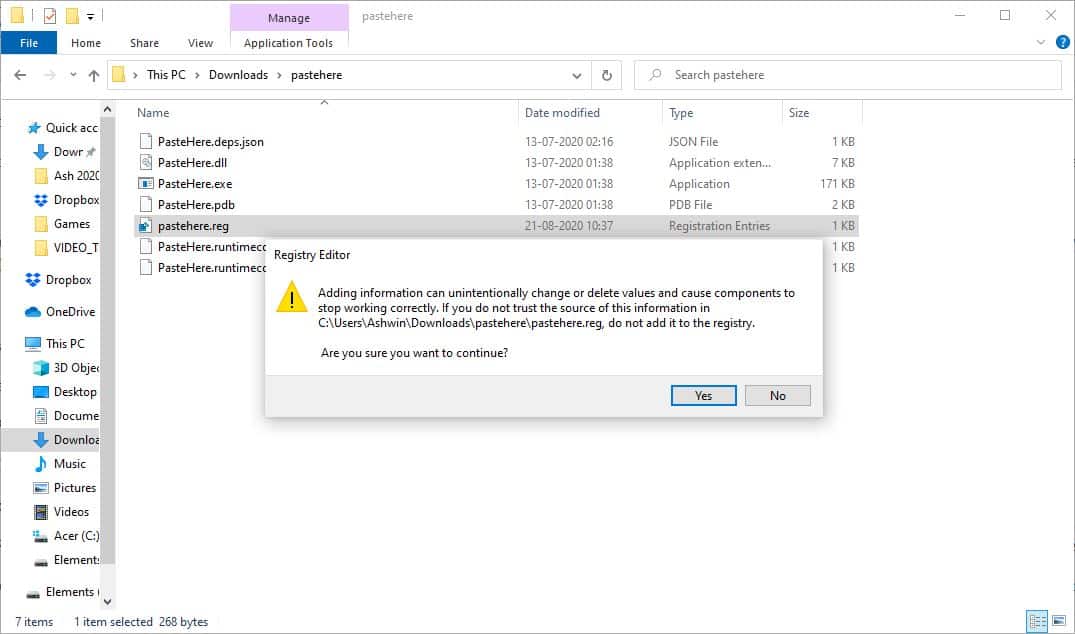
Time to test how PasteHere works. Copy some text to the clipboard. Right-click in any folder in Windows Explorer and select the option that says "Paste image or text from clipboard as file". The program will create a new text file that contains the text that was copied to the clipboard. The application assigns a random name to the file that begins with "_PH_" followed by a string of random letters. There is no option to change the naming pattern. Try it with an image, PasteHere will save it in the format and resolution of the original picture.
There is one minor issue with PasteHere, and that's the length of its context menu item, "Paste image or text from clipboard as file". That's a long name isn't it?
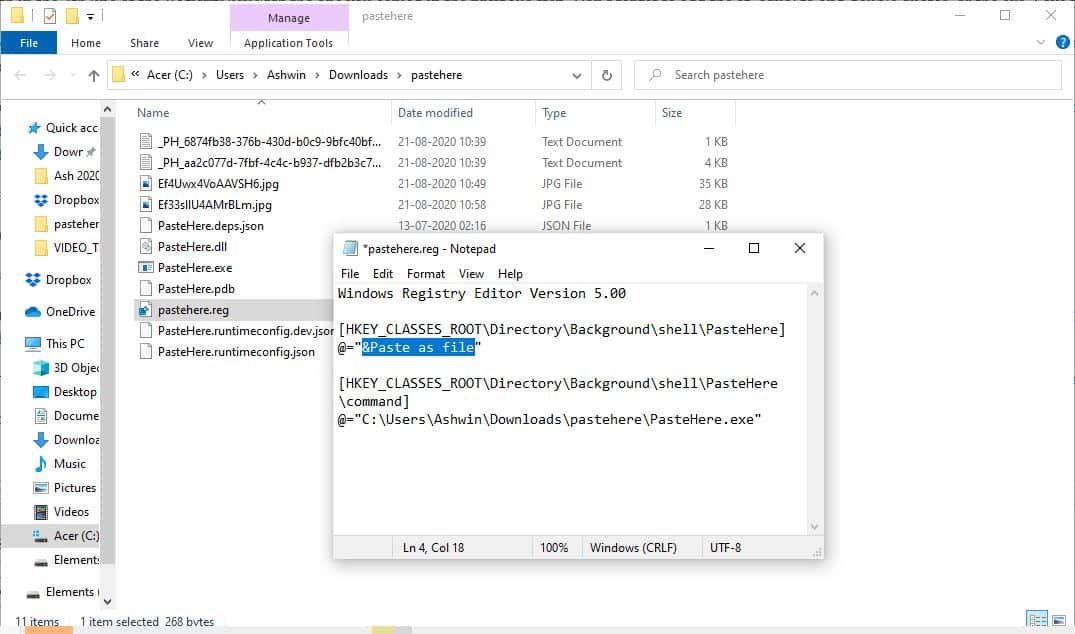
You can change it, open the registry key that we edited earlier. The 2nd line has the following code
@="&Paste image or text from clipboard as file"
Replace the content after the & symbol to something shorter like @="&Paste as file" and save the document.
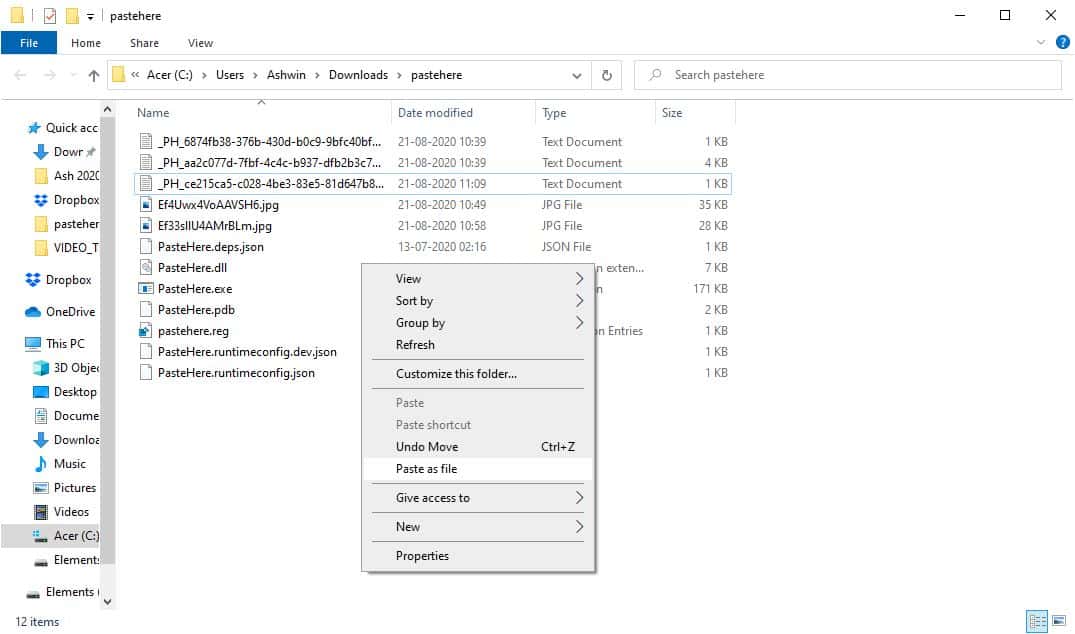
You'll need to run the registry key again to apply the change to the Shell. Once you do, the new name will be visible in the Explorer context menu.
Note: If you get an error while trying to use the command from the menu after adding the registry key. Double-click on PasteHere.exe, and then try using the menu item.
PasteHere is an open source program. It is a good tool, especially when you're in a hurry and need to copy a lot of data.




























The installation is quite cumbersome. I tried to get it working for more than an hour and finally ended up using PasteIntoFile instead, which can do the same but has an installer ?
https://github.com/eltos/PasteIntoFile
Thank you so much
You have to use double backslash in the path. The image example above is wrong.
@=”C:\\Users\\Ashwin\\Downloads\\pastehere\\PasteHere.exe”
Thank you for this!! This is perfect.
For all the people getting the with program association. You have to use the double backslash in the path. Example below.
@=”C:\\PasteHere\\PasteHere.exe”
or
@=”C:\\Users\\Ashwin\\Downloads\\pastehere\\PasteHere.exe”
The example image above is wrong.
DEAR ASHWIN
I INSTALLED BUT NOW IT SAYS
This file does not have a program associated with it for performing this action, Please install a program or, if one is already installed, create an association in the default Programs control panel.â€
PLEASE ADVISE.
Phrase express does far more.
ClipAngel can do all of this without the hassle . Thank you for the article Ashwin
I followed the instructions but when I click on “Paste as file” in a folder in Windows Explorer I get an error message:- “This file does not have a program associated with it for performing this action, Please install a program or, if one is already installed, create an association in the default Programs control panel.”
So, as per your instructions above I double-clicked the “PasteHere.exe” and tried again…now it says” To use this application you must install .Net Core. Would you like to download it now?”
Hi Ashwin,
Thanks for your review of this and other not-so-easy-to-find utilities, such as yesterday’s RandPass. PasteHere goes a step beyond the Windows clipboard manager and will provide an easier way to access previously copied text material.
Hi Ashwin,
Thanks for your review of this and other not-so-easy-to-find utilities, such as yesterday’s RandPass. PasteHere goes a step beyond the Windows clipboard manager and will provide an easier way to access previously copied material.
Underwhelmed. Copied a photo to clipboard, and the file saved was a pixellated PNG with same resolution, but much worse quality. Crashed when trying to save a vector image.
Text use only.
Need .net core installed…