HandyPad is a freeware text editor that supports autosave
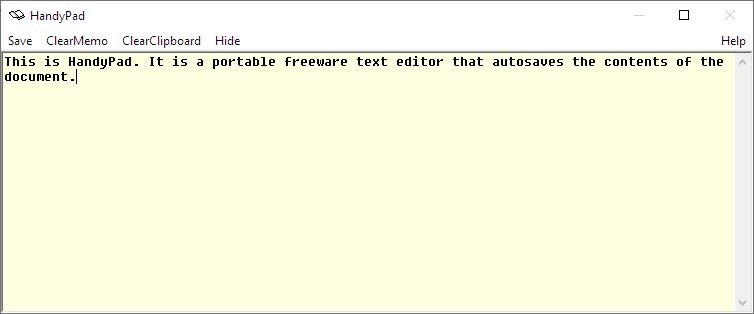
I have lost count of the number of times that I have lost important information because of crashes, or absent-mindedly closing a word processor without saving my edits. That's why I use cloud-based solutions like Office Online or Google Docs which support autosave.
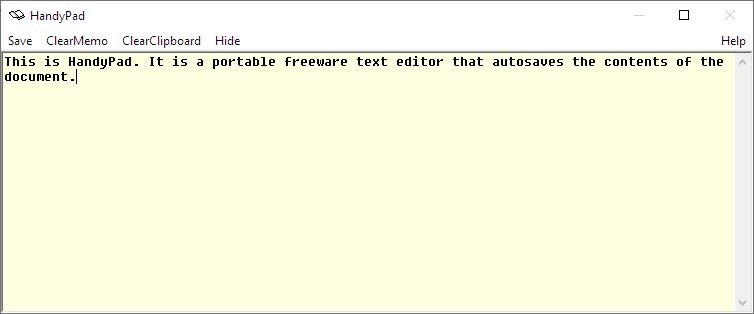
HandyPad is a freeware offline text editor that autosaves the content of the document as you type.
It has a very minimal design with the interface just having an editor pane and a menu bar. To start using HandyPad, just type the text in the editor pane.
The contents of the file are saved in a plain text document called HandyPad.txt. What that means is that the program is limited to the one document, which is referred to as a "Memo". There is no toolbar because the editor has no options for formatting text, so essentially it is meant to be used a note taking application.
Right-click anywhere in the interface to access a menu with basic options such as undo, cut, copy, paste, select all, etc. HandyPad has single-level undo/redo, so if you make an error and notice it later, there's no way to fix it.
The application places an icon on the system tray that has options to Find (Search in the memo), Print, auto resize the window, among other options. The ClearClipboard option deletes the Windows Clipboard's contents. The important option here is AutoSave Memo, which is not enabled by default.
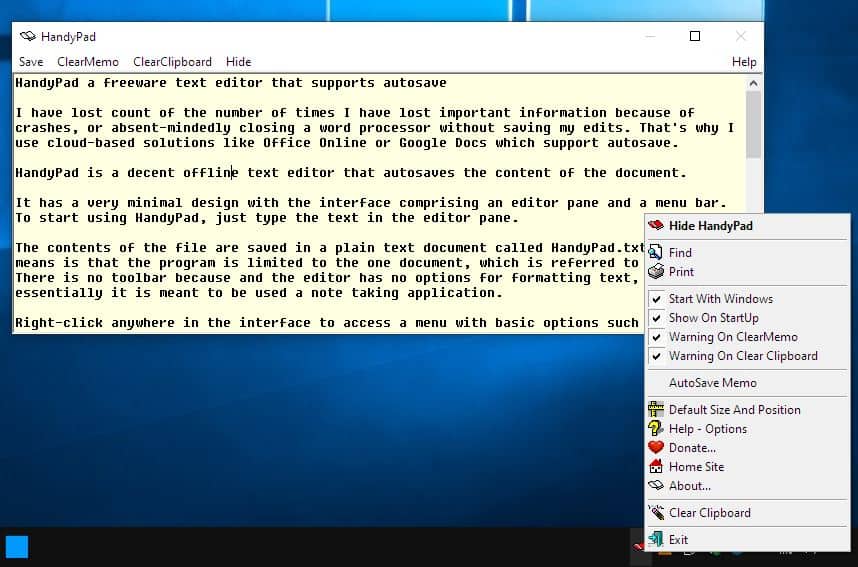
How does the autosave work?
When autosave is enabled, HandyPad saves the memo after each keypress. And the program warns you that since the saving process is done in real-time, the typing speed could be slow when used with a removable disk. I tried it with my Western Digital external drive, and didn't notice a difference in the speed compared to using the program on my computer's internal SSD.If you're not a fan of the autosave, don't worry, there is a "Save" button in the menu bar that you can use for manually saving the memo.
HandyPad's ClearMemo setting discards the memo's contents. To prevent recovery of the document, the program replaces the contents of HandyPad.text with an empty file, thus overwriting it. This seems to be the reason why the application uses a single document system. To prevent loss of any important data, you should save a copy of the file manually. The program stays on top of windows and there's no way to disable this. Click on the Hide button in the menu bar, or on the tray icon to minimize it.
The program is portable, but HandyPad by default will start with Windows, and the interface is displayed on startup. Right-click on its icon to disable both of these options. The settings of HandyPad are saved in an INI file that's created in the folder you extracted it to.
Though it is touted as a Notepad alternative, I wouldn't use it as such simply because it cannot open text files other than the memo it saves. You could however use it for typing documents, though again it is restricted to the lone memo. On the plus side, you can view, edit the document that you created using HandyPad with any text editor, or use it for jotting down notes.
All in all though, it is fair to say that there are better programs out there unless you require real-time saving of your text. Popular text editors such as Notepad++ support plugins that introduce auto-saving to the application as well, and they serve more purposes than just jotting down notes in a single text document.
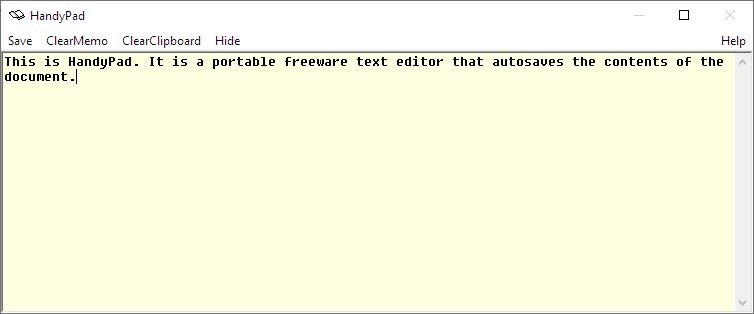



























Some of you folks complain too much.
If you don’t need another text editor, or you don’t care for *yet-another* alternative, then why bother to visit this page?
Reading is an optional thing, folks.
Anyways, while many alternatives exist, I like this little program, particularly for when I want to jot something down that I don’t particularly want to save (with a file name) but use later and erase when I’m finished, without worry about losing the info.
I’ve got other programs that can do this (like Notepad++), but this one’s small, nice, and simple.
I am late to the “Handypad” review.
One annoyance I have with “Handypad” is that it is parked in SysTray (Notification) area.
There is no hotkey opportunity to toggle “Handypad” … particularly “Show”
And why did the developer disable “Minimise” and “Exit” controls on Handypad GUI?
The only work-around I can think of is an AHK script … but I dont know how ?
A WScript perhaps ?
The developer has removed the “Contacts” link (at the foot of the minimalist home page)
so dont hold your breath for any updates.
There is only one other “digital whiteboard” that I can find … ScratchPad … IMHO poorly designed.
Just a bunch of TXT files attached to an oversized GUI … another multiple notes keeper.
My SysTray is too full now with apps that *do* have a show/hide hot key (customizable) toggle.
@Alby:
Peek a boo, Ashwin! I SEE YOU! HAHAHHAHAH
I’ve looked for just such a program but never found a basic notepad alternative with an auto save feature. I’ll give HandyPad a try.
Thanks Ashwin, I appreciate your writing.
Does anyone here knows a text file editor that won’t remember the “Auto Wraped” lines when you copy/paste some text from notepad to anywhere else?
It is really annoying for me that I have to uncheck “Auto Wrap” in the pull down menu each time before copy-pasting the text from Notepad to another application.
(If you go on doing copy/pasting with auto wrap on, the text will show up in the other application with the exact line brakes that the auto wrap feature had it set to relative to the size the notepad window.)
@Anonymous:
“I’m just saying that Ashwin should really stop polluting this blog with inconsequential software he probably won’t use either. If he just wants to list a 1,001 alternatives, let him do that on alternativeto.com.”
Preach it! Yes! You are 100% right.
This post was made possible by grape drink.
For taking notes with automatic backup, I use Edit Pad Lite (free for non-commercial use). It’s a programmer-oriented text editor, so formatting is not done for looks. I just use it as a temporary scratch-pad, so I probably use 1 % of its features.
It’s all right for me, although I don’t understand most of it.
Thanks for sharing. Edit Pad looks like a text editor worth checking out.
Lol, I’m a guy “from before the Y2K scare”, what the hell does that mean? I’m just saying that Ashwin should really stop polluting this blog with inconsequential software he probably won’t use either. If he just wants to list a 1,001 alternatives, let him do that on alternativeto.com.
Because THAT’S what we need in computing, MORE TEXT EDITORS!
/s
> The program is portable, but HandyPad by default will start with Windows, and the interface is displayed on startup
Every other application thinks it is so valuable that must launch at startup :( Worse application I saw was the text editor that replaced notepad without asking while installing.
The “Launch at Startup” is just a default (but de-selectable) option. No big deal.
That’s it, I’m blocking all posts by Ashwin in my RSS reader.
Please have respect. Ashwin is the guy from before the Y2K scare.
Ashwin knows more stuff than you and I probably would in our own
lifetime, given the current virus pandemic for instance.
This is a great comment. There is a lot of useful information and content on it.
Please make more comments like this.