Visual Tabs is a Firefox extension that places a scrollable list of tabs in a sidebar
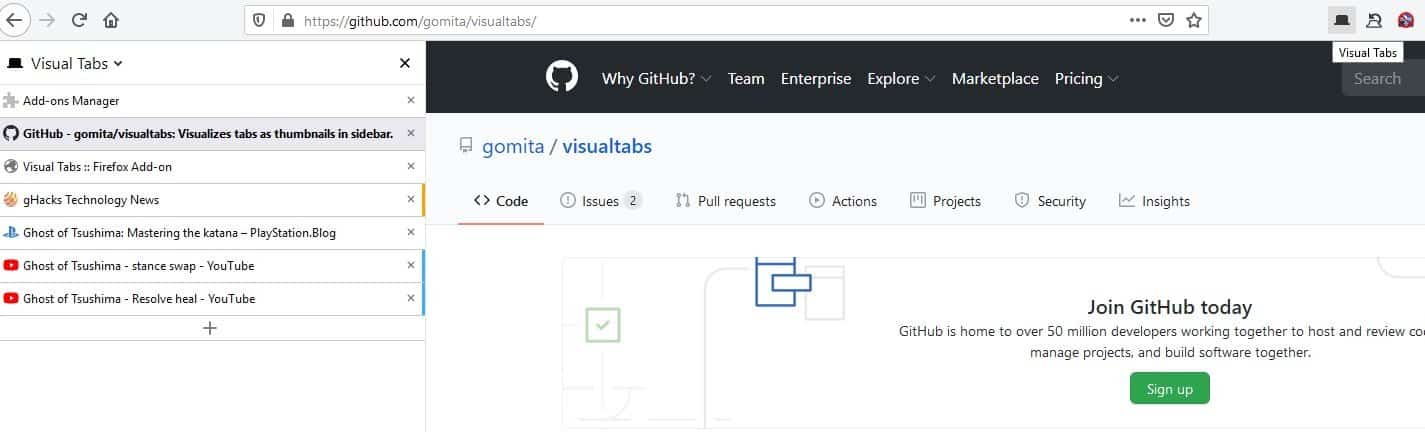
I always have a couple of dozen tabs or more in Firefox. If you do the same, you can perhaps relate to how difficult it can be to scroll through them to find a tab.
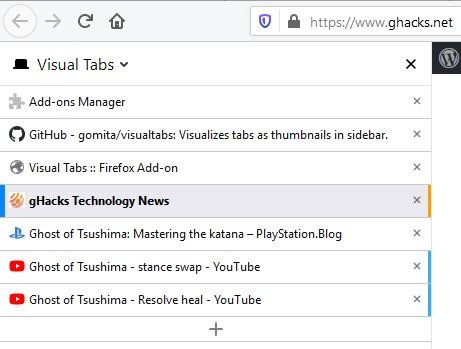
There are various extensions that help you deal with this problem.
Visual Tabs is a Firefox add-on that places a scrollable list of tabs in a sidebar. It reminds me of TreeStyleTabs, but it is simpler to use.
A side-bar appears on the left side of the screen after you install the extension. This is the interface of Visual Tabs. The extension displays the favicon and the page's title for each tab. But on some websites such as Ghacks, Firefox AMO, GitHub, YouTube, etc., it also displays a partial preview of the web page.
The Visual Tabs list is scrollable, you can use the mouse wheel or the scroll-bar. That's quite easier to navigate than using the tab bar, and the title and the tab preview are features that make the add-on special. Mouse over a tab to view an animation that displays a slightly larger preview.
The extension displays tabs from the current window. Every tab on the sidebar has an X, aka the close button. You can right-click on a tab to bring up Firefox's tab menu to close, move, undo closed tab, etc. Click on the + button at the bottom of the sidebar to open a new tab. You can resize the side panel by dragging it to the left. Speaking of which, drag a tab over another to rearrange it.
The Visual tabs sidebar can be hidden by clicking on its toolbar icon. To make it reappear when you need it, click on the button again.
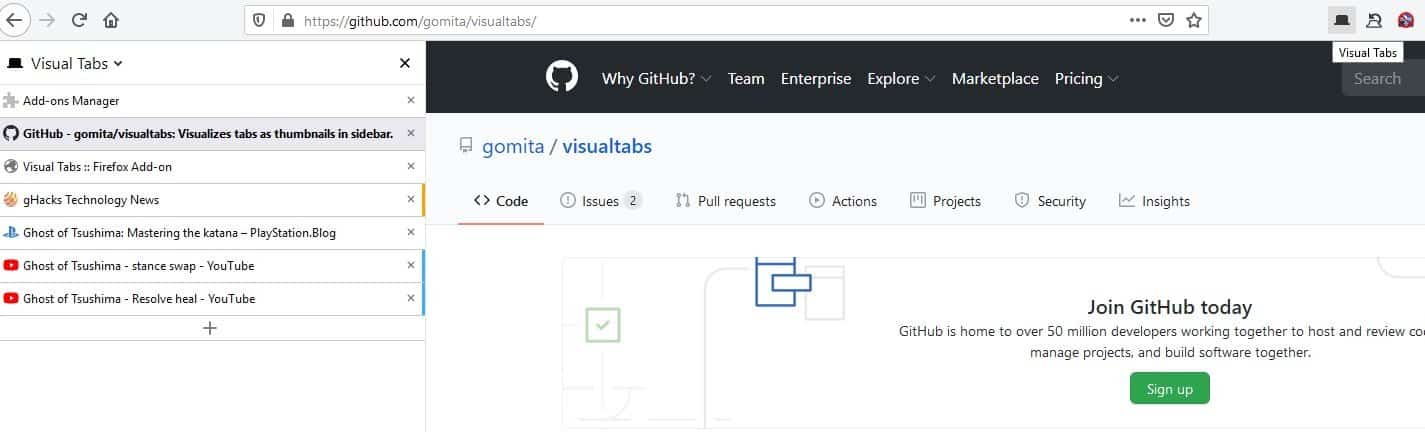
If you observe the sidebar closely, you'll notice there are some icons near the bottom of the panel. This is the extension's menu.
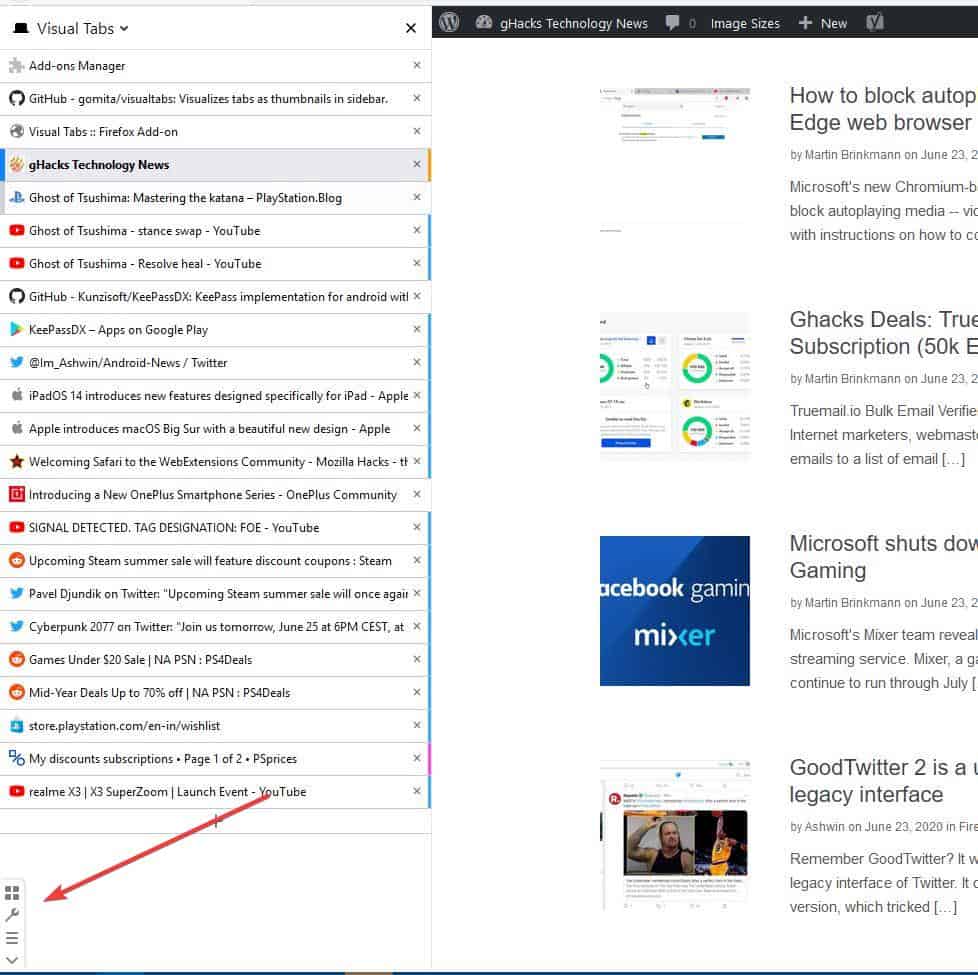
The first menu button is to open a new container tab. Yes, Visual Tabs supports Firefox container tabs, i.e., it also displays the color of the container on the edge, just like the tab bar does (under the tab). That's a nice touch.
The second option in the menu is a shortcut for the add-on's Options page. We'll get back to this in a bit. Clicking the third icon cycles between the four preview modes that are available in Visual Tabs. These are None, Minimal, Compact and Full. None is basically a preview-less mode which displays the icon and the title of the tab. The default view is "Compact" (explained earlier), Minimal displays the favicon and the tab's title, the preview appears when you mouse over it. The Full view displays a larger preview of the page. There is one more preview mode, default.
The fourth button collapses the menu. The sidebar has one more menu, which can be accessed by clicking on the words "Visual Tabs" at the top of the panel. Use it to switch the sidebar to the right side of the screen, or to access your bookmarks, history, etc.
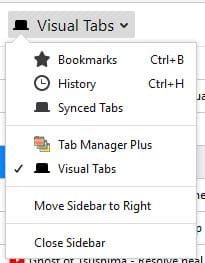
Visual Tabs options
You can change the background theme of the add-on to Default, Light or Dark. The add-on's options let you toggle the scrollbar, change the new tab behavior, default preview mode, etc.
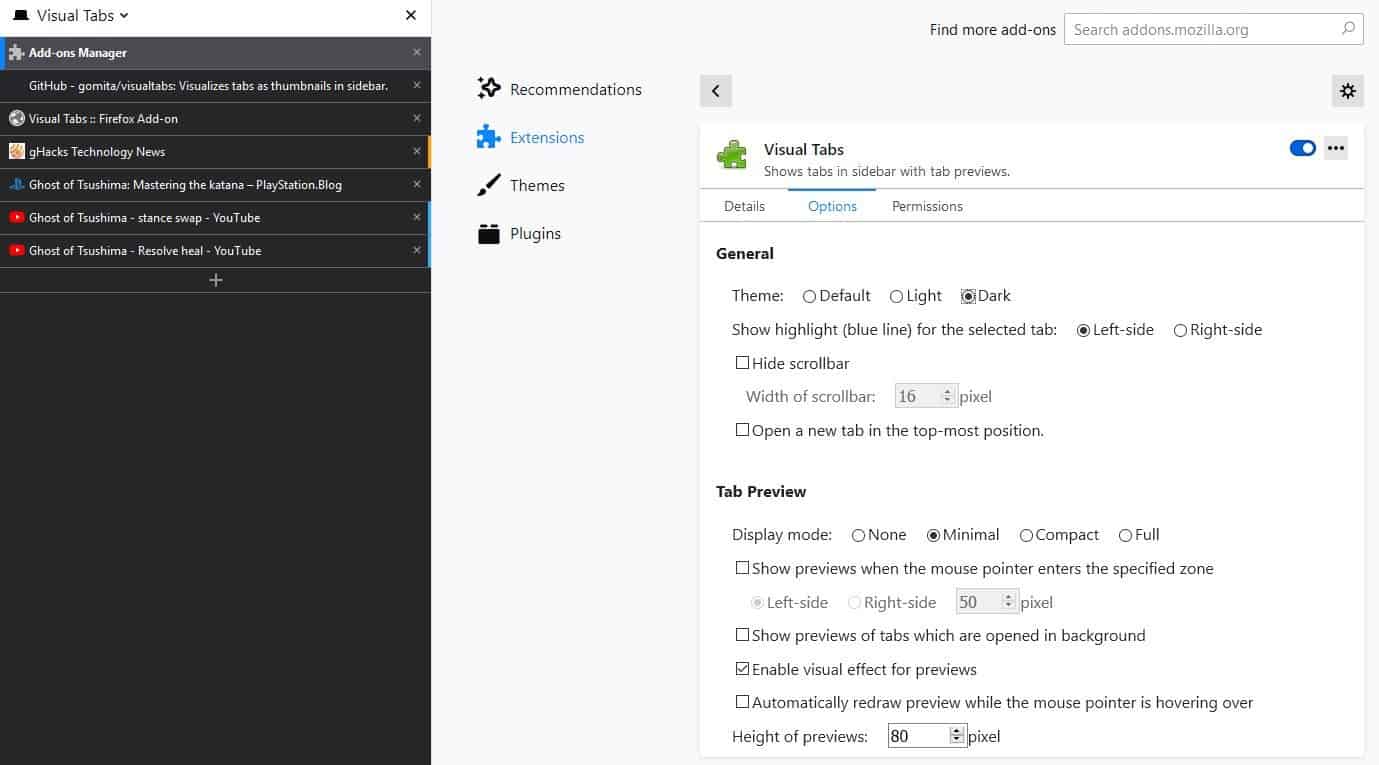
The extension is an open source project.
Visual Tabs is very useful and simple to use.
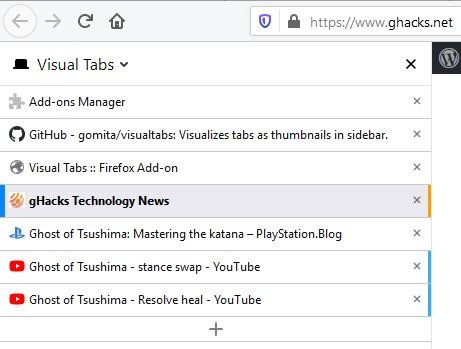

























“The Visual Tabs list is scrollable, you can use the mouse wheel or the scroll-bar”
-> not true, i’ve just installed it, tested if scrollable, uninstalled it…
I’ll put in another vote for Sidebery: https://addons.mozilla.org/en-US/firefox/addon/sidebery/
I’ve tried numerous vertical tab extensions, and this one has been my favorite for many months.
I prefer using Tabhunter.
Thanks for sharing. I’m trying it out :)
Check out Sideberry. Best side tabs implementation in firefox.
If I start getting too many tabs, then I use “open link in new window” or I start closing tabs, and make bookmarks as need be.
Problem solved.
I think better alternatives are following extension.
Tree Style Tab
Tree Tabs.
i’ve just checked “tree tabs” it seems to be really good
thanks!!
This is awesome! It’s actually the first time I see an implementation of tabs in the sidebar that interest me.
Wish there was a setting to hide the traditional tabs in the top bar though.
You can hide the horizontal tabs, but have to edit the userChrome.css. Instructions here:https://github.com/piroor/treestyletab/wiki/Code-snippets-for-custom-style-rules#for-userchromecss
There is! I have them hidden on mine while using Tree Style Tabs. How to:
https://medium.com/@Aenon/firefox-hide-native-tabs-and-titlebar-f0b00bdbb88b
So Tree Style Tab is I find a much better alternative that allows more options and settings.