Ashampoo ZIP Free review
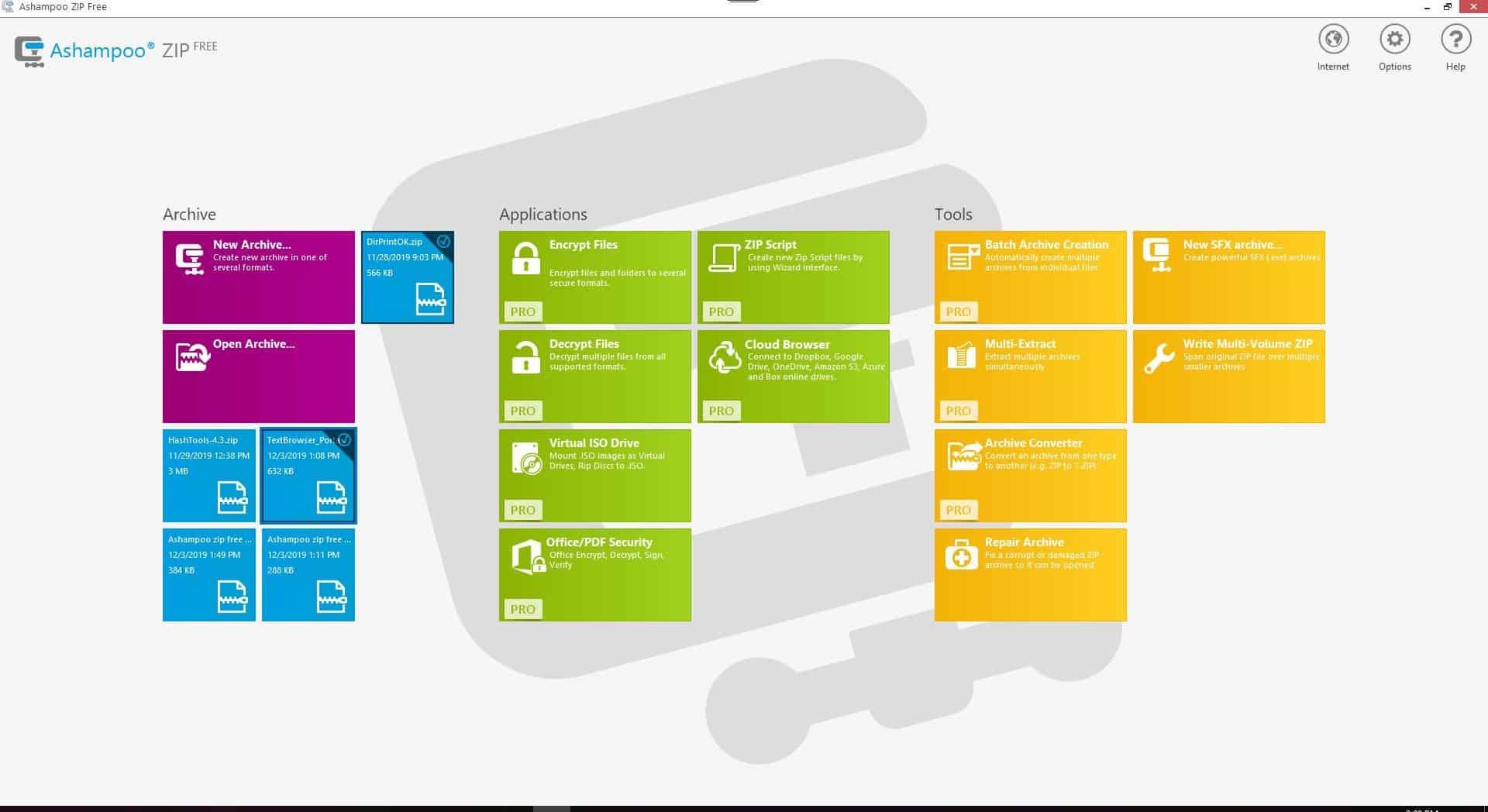
Ashampoo ZIP Free is a free file archiver tool which offers some interesting options. A professional version is also available that offers more functionality. Let's take an in-depth tour of the free version, its interface and features.
Note: Windows users may choose from a good selection of file archivers. From classics such as 7-Zip or WinRar to PeaZip and Bandizip.
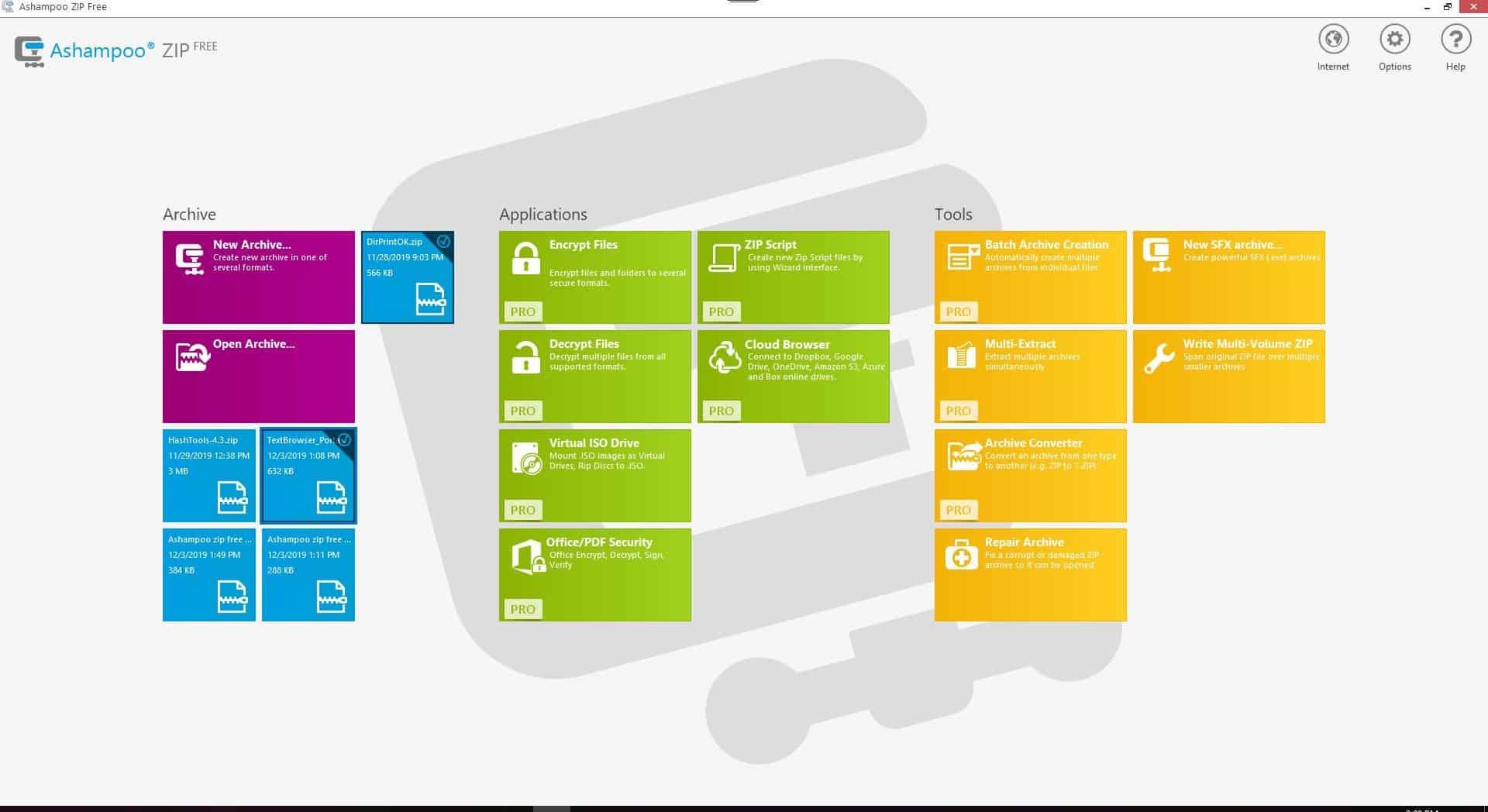
You will need to click on the get free activation key button during the installation process to proceed. The Startscreen interface of Ashampoo ZIP Free is colorful, and perhaps a bit too flashy. However, the categorized layout makes it user-friendly.
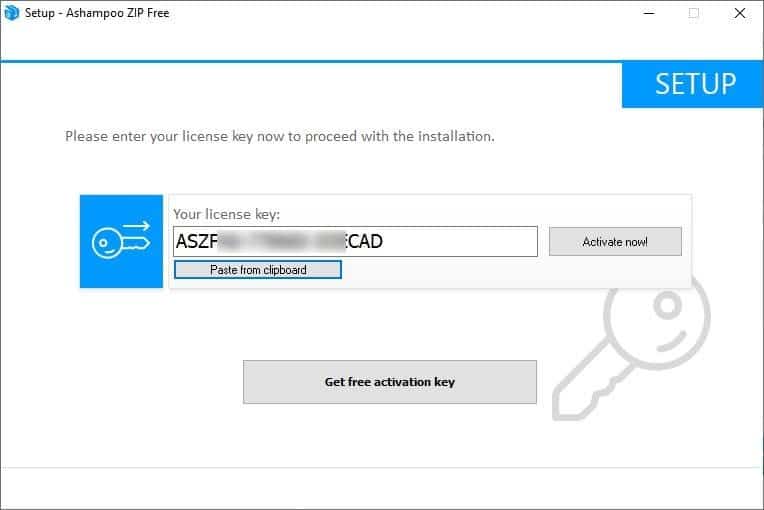
Some parts of the GUI are not visible if you're running it in windowed-mode. But, that's not really a big deal because most of the options here are exclusive to the PRO version. So, we'll only discuss what's available for free users here.
Main GUI
Click on New Archive or Open Archive to access Ashampoo ZIP Free's archiver interface. It has a much better design that resembles other file archivers. The GUI has a large main pane, a preview pane to the right, and three tabs at the top: Home, Preview, Options.
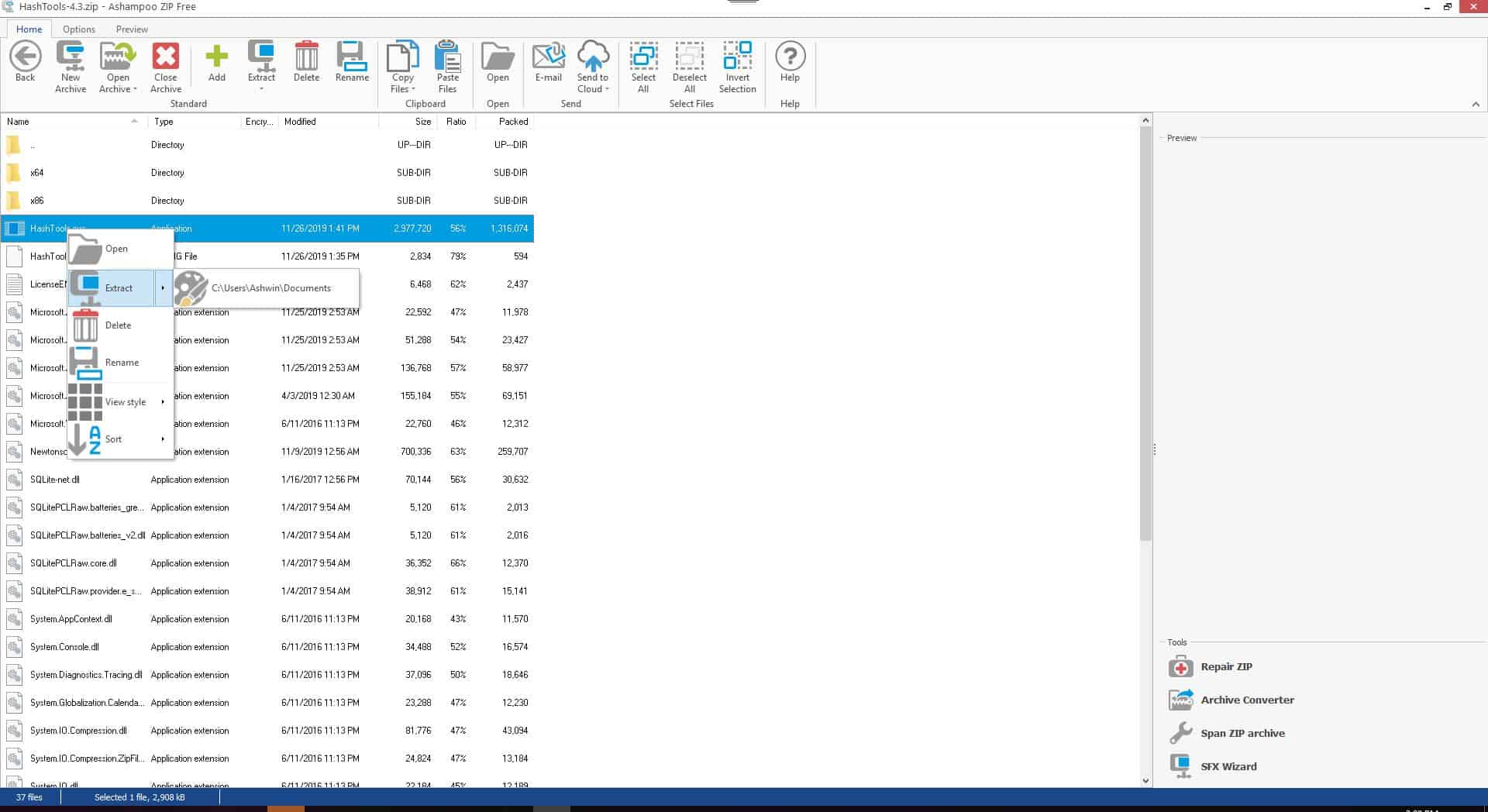
The Home tab is obviously the primary one, and can be used to create new archives and open existing ones. When you're working with an archive, its content is displayed in the pane.
Archiving/Extraction options
Ashampoo ZIP Free lets you create archives in the following formats: ZIP, ZIPX, 7z (7-ZIP), CAB, TAR, TAR.BZ, TAR.BZ2, TBZ, TGZ, TAR.GZ, TAZ, TAR.Z, TAR.XZ, TXZ, LZH and LHA. While it does not support creating RAR archives, it can open and extract them. The application supports 30 archive formats that it can open and extract including the ones mentioned above, RAR, DMG, UDF, ISO, IMG, and more.
The add button lets you select the files and folders that you wish to add to an archive. Either use the Explorer to browse to the directory or simply drag and drop the content to the program's interface.
Tip: When you switch to windowed mode, the interface switches the icons to a smaller size. This is a nice touch, but only works with the Home tab.
The Select Files/Folders screen allows you to choose the method for archiving (Deflate, Store). You can choose the compression level here, along with options to preserve the folder paths. The compression level (from Super Fast, Fast, Normal, Maximum and up to Ultra) determines the output size of the archive. The lower the level, the bigger the archive size will be. If you want to save space, choose Maximum or Ultra, but these use a lot of memory, so you should ensure you aren't running memory-heavy programs in the background for an optimal experience. The resultant file's size also depends on the content that you're trying to compress.
Note: The program will open a page in your web browser, when you try to access the PRO version's features.
Ashampoo ZIP Free supports encryption of archives using the AES 256 bit standard. You can password-protect individual files in an archive, and leave the rest as they are or use a password for the entire archive.
To retrieve content from an archive, mark the files and folders that you want, hit the Extract button and choose a folder to extract them to. Alternatively, Right-click in the main pane to extract, delete files from the archive. It can also be used to access the sorting options, and to change the view style. Click on the email button in the Home tab to attach the selected archive to a new mail (opens in your default mail client).
Preview Pane
Ashampoo ZIP Free's Preview pane can be used to view the contents of files. Select a text file or RTF, or an image, media (audio or video), Hex, Binary, Unicode, and you'll see a preview of it right within the program's GUI. This is really handy as you don't have to open the file in a third-party app, when you're creating or browsing an archive. The Preview pane is resizable.
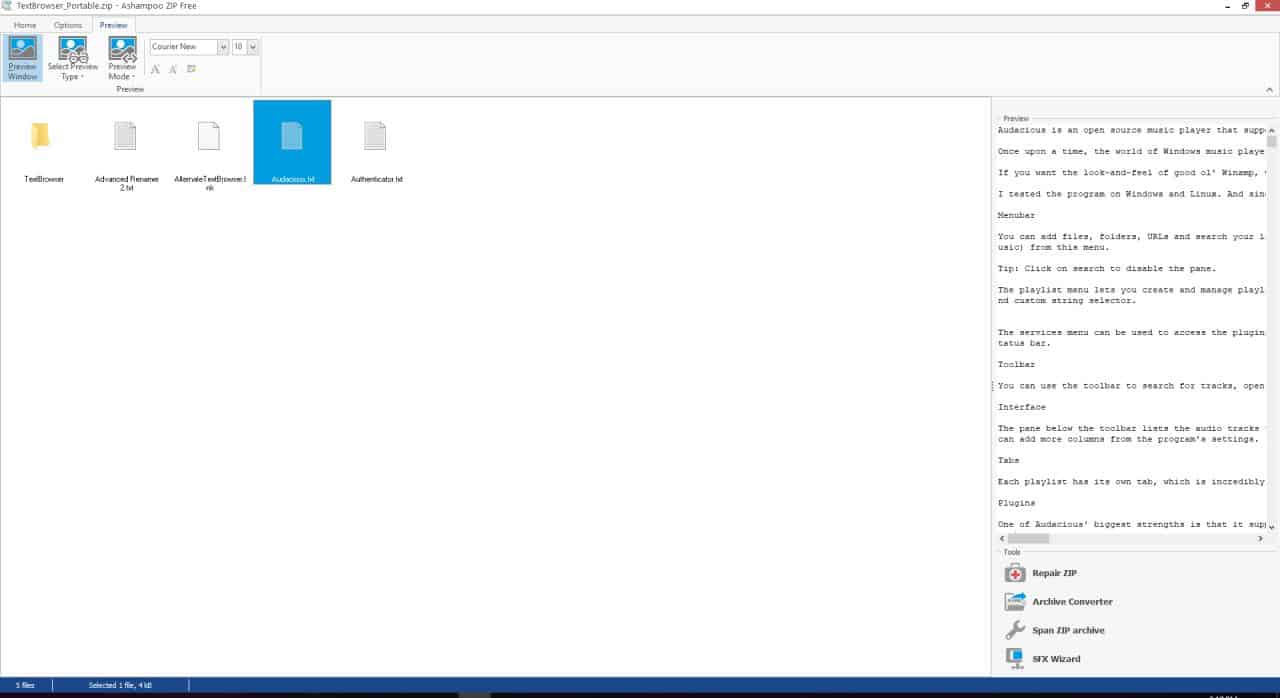
You can disable the preview window from the Preview tab if you don't want to use it, or display it only when you need it.
Note: While testing the program, the preview pane got minimized, but I don't remember how it happened. Then I noticed there were four vertical dots in the right-edge of the screen and the cursor changed to a re-size arrow. That's how I restored it.
Context Menu
Like most compression tools, Ashampoo ZIP Free comes with a context menu for Windows Explorer. But, I didn't like the huge list it added to the menu.
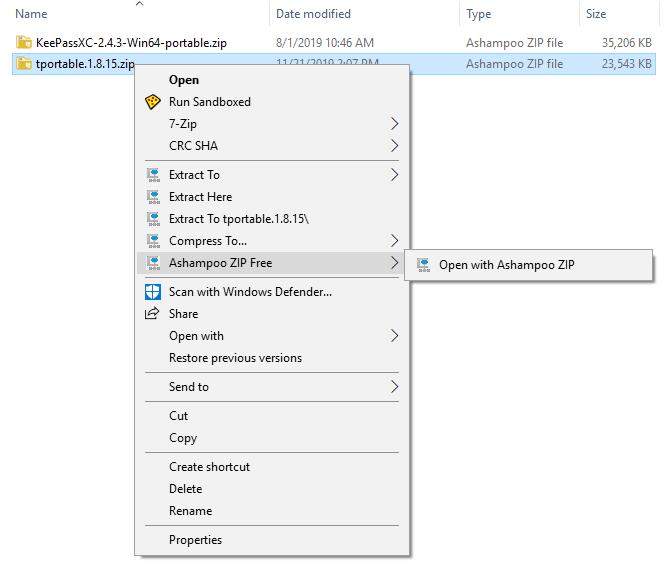
Fortunately, you can customize it from the program's Options > Shell Extensions screen. You don't have to restart Explorer, but you'll need to close the Configuration window for the changes to take effect.
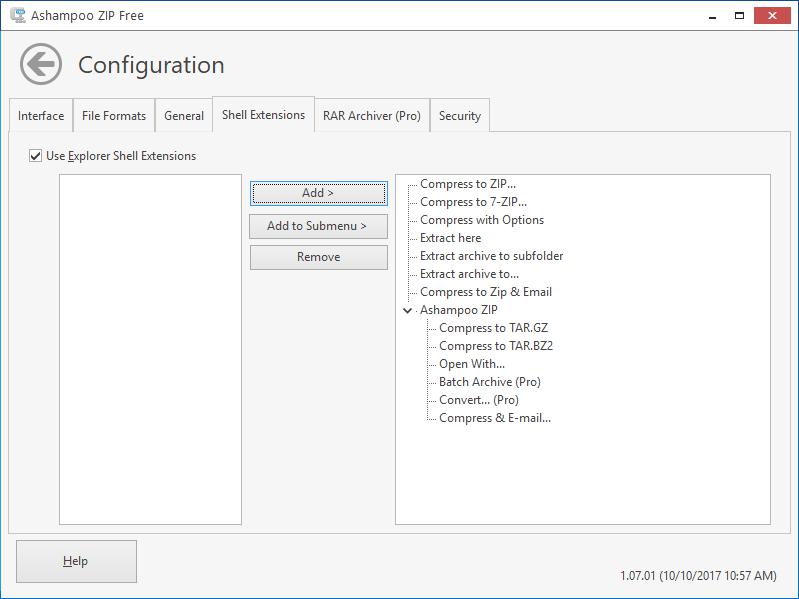
That looks better, right?
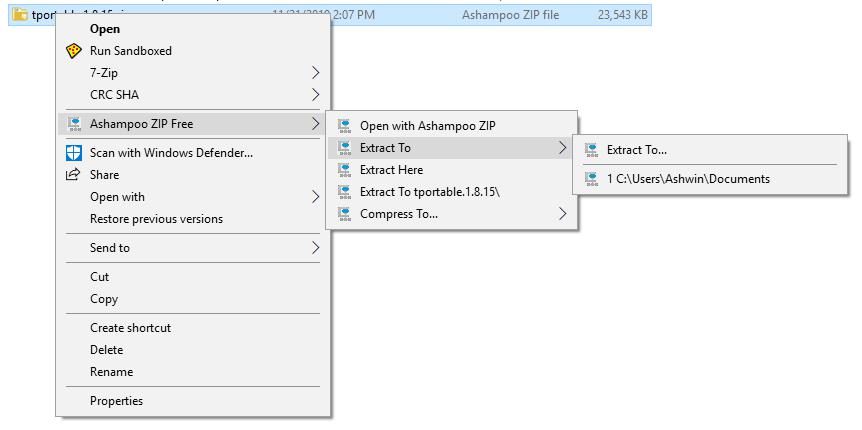
There's one other thing which I thought was worth mentioning. Ashampoo ZIP adds its own icons (if you associate it to be the default file handler for archive formats), and uses different icons for different formats. It looks nice. Another feature that I liked was that the Startscreen remembered the archives that I had opened in the previous sessions.
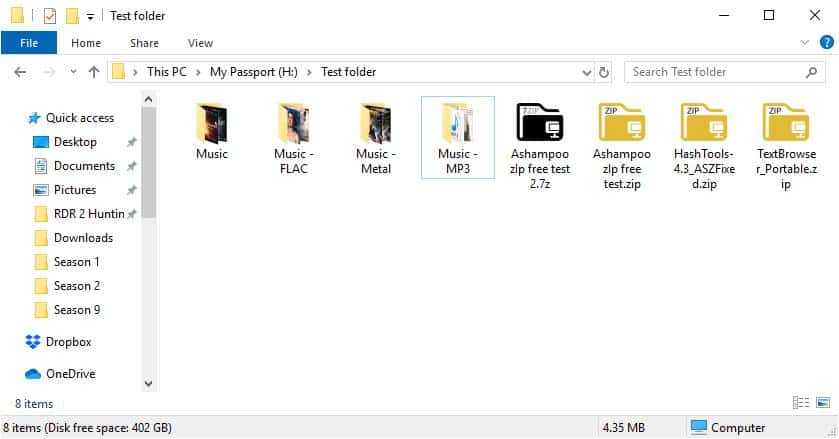
Tools
There are three tools available in Ashampoo ZIP Free: Repair Archive, SFX Archive and Multi-Volume Zip. The Repair tool can be used to obtain content from broken/corrupted archives. The SFX Archive option creates a self-extracting archive, that you can send to your contact and they'll be able to extract it without using any archiver tool. The Multi-Volume Zip is especially useful if you want to split a large file into smaller file sizes, for e.g. to send as an attachment via email or maybe to store across several optical discs.
Note: The configuration window has many themes for the interface, but none of those are available for the free version.
Closing Words
Ashampoo ZIP Free runs on Windows 7 and above. Don't be put-off by the Startscreen, the program's archiver interface has a lot more functions than the average one, and is worth a try.
Ashampoo ZIP Free is a well-designed file archiver for Windows. Some users may dislike the requirement to create an account to use the software though.
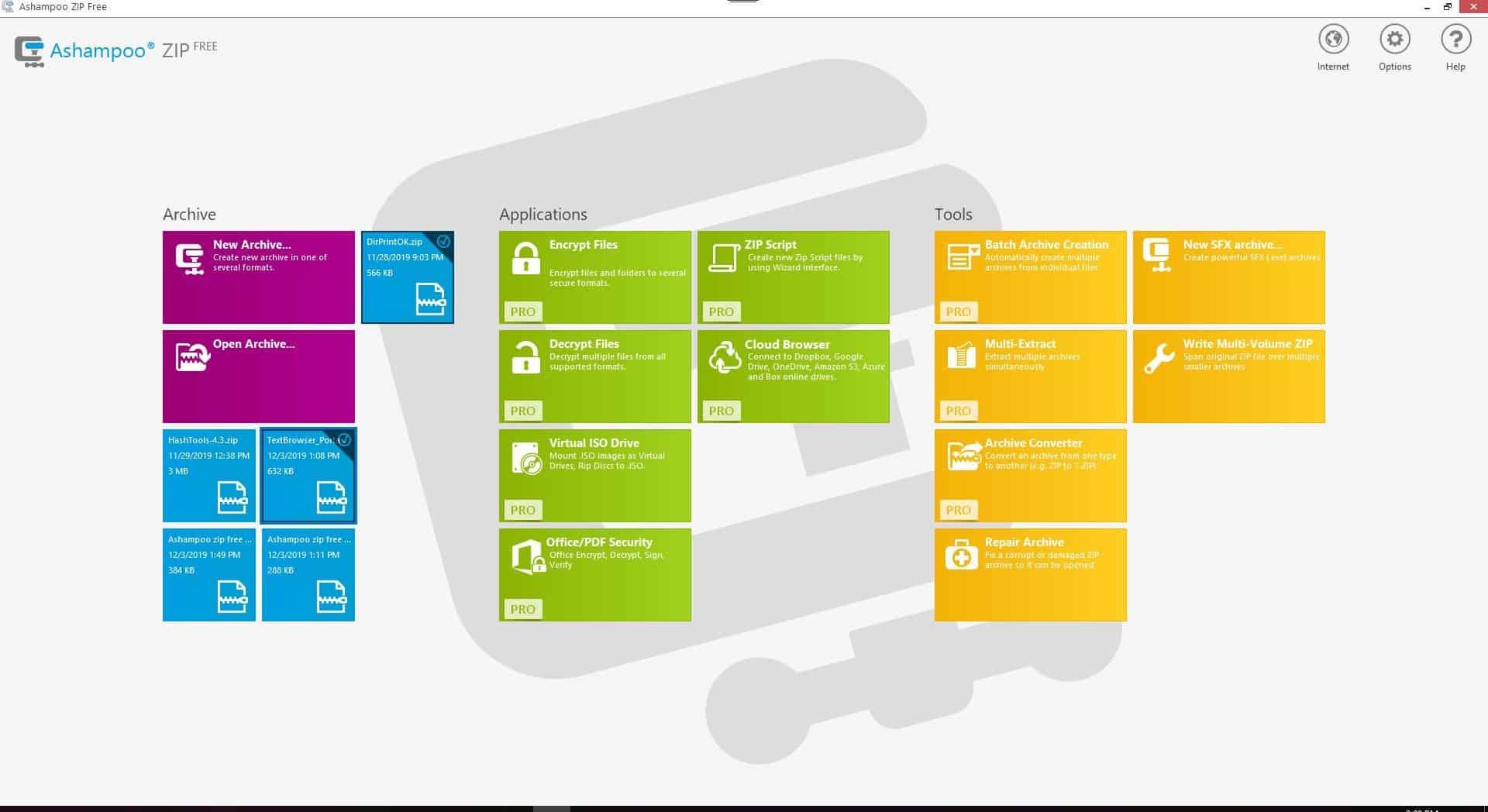






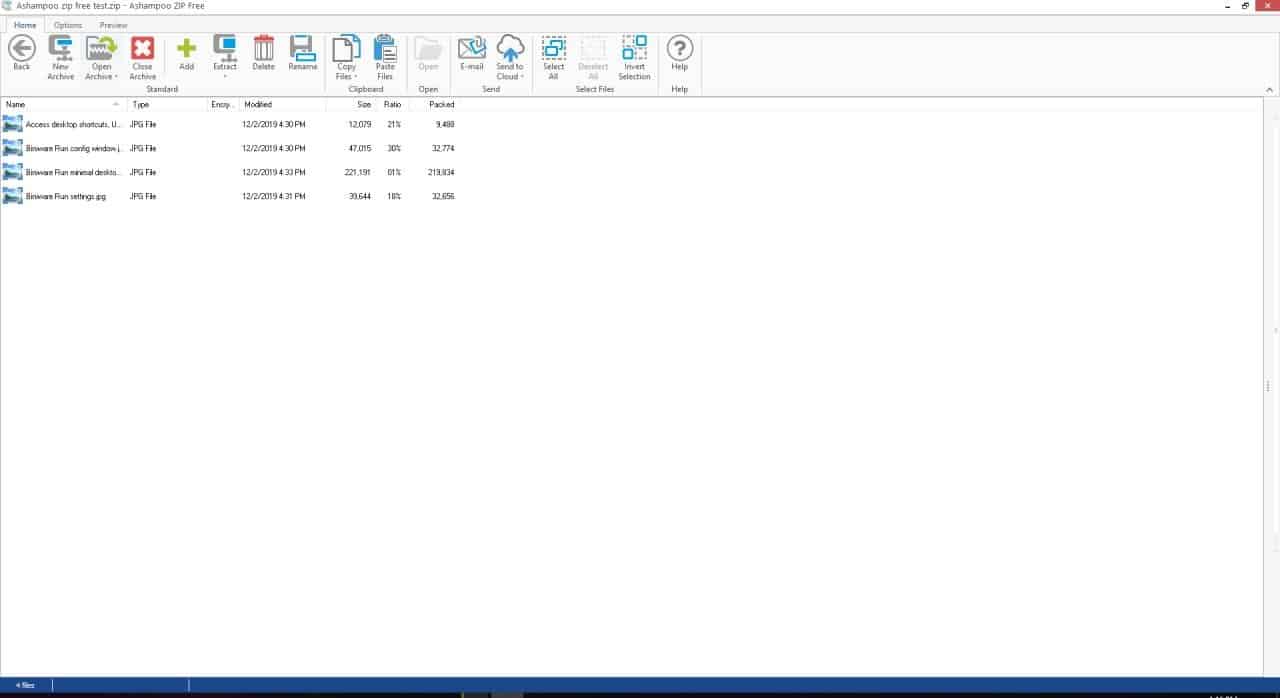
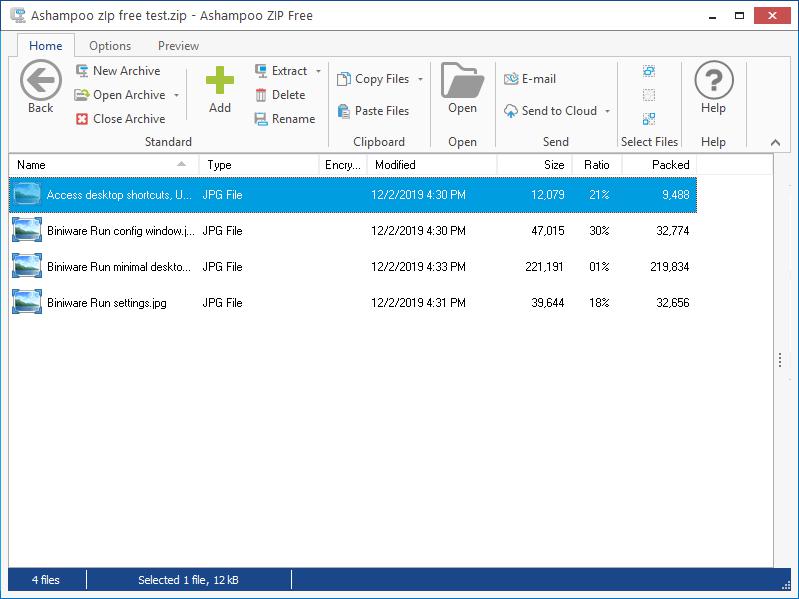




















I have been checking out Ashampoo’s offerings. I think they are absolutely top-notch. Just reading their online Manuals for each offering is very impressive to me and I am extremely picky about user interfaces – I used to design them before I retired. I read that they are a German company and unique in that they have integrity, dependable professional software, and great software support.
I’ve read the user manuals & viewed screenshots, and now I’m about to purchase three of their applications. I’ll try to come back and let you know how they turn out. From what I’ve seen so far, I have high expectations.
Margaret Barnes
If it is like Ashampoo’s other free products I have tried you will get LOTS of “reminders” to upgrade to paid versions.
I never use Ashampoo products. You can get free licences legally and easily over internet for Ashampoo products, as very few are interested. I have tried their products and decided not to use as either they are in no way unique and normally slow too.
The last time I downloaded an ashampoo anti-spyware program for Win8.1, I didn’t install it because Virus Total flagged red about 14 or so engines.
One or maybe two I might be able to live with…but not THAT many.
Still like using IzArc over any others, I have never liked the file explorer type interface. I prefer my Archive program to show me archives and what is inside them, not all files on my computer.
no shampoo, thx. cant take that company for serious unless the start to develop something on their own & on a segment thats not overflooded.
I completely agree with you. there is nothing useful from this company that has not been done better by someone else. software pearls comes from makers like NirSoft, just great tools. Mirinsoft and the makers of CloneApp, cleanmgr+ or Q-Dir from SoftwareOK
I do not know about others but I have never tried software from this company because I simply cannot take software with “shampoo” in the name seriously. I’m surprised they do not release a program to optimise Windows called Aconditioner.
Throwing the letter A in front of some word unrelated to software is an ugly attempt to rort SEO and similar to the vile attention grabbing nature of click bait.
I’m still quite happy wit Bandizip though vaguely recall a ghacks article suggesting that comfort will soon be threatened with them going nagware or straight out commercial.
The interface, the icons and the file type icon, everything is hideous. Check out PeaZip. Its a better looking software and has lots of customization options.
I got one only problem with packages on windows: when I get a RAR file I don’t knowe if it will be opened. I tried tens of programs and for now I’m with Pea Extractor.
When i get a RAR file, i know exactly it will be opened because i use Winrar…like everyone should. I even paid for it since it’s my 3rd most used piece of software right after Windows and Firefox.
Thank you for this little review. Ashampoo is still a nice editor.
Some users may dislike the requirement to create an account to use the software though
Some?