The best data usage monitors for Windows
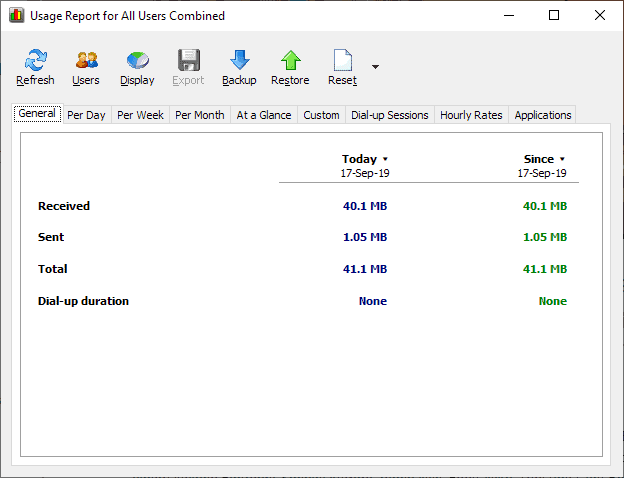
If you want to know how much data you are using on a Windows PC over time, you will have to use third-party programs for that. While you may check the Task Manager or Resource Monitor directly to get current readings, you will notice that these built-in tools are not suitable for monitoring bandwidth usage over time. Some routers and modems collect traffic statistics and you may access their admin dashboards to check the data.
Before we look at the programs suitable for the job, it is a good idea to list why you may want to monitor the data usage. The monitoring is useful if the Internet plan limits available bandwidth per month or another time period, but it can also be useful for flatrate plans.
Some ISPs limit the monthly bandwidth of Internet plans and either charge extra if you go over the limit or reduce the available speed significantly for the remainder of the billing period. Monitoring helps avoid running into these situations.
Monitoring is also useful as it may help you understand how much bandwidth you actually need per billing period; may be useful if when you move to a new location or want to change plans.
The following tools assist you when it comes to monitoring the data usage of Windows PCs. The programs are all free to download and use, and they have been tested using Windows 7 and Windows 10 PCs.
BitMeter II
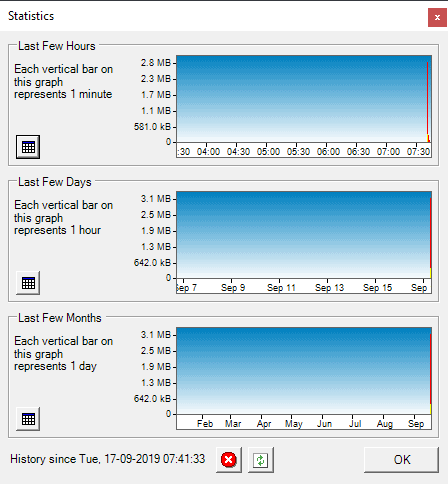
BitMeter II is a free bandwidth meter for Windows. The program keeps track of the daily, weekly, and monthly bandwidth usage and displays a widget on the desktop when you start it that visualizes traffic use.
You may set up alerts, configure ISP restrictions in regards to bandwidth, or calculate traffic using the built-in calculator. BitMeter II features a stopwatch to keep track of various metrics while the stopwatch is active.
A click on Statistics displays statistics for the last few hours, days, and months as a graph and tabular data.
GabNetStats
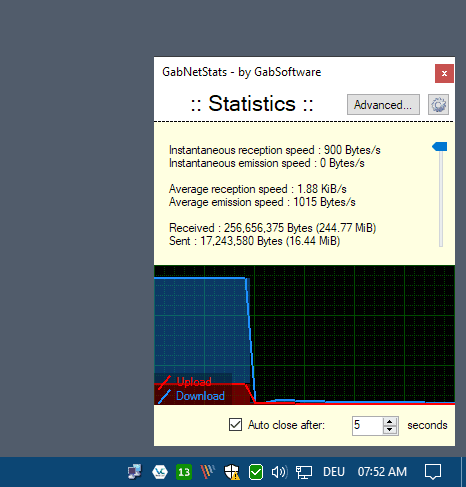
GabNetStats is a portable program for Microsoft Windows devices to keep track of network traffic and more. The program ran without hitches on all test systems and started to keep track of the bandwidth right away.
Left-click on the program's icon in the system tray to open the traffic graph and statistics. The widget closes automatically after five seconds but you can turn that off to display it permanently on the desktop.
The program keeps track of sent and received bytes, average speeds, and more. A click on advanced displays lots of network information such as the total number of received and sent packages, number of routes and IP addresses, or information about the devices's IP configuration.
NetSpeedMonitor
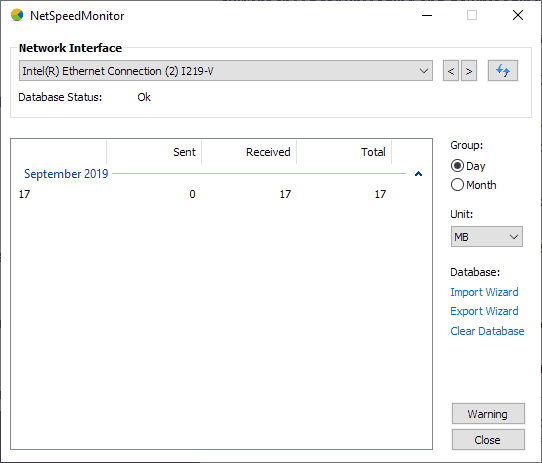
The developer website is no longer available but you can download the program from third-party repositories such as Softpedia.
Note: you may to right-click on the downloaded setup file and change the compatibility to a previous version of Windows to install the tool on newer versions on Windows 10.
The application displays the upload and download bandwidth in the system tray area by default. Hover over the item to display received and sent statistics for the session, day or month. A right-click displays available options and the Data Traffic interface that lists data usage over time.
NetTraffic
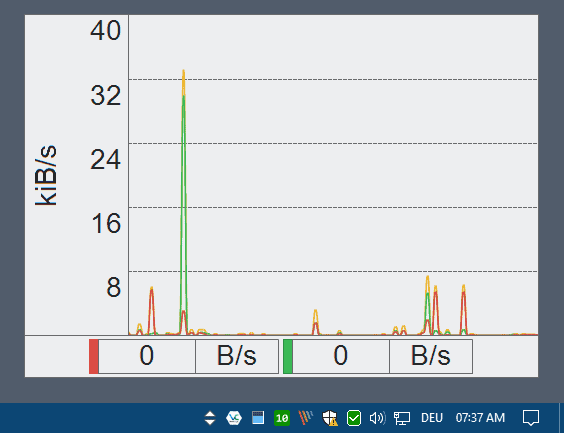
NetTraffic is available as a portable version and installer. The program is fully compatible with all recent versions of the Windows operating system.
Note: The portable version threw an error on a Windows 10 machine when I ran it without elevated privileges.
NetTraffic displays a graph on the desktop when you launch it that displays sent and received bandwidth. The window is set to be always on top by default; you can change that, its size, and other parameters easily.
Right-click on the system tray icon to open the settings, statistics, and utilities. Statistics provide traffic overviews for the selected period of time and time units, e.g. a month, day, or yearly.
You can change the design of the traffic widget in the settings and configure a quota. The network tools include ipconfig, netstat, and route.
Networx
Networx was available as a free version previously and that version is still available and fully functional. You can download it from Majorgeeks but not from the developer site directly.
The application monitors data usage as soon as it is launched on the device and places an icon in the system tray that users may interact with. A double-click opens the usage report that provides bandwidth usage insights; you find per-day, week and month stats, dial-up session, and application usage sorted into individual tabs for easy access.
You can use the program to monitor data usage of individual applications but need to enable that by turning the option "Ignore LAN traffic" under Settings > Main > Monitored Interfaces on.
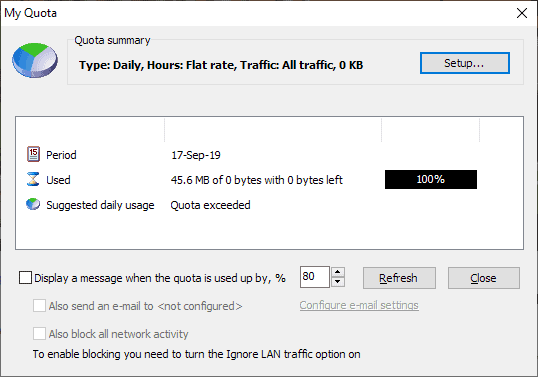
A right-click on the system tray icon displays additional options. You may show a traffic graph as a widget on the desktop to keep an eye on data usage, launch a bandwidth speed meter, or open the quota configuration screen to add bandwidth quotas to the application to monitor them.
Tip: check out our full review of Networx here.
A few network tools like trace route or ping are also available.
Comparison
| Name | Monitoring | Quota | Widget | Misc |
| BitMeter II | Day, Week, Month | yes | yes | Calculator, Stopwatch |
| GabNetStats | Real-time only | no | yes | Network information |
| NetSpeedMonitor | Day, Month | no | no | Connections |
| NetTraffic | Day, Month, Year | yes | yes | Network Tools |
| Networx | Day, Week, Month, Applications | yes | yes | Network Tools, Speed test, Notifications, Reporting |
Closing Words
Some of the tools are no longer maintained while others are. Networx is without doubt the most professional when it comes to bandwidth monitoring and related functionality but it is no longer maintained.
Now You: do you monitor your network traffic?
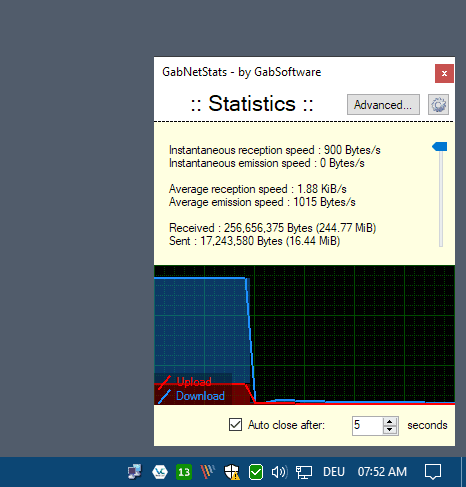




















I used DU Meter for many years through latest Windows 10 stable, but anticipating going to Windows 11, I found Net Speed Monitor (NSM) in the Microsoft Store. NSM has super control over what it monitors, and unlike DU Meter, claims to work under Windows 11 as well. NSM precludes running in the taskbar if auto hide is active. NSM meets my requirements under Windows 10 and hopefully Windows 11, which I have yet to test.
Netlimiter has far better UI than all these tools.
Great statistics, a very customizable view I use it since 10 years and it still maintained : I recommend it !
Thanks for mentioning that Networx can ignore LAN traffic. Without that option, a network monitor often isn’t of big use to me. Since I use some programs that send data over a local network.
any ideas of one for linux
Some time ago I was searching for something like NetSpeedMonitor, which shows network speed in the taskbar, the best one I found is https://github.com/zhongyang219/TrafficMonitor
It’s better than NetSpeedMonitor.
TrafficMonitor from github is the best one ever, I also use it.
No resident network monitoring here; I’ll occasionally use a nice little app called ‘TCP Monitor Plus’ (dns-plus.net) which suits perfectly what I need then (TCP / IP network monitoring, LAN and Internet traffic volume display, IP monitoring, session status…NSLOOKUP, NETSTAT, WHOIS…). But most of the time I drive without looking at the speedometer I must say.
Thanks for that article. I’ve spent ages trying to find an application that shows network usage by application, and Networx works a treat!
Du Meter 7.30 runs reliably for me under Microsoft Windows [Version 10.0.18362.356]. I’ve been using it for many years, and it meets all my requirements. It is not free but worth the price to me. If you optionally use Windows Security Controlled Access to safeguard against malware, DUMeterSvc.exe gets blocked from making a change to memory and is quarantined with a risk level of Low. I unblocked it.
https://www.hageltech.com/dumeter/about
I was quite surprised that GlassWire did not even get a mention in this article.While it is essentially a firewall, it offers exceptional data usage monitors.
+1 for Glasswire, it’s a good multi-function networking utility. They also provide an Android app.
A bit concerning how aggressively that thing is being shilled all over the place.
I’m also using GlassWire, but I’m looking for something smaller. GlassWire gathers lots of statistics and eats lots of disk space – I don’t need to know what program downloaded 1kB off the Internet half year ago, but I do want to know how much data I downloaded each month during the last few years. And in GlassWire you either get the first option, or have to clean the historic data.
I’ve used NetWorx before and there was at least one time, when it caused problems. I couldn’t connect an Unreal Tournament server until I closed it. But it was fine and gathered exactly the data I needed.
Years ago I’ve used the classic NetMeter, but the author stopped development.
NetMeter was the best, very lightweight with ton of features. Too bad it’s no longer working since Windows 7. Too bad NetMeter Evo does not work.
I thought about including it but wanted to focus on network monitoring tools only. Glasswire is a firewall first and foremost.