A look at mpv.net, a mpv frontend with Everything integration
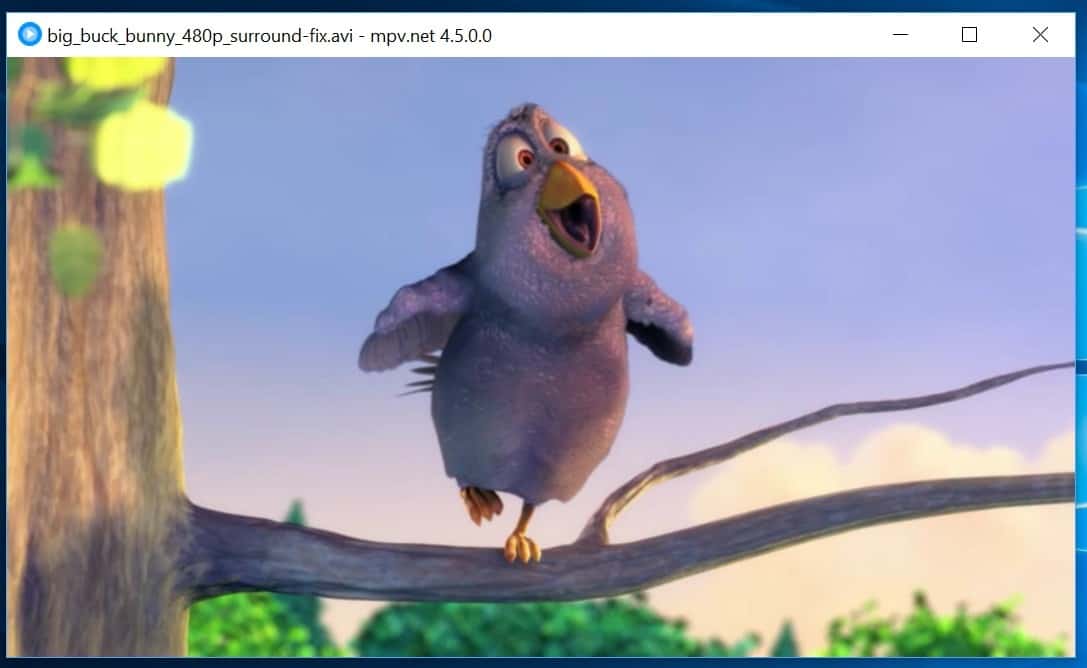
Mpv.net is a frontend for the popular cross-platform media player mpv that features the same great media format support and adds unique features and improvements on top of that.
Interested users may download the media player from the GitHub repository. It is available as source code and as binaries for 32-bit and 64-bit versions of Microsoft's Windows operating system. A portable version and setup version is provided; if you download the portal version, all you have to do is extract the archive that it is provided in to the local system. You can start the media player right from the directory without installation.
Note: You may get a Windows protected your PC prompt when you run the application for the first time on the system.
mpv.net First Look
The media player opens a more or less blank interface on launch. You may associate it with media files to load them with a double-click, or load files using the interface.
The player supports the same wide-range of media formats that mpv supports. Basically, any multimedia file that you throw at the player should play just fine.
One of the unique features of mpv.net is its integration of the search tool Everything. Everything is a blazing fast search program for Windows, and mpv.net uses it to find media files on the system. All you need to do is use F3 to open the search interface and start typing to find matching media files.
The media player hides all interface elements and controls while media is playing. A bottom toolbar with playback controls is displayed when you move the mouse cursor on the player interface. Users who prefer to use the keyboard may use it to control playback as well. In fact, most options and features of the program are mapped to keyboard shortcuts.
Tip: Check out SMPlayer, another popular media player that supports any media format out of the box.
Mpv.net comes with an input editor to change the mapping of shortcuts. If you prefer Stop to be mapped to a different key than S or Play/Pause to Space, then you may use it to make these changes easily.
A handy feature is mapped to F1, press the key to display a list of available commands. You may run the commands right from the interface; useful if you forgot the mapped keyboard shortcut or prefer to use an interface for certain things.
First-time users may want to check out the Config Editor on first start. There you may select video and audio settings, e.g. the default video decoder or scaling, and configure other options, e.g. dark mode support (Windows 10 automatic dark mode is supported), or screen behavior.
Mpv.net features a command line interface to start the application from a Terminal application. The media player supports scripting, and comes with config files to make other configuration changes.
Support for DXVA2 video decoding acceleration is built-in, and OpenGL video output ensures support for features such as HDR, interpolation, or color management.
Chrome users may install a browser extension next to that to start the application directly from the browser.
Closing Words
Mpv.net is a powerful media player for Windows that supports all major and many minor media formats. It is highly configurable and can be controlled using the keyboard exclusively.
One downside is that it is not the lightest of applications when it comes to RAM usage but your mileage may vary depending on the media files you load into the player.
All in all, a good media player for Windows.
Now You: Which media player do you use?
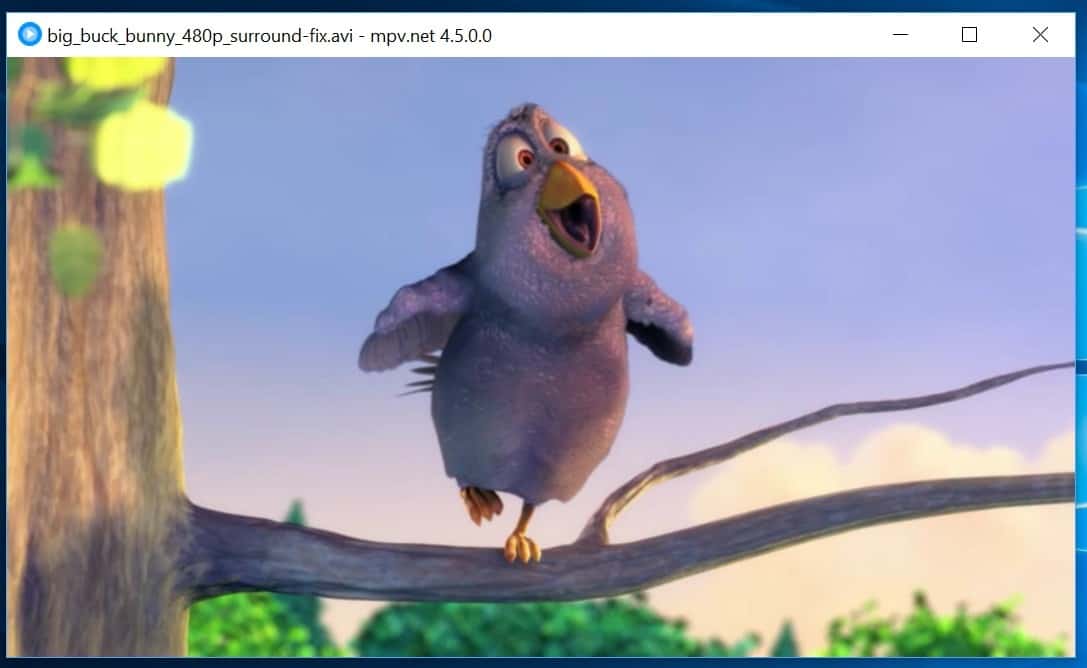



























This has been my default player for a few years now. It lacks the feature to create play lists though for video music files.
Also to update the program, we need to manually navigate to the programs folder and double click on the update batch file in the program folder. It does not update itself. MPV will download a compressed file and automatically install it itself after which it is safe to delete the compressed file if you so choose to save space.
Use the Blackbox script
i thought update is `sudo pacman -Syu`
mpv.net 4.6 just got released and brings some fixes. – https://github.com/stax76/mpv.net/releases/tag/4.6
mpv (with no “fontend”) is the bee’s knees. Display synchronisation is the cat’s meow.
I was using Mpv through SMPlayer for a while. They are great so I will recommend too. Lately however, I have been using Potplayer and I like it. Simple, easy and it gives great results too.
Thanks for writing up. This program is far better than that useless Groove app Microsoft made.
“Splash” is now free, but I have zero knowledge of the program. Just noticed . . . afterthought . . . looks like a polished program.
mpc “insert whatever” + madvr + klite @ d3d11 native = best quality at lowest resources in my testing over the years
@ItsMe pretty much everything. Its been in development for 16 years. It is immensely configurable. It plays everything including x265, 4K HDR. You can even open up and save youtube vids. You can play the next file by going to Play>After Playback>Play Next in Folder. I guess if you don’t know where your media is on your computer mpv might come in handy. Everything is another excellent program.
So it doesn’t do anything out of the ordinary and looks like something written 16 years ago. Like I said I’ve tried it and just didn’t like it but I know people people do recommend it.
4K is a video resolution
with mpv i just press ‘n’ on the keyboard to play the next file (i haven’t tried mpv.net frontend, and i don’t think i ever will)
x265 is an encoding library
Highest quality MPV settings at https://github.com/classicjazz/mpv-config.
or this https://iamscum.wordpress.com/guides/videoplayback-guide/mpv-conf/
I use both VLC and MPV (official MPV builds with its meme “pseudo-UI”). I do like MPV’s efficiency, especially on Nvidia cards using Cuda or NVdec: imgur.com/qSC5eVX
It is really great on resources. Coupled with youtube-dl and really it makes you wonder why browsers need to play video files at all. A browser is probably the least efficient video player everyone has on their computer.
Yeah it’s meme but you can whip up a config file with shortcuts and then it gets real. It used to tear on my system so I’ve been using VLC, ever since I’ve had a couple kernel/mesa and desktop updates and now I’ve tried it again and it doesn’t tear. Neat.
+1
I like web browser + good shell/window manager + good display + mpv
video-sync=display-resample, hwdec=vaapi (intel onboard)
smoooooth
How do I set the Numpad Enter for Fullscreen?
Found it: KP_ENTER
It’s a nice no nonsense player and iina for the mac which is based on it is great too. I especially like that you play a file and it goes to the next automatically, especially handy for series. No need to set playlists up or anything.
@emanon did you read the article or try it to see why you might want to use it instead? For me MPC-BE is near the bottom of my list for players, I don’t understand why anyone would like/recommend it. What has it got going for it?
Good for people who would like to experience mpv goodness without having to mess around config files and read the manual.
If people were able to embrace simplicity, then a well commented text based config with sane defaults is actually less messing around than all those bad gui’s (often a lot of mouse clicking and hovering and then you still can’t configure the correct option because they left it out).
But then, if people were smarter we would all be able to breathe fresh air.
For many years now I’m using Pot Player.
It is configurable to the extremes, supports any thinkable media file type, is totally free and under active development. Just check it out.
Beware, the PotPlayer installer(s) has started bundling adware since early August 2019, even the videohelp one.
I used to use PotPlayer, but I find that MPC-BE is better. It’s the top rated player at videohelp.. You should give it a try!
“It is configurable to the extremes, supports any thinkable media file type, is totally free and under active development.”
@Louis: Lol you have no idea how versatile mpv is. Just take a look at its documentations. It can do everything potplayer can and more.
Careful!
“daumpotplayer.com”, it’s a fake site.
The original site:
Global Potplayer – potplayer.daum.net/
Why would I ever use this over MPC-BE.
The best and most powerful media player on earth is K-Lite Codec Pack (Mega) (Its embeded player is MPC-HC). Other great ones are PotPlayer and SMPlayer. And VLC is too well known to ignore 😉
It’s good practice to have at least 2 media players installed on a system e.g KLCP and PotPlayer or KLCP and SMPlayer.
SMPlayer is a great option for those obsessed with mpv but without its hassles 😑
Good info.
I will give SMPlayer a try and KLCP is the king ;)
It’s a nice player developer by stax, he is a legend in dvd/blyray ripping world with StaxRip. MPC was originally developed by Gabest, another legend in dvd/blyray ripping world but he retired. stax is very talented, I am sure he will make mpv net one of the best media players out there.