How to block WhatsApp media from appearing in Android's gallery
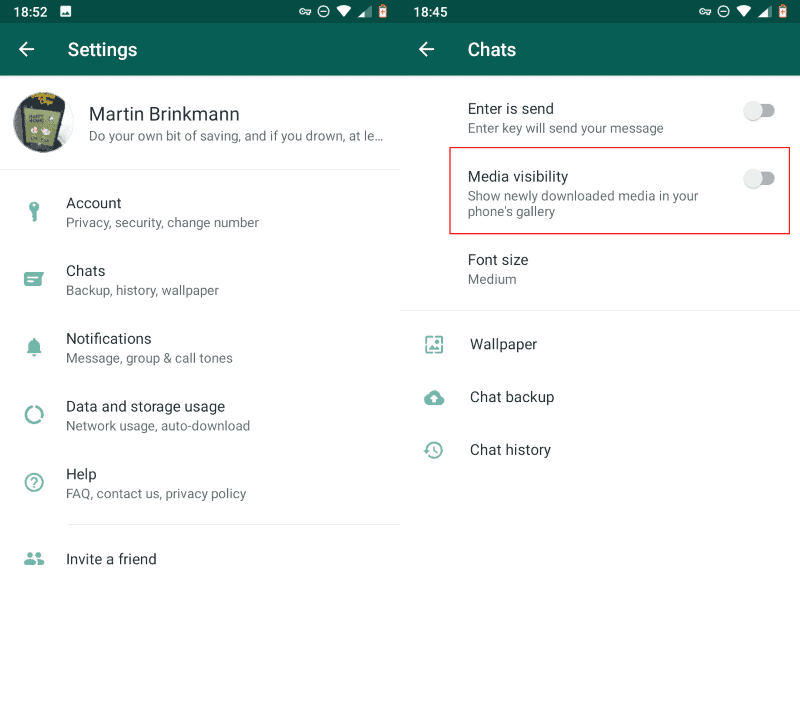
WhatsApp Messenger supports media attachments just like most messaging apps. Media that you receive is automatically added to the device's gallery by default. Means: any photo, image, gif, or video that you receive is listed in the phone's gallery automatically.
While that is fine for some users, others may dislike it, e.g. because of WhatsApp media cluttering the gallery or hiding certain types of media from others.
We showed you how to block that from happening for individual contacts in the past; useful if you don't want certain images or videos to appear in your gallery.
WhatsApp supports an option to block all media from appearing in the gallery. Setup is a lot quicker than the option to block media in the gallery from individual contacts.
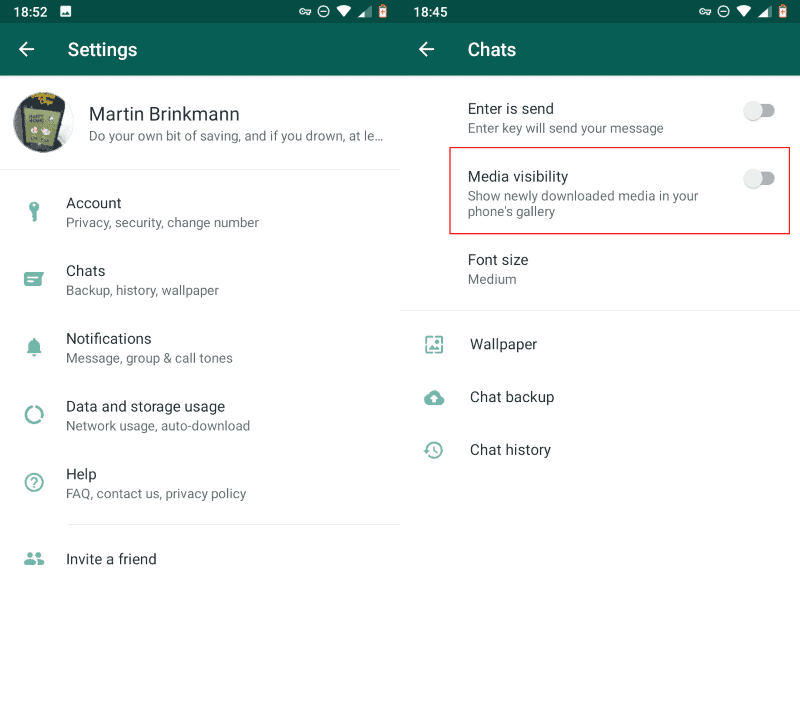
The method works in all recent versions of the WhatsApp Messenger. Here is how that is done:
- Open WhatsApp Messenger on the Android device.
- Select the menu in the upper right corner of the WhatsApp interface (the three dots).
- Select Settings to open the application options.
- Switch to the Chats group of settings.
- There you find "Media visibility". Toggle the option to turn it off (it is enabled by default).
WhatsApp blocks new media that is downloaded to the device from appearing in the phone's gallery.
Tip: you can block all media from being downloaded automatically as well; good option to make WhatsApp faster by blocking media files. Options include blocking media downloads altogether or under certain network connection types, e.g. only on mobile data.
Note that the change affects only new media; any media that is already on the device is still visible int he device's gallery.
Any media that you receive from that moment on stays in WhatsApp. It is still possible to detect it using a file browser and other means, but opening the gallery on the device won't reveal the media anymore.
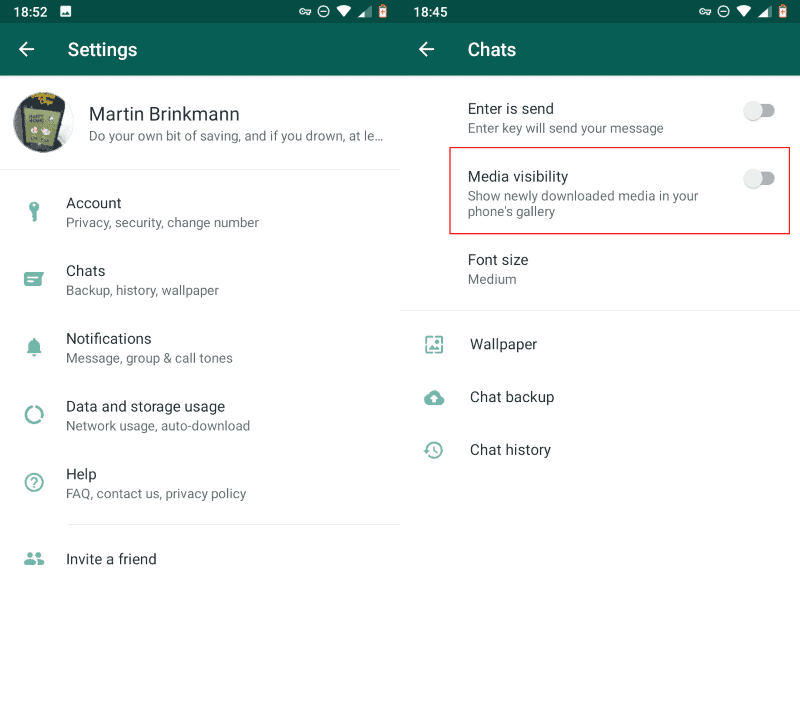






















Everything’s off however send images are still saved to phone’s gallery, any advice?
Samsung S20
Does .nomedia file still work?
touch .nomedia
or just create blank file named .nomedia in whatever dir.
WhatsApp, what’s that, another Facebook gangrene? I avoid the myriad of parasites which have invaded the Web, Facebook and associated craps in particular.