How to block automatic media downloads on WhatsApp
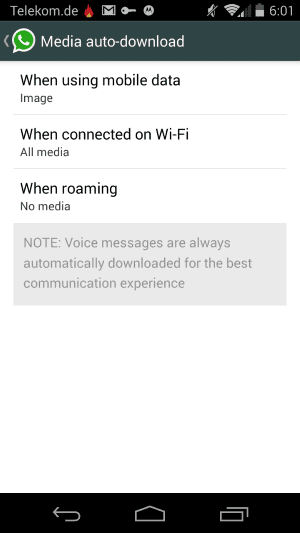
WhatsApp is an easy to use messaging client for mobile devices. It features group chats, options to send photos, video or audio messages, and transfers all communication data via the Internet so that you do not have to pay ridiculous fees for SMS or MMS messages.
It is actually very easy to share media data using WhatsApp. All you have to do is tap on the attachment icon while in conversation mode to select one of the available options that WhatsApp makes available here.
Besides options to share photos, videos and audio contents, it also enables you to share your location or contacts.
Depending on who you communicate with, you may encounter situations where you are bombarded with images or other media contents.
If you are connected to mobile data, only images will be downloaded by default, while all media will be downloaded if you are connected on Wi-Fi.
Side note: voice messages are always downloaded according to WhatsApp for "the best communication experience".
You may want to change how media downloads are handled by the application. You can configure it to be stricter in regards to downloads, for instance to block all media downloads by default, or configure it to allow video and audio downloads while you are using mobile data.
Here is how you configure that
- Open the WhatsApp application on your device. The list of chats should be displayed to you.
- Tap on the menu icon at the top right corner and select Settings from the context menu. Note that the location may be different depending on which smartphone you are using.
- Select Chat Settings on the settings page. You find other useful preference here as well that deal with other features such as notifications or your profile.
- Locate Media auto-download on the chat settings page and tap on it.
- Here you find preferences for "when using mobile data", "when connected on Wi-Fi" and "When roaming".
- You can enable or disable the automatic download of images, audio or video contents for each of the connection states individually.
If you want to block all media downloads by default, disable automatic image downloads under mobile data, and all three media download types under Wi-Fi.
This can be useful if you get lots of images while you are using mobile data, as it may use save mobile data for other activities if you are on a limited data plan.
If you have disabled the downloading of certain media types, you will see a download button in place instead. It highlights the size of the data if it is a video or audio file, and if you tap on it, will download the data to your device.
Images are displayed in a preview mode of sorts which you can use to determine whether you want to download them right away, at a later point in time, or not at all.
Advertisement
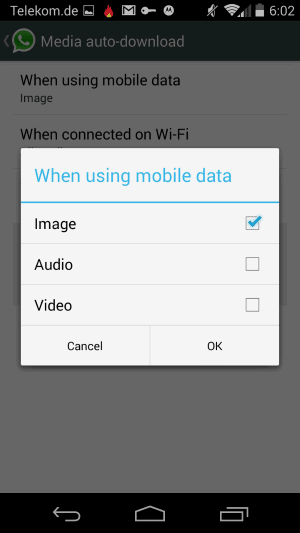





















Whatsapp