A look at Fiddler Everywhere preview
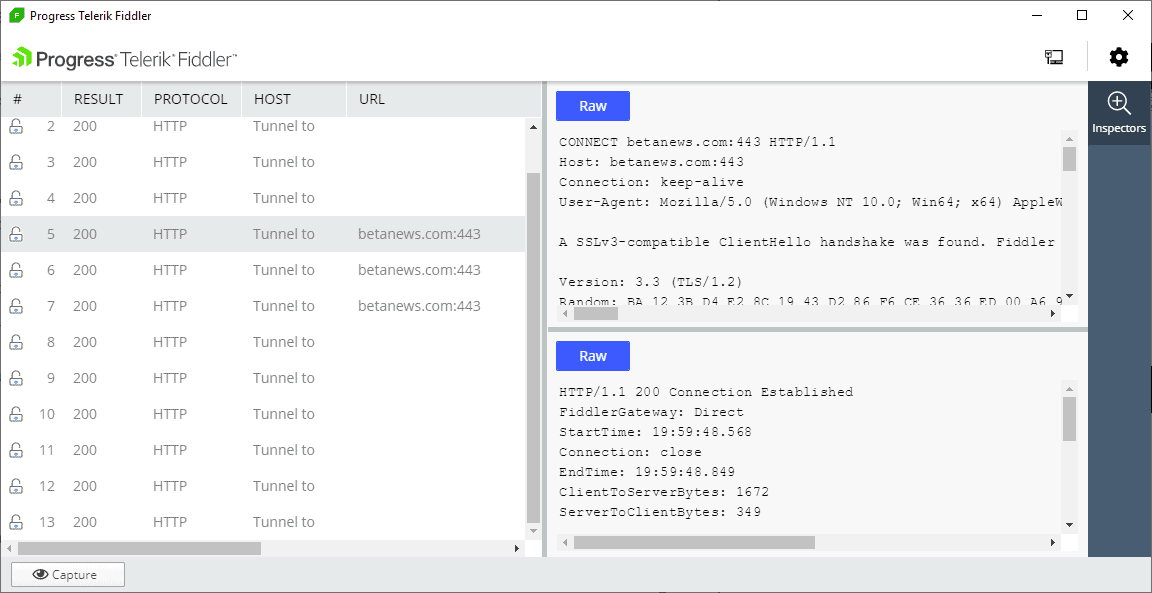
Telerik, the company behind the free HTTP debugging application Fiddler, released a preview of Fiddler Everywhere today. Fiddler Everywhere is the next version of Fiddler that has been designed from the ground up to meet today's demands.
While Fiddler won't go away anytime soon, it is Fiddler Everywhere that will replace it eventually.
Fiddler Everywhere was designed to run on Windows, Linux and Mac Os X equally well. While you can download Fiddler Beta builds for Mac OS X or Linux, the versions for these operating systems never made it out of beta.
Fiddler Everywhere will be offered as a free download for all supported operating systems similarly to how Fiddler is offered for free. It will include all features; Enterprise customers can purchase Enterprise Priority Support which guarantees a 24-hour response time during the subscription period.
Fiddler Everywhere
The preview version of Fiddler Everywhere is already available for all supported operating systems. System requirements have not been published; we have contacted Telerik and will update the preview of Fiddler Everywhere when we get a response. The application is built on Angular and .NET Core.
Please note that you are prompted to type an email address and select a country before you can download the program to the local system; these values are not verified, however.
Fiddler Everywhere installed and ran fine on a Windows 10 version 1809 PC. It runs as a system proxy on startup.
Capturing happens automatically on start and you will notice that connections appear as they happen in the interface. You can click on the capturing button to stop the capturing for the time being to get acquainted with the interface.
The interface is divided:
- The left pane displays the connections. It lists response codes, the protocol type, URL, and host.
- The middle pane displays information once you select a connection on the left. It displays information about the connection, e.g. whether the connection is encrypted, the user agent, the transferred bytes, or the start time.
The functionality is limited at the time of writing when compared to Fiddler. Fiddler Everywhere does not support add-ones, web session manipulation, the debugging of traffic and other features. Plans are underway to add the missing functionality. Users interested in the application can vote for ideas on the Feedback Portal and leave feedback there as well.
The developers plan to focus on the following features (that you may vote on) next:
- Capture web traffic in real time, intercept and modify sessions.
- Using Fiddler as a client to test and debug APIs.
- Using Fiddler to simulate backend responses.
- Fiddler extensions, automation, and script support.
You can check out the article how to identify and prevent programs from phoning home which demonstrated how to do that using Fiddler. It gives you a good impression of what Fiddler can do. You may use Fiddler to determine the connections that Windows 10 establishes as well.
Closing Words
Fiddler Everywhere is a work in progress; the preview version lacks many features of Fiddler and it will take some time before they are implemented. It is not a replacement right now for Fiddler but it could become one.
Now You: Do you use Fiddler or other applications such as Burp Suite or Wireshark?
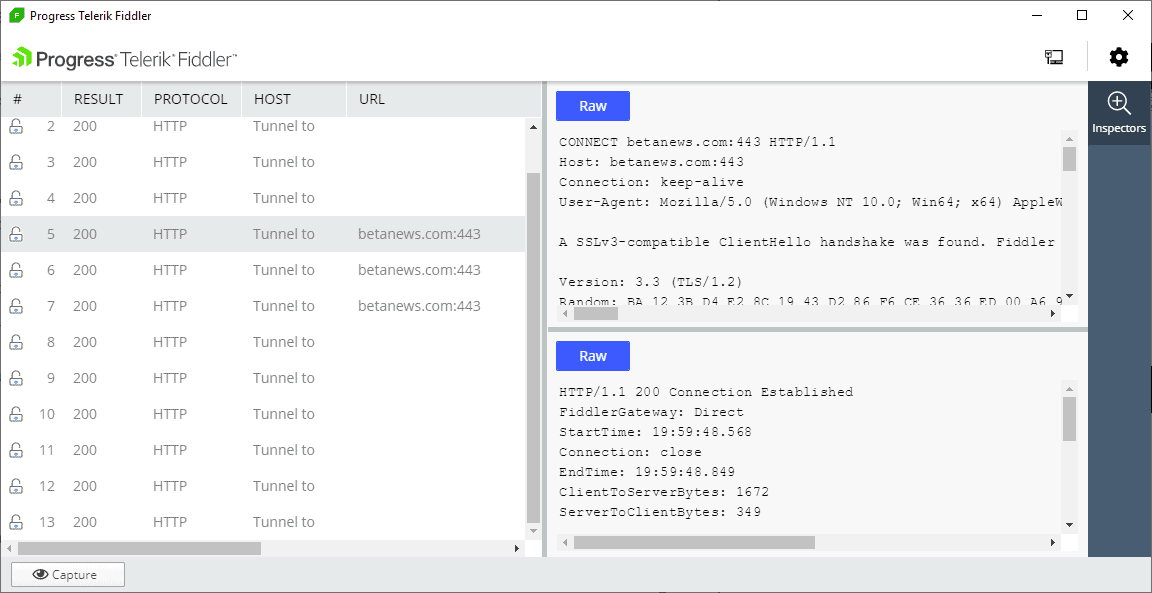




















Incredible. I wonder how they managed to fit all that whitespace while only removing 70% of the useful information. The world may never know.
For capturing Web traffic I use three applications developed by NirSoft :
1- CurrPorts displays the current table of active TCP connections and TCP/UDP listening ports. but this technique has some disadvantages, for example, if UDP packets are sent from your computer to remote network address, you won’t see it with CurrPorts, because with UDP there is no really a connection and the UDP table contains only listening UDP ports. The advantage of CurrPorts is the ability to use it without elevation (Run As Administrator).
2- LiveTcpUdpWatch uses event tracing API to get live information from Windows Kernel about every TCP/UDP packet sent/received on your system. As opposed to CurrPorts, it captures all UDP activity with process information, but without the need of using a network sniffer.
3- NetworkTrafficView uses network sniffing technique – It analyzes every packet sent/received by your network card and displays extensive summary according to the display mode you choose. The disadvantages of this tool: You have to choose a network card and capture method for activating the network sniffer.
Sorry for being exhaustive but I have in mind users who as myself may be confused by different mans, levels of analyzing web traffic. Of course none of these three tools, even the last two, are as exhaustive as a Fiddler, Burp Suite or Wireshark.
The nice part with Fiddler is that it can decrypt https, will need to do some stuff with certificate’s but works wonders i have to say.
Only came along a small few applications that i couldnt read the traffic from.
Fiddler never works on my computer running Windows 10. My guess is that my Antivirus software
runs everything through its own proxy, or Windows 10 using some kind of sandbox for internet
apps. Anyway since I switched from Windows 7/8 to Windows 10, Fiddler became useless.
I have no problem with it in Win 10. Have you tried asking at their forum? You will likely get help there than here
It is quite possible that security software interferes with Fiddler or Fiddler Everywhere. you could try and set an exception to see if it resolves the issue.
The only way I can scan traffic is to connect traffic through VPN and then load HttpNetworkSniffer. Not a perfect solution, but the only one I know.
Seems like another Electron-like program? It’s at least 10 times larger than the current Fiddler. Unless there’s game breaking feature, I see no need to use it.