Google Chrome: manage all custom site permissions
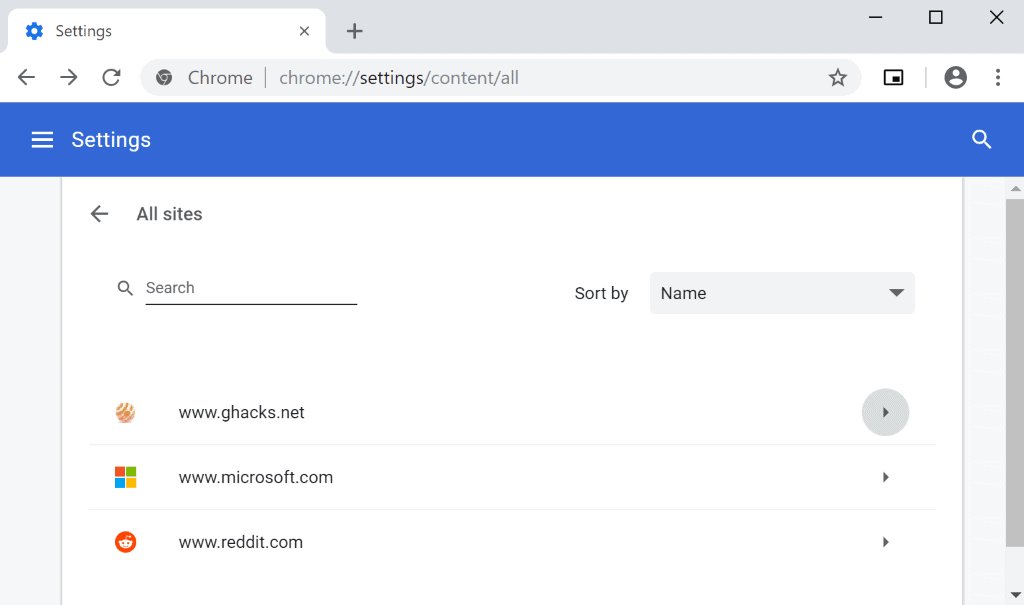
Google Chrome may get a new option soon that enables all users of the web browser to manage all custom site permissions for visited websites in the browser.
Google landed a new experimental flag in Chrome Canary 70 recently that unlocks the new functionality. While it is never clear if an experimental feature will land, be changed, or removed before it can land in stable, it is often the case that Google tests new features by locking them behind experimental flags in development versions of the browser.
Chrome users can manage permissions for individual sites in the browser. A click on the icon next to the URL of the site displays basic information about the security of the connection and privacy. The Site Settings link there displays all available permissions and their state. You can block access to the microphone or camera, disable JavaScript, or images.
Permission states depend on the permission; some come with block and allow states only, others support ask as another state which displays prompts to the user.
Chrome displays notifications to the user if a site requests access to a feature that is set to "ask". The functionality landed in 2011 and has not changed all that much since.
Chrome users can change the global state for permissions, for example by disabling the loading of images or blocking all location requests right away. Firefox users can manage permissions similarly in the browser's settings (albeit not as many as in Chrome).
Google Chrome does not support a central management interface for site permissions currently. While you may modify permissions using the described method above, there is no option currently to list all sites with custom permissions and manage these to quickly change them.
The process changes with Chrome Canary 70 and the experimental flag chrome://flags/#site-settings. Just load it in the browser's address bar and set it to enabled to use the new functionality. Chrome needs to be restarted before the change becomes available.
It is then possible to load chrome://settings/content/all in the browser's address bar to get a list of all sites with custom browser permissions.
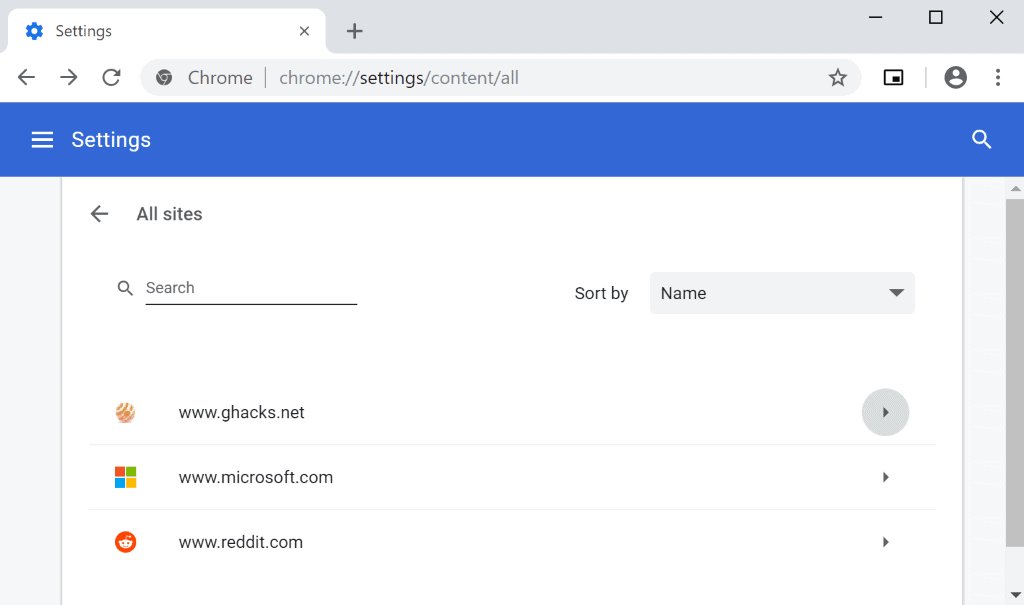
You can get there manually as well. Select Menu > Settings > Advanced > Site Settings > View permissions and data stored across sites.
Chrome lists all sites with their address; you may use the search to find sites if the listing is large. The filter supports name sorting only at this time.
A click on any site displays its permissions; it is the regular permission page that Chrome displays when you activate site permissions for a site on the frontend.
One issue here is that Chrome does not reveal the custom permissions. In other words, it is not clear which permissions are custom and which are not. It seems likely that Google is still working on the functionality, however.
A reset permissions option is provided which you may use to reset all permissions to their default state.
Closing Words
A central interface to manage all custom permissions set by the user in Chrome is certainly something that Chrome lacks currently. The addition is welcome therefore, but of limited use right now as you cannot distinguish custom permissions from regular ones easily (you could compare the permissions from a modified site with the default).
Now You: do you use custom permissions in Google Chrome?
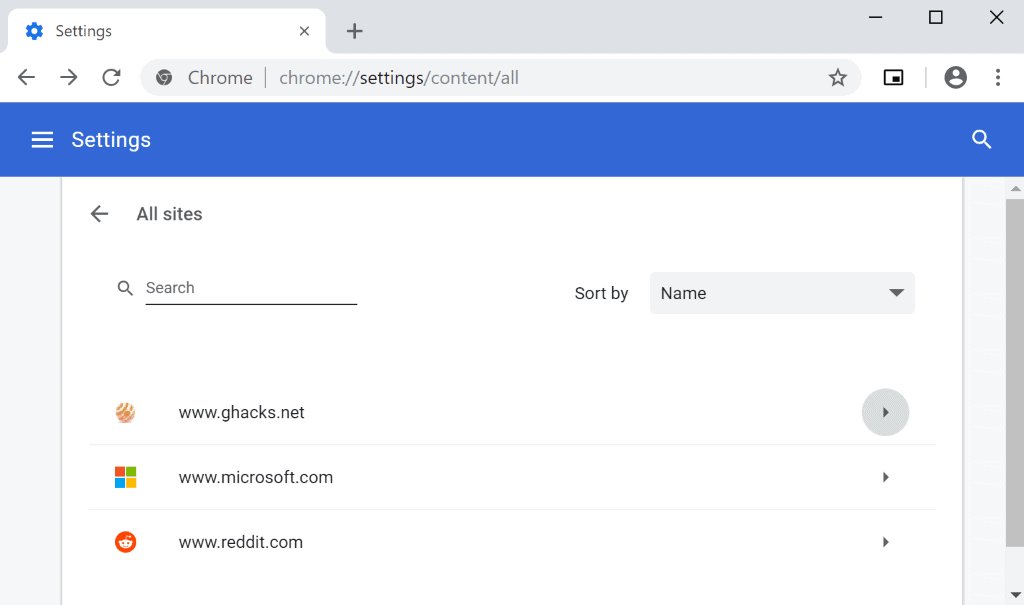


















camera not working for chromebook
camera not working in hangouts but works elsewhere