Map or disable mouse buttons 4 and 5 on Windows
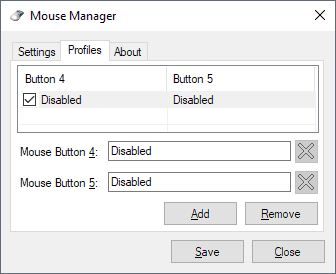
Mouse Manager is a free program for Microsoft Windows devices that gives you full control over the functionality of the mouse buttons 4 and 5.
Many computer mice have more than three buttons. While you can still buy a mouse with two or three buttons only, you may also buy mice with five or more buttons as well or other crazy designs.
Especially gaming mice tend to come with a lot of buttons that you can map all kinds of in-game actions to.
Buttons four and five are called side or thumb buttons as they are often attached to the side of the mouse and controlled with thumb activity.
Windows maps forward and backward navigation to these buttons by default which you can use in web browsers and some other programs.
There is no obvious way to map other functionality to mouse buttons; Windows does not include a tool that you may use to map different functionality to the mouse. Some manufacturers include mouse software that you may use for the purpose.
Mouse Manager
Mouse Manager is a third-party program to map or disable the mouse buttons 4 and 5 on Windows devices.
The program requires the Microsoft .Net Framework 4 or higher, and needs to be installed before it can be run. The interface is pretty straightforward; switch to the profiles tab and click on the add button to create a new mouse profile for the connected mouse.
The application limits control to buttons 4 and 5 which you can either disable by clicking on the x-icon next to them on the profile configuration page or by typing a key or a sequence of keys that you want to map to the button. You could use it to execute a series of keys in rapid succession or write something to the screen.
Mouse Manager does not support any special actions or programs; you cannot map actions like volume up or down, the loading of a program, or shutting down of the system to the mouse button.
While that is fairly restrictive, most users may not need the extra functionality. I for one selected to disable the buttons as I never use them and hit them accidentally once or twice a year.
You can create multiple profiles and switch between those profiles from the application's system tray icon.
An advanced version of Mouse Manager, called Advanced Mouse Manager, is available as well. It is not free but adds features such as application profiles which switches profiles automatically for you in the background.
Mouse Manager needs to run in the background and uses about 11 Megabytes of memory while it does so on a 64-bit version of Windows.
Closing Words
Mouse Manager is a handy program for Windows users who want to disable mouse buttons 4 and 5, or map them to different functionality.
If you want even more control, try the excellent X-Mouse Button Control.
Related articles
- Disable the touchpad of your Windows 10 device when you connect a mouse
- How to disable middle mouse button scrolling in Chrome
- Quick Access Popup: open folders anywhere with a mouse-click
- Use the keyboard to control the mouse in Windows
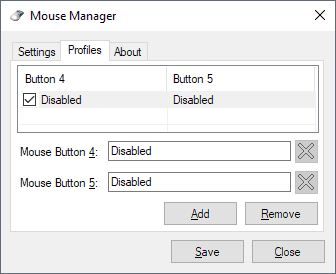


























Had to disable Mouse Manager on my Windows 10 computers. Worked beautifully on Windows 7 – no problems at all. On Windows 10 it would occasionally enter an endless loop, rapidly flashing the ‘shutdown, restart, log off’ dialog box center of screen. It probably trampled a Windows 10 reserved memory space somewhere.
Took me literally days to find this. Eventually kept the Task Manager onscreen while I systematically shutdown one item after another. As soon as I disabled Mouse Manager, the loop ended. This appeared to happen whenever I had a VPN open. Still scratching my head over this one :)
A mouse manager that refuses to work if it doesn’t have access the internet?? No thanks, I uninstalled it. I just hate these kinds of programs that absolutely require network access all the while having nothing at all to do with communications / network functions.
The program doesn’t require internet access, but the installer might, in order to download the .NET Framework if you don’t have it installed already.
Martin, in case you haven’t reviewed it before, I would recommend taking a look at X-Mouse Button Control. It’s probably the best application in its class.
Check the last sentence ;)
Any decent mouse with more then 3 buttons will come with software.
If you have an old microsoft device, you can still download Microsoft IntelliPoint 8.2 Mouse Software for Windows – 64 bit and it works fine on windows 10. I use it for my 5 button Microsoft trackball optical as they did not include it in the new windows store app for mice.
https://www.microsoft.com/en-us/download/details.aspx?id=26948
You mean will come with BLOATED software.
Sure will, although the software is crap in Logitechs case. Total and utter BS, you need to exit SetPoint manager in order to use pust to talk because “the smart software” doesn’t “keep” the button pressed. Epic.
Sounds like just the thing needed for when you’ve forgotten to install (or can’t find the CD) for your custom mouse drivers.
(yes, I’m looking at my Razer Death Adder right now)
@Charles B Cox Just head to http://www.razerzone.com/ and download synapse 2.0.
I use AutoHotKey to bind the side button to one of the Feedly keyboard shortcuts.
Lets me jump through my feeds by just using my thumb.