A look at Peek screen recorder for GNU/Linux
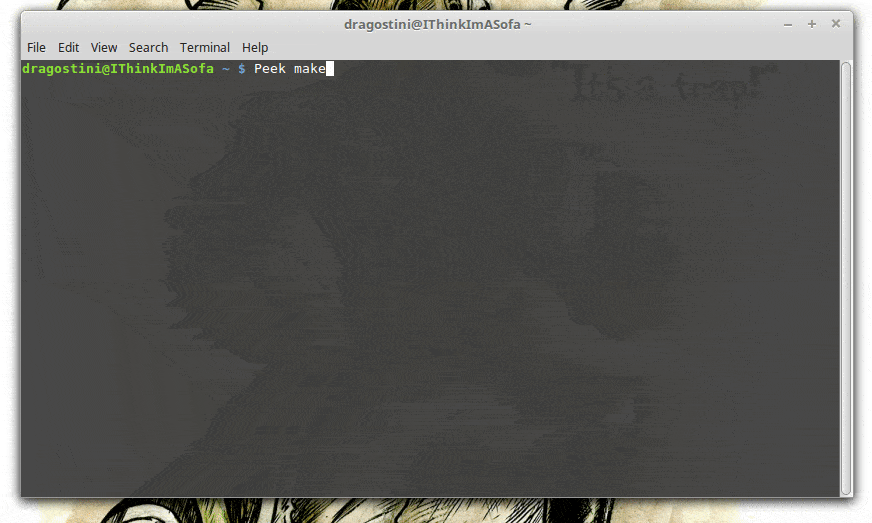
Have you ever found yourself wanting to record something on your screen for a few moments, to show someone else?
I’m not talking videogame streaming or anything on that big of a level, but rather more the need to show someone where to find a menu item, or how to change a configuration setting, or other similar examples. If so, Peek could become your new best friend, for recording GIFs or other silent videos of what's happening on your screen.
Peek is likely the most simplistic tool I have ever used for this purpose, but I don’t say that in a bad way, if anything it makes it even more of a pleasure to work with.
The developers describe Peek as a "simple animated GIF screen recorder with an easy to use interface". While the recording of animated Gifs may be the primary purpose of Peek, other output formats such as WebM or Mp4 are supported as well.
Installing Peek
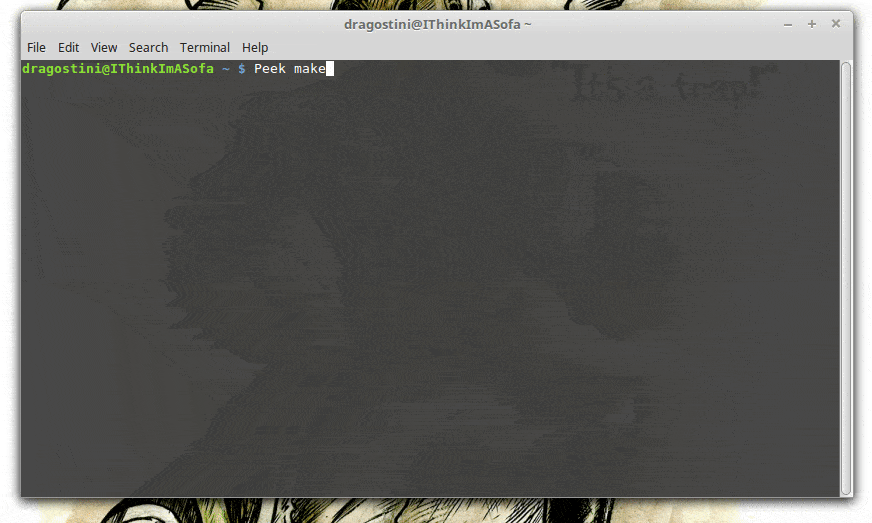
Peak can be installed via Flatpak for systems that support it, and detailed instructions for installation onto systems that don’t, can be found on the Peek Github page, although users do also have the option of using an AppImage as well, so virtually anyone can install the application regardless of OS used.
On the command line, type
flatpak install --user https://flathub.org/repo/appstream/com.uploadedlobster.peek.flatpakref
to install Peek on the device. The developers suggest that you install xdg-desktop-portal-gtk as well for full functionality.
Lastly, to update Peek, run the following command:
flatpak update --user com.uploadedlobster.peek
Peek is included in some distro repositories by default, surprisingly, Gentoo being one of them, as well as OpenSUSE Tumbleweed and Parabola.
Ubuntu users can run the following commands to install Peek on their device:
- sudo add-apt-repository ppa:peek-developers/stable
- sudo apt update
- sudo apt install peek
Using Peek
Peek is not a general purpose screencast app with extended features but rather focuses on the single task of creating small, silent screencasts of an area of the screen for creating GIF animations or silent WebM or MP4 videos.
Using Peek is so easy, I question if it might be the most simplistic program I have ever come across actually. Simply start the software, position the window over the area of your screen you wish to record (the window can be resized to fit) and press the record button, before going through with whatever it is you need to record.
Peek supports a few different filetypes, including:
- GIF
- APNG
- WebM
- MP4
Note: Peek does not record audio, so if you are using MP4 for example, keep that in mind. Peek is not meant as a large scale general purpose screencap tool, but instead meant for small video recordings.
Its also important to note, that Peek does not natively support using Wayland, although it can be used in a GNOME shell Wayland session by using the X11 backend:
GDK_BACKEND=x11 peek
Last words
Overall, Peek is a very simple, but handy little tool if you ever need to quickly record video to show to someone else. And, its also nice to simply show off another Native GNU/Linux tool.
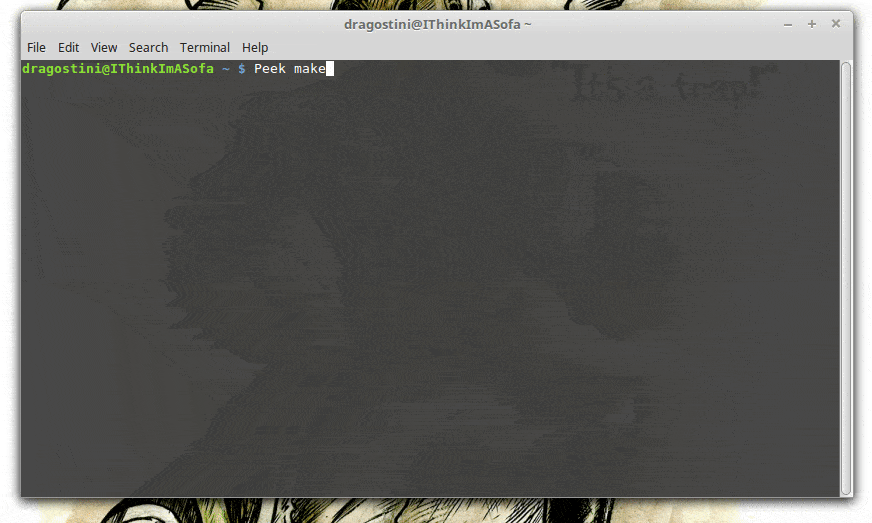


















Can you tell me why my network panel icon disappears after the latest Solus update? From what Ive read you are the linux guy, right?!?
Thank you Mike.
This will be very helpful.
+ thks f/the very clear install instructions!.
Great find, thank you for installation guide and commentary:)