Chrome's new Clear Browsing Data Dialog is more complex
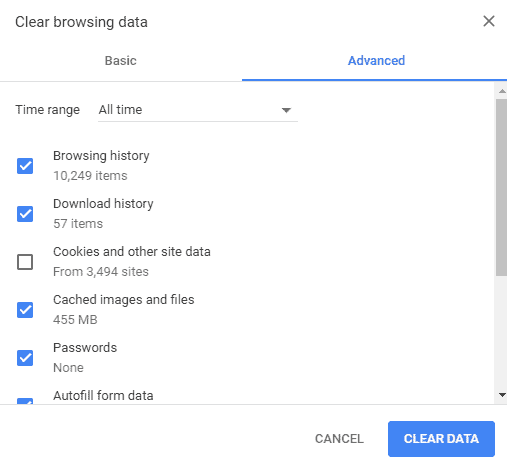
We all know that Google likes to tinker with the layout and design of the company's Chrome browser. While the company won't touch the actual interface much, it started to introduce material design changes to the browser some time ago.
The last release version of Google Chrome changed the bookmarks interface for instance to material design.
If you open the Clear Browsing Data dialog on Chrome right now, you will notice that it was changed as well recently by the company.
You can open the menu in multiple ways, one of the quickest options is to load chrome://settings/clearBrowserData in the web browser's address bar.
Chrome Basic and Advanced clear browsing data
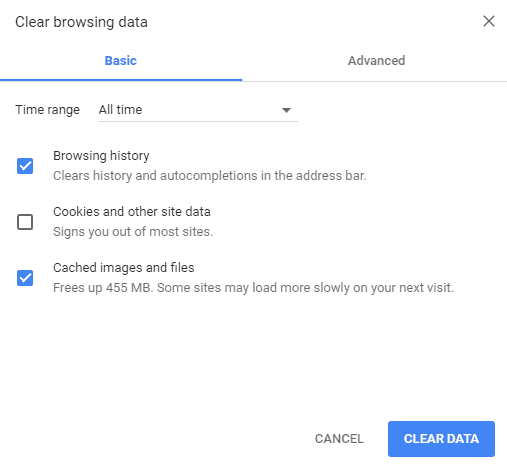
You will notice that Google separates using tabs now. There is a basic and advanced tab that differ in regards to the items that you can clear in the browser.
The default basic tab lets you clear the browsing history, cookies and other site data, and cached images and files. You do get the time range selector at the top, but no other options besides those mentioned.
You need to switch to the advanced tab to display all options again. There you find listed options to clear the download history, passwords, autofill form data, site settings, hosted app data, and media licenses.
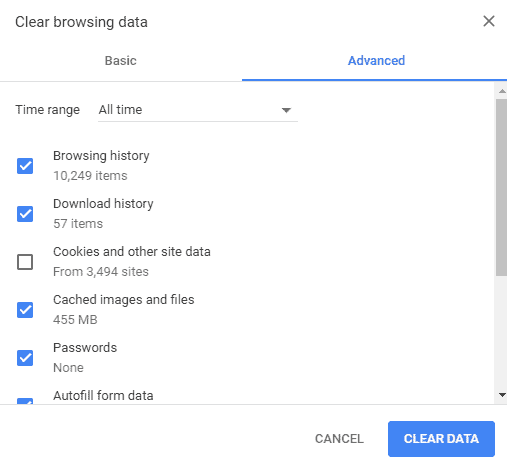
The advanced items reveal additional information on top of that. The number of items that will be removed if you clear the data is listed next to each item on the advanced tab. Only the cache size is listed on the basic tab.
Chrome remembers the last tab and will open it for as long as you don't switch to the other tab. That's good news for advanced users who want more control over the clearing of data in the web browser.
Closing Words
Google has not revealed why it decided to create a basic clear browsing data dialog and add it to the browser. The advanced dialog is the one that Chrome users have used ever since the first iteration of the browser was released by Google.
If I had to guess, Google made the change to prevent that users clear data that they need accidentally.
Now You: Why did Google make the change in your opinion?
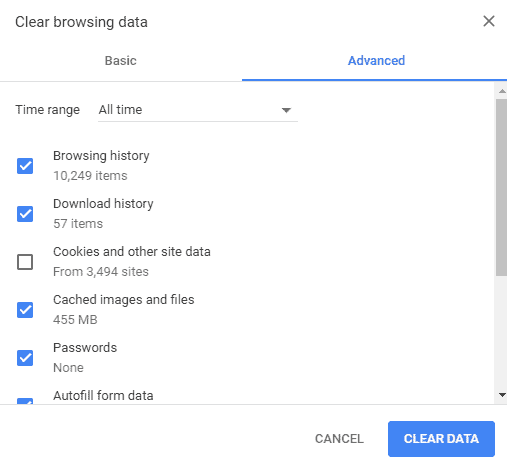



















I do not like Chrome Google because I have always had trouble to make the browser clear it all and when I do and run Ccleaner it finds always something with this Chrome. Now I’m on Xp and I do not now how the new Chromes are doing but I do not trust them… Maybe fast and secure but not good with privacy.
Kz from Belgium
Ctrl-Shift-Esc is a handy shortcut. On all browsers, even? Or most?
You mean Ctrl-Shift-Del? Yes that works in many browsers including Firefox, Chrome and Edge
Oops, yes. Ctrl-Shift-Delete.
Chrome’s free, so it has to do with what google wants, not users. They’ll go to ambiguous language next: “Don’t save cookies Yes No”
Try Chromium.
I’m pretty sure that the changes mentioned in the article applies to Chromium as well, they’re “basically” the same.
Last time I tried Chromium it already was with the Material Design changes to chrome://settings.
i think Google’s intentions are to make it so certain people won’t clear stuff out. They want them to see “Advanced” and think to themselves, “i better not touch this”. We know about Cookies and we just had an article on Ghacks about ETAg’s. Google doesn’t want stuff like this cleared out, Their goal is to try and make the internet a happy and Data Mining fest for themselves, all their Partners and all the other Data Miners out there…..
Hey, just wanted to leave an update here: that built-in antivirus system from Chrome (https://www.ghacks.net/2017/10/16/google-rolls-out-new-security-features-in-chrome-on-windows/) that was discussed some time ago is already in place, and there’s no option to opt-out, as many feared.
It seems to run automatically and randomly (like some times a week) and from what I’ve seen, only if you open Chrome.
When it runs, it scan your system with some processes of software_reporter_tool.exe, which is located at \AppData\Local\Google\Chrome\User Data\SwReporter. Inside this folder you can see that there are some .dll’s which belongs to ESET, along with the .exe I mentioned.
Last but not least, the scan generates three log files that can be found at \AppData\Local\Google\Software Reporter Tool.
In Chrome and Chrome Dev I just deleted everything inside the SwReporter folder (AppData\Local\Google\Chrome\User Data\SwReporter). Both Chrome and Chrome Dev seem to be working fine. Question now is will the folder contents be reinstalled with the next update? If so I’ll just add it to the Custom Files and Folders list in CCleaner.
@Richard Allen
> Question now is will the folder contents be reinstalled with the next update?
I think so. When I did a clean reset of my profile this week (deleting the folder at \AppData\Local\Google, like you suggested in another comment from Ghacks) I noticed that, at first, the \SwReporter folder was not created on the first startup.
After some time, however, it downloaded itself and already start running the first scan, creating the other folder with the logs I already mentioned.
With that said, I will try to delete the \AppData\Local\Google\Chrome\User Data\SwReporter here and watch out if it’s comes back.
> If so I’ll just add it to the Custom Files and Folders list in CCleaner.
What does this do, exactly?
“Google has not revealed why it decided to create a basic clear browsing data dialog and add it to the browser. The advanced dialog is the one that Chrome users have used ever since the first iteration of the browser was released by Google.
If I had to guess, Google made the change to prevent that users clear data that they need accidentally.”
It’s pretty clear what Google’s intent is, just look the description ‘Signs you out of most sites’. Normal user won’t understand what’s a ‘Cookie’.
Just modify the shortcut to use the –incognito option. This way the browser will always flush everything when closed.
It’s not a new change it’s there since Chrome 61 dev.
I’m naturally cynical anymore…
I always wonder when a change is made why the company chose to spend money (programmers, documentation specialists, testing, deployment, support, version management). Sometimes it might be to simplify or clarify how to operate a piece of software. But in this time of trying to track everything people do (key loggers, trackers, cookies etc.) and build a database of consumer preferences and habits I’ve come to the conclusion that many of these changes are made to obfuscate the management of software. By introducing this change to Chrome it becomes more difficult for the average user to take proactive measures to reduce their online fingerprint. Microsoft does this with their operating system (how many places do you go to manage privacy settings). Firefox requires a lot of configuration parameters (user.js). I kind of like Vivaldi – most of their stuff appears in an extensive menu and there don’t appear to be a lot, if any, hidden prefs. Many of these changes are made under the guise of improving the usability of the system or to enhance security. I don’t buy that story in many cases. As I mentioned I tend to be cynical. The more options that are provided in a package the greater the chance that a mistake will be made. Total flexibility does not equal total security. When I set up systems for people I tend to set them up so all browser information is deleted when the browser is cancelled or when the system is shutdown. If the person comes back and says – gee – my passwords keep disappearing I change the system and explain why. Now they know something and they are aware of their vulnerabilities. I will open a system up all the way if that is what a person wants. Periodically, of course, I get called because they are running out of space or their system is running slowly or something has taken over their system. That’s my viewpoint of many of these changes and what I do to negate, as much as possible, any privacy and tracking issues.
You’re damn right, in fact one of the changes that happened to the new Chrome’s Material Design settings page (chrome://settings) is that your cookies are not displayed on chrome://settings/content/cookies anymore. Instead, it only shows your cookie exceptions (block/clear on exit/allow). To see them, one needs to go further and click on “See all cookies and site data” option, located at the same page.
This is just a tiny example, but it’s the same with Windows and other software today. And it’s obviously made with the intent to obfuscate things to the user…
In the long run I think the change was a good one but they definitely could have done a much better job explaining what some of the settings do. Like under “Media licenses” the have “You may lose access to protected content from some sites.” so my question is why did they not include a small description under ‘Content settings’ which will delete all javascript and cookie exceptions? Deleting js exceptions would be a major pain for someone who globally disables js but uses a lot of exceptions. And, I think ‘Content settings’ also includes zoom settings but the total number of sites included under ‘Content settings’ (31 sites Chrome, 22 sites Chrome Dev) does not add up (javascript, cookies and zoom).
And, are the ‘Content settings’ supposed to be synced? If so why aren’t the zoom settings synced? The js exceptions and the cookie exceptions are being synced between Chrome and Chrome Dev but not the zoom settings, at least not for me. One step forward….