Winaero Tweaker 0.9 out with lots of new features
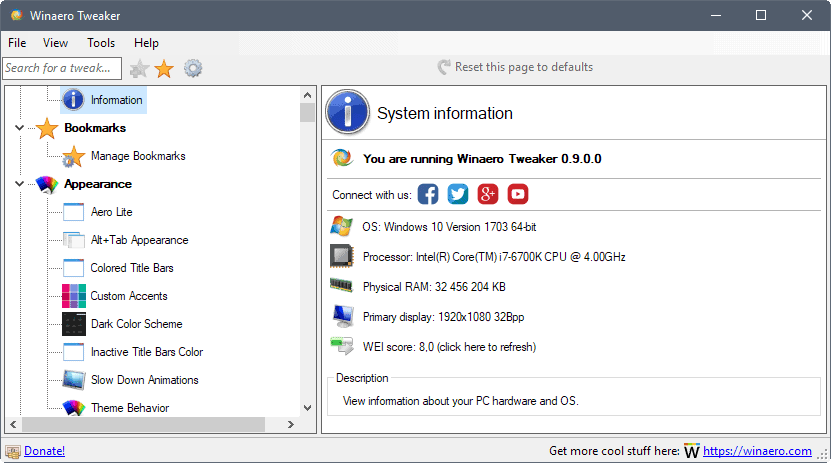
Winaero Tweaker 0.9 is the most recent version of the comprehensive tweaking software for Microsoft's Windows operating system.
We reviewed Winaero Tweaker for the first time back in 2015 when its initial public version was released. It was a bit light on content back then, but Sergey Tkachenko, the developer of the program, pushed out updates ever since that first release that improved the program manifold.
Winaero Tweaker is a free program for Windows. You can install it on the system or use the setup to only extract its content and use it as a portable application instead.
The program is compatible with all versions of Windows starting with Windows 7, and has a size of just 2.19 Megabytes.
Winaero Tweaker 0.9
Winaero Tweaker 0.9 uses the same layout as previous versions. You have a search at the top to find settings quickly, and a two-pane layout that lists sections on the left, and the actual tweaks or information of the selected section on the right.
So what is new in this particular version of Winaero Tweaker?
- Context Menu > Default Entries > Remove "include in library"
- Context Menu > Run with Priority -- Add the option to run a program with the selected priority (low, below normal, normal, above normal, high, realtime) from the context menu.
- Context Menu > Shut Down > Shut Down Context Menu -- Add option to the right-click (on desktop) context menu to shut down or restart (shut down instantly, shut down with warning, restart instantly, restart with warning).
- Context Menu > Power Options > Power Options Context Menu -- Add option to the right-click context menu (on desktop) to access power related items (Power options, power and sleep, edit current power plan, advanced power options, choose what the power buttons do).
- Context Menu > Settings > Settings Context Menu -- Adds links to Settings to the desktop context menu.
- Context Menu > App Mode > App Mode Context Menu -- Switch between dark and light color schemes for Windows 10 Store apps.
- Network > RDP Port -- Change the default Remote Desktop Protocol port.
- Behavior > Hibernation Options -- Manage hibernation options (enable hibernation, disable hibernation, disable hibernation but keep fast startup, change the RAM percentage that the hibernation file is set to.
- File Explorer > Hide Drives -- Option to hide drive letters in Explorer.
- Desktop & Taskbar > Pin More Contacts to Taskbar -- Change the default number of contacts that you can pin to the Windows 10 taskbar.
- Settings & Control Panel > Add Personalization -- Add personalization link back to the Control Panel.
- Behavior > Default Action for Shutdown Dialog -- Set the default action for the shut down dialog.
- Behavior > Windows Installer in Safe Mode -- Enable Windows Installer in Windows Safe Mode.
- Behavior > Enable Emoji Picker -- Enable the Emoji panel for all languages on Windows 10.
Closing Words
Winaero Tweaker has grown ever since its first release, and the feature set it comes with now is quite impressive. One thing that I'd like to see is an option to create System Restore points automatically before making any changes to the system.
Now You: Do you use tweaking programs for Windows?
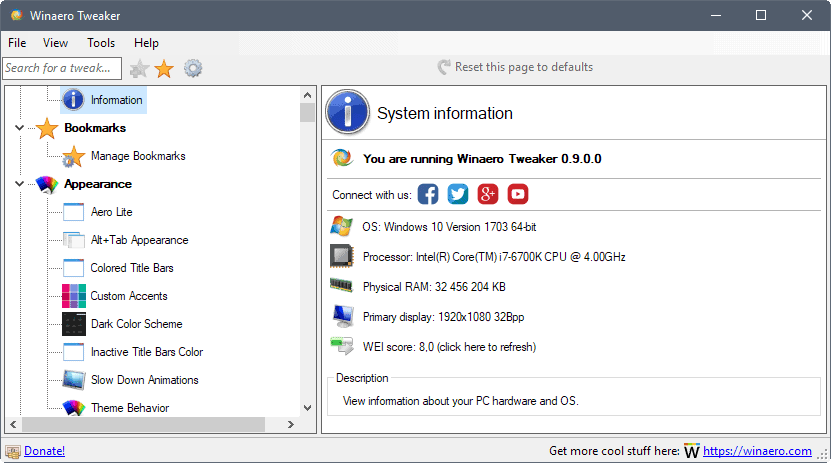


























Hah! Don’t you surf the net? That kind of software and those kinds of links (“Recommended!” “Click Here!”) are found on Hundreds of sites, mostly legit sites. Since you don’t, and you don’t understand, I will point out that it’s an ad that runs on the ghacks site and, similarly, All Over The Internet. Is it malware? Maybe, but I’ll never know. I’ve been disregarding those “recommendations” and “click heres” for many years. Unfortunately, this is a way for websites like this to stay alive, so we’ll be seeing these ads for a long time. Will less experienced people be fooled? I guess so. But it is utterly unrelated to the article or its author.
“Staying alive” accepting money from criminals? Something wrong in your reasoning.
Ben, the main issue is how ads are run on most sites. Webmasters put up a code, and the ad network pushes out ads to the site. You have little control over ads, unless you have a dedicated sales team. I wish I had, but Ghacks is a one man show and when it comes to deciding between writing an article or trying to sell ads, I prefer to do the former.
I do block ads when I’m informed about ones that are not suitable for this site or misleading.
A lot of what the Winaero Tweaker offers such as the “Power Options Context Menu” is accessible by right clicking the Start button. Adding those commands to the context menu is just duplicating what’s already available elsewhere.
windows defender to won’t allow run
“Adblock Plus” and “Ghostery” to remove ads. Then places like ghacks to review software = win.
Main Page:
– Winaero Tweaker 0.9 is out with new features
– Winaero Tweaker 0.9 is out. This release comes with a huge number of fixes and new features. Let’s review them.
– RECOMMENDED: Click here to fix Windows errors and optimize system performance.
I recommend to NOT “click here” if you don’t want going into troubles :((
Seeing that kind of recommandation in the first place, I would never use that tool personally.
Ok, if that’s indeed 100% malware then you definitively have a point. However, “a guy spreading shit” is a bit far-fetched. We don’t know how involved he is in those ads, no one is forcing anyone to install it and Winaero Tweaker remains Winaero Tweaker, and not “software from a guy spreading shit”. I’d completely agree with you if you only use software after making sure all people behind it are saints and never done questionable things in their lives, but I doubt that is the case.
Having said that, this issue needs to be cleared up with the Winaero guy since it does look bad, even if it does not automatically convert Winaero Tweaker to rubbish, as you imply. To sum up: we agree on the potential malware that needs to be removed, we don’t on the easy imputations and finger-pointing.
“we don’t on the easy imputations and finger-pointing.”
The link redirect to criminals who should be in jail. “Martin Brinkmann is a journalist”, a profession subject to a code of deontology. By redirecting people to malware and by not warning anyone he has no ethic.
That is an ad. A badly placed one, yes. How does it reflect/connect to the Winaero Tweaker program and its quality? It does not, at all. I’d leave the “evil-ad” witch-hunt and review the software in question.
What you call an add is malware: https://www.bleepingcomputer.com/virus-removal/remove-pc-repair But if you want to use a soft from a guy spreading shit this is your choice. My choice is to alert people reading the article.
Thanks for this! This is why Ghacks is pretty much my only Tech RSS feed.
Great, great program, not to mention essential for Windows 10. You just need to make sure you know what are doing beforehand – and System Restore is your friend.
P.S.: Recommended to set throughout Datatransfer back to 57600, seems to be better including CPU or Graphicscard Performance. My GC is Geforce 9400 GT.
Martin, go on with good Infos.
Greets, InGSoC.
Tweaking Windows is always a Thing, i just deleted thee Tweakers to do it with Onboard Functions.
I found out the hard way that it is possible to change, for example thee Speed from Data transcieved from thee Harddisk to thee Monitor.
It’s to be seen in thee “Geraetemanger”, first entry: Communicationsport. Go open Communicationsport with right mouse, choose Properties.
Next Windows gives u Posssibility on 2nd Rider to change Datatransfer from HardDisk to Monitor.
Usual Entry is 9600, i changed Value here to 115200. Thee Thing is, now Datatransfer from Disk to Monitor is way faster as usual.
My System is Win 10 32Bit, 2 Gb of Ram and Intel III Dualcore Processors.
I do NOT recommend here to set this Value for all Users, but for mee some allover Performanceboost is seen.
Also changed thee Setting for so called “Auslagerungsdatei”. Changed Value from let System do it to 4096/4096 and set it to that.
Reboot system, then do Defrag and Voila, all performance risen to a good Quote, as Browser, Mediaplayer and Game running same Time.
Thanks for recognising,
Greets InGSoC.