How to enable Developer Options on Xiaomi Redmi Android devices
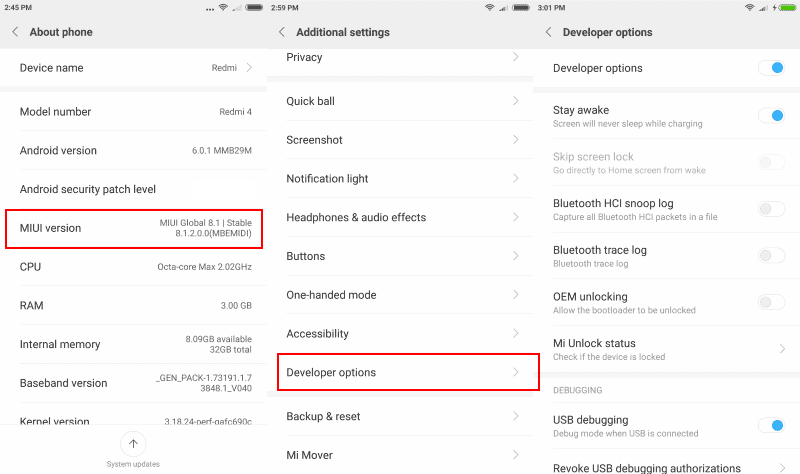
I bought a Xiaomi Redmi 4 Android device recently, my second Xiaomi device after the Xiaomi Mi4c that I bought some time ago.
Both devices come with Xiaomi's MIUI system that customizes quite a few things on the device. One of the things that I like to do on Android devices is to enable Developer Mode as it gives me access to a number of important features and options that are not available otherwise.
One of the features that Developer Mode gives you access to is USB Debugging Mode for instance which Android developers use to debug applications on their devices among other things.
But Developer Mode offers more than that. It may reveal options to unlock the bootloader, disable screen going into power saving mode when the device charges, limit background processes, display cpu utilization on the screen, or switch applications from active to inactive mode (may run in background, is not allowed to run in background).
Developer Mode on Xiaomi Redmi devices
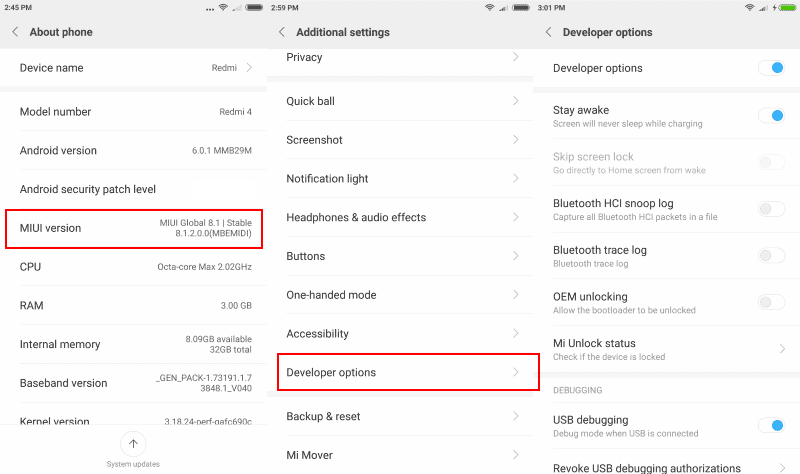
It is pretty easy to enable Developer Mode on Xiaomi Redmi devices (and most other Xiaomi devices). There is no visible option for that in the Settings or anywhere else though, and if you try to figure it out on your own, you may never discover the option unless you have enabled it on a previous Android device.
Note: You get a prompt to enable USB Debugging each time you connect the Android device via USB to a computer after you enable Developer Mode.
What you need to do depends on the Android device. On Redmi devices, you need to open the Settings, and then the About phone page when the Settings open.
There you need to locate the MIUI version entry, and tap on it a number of times. The device will respond eventually to the tapping by counting down the number of remaining taps until developer mode is enabled on the device.
Note that you need to do this once only, and not each time you want to access the developer options on the device.
Visit Settings > Additional Settings > Developer Options afterwards to manage the new settings that are now available to you.
The page that opens list all available Developer Options. You may enable USB Debugging on the page, block applications from running in the background, or modify other settings.
The following options are provided currently:
- Stay Awake -- Don't turn off the display when connected via USB.
- Skip screen lock -- Go to Home from wake.
- Bluetooth HCI snoop log -- Capture all Bluetooth HCI packets in a file.
- Bluetooth Trace log
- OEM unlocking -- Allow the bootloader to be unlocked.
- Mi Unlock status -- Check the device locking status.
- USB Debugging -- Enable USB Debugging.
- Revoke USB Debugging authorizations
- Install via USB -- Allow apps to be installed via USB.
- USB Debugging (security settings).
- Select mock location app.
- Enable view attribute inspection.
- Select debug app.
- Wait for debugger.
- Verify apps over USB.
- Logger buffer sizes.
- Wireless Display Certification -- show options.
- Enable Wi-Fi Verbose Logging.
- Aggressive Wi-Fi to cellular handover.
- Always allow Wi-Fi Roam scans.
- Use legacy DHCP client.
- Cellular data always active.
- Select USB configuration.
- Show Touches and/or pointer location on screen.
- Show surface updates.
- Show layout bounds.
- Force RTL layout direction.
- Window animation scale.
- Transition animation scale.
- Animator duration scale.
- Simulate secondary displays.
- Force GPU rendering.
- Show GPU view updates.
- Show hardware layer updates.
- Debug GPU overdraw.
- Debug non-rectangular clip operations.
- Force 4x MSAA
- Disable HW overlays.
- Simulate color space.
- Disable USB audio rooting.
- Strict mode enabled.
- Show CPU usage.
- Profile GPU rendering.
- Enable OpenGPL trace.
- Don't keep activities.
- Background process limit.
- Memory optimization.
- Show all ANrs.
- Inactive apps -- Set which apps may run in the background.
- Force-closed apps.
- Turn on MIUI optimization.
- Record background ANR cases.
- Record ANR intervals.
- Turn on ANR debugging.
Most of the options are only interesting for developers. Some however are useful to all users of the device as they give you control over background app behavior and other things that you cannot control otherwise.
Now You: Have you enabled the Developer Options on your smartphone?
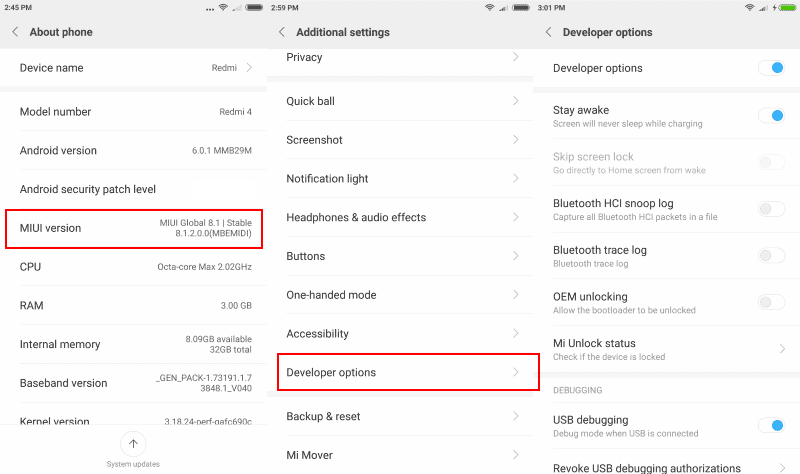





















Once upon a time you could install Debloater and get rid of all the junkware on the phone, but not if you upgrade to Nougat which I mistakenly allowed on my Samsung J5 a couple of days ago. Apparently Google blocked the backdoor which enabled users to remove all the duplicate Samsung junk and the app doesn’t work anymore.
Samsung has now placed users in a Catch-22 situation as well. Either enable all updates including ads, bloatware and all the other useless junk they want to load up your device with over wi-fi, or allow updates using your mobile data package. My workaround for that one is to enable the wi-fi option and then upgrade my data package to 20GB so that I never have to use wi-fi anymore. But it pisses me off that Samsung intends to force users to accept what it wants them to have by fair means or foul.
But as soon as my current contract ends, this f*cking phone is going to dumped in a bucket of water (it’s not waterproof) and then consigned to the trashbin. The next phone will be a stock Android model. Not a lot of choice there and only Nokia and Moto models qualify at the moment, but all future Lenovo phones are going to be stock Android as well. The K8 and K8 Plus are due out in March 2018 I believe and will cost around €180 to €200 apparently.
How much did you buy your redmi 4 for?
I cannot remember, in the 150 ballpark.
Hey Martin
Go for the European Rom, it’s debloated and has much more features
These guys took the development roms from China and release it in a global context.
https://xiaomi.eu/community/threads/7-9-21-22.41658/
I have it on my MI MAX Prime and trust me, everything goes better. Xiaomi as company has a terrible support for overseas customers.
Good luck!
P.D my first phone was a MI4C too! Beautiful Phone
Thanks I will take a look. One thing that I dislike is that the ROM that I’m on lacks in terms of security updates. Anyway, not my primary phone so not that much of a concern.
You should definitely use the .eu ROM over the original one. It’s made of the newest china dev version, thus having the newest patches possible while still having an original fully working MIUI.
And I hope you got it from a proper vendor that did not put on a bad version, some do it. If in doubt, ask on the xiaomi reddit.
You got the one with LTE B20 I imagine? Another thing would be using the newest google camera app with HDR+ as it makes a bit better photos (the RN4 ships with three(!) different cameras btw, if you are very lucky a Sony, but most likely an Omnivision or Samsung (they are crap)) – see reddit.
Thanks will take a look!
Here’s an interesting titbit for you concerning your new device Martin: http://blog.thijsbroenink.com/2016/09/xiaomis-analytics-app-reverse-engineered/
The title has “Xiaomi” misspelled as “Xiamoi”
Thanks!
Interesting, Martin do you know when the new MIUI9 will be released?
I don’t know unfortunately.
Apparently there is “no more than 3 threads in reply”, so I can’t reply directly to ilev, but Android Security Updates get released even for marshmallow (if manufacturers desires so) and even for lollipop (f.e. https://www.androidheadlines.com/wp-content/uploads/2017/06/galaxy-j3-2016-update-may-2017-galaxy-club-2.jpg ).
Martin, An Android 6.01 in 10.2017 ? What about those missing hundreds of security updates in the last 2 years ?
Or you can apply to unlock the bootloader and install something much better, like AOSP, Lineage, Remix or other nearly stock Android. Redmi 4x makes a very nice 100euro introductory device for a crapple refugee. I’m absolutely not a fan of Google and Droid, but at this point Timmy made me a passionate hater of everything Cupertino related. Not to mention that IMHO Android 7.1 already looks better than iOS 7+ and you can root the crap out of it with magisk.
and by doing that lose your warranty and risk bricking your phone
This isn’t a shitty Samsung phone where you lose warranty just because you use other software.