Opera 49 comes with Easy Setup mode
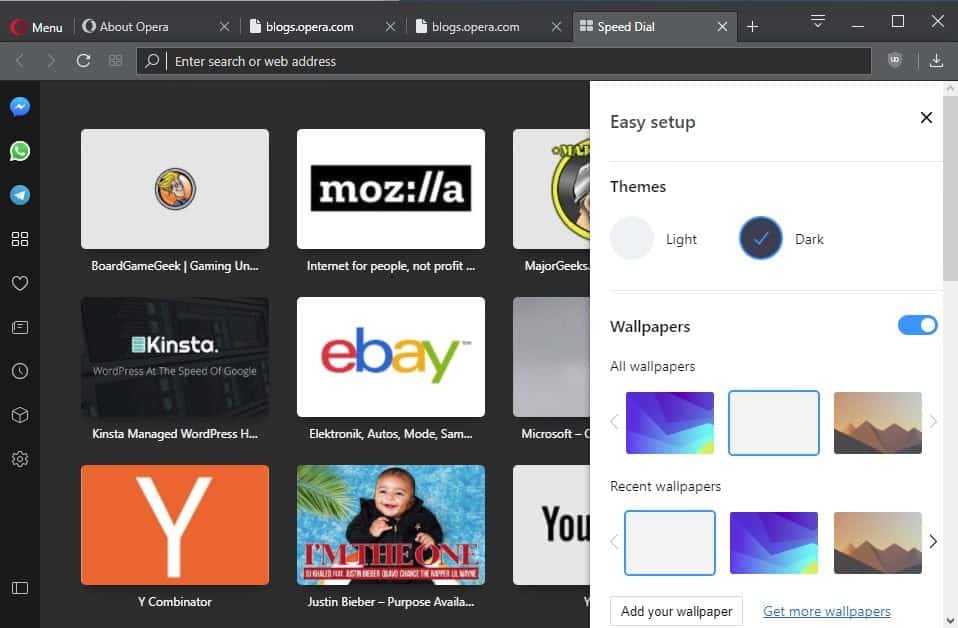
Opera 49 will ship with a new setup option that Opera Software calls Easy Mode to customize important preferences of the browser.
Easy Mode is not an entirely new feature though, as it is an updated version of the "customize start page" feature of current release versions of the Opera browser.
The new feature is still in developed, and was launched today in the most recent Opera Developer version.
Opera Developer is the cutting edge version of the browser comparable to Firefox Nightly and Google Chrome Canary/Developer.
Opera Easy Setup mode
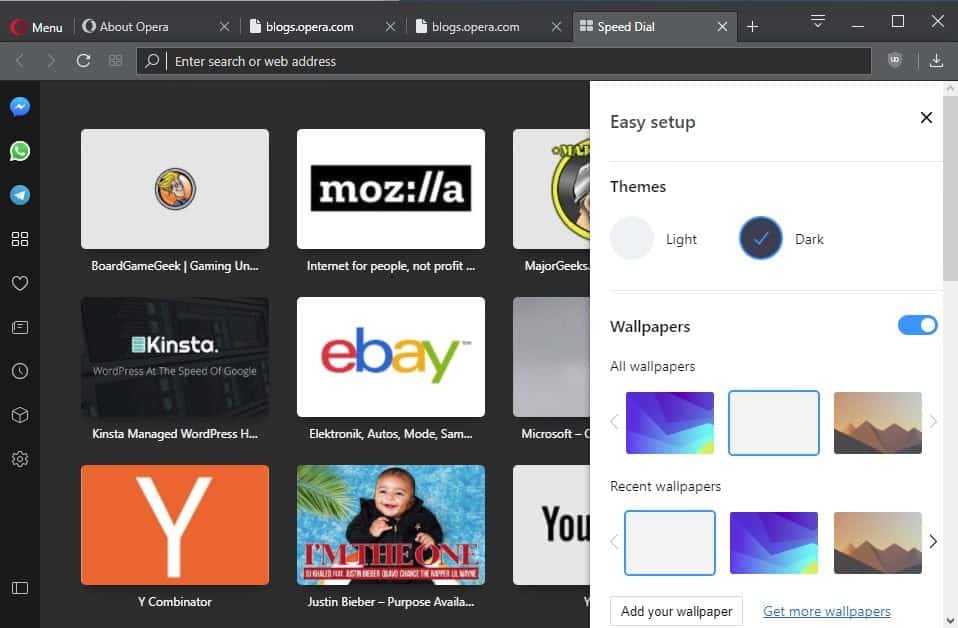
Easy Mode replaces the "customize start page" mode of the Opera browser. It offers more options in general, but some options have been moved elsewhere as well.
Customize start page lists only some options when you activate it: you can set a wallpaper, enable the dark theme, configure sidebar items, toggle speed dial and suggestions, and toggle the search box on the new tab page.
You can activate Easy Setup the same way that you activate customize start page. Open a new tab page in the Opera web browser and click on the settings icon in the upper right corner of the browser window.
Opera displays Easy Setup as a panel on the right. Some options remained the same: you can still switch between light and dark themes, and set a wallpaper.
But you find a lot of new options there that were not included before. You can enable the built-in adblocker, change the download location, toggle the bookmarks bar, clear browsing data, import passwords and bookmarks, and make Opera the default browser on the system.
The sidebar configuration and option to toggle Speed Dial are not available anymore in the new interface. You may still configure those however. You find the option to hide Speed Dial in the Opera Settings under Browser > Start page, and options to show or hide sidebar entries by right-clicking on the sidebar.
The most "commonly accessed and modified settings" are included in Easy Setup according to Maciej Kocemba who published a post on the official Opera Desktop team blog about the new version of the browser.
It is unclear yet whether Opera Software plans to show the menu on first start automatically, or if users have to discover it on their own.
Closing Words
One of the first things that I do when I install a browser is to modify browser preferences. Easy Setup may provide others who do so too with options to quickly change some of the important preferences.
I'd still pay a visit to the full settings though, but they are linked on the Easy Setup page so it is easy to go there and make sure everything else is set up properly.
Now You: What's your take on Easy Setup?
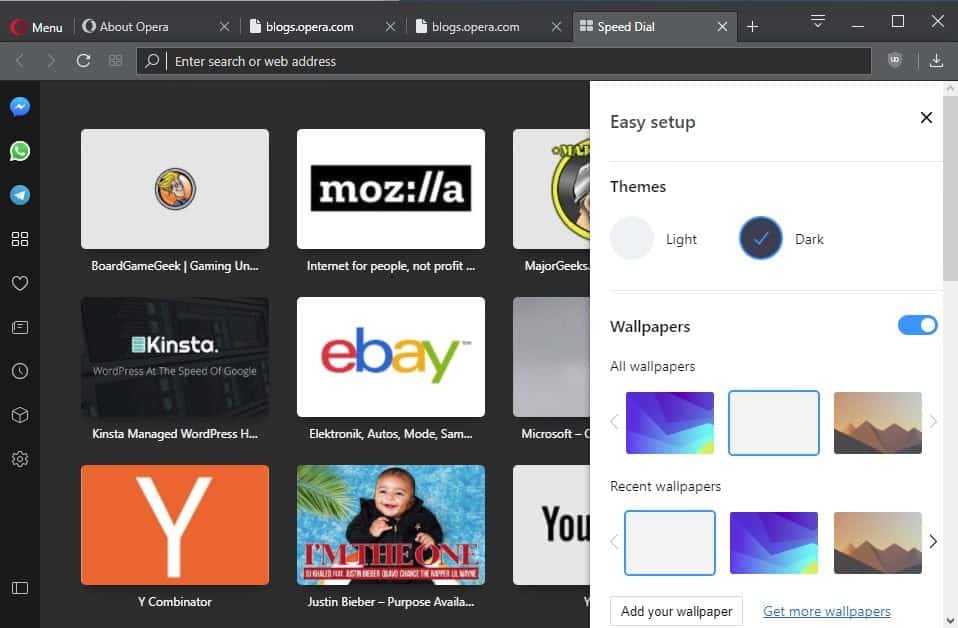



















Minimal updates for average browser. Even Vivaldi is much faster.
Personally, I think Opera is an excellent browser with many useful features and tweaks. Vivaldi – on my Mac – is the slowest browser I’ve ever tested…
Joe K:
In old times of Opera 12 and older versions, this browser together with Firefox were my first choice browsers on WinXP/laptop 2GB RAM.
However, for my friend with older equipment old Opera was the first choice. Even Firefox was too slow…
The only instance where I have experienced Vivaldi “slowness” is on lower-end hardware. On lower-end hardware, Opera and even Chrome seem to play a bit better. That being said, if you have lower-end hardware with a lower-to-mid range CPU, any Chromium-based browser seems to not play well.
I am not using Opera anymore because it used to set itself back all the time at the default browser without my consent. I do agree that Vivaldi seems to be on the slow side, it’s not performing well on my machine and I don’t care at all about its silly colour change habits with tabs. Still, I am preferring V over O.
I don’t really notice much of a speed difference on my Windows desktop. On my Windows laptop, I use Opera a little heavier due to the built-in battery saver. I guess I am weird in that I use a bunch of different browsers on my computer (Edge, Vivaldi, Opera, Firefox, Chrome) depending on what I feel like using or what browser has a new feature I want to try out. The only place I am less open on what browsers I use is on mobile, where I only use Brave and Focus since mobile ads are terrible and eat up battery and data. Brave is the best mobile browser I have come across, even if the sometimes aggressive adblocking/tracking protection will cause a page to load a bit funny.
On my Win7 64bit computer, Opera has problem with 20 pages (!). Vivaldi can open more pages (50), Chrome even more: hundreds (with extension Native Lazy Tabs), and Firefox: thousands.
There are also weaker browsers than Opera, but who cares about them :)
Slightly off-topic, but has anyone tested the built-in Opera ad blocker versus uBlock Origin to see which is the better option. I am a loyal uBlock Origin fan and have it installed in Opera, but I have noticed the occasional ads coming through at times. I have uninstalled it and then re-installed it with no luck on the fix. I’m thinking it might be due to the lack of a uBlock Origin Extra option in Opera since I never see the ads on this particular website when I use Vivaldi or Chrome.
@Joe: You can install uBO Extra from the Chrome Store using Opera’s ‘Download Chrome Extension’ add-on (https://addons.opera.com/en-gb/extensions/details/download-chrome-extension-9/), which works fine here.
The built-in ad-blocker is pretty okay, but is – imho – a bit slower than uBO and doesn’t give you nearly as much control over the blocking process.
@Joe: The extensions update automatically from the Chrome Store. However, I would still use as few extensions from the Chrome Store as possible (and try to get as much as you can from the Opera Store) because Opera’s review routine for extension updates is more rigorous than Google’s. Unless the Opera version of your extension has been abandoned, I’d stick with Opera’s Store.
EFF (HTTPS-Everywhere and Privacy Badger), gorhill (uBO), Ilgur (Smart-HTTPS) and quite a few others regularly update their Opera extensions on that Store, as an off-the-cuff example.
If I download extensions from the Chrome store for Opera, will they automatically update, or will I have to manually update them every time a new update is released by the developer? The reason I ask is with this “Download Chrome Extensions” add-on, I would probably run all my extensions from the Chrome store since the Opera versions are usually update a bit slower than the Chrome ones for obvious reasons.