Chrome: launch sites in borderless windows
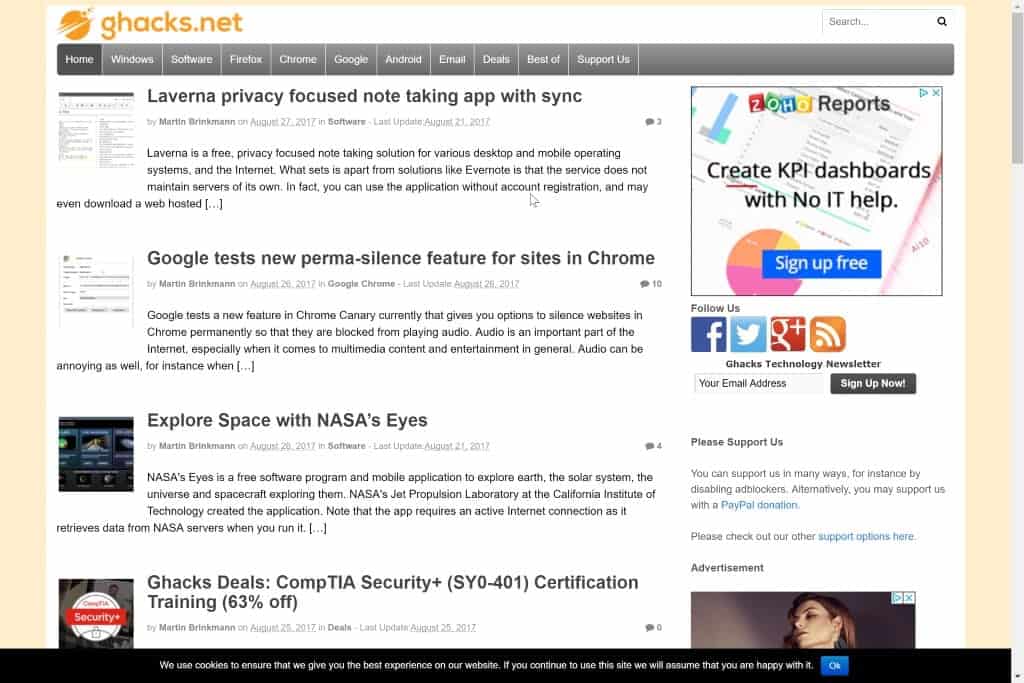
The Google Chrome web browser comes with options to launch sites in borderless windows to maximize the display space for these websites.
The default version of Google Chrome displays website content and interface elements. Interface elements are the address bar and toolbar icons, and the tab bar. Chrome includes no options to display a sidebar or status bar, or any other toolbar.
You may configure specific websites to open in a borderless window when opened in Chrome. This can be useful to maximize screen estate. Chrome supports several options to display sites in an exclusive window: you may run Chrome using the --kiosk parameter to get rid of all browser chrome elements and display only the site in question on the screen. Another option that you have is to run Chrome with the -app parameter instead to only display a title bar but no address bar or tab bar.
Another difference between kiosk and app is that the former runs in full screen mode while the latter in window mode.
Kiosk Mode
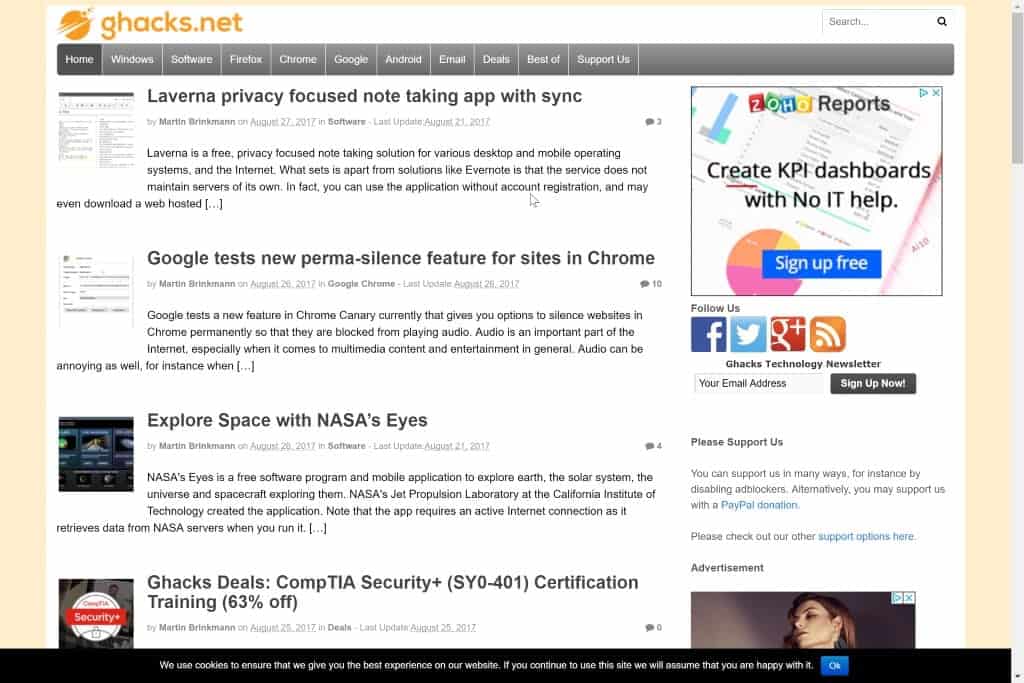
You may use the --kiosk parameter to run specific sites in kiosk mode using Chrome. Kiosk mode is a fullscreen mode that displays no browser chrome; no address bar, no title bar and no tab bar. There are no buttons to close the Chrome window which means that you need to use other means such as Alt-F4 to close the browser window.
To use Chrome in Kiosk mode, run the browser with the parameter --kiosk SiteURL, e.g. --kiosk https://www.ghacks.net/. You may add the parameter to a shortcut permanently to always open the site in question in kiosk mode when executed.
The following instructions are for Windows:
- Right-click on the Chrome shortcut in the taskbar, right-click on Google Chrome again when the menu pops up, and select properties from the second menu that opens.
- Append --kiosk https://www.ghacks.net/ to the target field. Make sure there is a space between the existing target value and the new --kiosk value.
- Click on ok.
Whenever you execute the shortcut now, Chrome opens the selected site in Kiosk mode.
App Mode
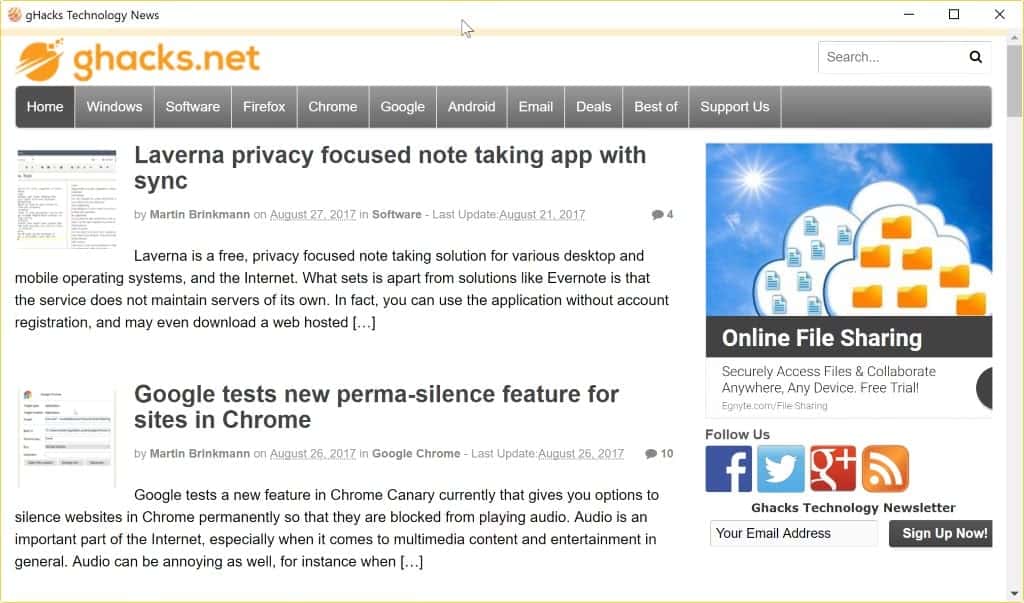
App mode is different from Kiosk mode: a title bar is displayed in the mode, and the site in question is displayed as a window that you may resize. To create an app version of a site in Chrome do the following:
- Load the site in question in Google Chrome.
- Select Menu > More Tools > Add to Desktop.
- Type a name for the shortcut.
- Check the "open as window" box.
- Click on Add.
Chrome adds a shortcut to the desktop that uses the --app parameter to launch the selected site in a window. Only the title bar and window controls are displayed, the address bar and tab bar are not displayed.
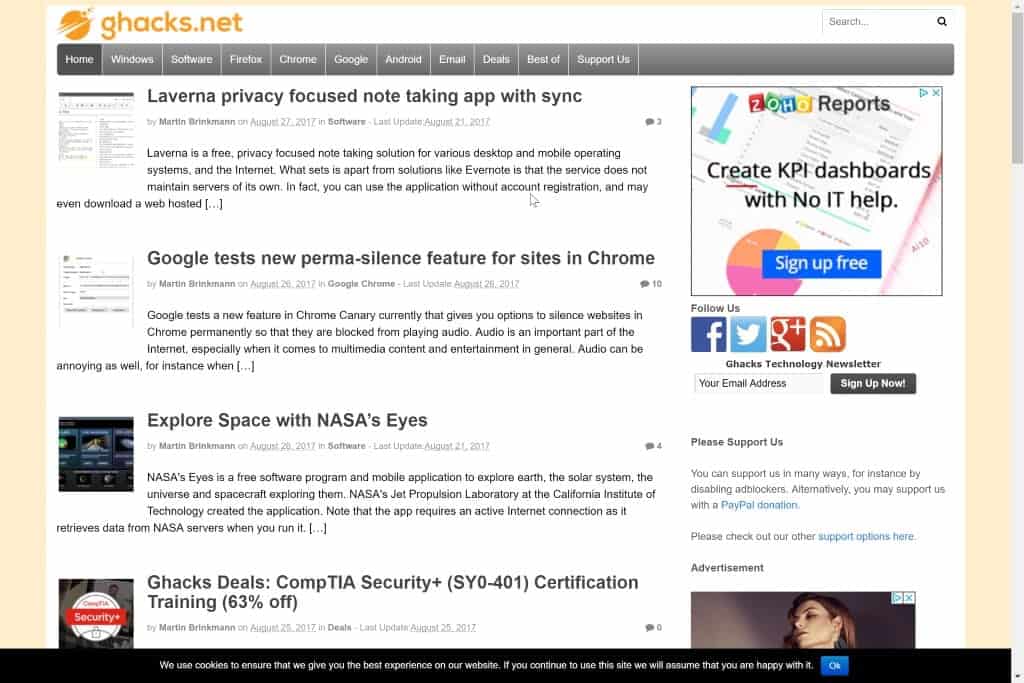



















I am using the app mode but sometimes I get another information bar under the title bar that gives an ‘X’, a lock to view site information, the title again, and the http web address. It is about 3 times as high as the title bar which also stays.
If i click the X, the whole app window closes. How can I make this bar not show up?
Load the site in question in Google Chrome. “ok got that!”
“Select Menu > More Tools > Add to Desktop. “What menu?”
@tobsam !! I’m looking for the same thing. Did you have any luck?
there’s a chrome extension I’ve been using called floating player that does the job… dont know if theres a transparency option for it… and it’s been messing up with twitch lately but i fixed that i think.
thats what i needed ! thanks
Ok, I have no idea where else to ask for help… I’m looking for a way to have a borderless chrome window of specific size… kiosk mode will allow me to have a borderless tab, but its not resizable, app mode however is resizeable, but won’t let me make it borderless….
Longer explanation: I want to put a transparent floating window of the YouTube TV website above a fullscreen game, I was able to solve most of the encountered problems by using NIRCMD to make windows borderless, transparent, always on top, and resize them. I am even able to make the chrome kiosk tab transparent, but resize doesn’t work… and app mode simply won’t let me get rid of its title bar…
So, if you have any ideas for this, lemme know :)
App mode seems like its the closest to F11 in a window… but any idea how to change the title bar colour? [It doesn’t seem to use the Chrome theme, nor pay attention to Win10 Dark Mode, so it’s a distracting grey, when I want a dark reading mode]
Hi Martin,
Plz introduce “Save Page WE” firefox extension. it’s nice, because saves pages and their files as a single html file that will be open in all browsers correct.
Thankfully
Just something like the full-screen metro IE…?
How is this any different than hitting F11 in Firefox (or any other browser if it works)?
It is crucially different (For -app mode)
The chrome F11 function forces you into a maximised window. The –app function as helpfully provided by the author allows the closest experience to full screen mode but with the benefit of adjusting the window size.
This is exactly what I was looking for to reduce the amount of unnecessary clutter around the main web page itself.
Thank you for taking the time to write this up Martin, it has made mine and probably many other peoples day.
Yep, I would rather use Firefox and F11. Chrome’s feature is useless.
Kiosk mode is dedicated, you cannot switch. The app mode is displayed in a window that you can resize.
Just to make sure: it loads add-ons and profile configuration with it right ?
Don’t really use Google Chrome, but this is a really nifty feature!!!