Find out which sites are slowing Firefox down
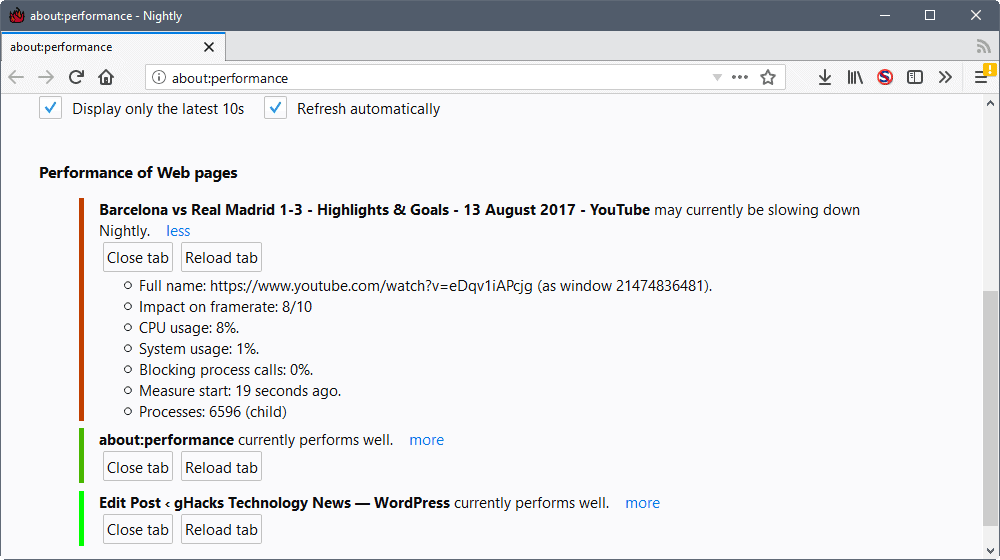
If you open multiple websites in the Firefox web browser -- and most Firefox users probably do -- you may run into situations where Firefox slows down at one point or the other.
Firefox handles semi-large numbers of tabs quite well, both when it comes to memory use and CPU utilization, but there is still the chance that a site, or a browser extension, may slow down the browser.
While that is sometimes easy to find out, for instance when you just opened a site and the browser starts to hang or slow down, it may not be as easy at other times.
Mozilla Firefox comes with internal tools that help you analyze the situation and find out which tab or extension slows down the browser.
Find out which sites are slowing Firefox down
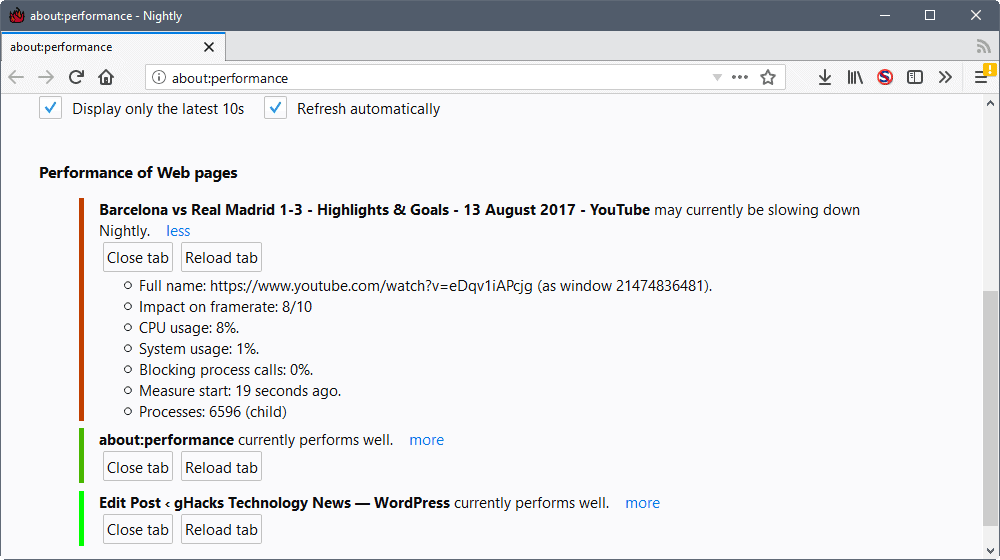
Mozilla added the about:performance page back in 2015 to the Firefox web browser. The organization improved the page several times since then, for instance by redesigning it to improve the information, or by adding process information to it.
Note that the following method works only if Firefox is still responsive as you need to load the internal URL in the browser to access the information.
Load about:performance in the browser's address bar to get started.
Firefox separates the data in two sections: memory usage of processes, and performance of web pages.
The first section displays the memory usage of the core Firefox process and all subprocesses. Firefox is a multi-process browser, and the number of processes you see on the page is related directly to the number of content processes the browser uses, and the number of webpages that are open.
You cannot link a process to a particular website in Firefox. This is different from how Google Chrome displays information in the browser's task manager as it highlights websites directly in it.
The "performance of web pages" section however highlights open sites and how they perform. Mozilla Firefox grades these sites automatically in three ways. First, by listing the highest offenders at the top of the listing.
Second, by using color codes that indicate the performance. Light green is good, red is bad, and there are nuances in between.
Third, through text. Firefox displays either "currently performs well" or "may currently be slowing down" information next to each tab.
You may click on the more link next to each web page listing to display detailed information on the performance.
It highlights the cpu usage, impact on framework, blocking process calls, and the process ID. Buttons are provided to close or reload the tab right on the page.
Note that Firefox displays only some open sites by default. You need to click on the "show all" button to display all open web pages in the browser.
Once you have identified the offending page that is slowing Firefox down, you may close or reload it, or use the process information to kill its task. This is not recommended usually as you may kill multiple open sites this way (as sites may use the same process in Firefox as it is not a one-process per site or tab browser like Chrome).
If you cannot control Firefox anymore because the browser appears to be frozen solid, you may kill its main process to restart it. Firefox's session restore feature should kick in at the next start of the browser.
If you still have some control, you may hit Shift-F2, type restart, and hit the Enter-key.
Now You: What do you do when you run into performance issues?
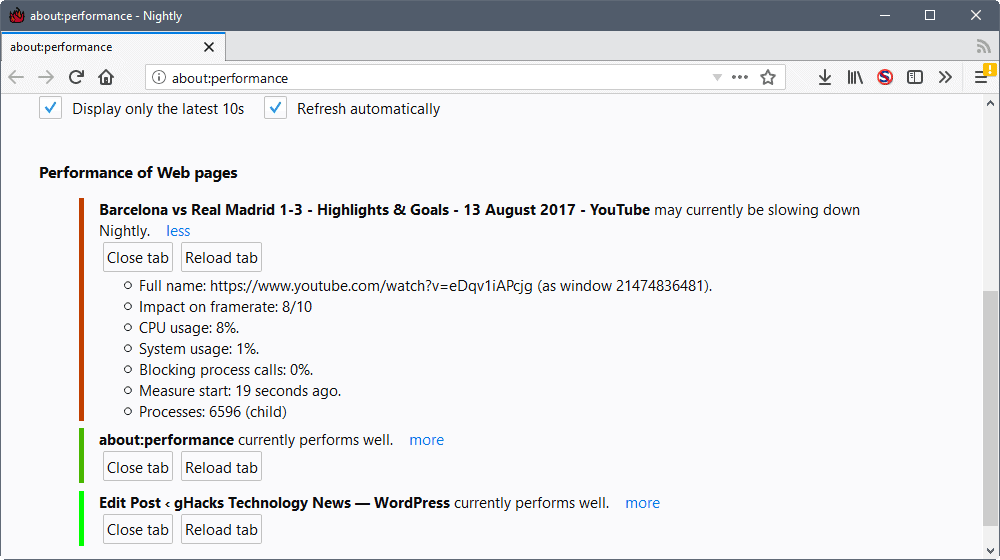





















Useful, thanks. It seems twitter is a major consumer of resources – frame rate often hits 10/10, CPU usage fluctuates up and down – difficult to see how much it impacts it as it almost freezes firefox so cannot get back to about:performance quickly enough. I have 8 gigs of RAM and firefox eats up most of this. Reset firefox, done all the tweaks and still its getting slower and slower. Frustrating.
I wish there was a way to kill just a specific script, isn’t that what use to suck out the juice of any browser when it freezes up..? Is there a way how to figure out what scripts are using lot of CPU resources?
I have understood it should be possible to deny specific scripts using NoScript ABE but I never figured out how to use it, a good tutorial on it would be great. Take as an example the script on Youtube when the user click on any Youtube link it circumvent the browsers own function and instead uses some script to take the user to the next page, how can one stop that?
Cute… “about:performance may currently be slowing down Firefox.”
Interestiing…”Privacy Badger” isn’t listed among my add-ons in about:performance, even though it is active. Has the EFF figured out a way to hide it?
CTRL+W? ;)
Sometimes I feel like I’m the only oddball that never has Firefox or any other browser ever lock up on them. Does that happen mostly when someone is not using an ad/content blocker? The only performance issues I ever see are when I’m experimenting in whatever browser and have uBO disabled and javascript enabled. And even then the only issues I see are in scrolling performance because of the extended page load time and the occasional unwanted redirect.
Even with development browsers like FF Nightly the performance is excellent, and the same goes for Chrome Dev. Which reminds me, there is a new flag, AsyncImageDecoding that looks promising.
I don’t get it. I just have average hardware and I see people with Core i7s and GTX 1080s with browser performance problems. :-D
Oddly enough I never run into performance issues. Probably, content blocking helps since it dramatically reduces exposure to the third party crap usually responsible for most problems.
” If you cannot control Firefox anymore because the browser appears to be frozen solid, you may kill its main process to restart it. ”
Can a browser with content separated from the main process cease to respond properly ? Especially when you account for out of process extensions. If both sites and add-ons are isolated from the heart of the browser, how can this heart freeze, malware excepted ?