Run web searches from your Windows desktop with Fling
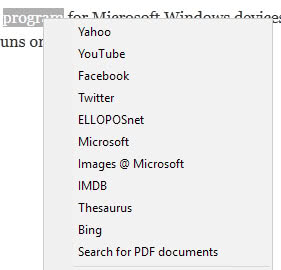
Fling is a new program for Microsoft Windows devices that adds global web search capabilities to PCs the program runs on.
Most Windows programs come without options to run web searches for terms or to look up information. While Microsoft did integrate web search capabilities in Windows Search, it is a rather mediocre solution as the results that are returned by the feature are usually not uber useful (apart from the situations where search does not work at all).
Web search actually is one of the first things that I disable on a new Windows machine, after taking care of privacy first.
Fling
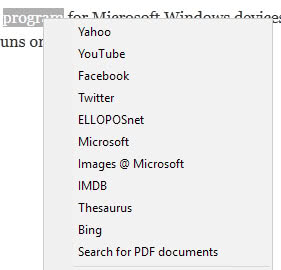
Fling is a free keyboard powered program that enables you to run web searches from any program in Windows. As long as you can select text in the application, you can run searches for the selection.
The whole process is simple and straightforward. Highlight some text, press the keyboard shortcut Ctrl-Shift-S, and select one of the available search providers or services. Fling opens the search in the default system browser, and that is that.
This works well in any application that you can highlight text in. I have tested it in Firefox and Chrome, Microsoft Office, Thunderbird, and even in Explorer.
The program ships with a default set of search services that include search engines like Google Search, Bing or Yahoo, social media sites like Facebook or Twitter, media sites like YouTube or Google Images, Amazon, a Thesaurus site, and more.
While the selection is quite good, it is optimized for English speakers. Good news is that you can modify the search engines easily. This can be done by right-clicking on the Fling icon in the system tray area, and selecting the add/removes engines option from the menu that opens up.
All edits are done in a simple text file that requires little explanation. Each entry is divided into a namex and a pathx part, with x being a unique number.
Name1=Yahoo
Path1=https://search.yahoo.com/search?p=
Name2=YouTube
Path2=https://www.youtube.com/results?search_query=
You can modify these directly, for instance by replacing the search engine with a locale version, change the order by moving engines around, or delete engines outright.
You can also add new engines to the list. All you need for that is the default search URL of the service. While it may require some testing to get it right, it should not be too difficult for most search services out there.
Note that some engines are hard coded and cannot be removed. The only other option that Fling provides is to change the default keyboard shortcut to another one.
You don't need to use the keyboard shortcut, as you can run searches from the system tray context menu as well if you prefer that.
A word about the download: I suggest you download Fling from a third-party site like FreewareFiles, as downloads on the official site are enabled only when you "like" it first on a supported social media site.
Verdict
If you find yourself running web searches regularly while you are working on Windows, for instance when editing Office documents or reading papers, then you may find the convenience aspect of Fling useful to improve your productivity in this regard.
While it is possible to run web searches manually using web browsers and services on the Internet, it requires some copying and pasting, and maybe loading of sites to do so.
Now You: What is your take on Fling?
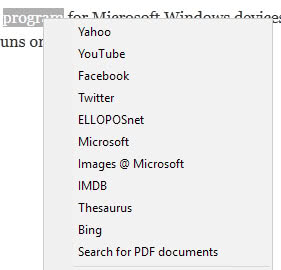


























The idea is interesting, but there are several deal-breakers here :
> The keyboard shortcut. Most developers assume than you run only one program on your computer, their own. Hence the keyboard shortcut, which is “easy to remember”. It’s not. Not when you run hundreds of programs, and all insist that you remember some shortcut in order to be able to use them. The correct way is the right-click menu.
> Hard-coded search engines. Just no. If I install some ubiquitous program on my computer, it’s to add features that I need. Not to display options that get in my way and are there only to bring money to the publisher. I certainly don’t want to search into Facebook or Twitter.
> Racketeering. What makes this developer think he can bully me into lying, just in order to be able to use his program ? Broadcasting to the world you like a product before you’ve even been able to try it is called lying. Lying is a bad thing. Let people with a criminal mentality download and use that program ; that’s best suited to them.
You can change the keyboard shortcut in the program options. I agree that I dislike the hard-coded engines as well, and would prefer an option to change or remove those. Agree fully with your last point, that is bad.