Take control of file copy jobs with Total Copier for Windows
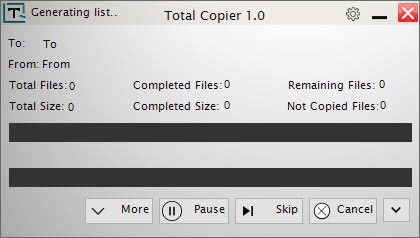
Total Copier is a free program for Microsoft Windows devices that gives you more control over file copy jobs on the operating system.
Copy jobs using built-in functionality on Windows PCs can be quite frustrating. There is no queue or batch functionality, jobs slow down to a crawl if you run more than one, there is no error log right away to find out which files did not copy correctly, and you cannot pause jobs, and those are just some of the issues that users may experience.
Third-party programs like TeraCopy, FastCopy, Rich Copy, or Talent Copy V are just some that improve the process in one way or the other.
Total Copier
Total Copier is another program designed to improve copy processes on Windows. The free program does so in a number of ways.
Note: you may get a SmartScreen Filter popup during installation. If that is the case, click on the more info link and then on run anyway to continue with the installation.
Total Copier registers itself as the program to use when it comes to file copy jobs on Windows. It limits itself to copy jobs from one drive to another, and won't do anything if you copy files to a different location on the same drive.
If you copy files or folders to another drive, its copying window is shown instead of the default Windows copy dialog window.
The program generates the file list first, and will then copy the files to the destination. The dialog offers more options than the Windows dialog: you find options to pause and resume the job there for instance, and may check the pending, completed and erroneous jobs with a click on the down arrow icon in the interface.
This extended interface features a search as well to find files quickly, and options to change the sort order. The latter can be useful to move files up or down the priority ladder.
Depending on how you configure the program, you may add new jobs to the existing job while it is running. Total Copier keeps a log of all jobs for record keeping.
The program ships with a handful of extra options that you may find useful. First, it features an auto-resume feature that is designed to pick up copy jobs right where they stopped the last time. If the computer crashes during a job for instance, or if the Total Copier process is terminated, this feature will start the running copy job on the next start of the application automatically.
Another option that Total Copier ships with is to add running jobs to the pending list. This saves them there basically, so that you can resume them at a later point in time.
You find additional options to tweak the copy job in the settings. There you may change rename rules for old and new files, may change the buffer size, and configure the program to shut down, hibernate or sleep the PC after a job completes.
Multi-Clipboard is another feature that Total Copier ships with. It allows you to keep nine records in the Windows Clipboard instead of just one, and use shortcuts to save and paste the entries.
Verdict
Total Copier took a long time to start copy jobs. I tested this on three machines, two running Windows 10, and one Windows 7, and it took way too long on all of them. I won't go as far as suggesting that this is a general problem with the latest version, but it sure looks like it.
Even adding just one or two files would have the program sit idly at "generating list" for minutes. The functionality that Total Copier provides is quite good though. It is unusable on the machines I tested it on, which is unfortunate.
Now You: How do you copy files on Windows?
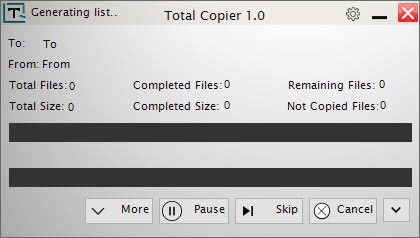


























Thanks for the review. I don’t see any mention of verification of files after the copy is completed. I looked at the developers website and no mention there either.
I watched your video and I’m wondering which “text to voice” software you’ve used.
Thanks.
I cannot remember whether it verified, but since I did not mention it, it seems likely that it does not.I used Amazon’s Polly for text to speech.
With Directory Opus.
Great software….
I like multi clipboard and add to pending list feature.
Thanks for review. Looks like suffers from the common issues of this kind. Easier for me to either open 2 File Explorer or use Q-Dir in 2 panel mode. Tried the mentioned alts years ago and found them wanting. Looks like those still messy.
A replacement for Tera Copy would be welcome. I use it integrated into Windows Explorer, or Directory Opus, when copying numerous critical files (since it checks the copy against a hash).
However, the last “improvement” in Tera Copy user interface is catastrophic : it’s larger than the previous one (which needed an electron microscope), it’s pretty, you think that it’s more user-friendly… until you actually try to use it. This is hall of shame-level malfeasance. The developer broke all rules of sensible design.
It’s impossible to guess what the various icons, buttons and tabs do.
Tera Copy has managed to make a mess out of one of the most straightforward, undisputed, taken for granted and universal user interface metaphors in the world : the three icons sitting on the top right corner of all windows, to minimise, reduce or close them. Tera Copy has managed to stick sub-non-windows inside its window, with an infinite possible number of such triplets. This is a crime of major proportions, which should send Mr. Tera Copy straight to The Hague, before some international tribunal for crimes against computer-using humanity.
It is actually possible to destroy your files after having completed a successful copy operation, by clicking on an unsecured and cryptic Delete button which does not bother to tell you beforehand what it plans to delete and where it is.
You have sets of command icons on all four corners of the window — how very practical when that window is often wide open, and those four locations overlap in their concept and aim, so Tera Copy makes sure that you maximise your mouse travel instead of the other way round.
This is easily one of the stupidest set of interface “innovations” I’ve seen in my whole life — and I’ve seen a few.
So yes, suggestions for replacement welcome.
Thanks for the heads-up on the latest TeraCopy. I’ve been using version 2.27 without problem but the new version sounds like a nightmare. Might install it anyway just to see how much of a mess it has become.
TeraCopy, it seems as quick as the others, is dead easy to use but maybe it’s time I looked at Supercopier.
Latest 3.1 version keeps throwing SQL insert errors all the time. No reaction from the creator, so no fix in sight.
I use Karen’s Replicator. You can set it to copy files within a hard drive or to a different hard drive at a specified time each day. https://karenware.com/powertools/ptreplicator
I use supercopier, open source.
http://ultracopier.first-world.info/supercopier.html
There’s also Copy Handler https://www.copyhandler.com/
I quite liked this program as well but then it destroyed itself with super weird branding and domains and versions and engines. That and the coolest part: being able to sort files in the queue by size, has seemingly been disabled. I loved being able to sort the files by smallest first … creating the illusion the bulk of the transfer is really fast :) May be silly but it’s better than having a mega long list where the speed/progress keeps jumping up and down like a heart beat graph.