Toggle Fullscreen Mode for apps on Windows 10
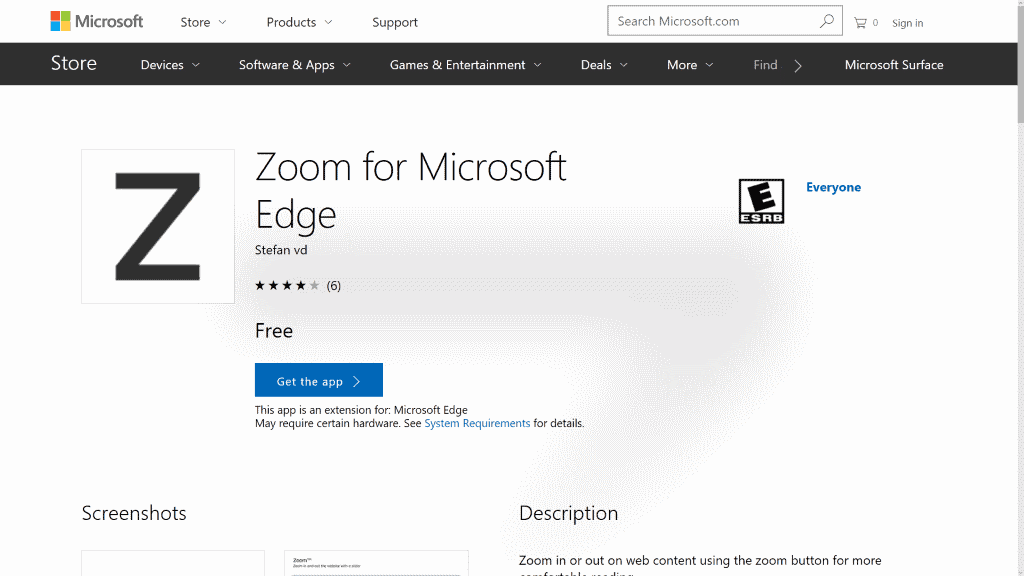
Windows 10 applications like Edge, Netflix or the Paint 3D ship with window controls to minimize, maximize and close the application window.
Some applications, games mostly, may run in fullscreen mode right away, but others seemingly don't have that option at all. What if you want to run a fullscreen application in window mode, or an application like Edge in fullscreen mode?
If you look at Microsoft Edge for instance, you will notice that it only supports maximize but no fullscreen mode.
The decade old shortcut F11 does not work in Microsoft Edge, and if you go through the options you won't find any to launch Edge in fullscreen.
The only option that you have right now is to use a shortcut to launch most Windows 10 application in a dedicated fullscreen mode.
The keyboard shortcut Windows-Shift-Enter toggles the active Windows 10 application between normal and fullscreen mode.
The Microsoft Edge window looks like this in fullscreen mode for instance.
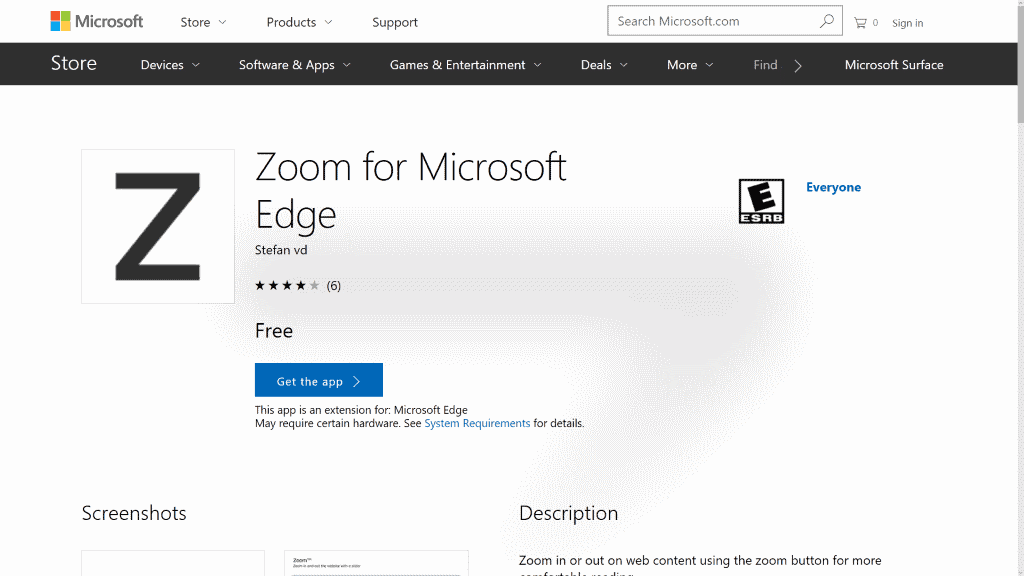
If you hover the mouse cursor over the (hidden) taskbar area, you will notice that it is revealed. The same is true for window controls; simply move the mouse cursor to the top of the screen and the window controls (minimize, maximize and close) are displayed.
You may interact with the taskbar or window controls then, for instance to switch to another application or close the fullscreen application.
Good news is that you may use the very same shortcut to run games or apps that launch in fullscreen mode in windowed mode instead. This may be pinned to one of the sides then for instance, to display two windows next to each other, or to play media or run other programs next to the now-windowed program.
The feature has some caveats
- The shortcut works for many, but not all Windows 10 applications. While it works on Microsoft Edge, Netflix or Bubble Witch Saga, it may not work for others. A theory is that it works for UWP applications but not for apps that are not UWP (those created for Windows 8 for instance).
- You cannot use Esc to leave the fullscreen mode, and no indication on how to leave the mode is displayed on the screen when you enter it. Alt-Tab does work though, and so does the aforementioned option to display window controls.
- Neither the address bar nor tabs are displayed when you use the shortcut to run Microsoft Edge in fullscreen mode. You may use keyboard shortcuts like Ctrl-Tab or Ctrl-Shift-Tab to navigate to other tabs, or Ctrl-T to open a new tab with options to load a new web address.
- You may middle-click on links to open them in new tabs, or right-click on them to do the same.
Now You: Do you prefer windowed or fullscreen mode? (via Reddit)
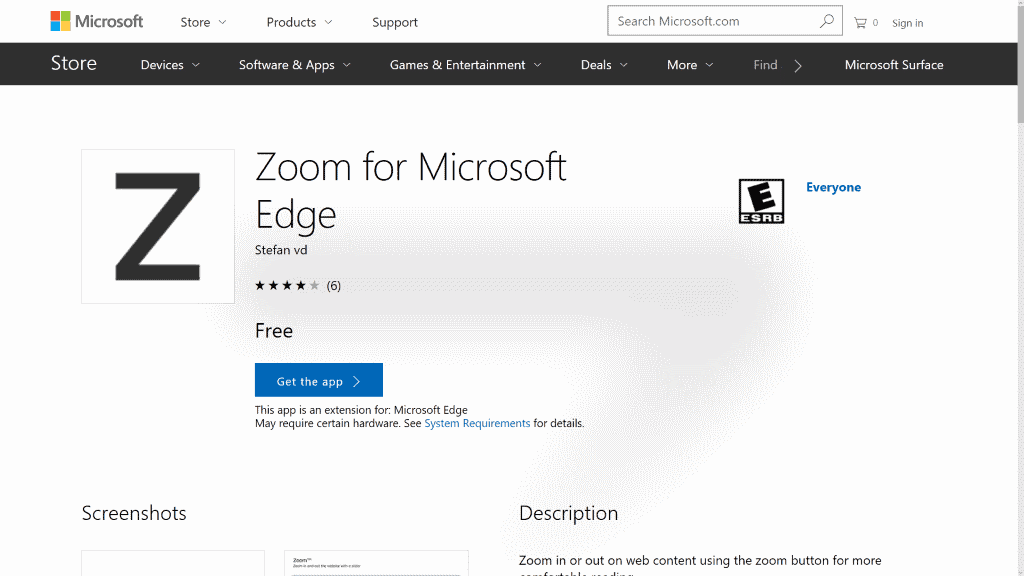

















thank you so much, I really needed that information .
Great tip!
>The keyboard shortcut Windows-Shift-Enter toggles the active Windows 10 application between normal and fullscreen mode.
MIND = BLOWN
Thanks, Martin.