How to rename Cortana on Windows 10
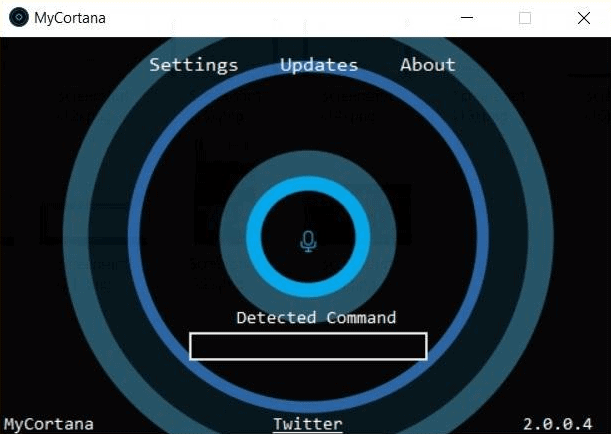
MyCortana is a free program for devices running Windows 10 that enables you to change Hey Cortana to a different command to interact with Cortana.
There are a couple of reasons why you may not want to Cortana to listen to your commands when you see the default command word.
The recent Burger King TV ad where the company abused Google Assistant to advertise fast food is just one example of why you may want the default command switched to another one.
Other reasons include personalizing the digital assistant, or using a shorter command phrase for faster calls to action.
Rename Cortana on Windows 10
MyCortana is a simple program that assists you in modifying Cortana's action phrase. What's particularly interesting is that you can add up to ten command words to Cortana, to have the digital assistant react to all of them.
The developer advises you to pick only one or two though as it will reduce random word detection. The program itself is compatible with all versions of the Windows 10 operating system, and needs to run in the background. It ships with an option to start it on system start though which makes things easier if you plan on using it regularly.
Simply run the program after you have downloaded it from the Sourceforge project website. It checks some things on start, including whether a microphone is available. It won't start at all if a microphone is not detected. It may also ask you to modify Cortana settings, to enable keyboard shortcuts.
Select settings afterwards to add a new name for Cortana using the program. You simply add it as text to the application. I suggest you go back to the main interface afterwards, and test the new name to see if it works as intended.
Note: It is suggested that you don't pick words or phrases that you use a lot when you use the computer. If you do, you will inadvertently launch Cortana whenever you mention the selected name.
You may add more than one name as mentioned previously, but you may want to limit the names to one or two to avoid issues when using the program.
The developer published a quick video that demonstrates the program's core functionality. It highlights how you add a new name using MyCortana, and launch Cortana afterwards using that name.
Closing Words
MyCortana is a handy program for Windows 10 users who use Cortana regularly, and prefer to start a conversation with the digital assistant using different keywords.
Now You: Do you use digital assistants?
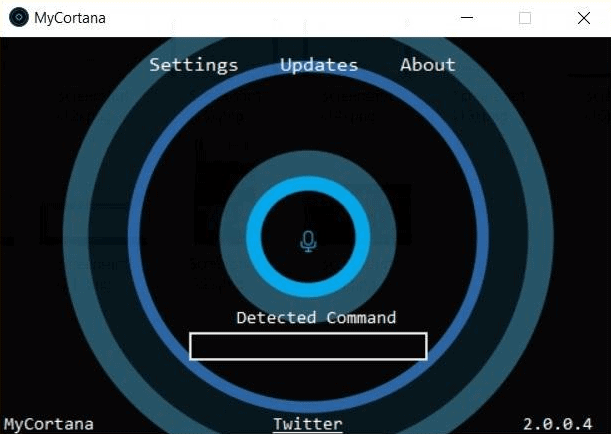


























No longer works. This article is outdated and should be removed.
It doesn’t seem to work for me. Looking for another solution. Thanks anyway.
No comments. Well, hi Martin.