Net Disabler: disable the Internet connection temporarily
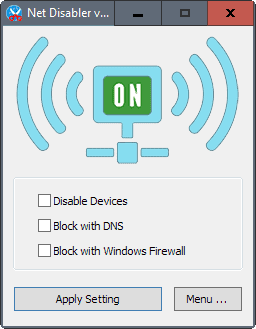
Net Disabler is a free portable program for Microsoft Windows devices to disable the Internet connection of the device temporarily.
An Internet off switch can be useful at times, for instance to block anyone from connecting to a machine, or making sure that processes don't phone home at a specific point in time, or to cut malware off from downloading additional payloads.
While you can do so in a number of ways, from removing the network cable or turning off WiFi on the router, to using a firewall or the netsh command.
Programs like Turn Internet Off for Windows, or NetGuard for Android offer similar functionality.
Net Disabler
Net Disabler is a free program for Windows that gives you an easy to use control interface for that.
The free program is compatible with all recent versions of Windows, and is offered as a 32-bit and 64-bit version.
It displays its main settings on start. You need to select one or multiple of the available blocking options -- disable devices, block with DNS or block with Windows Firewall -- and hit the apply setting button afterwards to block net connections using the selected method(s).
To restore Internet connectivity, simply uncheck the boxes and hit the apply setting button again.
The program indicates whether the Internet connection is on or off directly, so that you know the status of it on first glance.
A click on menu opens additional options. Network adapters list all adapters for instance, and you may use the menu to include or exclude some from the operation.
You may also set a password that protects the application from unauthorized access. This can be interesting if you want to run it on another user account, for instance on a child's account and limit Internet connectivity this way temporarily or even permanently.
The menu links to the device manager, network connections, and the firewall settings as well for quick access.
You may run the program from the command line as well. The base command for the 64-bit version is netdisabler_x64.exe /E for enabling Internet connectivity, and netdisabler_x64.exe /D for disabling connectivity. The 32-bit version uses the same command, but without the _x64 part in the file name, e.g. netdisabler.exe /D.
You may specify the target actions using the /T command. Available are 1 (Device), 2 (DNS) and 3(Firewall). The command netdisabler_x64.exe /D /T 3 disables Internet connectivity using the firewall.
Closing Words
Net Disabler is a useful portable program that you can run on demand from any location. It is easy to block the Internet, and to restore connectivity again at a later point in time.
Now You: Do you block Internet connectivity occasionally?
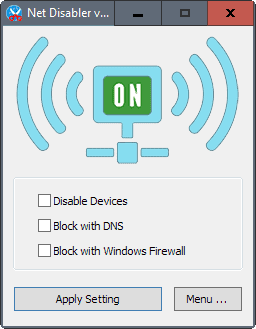


























Net Disabler v1.1 released ;
https://www.sordum.org/9660/net-disabler-v1-1/
What is New (Thursday, April 8, 2021)
1.[ADDED] – Language Support
2.[ADDED] – Block with Proxy feature
3.[ADDED] – Enable or Disable Internet via System Tray Icon
4.[ADDED] – Enable / Disable Internet Buttons
5.[ADDED] – Checkbox icons
6.[ADDED] – Open Internet, Hide window on startup and hide when minimized options
7.[FIXED] – GUI letters are too small
8.[FIXED] – It is difficult to remove each box individually when we want to unblock Internet
(In this version You can remove the internet ban without removing the ticks in the boxes)
9.[ADDED] – Some code improvements
If it has disabled your adapter and you shut down, on restart you cannot enable your adapter again!!!!!
How to fix this glitch !!!!
Exactly!
Being in my mid-seventies, I may not be around to undo the damage I do today, for my significant other, tomorrow.
Just need to block Windows 7 internet access only until reboot, without any other future action required to re-enable access.
Please advise.
Thank you.
I am looking for a windows app that only disables internet access until reboot. In other words, if I disable internet access and die, my significant other, not technically savvy, can access the internet simply by rebooting.
Ideally, it won’t involve running an automatic boot up script that may fail, but just rebooting.
I’m not planning on dying, but you never know…
Where is the fucking download link ?
idiot
It is there..
My laptop has an Fn+F3 key combination to disconnect Wifi should I ever need to do so.
Most of the time though I connect using an Ethernet cable and can simply remove it should the need arise.
Did you run it with admin (elevated) rights? That’s what I had to do with Windows 7, and it works fine.
this is the script i use, its a bat. just duble click & boom internet off & on Vice versa.
@echo off
echo Please wait … toggling wireless adapter …
netsh interface show interface name=”Wireless Network Connection” | find /i “Connected” >nul && set “toggle=DISABLE”
netsh interface show interface name=”Wireless Network Connection” | find /i “Disconnected” >nul && set “toggle=ENABLE”
netsh interface set interface “Wireless Network Connection” %toggle%
echo Process completed
Does not work on Win 8.1.
to all those concerned: tried for couple dozens tries. on win10 x64, wifi and wire connection, with and without VPN. the dns block not really working, tick all three and good as says. reverting no issues.
best way to safely disconnect and be sure that you machine is really disconnected, is to unplug eth cable….. there is no other way unless you unplug ethernet interface which is a litte more difficult that unplug that RJ45 connector so to speak.
Disabling ethernet interface via software DO NOT unplug cable.
If you look at OSI model, disabling by software that ethernet interface, all you get is limiting your eth interface to level-2 (datalink layer) that is, you still have a phisical connection and a datalink. Aptly made software that do not conform to OSI model could perform data transfers and/or execute commands and/or perform hardware related operations; this things are called OOB (out of band)
Think about WOL (wake-on-lan) function and/or I-AMT.
GlassWire is pretty quick. (not as quick as an axe)
Good stuff, and Sordum.org is excellent and has lots of useful tools.
Martin, you might want to clean up your ‘landing page’ link. it’s including the unneeded feedburner addendum.
Yes – InternetOff, you can get it for free on Softpedia. I have installed BOTH on my system, and will keep the better of the two after a few days of testing. It does appear that InternetOff will be the one I keep. It works well and has a nice tray icon that makes it easy to use – in just 2 clicks
Thanks chad. I think that might do the trick!
Does anyone know of a similar program that could shut down an internet connection based on a schedule? For instance, shutting it off at 10:00 pm and having it automatically turn back on at 5:00 am.
By the way, I have tried to do this in my router with limited success.
you don’t need another program because “Net Disabler” has cmd parameter support , just use Scheduled tasks , Internet off is not PORTABLE , and always run in background , it does not offer 3 methods to block internet , in my opinion Net Disabler is better but of course Personal preference
I use InternetOff who got more options.
The best option is to use devcon.exe(Windows Device Console) program from microsoft, i think. Vista and up.
You can use to disable/enable some other things too.
For XP there some scripts you can use to disable the network.
I use «NICToggle», that use ‘devcon.exe’.
[http://www.donationcoder.com/forum/index.php?PHPSESSID=jrob3j5j12eu3blt9pahfkg7r6&topic=25468.msg234427#msg234427]
KISS, dudes and dudettes…
set hot key(s) to run :
“netsh.exe interface set interface [wired/wireless connection name] disable/enable”
no icon needed if/when using NetWorx or NetMeter
or pressing Ctrl-Shift-Esc for the network tab
my 2¢
PS. thx again, Martin for triggering curiosity, and knowledge
I’ll play devil’s advocate to mention that the developer of NetDisabler writes on his site,
“Technically, you can control internet by running netsh interface command in command prompt window to enable and disable the network connection that has the internet access. But that’s mostly for geeks who know a little bit of network and this way does not offer a guarantee. ”
“this way [netsh] does not offer a guarantee” … is that true? I know nothin”, just wondering.
Gracias.
It’s useful to temporarily disable the internet connection if you know the program you’re installing contains PUPs. Ideally you’d look somewhere else, but if you must install it, then doing it offline is the best way. On laptops (while connected via WLAN) is easier as most have a Fn combination to disable the wireless card. On desktop you have “disconnect” in the network flyout on Windows 7, if not disabling the network card through device manager should do it.
“NetGuard for Android”
It used to be great. Sadly it isn’t the case anymore. At some point they implemented some data collection, which eventually they removed (so the developer claims) but instead it became adware. On Cyanoge.. *ahem* LineageOS this functionality is built-in to the software so I don’t need this kind of applications anymore, but if I wasn’t using Lineage, I’d install DNS66 instead.
Netguard is still awesome in my opinion. One of the most essential utilities for me. Get the version [hosted on github](https://github.com/M66B/NetGuard) because it has certain features Google wouldn’t allow in the PlayStore version.
As for the ads, you could support the developer and get the PRO version; you can email the developer directly (address is on the PlayStore listing). Netguard seems to be a one man show, with Marcel (dev) building and maintaining a very useful app.
Unfortunately it does not have a tray icon, which would save a bit of time when using
chad,
You can create a shortcut and put it on the desktop.
(my Windows is a french version) :
Panneau de configuration\Réseau et Internet\Centre Réseau et partage.
Then click on : Modifier les paramètres de la carte.
And you can create a shortcut from the Ethernet icon.
I just developed myself a somewhat similar application.:)
It disables the network after a while, 5, 10 15 minutes. Configurable. Very good against telemetry(when PC is idling)
It has whitelist and blacklist programs. VLC(movie on the HDD) for example will auto disable(all) (the)network(s) .
Firefox, torrent application will prevent disabling it.
Enabling takes only a mouse move.
It works for XP and above..
I would like to see more on this. More ideas.
PS: Just found this site. I’m loving it. Very good info.
Just why? You can right click on your network icon – then go to your network interface and disable it. Or if you have a firewall just block the dns 53 port, does exactly the same.
I not expect everyone is an expert but this is easy and ‘basics’ of ‘networking’.
I’ve been using Net Disable for over a year now on two machines. It works instantly and no issues what-so-ever. (Just don’t forget to click “Apply”) It’s a thousand times easier and faster than banging around inside Windows to disable the Interface, or even worse — dinking with the firewall to block ports. That’s why this is so effective — because it is so fast and easy to use. Also, for security reasons, I Disable the machine when I’m done using it…
This is Bernie speaking, for the people. And for myself. Anyone surprised if I confess that I’ve never used such tools because afraid of having a problem when reconnecting? That’s my introduction to ask if a problem is impossible, if I can take the chance of disabling my Internet connection (with NetDisabler as well as manually or with another similar tool) without the risk of choking in my morning coffee with a connection failure …
Laughs are welcome :)
I’ve just tried NetDisabler 1.0 and I haven’t encountered any issue as far as reconnecting is concerned, but I’ve ran into a problem with the ‘Block with DNS’ feature.
I happen to run DNSCrypt-Proxy and this requires setting 127.0.0.1 as the DNS server address. So when NetDisabler was opened it showed my Internet connection as ‘Off’ with the ‘Block with DNS’ box checked, because it detected 127.0.0.1 as my DNS server. Unchecking that box restored my DNS servers to system default, not to 127.0.0.1. …
Blocking with ‘Disable devices’ works fine, but the DNS issue is bothering. The ‘Block with DNS’ mode should be an option by itself, then it’s be fine.
I’m not laughing. That is exactly why I don’t have one of these things.
P.S. I’ve never told anyone that before.
There is no such danger because you can always reset your dns settings, firewall settings and re-enable network adapters manually but I can not say the same thing software like “InternetOff” because it install service and Working in background (in my opinion it is Absolutely unnecessary) and such software (installtion process , running srvice etc. is much more problematic than portable ones and easy to Overcome , just stop the sevice) Net Disabler is easy to use but if you use 3 Internet blocking methods much harder to overcome.
In some cases a ipconfig /flushdns just helps.