Infobar 2.0: versatile toolbar for the Windows desktop
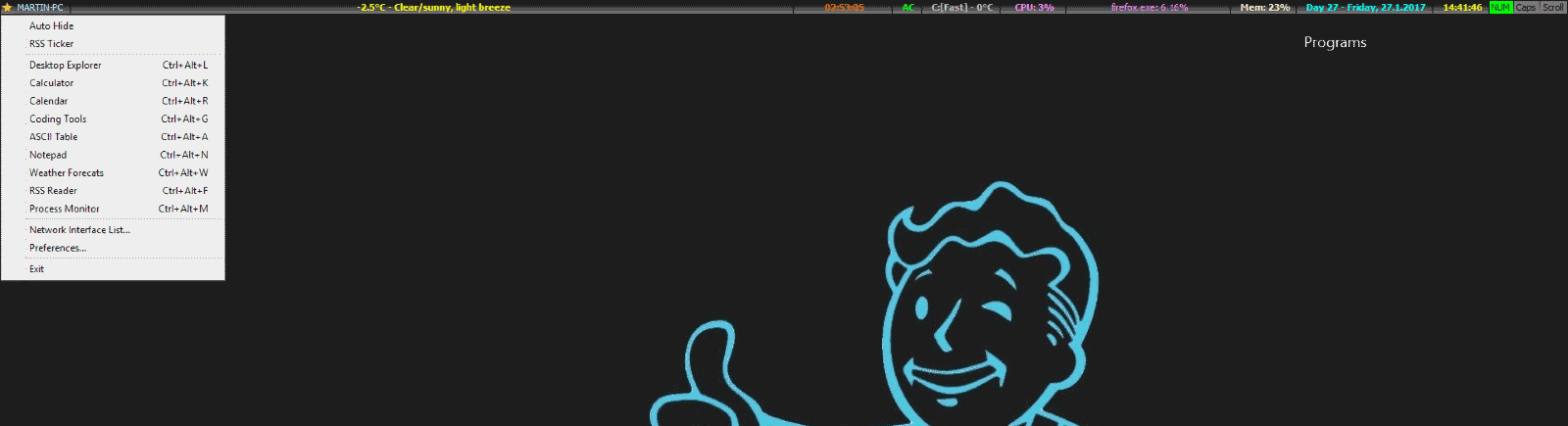
Infobar 2.0 is a versatile toolbar for the Windows desktop that displays information all the time or when you activate it on the desktop.
Widgets or toolbars that display system information or other data may not be everyone's cup of tea, but there is no doubt about it that they can be useful in certain scenarios.
Microsoft did drop desktop widgets some time ago, but there are plenty of third-party solutions such as Rainmeter available for Windows.
The free program InfoBar by MiTeC offers another option.
InfoBar
When you run InfoBar 2.0 after installation, it displays its toolbar at the top of the computer screen. You may find it quite the distraction at first, as it displays an RSS feed ticker by default. Good news is that there is an option to turn the ticker off if you don't require it.
The main toolbar on the other hand displays a variety of useful information. The default list displays weather conditions, the computer's uptime, battery status, temperature of the main drive, cpu use, the process that uses the most processing power, memory use, date and time, and the status of the Caps, Num and Scroll keys.
You may find some of the information useful, but others not so much. InfoBar is a versatile program that provides you with options to add, change or remove information that it displays in the toolbar.
A click on the star icon on the leftmost area of the toolbar displays a menu. You may use it to open the general settings, toggle auto-hide, or configure one of the supported features individually.
The preferences list quite a few options that you may change.
Use it to change the drive that is displayed, hide certain information on the toolbar, or check and change keyboard shortcuts for several of the built-in tools of the application, or configure some of the features such as RSS.
As far as RSS is concerned, you may add custom feeds to the program, but only one feed will be displayed at a time it appears. I found the ticker too distracting, as it moves text around on the screen at all times.
More interesting than that in my opinion is the option to add an event countdown to the toolbar, and to launch some of the built-in tools.
InfoBar 2.0 ships with tools -- a calendar, desktop explorer, scientific calculator, process monitor, and option to link to coding tools -- that you may launch from the toolbar's menu or by using keyboard shortcuts.
Most do what you'd expect them to do, but the Desktop Explorer requires some explanation. It is a tool that is mostly interesting for developers and advanced users, as it displays information about objects, processes, and the mouse.
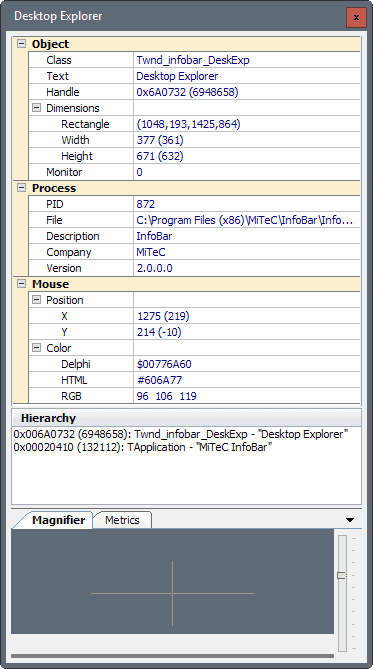
Desktop Explorer offers a zoomed in view for whatever is underneath the mouse cursor. This is great for taking a closer look, but works as a color picker as well as the color information is updated automatically.
Closing Words
InfoBar 2.0 is a powerful application. Some users may not like that it takes away some vertical space on the monitor it runs on, but you can overcome that by enabling auto-hide. If you do, you may reveal it by moving the mouse cursor to the upper left corner of the screen and resting it there for a brief moment.
The program is not a RAM waster either, as it may use about 10 or so Megabytes when it is running. This may go up at times however, for instance when you interact with the program.
Now You: Do you display informational widgets or toolbars on your desktop?
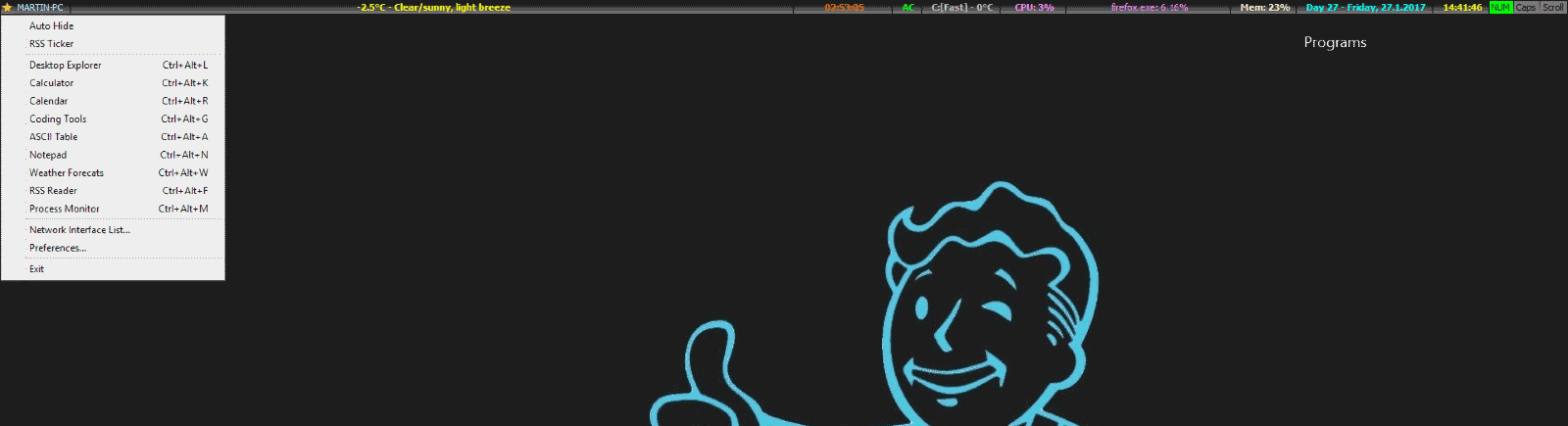






















Autohide works great on Linux. Hardly works at all in Windows
Date Format: Christian or Jewish? What? This is the first time I see this in a piece of software.
Weather forecast should use accurate source. US uses inches as unit of measurement, not mm. Thanks for the tool.
Sysinternals Process Explorer, with CPU and svchost.exe usage.
Hard Disk Sentinel, with disk temperature and health.
I wish this could monitor network traffic also :(