How to change your primary Microsoft Account email
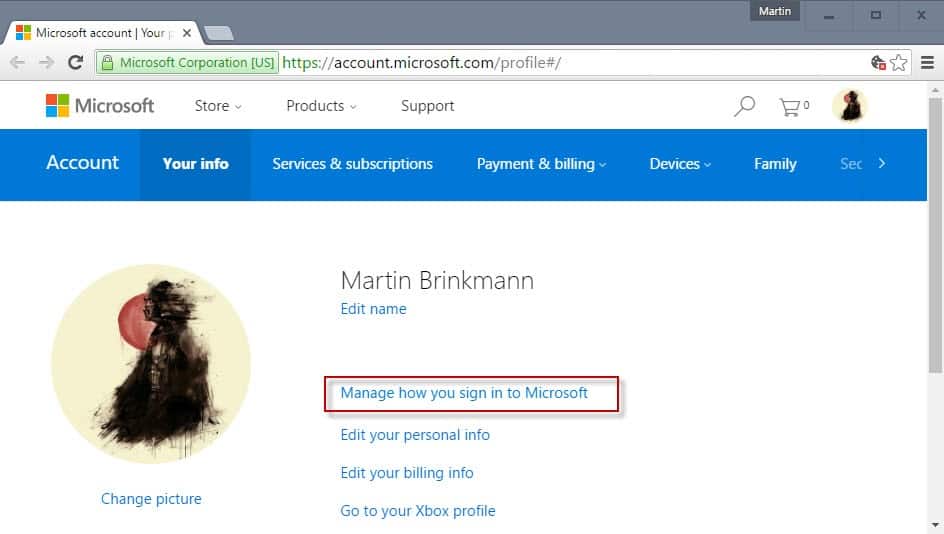
This guide walks you through the steps of changing your primary Microsoft Account email address that is used to sign in to Microsoft services.
Microsoft is pushing Microsoft Accounts hard with the release of Windows 10. It is the suggested sign in method on Windows 10 devices. While there is still an option to switch to a local device, users may overlook that option easily.
It is still possible to switch from a Microsoft Account to a local account later on though. Recently, accounts are used to link Windows licenses to as well.
Another issue that may arise is that you pick an email address for the Microsoft Account during sign up out of necessity. You may want to change it later on to another email address for a variety of reasons.
Maybe because you picked a temporary email address, or a work related email that you should not have used. Also, if your email got hacked, you may want to remove it or at least change the password.
You may want to check the Microsoft account activity regularly to spot unauthorized access.
Change your primary Microsoft Account email
You may add another Microsoft Account on a device running Windows 10, but there is no option provided to change your primary Microsoft Account email directly on the device.
Microsoft distinguishes between different accounts, and account aliases. The former is a separate account that may have aliases of its own, the latter just an alias that you may sign in with instead of the primary Microsoft account.
Here is what you need to do:
Open the Your Info Page on the Microsoft website in a browser. You are asked to sign in if you are not already.
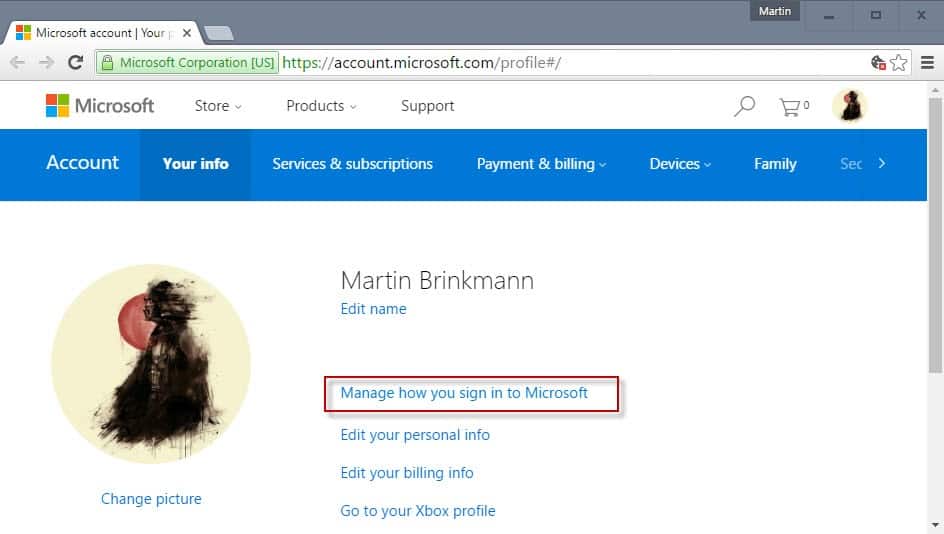
Select "Manage how you sign in to Microsoft" when the page loads. You may be asked to sign in again as this is a high security page.
The page that opens list all email addresses -- the primary email and all aliases -- for that account. The primary email is highlighted with (primary alias) and listed at the top.
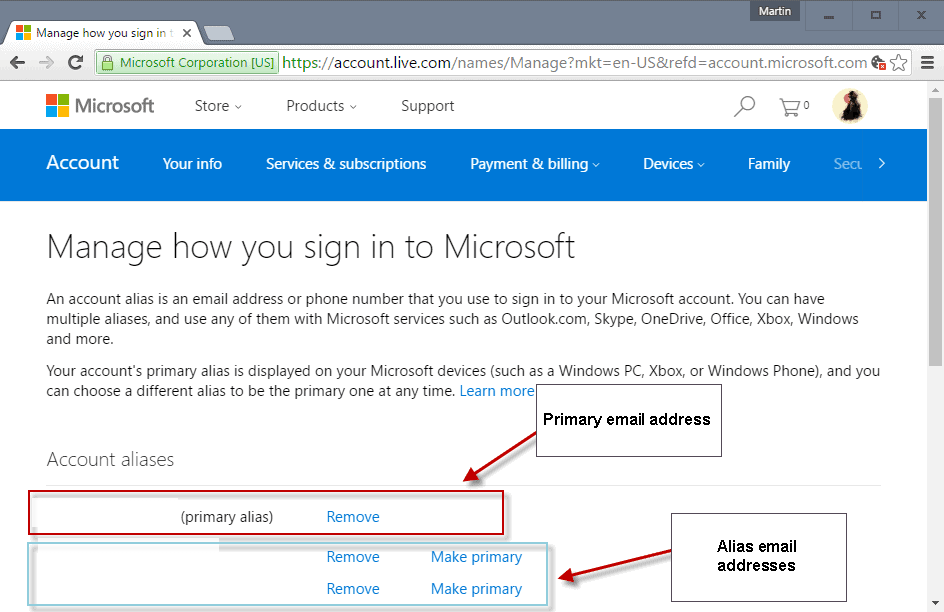
The page provides you with three core options:
- Change the primary Microsoft Account email to another one already listed. Simply click on "make primary" next to an email address to make it the new primary email address. Note that you may still use the previous primary email to sign in.
- Remove any email address or phone number linked to the account. If you remove an email, it is no longer available for authentication.
- Add a new email address or phone number to the account.
To switch to another primary email address, simply select "make primary" next to an existing alias, or select "add email" to add it and then make it the primary email by selecting the option.
You may then remove the old primary alias from the account, or keep it there as well.
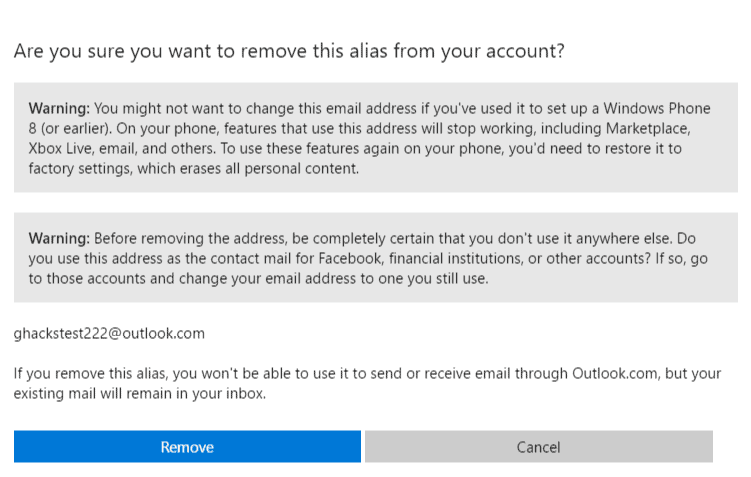
A prompt informs you about the potential impact that removing an account alias has on services. Note that you may re-add an alias at any time provided that you have access to it if you notice that services or features stopped working (e.g. emails in the Mail app).
You are asked to confirm the removal of an account through authentication.
Now Read: Enable two-step verification for Microsoft Accounts (and use the excellent Microsoft Authenticator app for that)
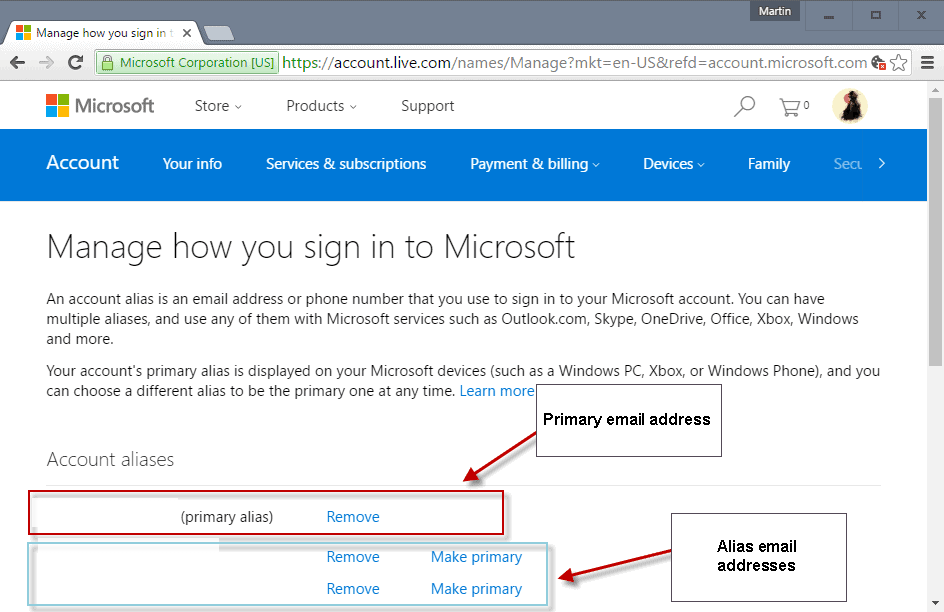




















Not sure why MS calls ‘alternate’ email addresses an ‘alias’, except to confuse us. Having one alternate address defined could be important if you lose access to the primary one.
At any rate, I’m more annoyed that MS makes us jump through so many extra steps to define LOCAL accounts on Win10. I only use the MS login for activation and to verify that their crappy Windows Update is working.