ConEmu is a Windows Console Emulator
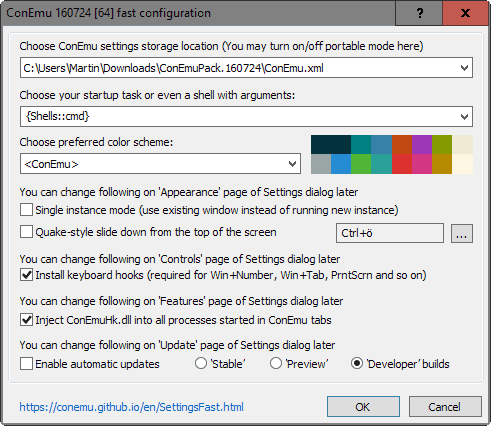
ConEmu is a free Windows console emulator supporting tabs and a wide variety of native and third-party console applications.
Windows alone has its fair share of console applications. There is Cmd and Powershell, and on Windows 10 devices Linux Bash on top of all that.
While you may have your favorite, it is not super easy to juggle between all the different console applications.
That's one thing that ConEmu, and other console emulators for Windows, bring to the table. To give you a simple example: if you wanted to open cmd.exe, an elevated cmd.exe, a PowerShell prompt and Linux Bash, you'd have to open them all in separate windows.
With ConEmu, you'd open them all in the same program window instead.
ConEmu
ConEmu is provided as a portable application and installer, and both as a 32-bit and 64-bit version in the same package.
The program displays a "fast configuration" dialog on startup that gives you some control over core application features. While most can be left as is, you may change the program's updating behavior and color scheme there among other things.
You may leave everything as is, and configure the program using the full preferences later on.
ConEmu is tab driven which means that any new console application you want to start is loaded in its own tab.
You may start console applications in new tabs by right-clicking on a tab and selecting New Console, or by using the shortcut Windows-W while the application is active.
There is also a list of presets for you to start. Simply click on the plus icon in the main toolbar and select from a list of shells, helpers and tools listed there. This way you may an elevated command prompt or Chocolatey (third-party app) prompt quickly.
The console itself works at its core like any native console application you open on Windows. It is more powerful however in several regards. ConEmu gives you much control over appearance related preferences for example but that is not all.
If you open the full settings for instance, you find quite a few interesting options there. To name a few in no particular order:
- Set path environmental variables from within the application.
- Make extensive changes to the active and inactive text cursor.
- Register ConEmu as the default terminal for console applications.
- Configure an extensive list of keyboard shortcuts.
- Add console application presets to the program for fast access.
- Remember sessions so that they get restarted automatically.
- You may run other GUI applications within ConEmu.
One of the interesting features of ConEmu is that you can open various console programs with it. You may link programs like Putty to it, to run them using from within ConEmu.
Verdict
ConEmu is a highly flexible console emulator that you may use to run various shell applications and other apps. It supports a wide range of features not supported by default Windows shell programs such as the ability to restore sessions or a truckload of appearance related settings to create the terminal app of your dreams.
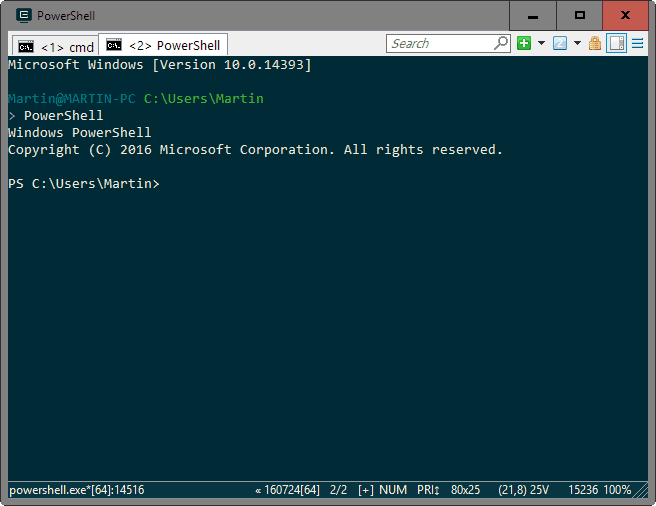


























Can this be used to play old DOS games like WarCraft I/II, Duke3D, etc.?
No, You’ll need DOSBox for that.
Good program indeed, using it for more than a year now.
Thanks to kktkkr.
Cmder, reviewed here several months ago, is basically this with the line editing features of Clink added to it. If you’re already using one of these two, consider switching to the other depending on what features you need.
Using it with Bash on Windows 10. What drew me to it was all the customization options, and that it lets me run bash full screen on my second monitor.
You can even integrate Far Manager, so you have 4 views:
FarMan – Putty – powershell and CMD Prompt
(or BASH as Andy said above).
Been using this for years, feel lost without it. Being able to have multiple CMD, PowerShell, and now Bash shells in Windows 10 is super nice.