Create detailed Wi-Fi Surveys with NetSpot for Windows
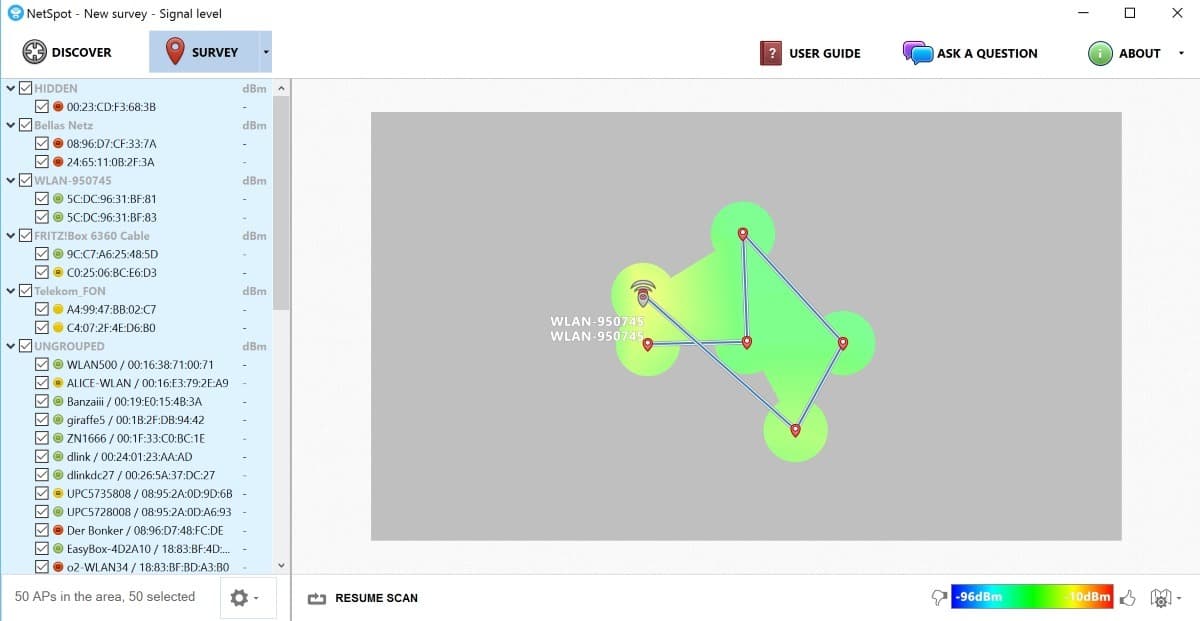
The popular Wi-Fi survey and discovery application NetSpot has been ported from Mac OS X to Windows. It is available as a free, limited version only currently.
If you are using wireless Internet at home, you probably know that reception can differ a lot depending on the room you are in and other factors, such as other wireless access points in the vicinity.
Even in the same room, reception may be good at one end of the room and not so good anymore at another, and while you can use trial and error to find out about that, it is not really something that works well if you are not using the right tools for the job.
NetSpot
A software like NetSpot offers several advantages over walking around with your mobile device in an attempt to find out where you may want to place a wireless repeater to improve reception.
The Windows version of the program is only available as a free version currently. This free version can be used non-commercially only, and is good for one zone file per project.
It has a couple of functional limitations when compared to the Pro or Enterprise versions, namely less visualizations, smaller survey areas, lack of advanced reporting options and other features for business use.
The majority of those limitations are usually not that much of a problem for non-commercial uses of NetSpot, except for the additional visualization options maybe.
The program is only available as a net installer which requires an Internet connection during installation on a local Windows machine.
NetSpot opens the Discover page on start. It scans the area automatically for wireless access points, and lists all that it finds in the interface.
The scanning is set to an interval of five seconds by default which you can change at the bottom of the screen. For as long as NetSpot runs the scans, information about the access points are recorded by it which become useful when you access the history feature of it.
Each wireless access point is listed with a wealth of information including its SSID and BSSID, signal strength, band, channel and width, vendor, security, mode that it runs in, and the time it was last seen by the scanner.
A click on any of the access points displays its information history that includes signal strength as a graph and table, and 2.4 GHz and 5 GHz Wi-Fi frequencies.
What's interesting about the feature is that you can select other networks on the discovery page of NetSpot to get their values added to the graph, table and frequency overlay as well which makes it very easy to compare them with each other.
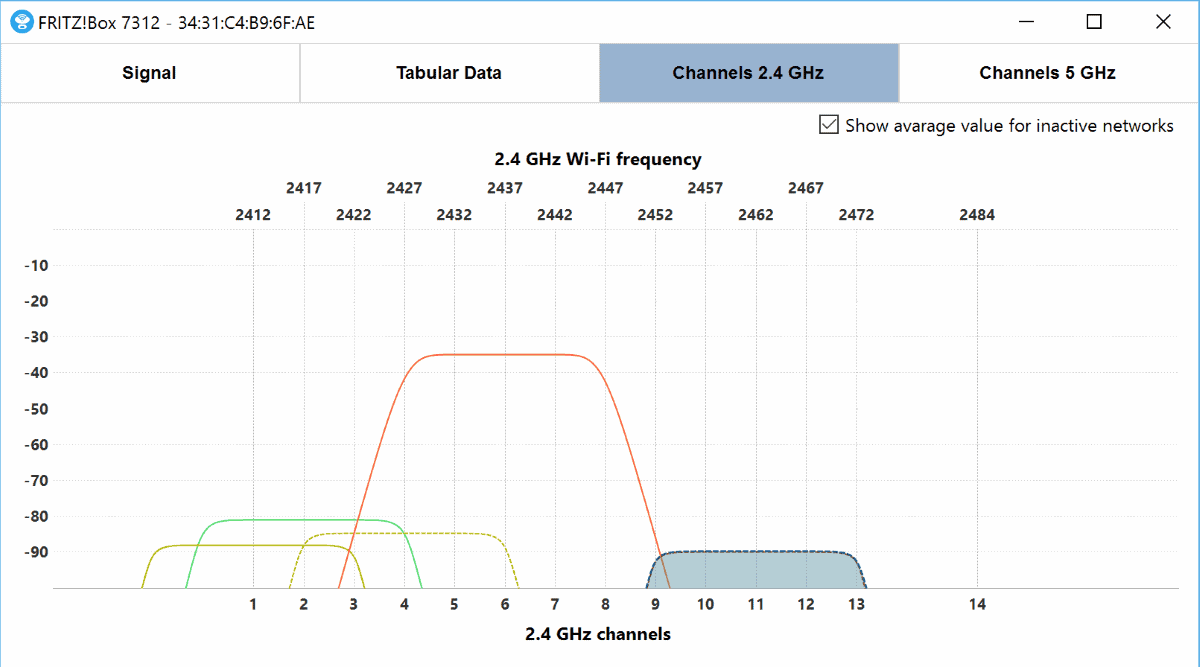
Probably the most interesting option of NetSpot for Windows is the survey option which you use to map Wi-Fi reception in a building (or outside).
You may load a building map or use a blank page instead, with the former looking prettier and improving orientation.
To survey the wireless reception, simply tap or click on the screen and wait a few seconds for the program to record it, then move and tap again to do the same at another location.
Repeat the process until you have been in every room or place. From there, it is a matter of selecting one or several of the wireless access points NetSpot found to find out how their reception is in different parts of the map.
Closing Words
NetSpot is a great network program for Windows that is quite useful when it comes to finding out more about wireless access points, placing them and repeaters, setting them up, and making sure they run at peak capacity.
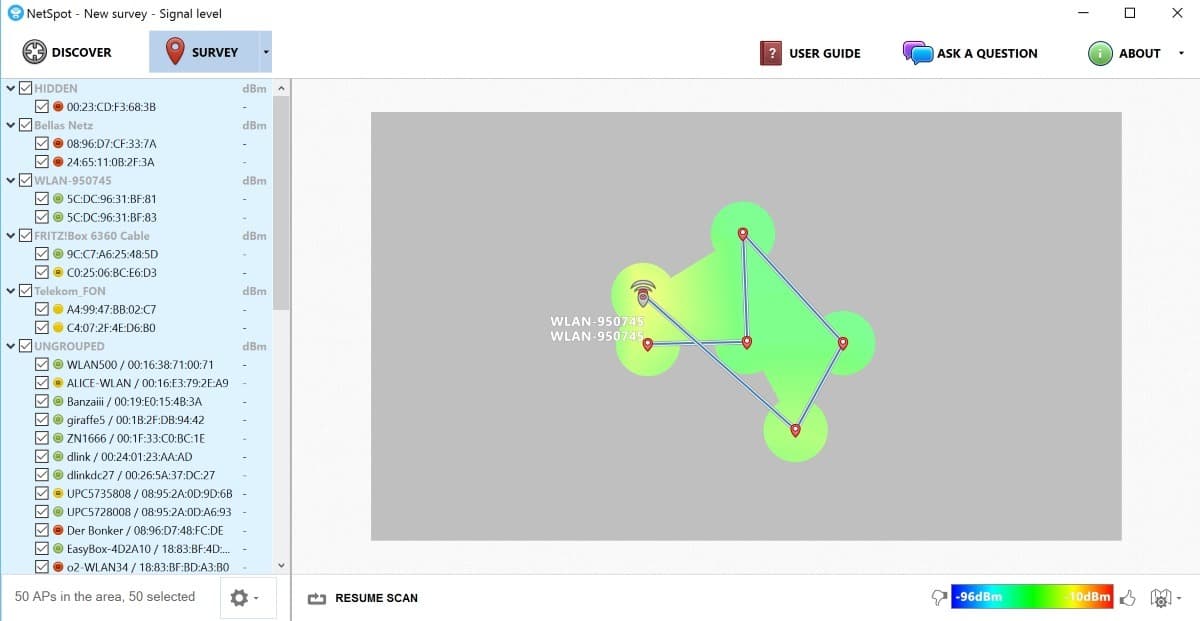























The free Netspot 2.1.2 under Windows 10 seems to meet my simple needs.
Inssider from metageek does this too
Has anyone found an alternative to this software? I’d love the pro abilities but it’s limited to macs.
Linux port as well please.
windows “tap on the screen” ?
Sorry, used this on my Surface Pro 4 which is the only Windows device with WiFi that I have. I have added “click”.