Chrome's "clear browsing data" to display details about deleted data
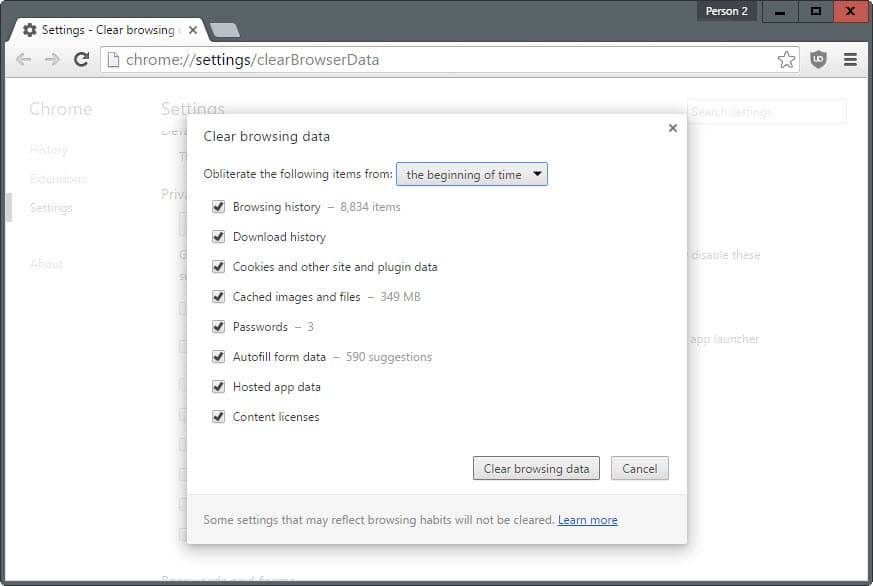
Google Chrome's "clear browsing data" dialog will soon become more useful as Google has started to add information about items that get deleted by it to it.
Most web browsers ship with options to delete browsing data directly from within the browser. What they all fail to reveal however is what gets removed when you use the feature.
The main issue with that approach is that you may not clear a single item depending on what you are selecting which in turn means that the selected action has no impact on the browser or local storage.
While you can go with the tabula rasa approach and delete everything from the beginning of time, you sometimes may want to clear only select information such as locally cached files to free up disk space.
The most recent versions of Chromium and Google Chrome Canary improve that significantly by adding details to the dialog.
While Google failed to display information for all the items listed there, Chrome displays information for four items that Google considers most-valuable in this regard for users.
The items browsing history, cached images and files, passwords and autofill form data display information about what will be cleared when the item is selected before clicking on the "clear browsing data" button in the browser.
The disk size of the cached items is probably the most useful information that has been added to the dialog with the password count coming in second place.
It is unclear why the remaining items don't display information as well; especially cookies and hosted app data would be useful additions for users.
The item count changes automatically when you select a different time period at the top, and the count switches to none after the cleaning automatically.
The clear browsing data dialog can be opened in several ways
- Load chrome://settings/clearBrowserData in Chrome's address bar and hit enter.
- Use the shortcut Ctrl-Shift-Del (on Windows) or Ctrl-Shift-Backspace (on Mac/Linux) to open it.
- Select Menu > More Tools > Clear Browsing Data.
It will take a while before the feature lands in Chrome Stable.
Closing Words
Adding information to the clear browsing data dialog is useful as it improves transparency of what a browser stores on the system. Up until now you had to use third-party tools to find out about that or try and open locations or databases manually for that.
The main issue I have with the current implementation is that it does not reveal all data as this would have improved the usefulness of it significantly especially in regards to appdata saved on the device and the cookie count.
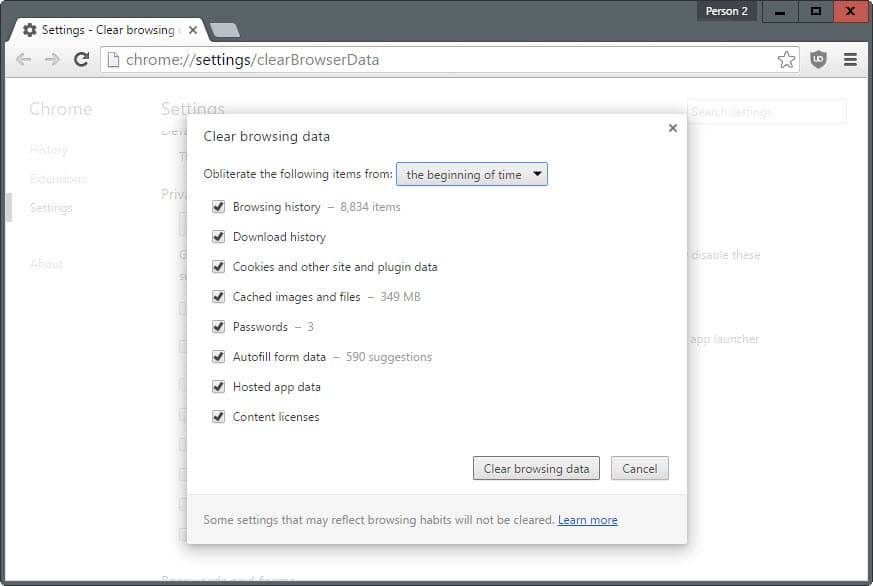


















Chrome’s internal history eraser is pathetic. History Eraser extension is amazing.
Nice feature!