How to hide multiple rows of tabs in Tab Mix Plus
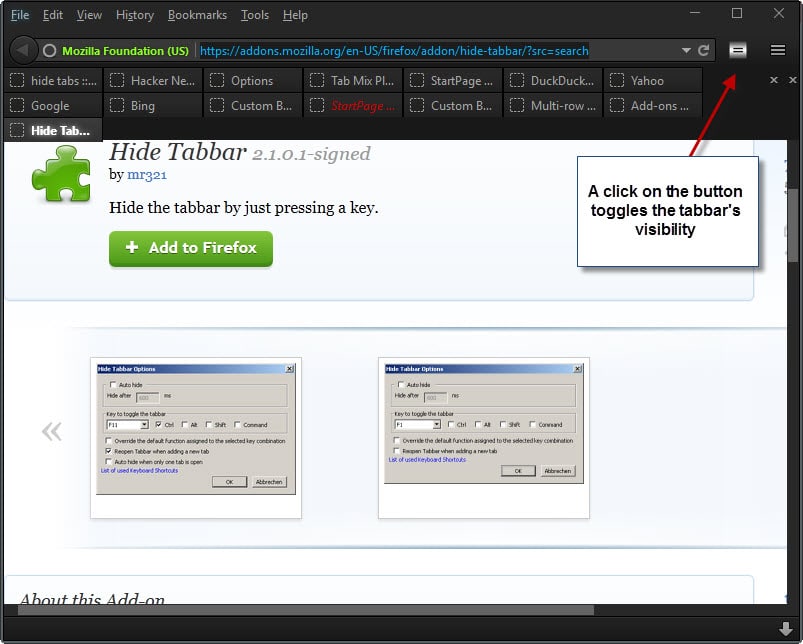
One interesting feature of the excellent Firefox add-on Tab Mix Plus is the ability to display tabs in multiple rows on the screen. The benefit of doing so is that tabs remain visible on the screen making it easier to keep an overview and select the ones you want to activate.
With the advantage comes the disadvantage that additional tab rows take up vertical space in the browser. This may be a trade-off that you are willed to make, but sometimes, you may prefer to hide all tab rows instead to increase vertical space available in the web browser for the active website or application.
While you can configure Tab Mix Plus to always hide the Tab Bar in Firefox, there does not seem to be an option to display it again when needed.
The solutions that you find in the Firefox add-on store work only for single tab rows and not multiple rows. Hide Tabbar for instance is an excellent add-on that adds options to Firefox to hide the tabbar manually or even automatically.
Tab Mix Plus users who want to hide all open tab bars in the Firefox web browser can use one of two custom buttons created for this.
These buttons were created on the Tab Mix Plus forum on user request. Before you head over to the page they have been posted on, you need to be aware that you need to install the Firefox add-on Custom Buttons to add support for these type of buttons to the web browser.
Once installed you can head over to the Custom Buttons website to click on one of the two custom button links to add either one or even both to Firefox.
Both buttons are displayed as links using the custom button protocol which Firefox supports after the installation of the Custom Buttons extension.
They differ in the following way:
- Toggle Taskbar (will show tabbar when a new tab opens)
- Toggle Taskbar (will stay hidden even when a new tab opens).
The first shows the tabbar when a new tab gets opened, the second only when you activate the button. It should be clear that you should not place the second button on the tabbar itself.
A click displays a prompt to add the button to Firefox. It is not displayed in the UI by default. Click on the menu icon and then customize to drag and drop it to a location on a visible toolbar. (Thanks Jojo)
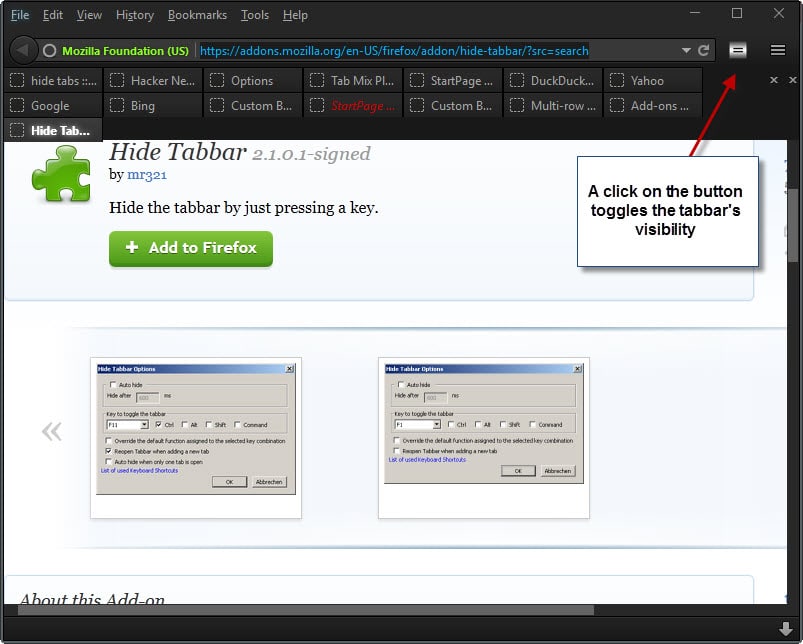

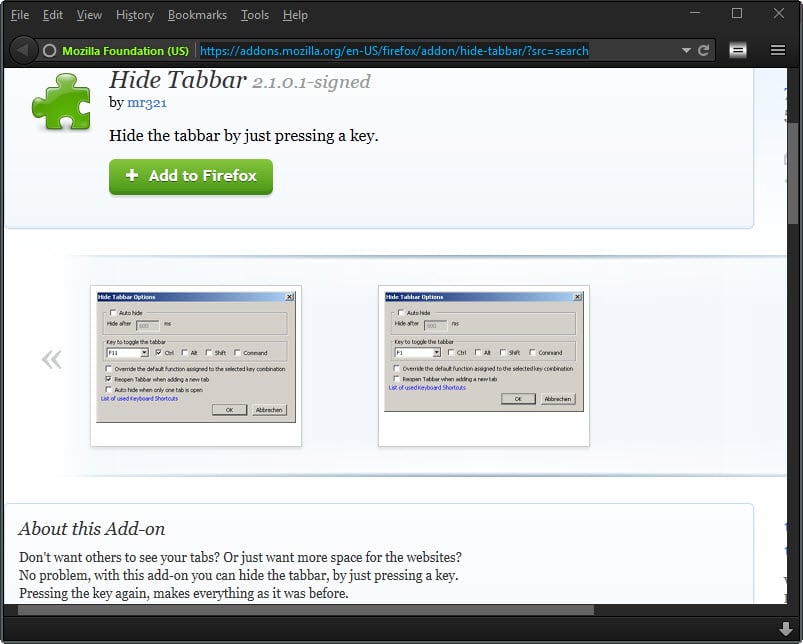


















Just drag a full-screen icon to a toolbar and achieve auto-hiding upper and lower bars, including tabs. With tabs on the bottom and minimum width set to 22, frequently there may be 6 – 8 rows. They auto-hide until the cursor is placed on the upper or lower screen edge. To re-establish normal screen with all toolbars, a tap on F11 or the full screen icon on the tool bar brings everything back to static mode.
I simply don’t wrap the bar to begin with … I seldom open enough tabs where I find space that much of a problem. When I do, the arrow to move it left or right is good enough for me
[lol] But if you had 30, 40 50 or more tabs open, which is what we are discussing, then your solution would not work. I am unsure what value your post contributes to the discussion.
Very useful. Thank you Martin
There is a userstyle which performed the same as it aimed to hide all toolbars (on/off), but the author updated his style by making an exception for the Tabbar, stating :
“I decided not to hide the tabbar b/c as of FF 33 it causes problems. Restarting FF when the style is enabled sometimes cause the title of some tabs to disappear.” (https://userstyles.org/styles/107710/firefox-hide-all-toolbars-except-the-tabbar)
I use this style and indeed when testing with tabbar included there were problems with the tabbar once Firefox restarted (provided style active at Firefox closing).
I am wondering if these two buttons’ functionality have the same issues (with tabbar left hidden) when Firefox is restarted.
I have not experienced that problem with the buttons to-date.
Thanks for the information, jojo. Perhaps I’ll give it a try then. Anchors aweigh :)
Martin, can you add a link to the tab mix buttons?
Sure, sorry for that.
Thanks. I installed the button and all of a sudden I have so much space! But its also weird. The browser window looks kind of empty now :)
Maybe I’ve been using Tree Style Tabs too long but I don’t understand how anyone uses horizontal tab bars. Everything is so disorganized and cluttered without context and only a little of the title is readable. Also on a Widescreen display that vertical space is more important.
I tried TST when experimenting but could not get it work the way I wanted. I could not really figure it out from the documentation.
I have been testing the buttons for a few days and they are working very well so far. I have them installed in the status bar of both Firefox and Pale Moon.
Now I can keep my usual 50-70 tabs open but not lose screen space.
My thanks to the TMP developer and the forum admin for working to implement this request.
Note also that these button controls are intended to be a temporary solution. The TMP developer has agreed to add code to TMP in the future that will implement similar hiding technology but instead of needing a button, the multi-row tab bar display/hide will be controlled with a mouse touch.
So it would be like roomy bookmarks toolbar which I also like to use?
I think what would be nicer would be a button to make it single line and fully expanded (within the confines of our chosen line limitations) so kinda like a collapse and expand button.
I’m not sure if people agree but it could work rather nicely but that is up to the developers I guess.