imgPark makes copying and pasting images easier on Windows
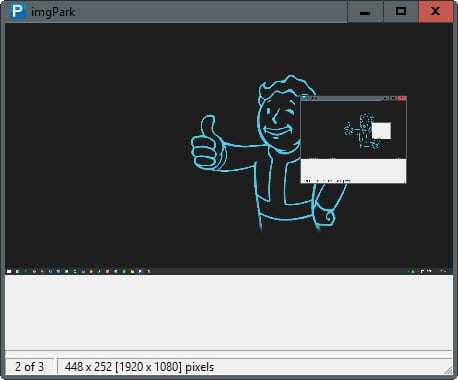
If you are not using one of the many excellent screenshot programs available for Windows, you may have noticed that copying and pasting images to the Clipboard is everything but comfortable if you need to take more than one screenshot.
While you could go ahead and do several copy and paste runs, it is less comfortable than copying everything in one go and pasting afterwards.
That's actually the same issue that you will encounter if you use the Windows Clipboard to copy multiple bits of characters.
The issue comes down to the inability to store more than one item in the Clipboard at the same time. Programs like Clipboard Master or Clipboard Help+Spell do away with the limitation , and so does imgPark.
The portable program extends the Windows Clipboard by adding a temporary queue to it.
Unlike general purpose clipboard programs, it will only use that queue to store images and not text. Whenever you make a screenshot on Windows, it is automatically added to the queue that the program maintains.
You may then switch between those entries easily in the interface and paste individual items stored in the queue into compatible applications.
For instance, you could paste multiple images in rapid succession in an image editor, a program to share information with others, or an online application.
You may use the up and down keys, or the mouse wheel, to quickly flip through all images of the queue.
Other options become available as well. You may right-click in the main program window to display them. Use return or a double-click on the image to quickly copy an image of the queue to the Windows Clipboard.
The context menu that opens lists the following options and actions:
- Rotate the active image left or right.
- Resize the active image.
- Park this image.
- Reload the image.
- Replace, clear or remove parked images.
- Save the active image.
- Save parked images.
- Watch clipboard.
Parking creates a copy of the active image which you may find useful when it comes to creating different versions of a screenshot or saving multiple images in one go.
The options to rotate and resize images may be useful as you don't need to edit the image in an image editor when it comes to these basic operations.
Images can be saved as jpg, png or bmp files to the local system. There is unfortunately no option to modify the output besides that, for instance to change the quality level of the output image.
Closing Words
If you copy and paste images a lot on your system, and don't use a full-blown clipboard manager like the once mentioned in the introductory paragraphs at the top, then you may find imgPark a suitable alternative.
The program is portable and rather lightweight when it comes to it, and while its functionality could be improved and terminology less confusing, it is a solid application after all that serves a very specific purpose.
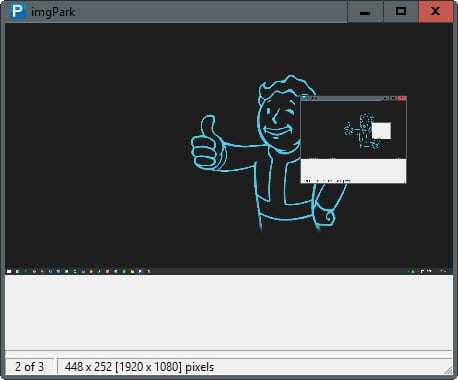


























You just HAD to use a Fallout image, didn’t you? :)
I never thought of a clipboard manager having privacy issues, but that’s probably because no one else uses my computers. I love Clip Cache. One of its many functions it is a process to refrain from storing the “clips” from any program you specify. I have mine set to never save clips from my password manager. Images? No problem.
A clipboard manager limited to images is fine, hence this imgPark may certainly be most useful when copy/pasting many images. If I appreciate the restriction made to images it is because I am aware of clipboard managers swallowing everything sent to the clipboard mainly because of privacy implications. I am fortunate enough to avoid copy/pasting when it comes to logging but there are situations where confidential data may be processed and the idea of having it pasted to a clipboard manager bothers me, as well as I never got over the removal of Windows Clipboard after WinXP as it allowed to have a quick look at what was in the clipboard — done by modern clipboard managers — with the advantage of having no more than one item. Of course the user can erase a clipboard manager’s content but he has to think about it when applicable. Just don’t like clipboard managers unless they are restricted to images, as with this application.